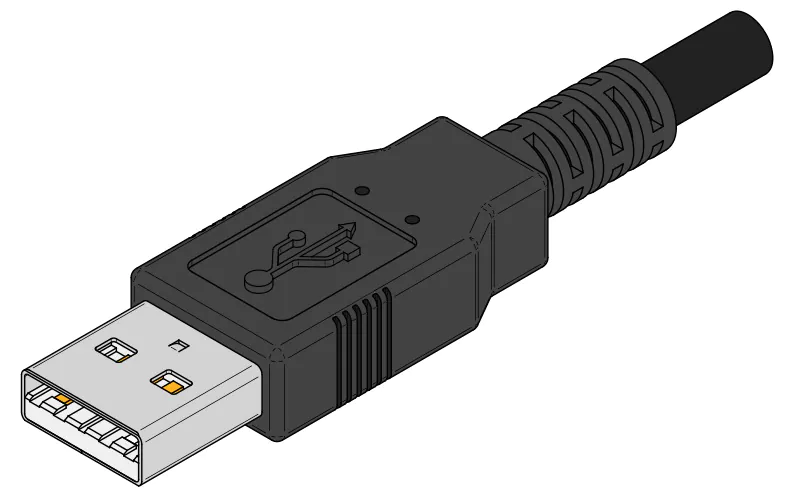© ROOT-NATION.com - Use of content is permitted with a backlink.
If you want to better understand terms such as USB Type-C, USB 3.0, or USB 3.2, then you should read this article.
Which connector is the most popular today? Undoubtedly, it is USB, which exists in many standards. The USB port allows you to transfer data, charge devices, and connect them to each other. Over the 30 years of its existence, the USB connector has become an integral part of many devices, and the large number of varieties provide users and equipment manufacturers with more and more options… and confusion.

We’re so used to it that we take it for granted. You’ve probably used a USB device too, although you may not really know what USB is or how it works. You’ve probably heard abbreviations like USB Type C or USB 3, but you might want to know more. In this article, I’ll explain what USB is, tell you a little bit about the history of the standard, and show you the differences between different types and versions of USB ports.
Read also: ASUS ProArt Display PA329CV Review: Professional Tool For Creators
What does USB mean?
USB stands for Universal Serial Bus and represents the industry standard for cables, connectors and communication protocols that are designed to connect, communicate and provide power between various computer devices. It is used in many devices, ranging from a typical keyboard and mouse to cameras, printers, scanners, flash drives, external storage devices, smartphones, tablets, TVs, and more.

The Universal Serial Bus is a plug-and-play interface. This means that you can connect a device with a USB port to your computer and the computer will automatically detect and install the device, although you may need to provide the necessary drivers for your operating system. USB can act as a communication medium, transferring data to connected devices and, for example, from your computer to your keyboard and vice versa.

USB can also supply power to devices. This feature is one of its most useful properties because it not only allows devices to communicate with each other, but also allows them to be powered or charge their batteries. For example, smartphones have a USB port that is used for both data transfer and battery charging. Many newer laptops now also charge their batteries exclusively via the USB port and without the need for separate power adapters.
If you’re wondering why USB is called a bus, the fact is that in the old days of computing, the term “bus” was used to refer to a shared line of communication between different hardware components in a computer. This is why USB is called a bus: because it allows multiple devices to communicate with your PC.
A very brief history of the USB standard
The Universal Serial Bus, or USB for short, was developed in 1996 with the assistance of several key companies: Compaq, DEC, IBM, Intel, Microsoft, NEC and Nortel.

Before the invention of USB, computers connected to peripherals such as keyboards, mice, printers, scanners and cameras using different types of ports and connections. For example, before the advent of USB, keyboards and mice were typically connected via PS/2 or serial ports. Printers and scanners did the same via parallel ports. And if you were a gamer back in the day, you also needed a gaming port to play games on your computer with a joystick or gamepad. Just look at the examples in the image below:

The first USB ports did not have high-speed transmission, so hardware manufacturers did not adopt this interface at first. But a few years after it was developed, the companies that created it refined the USB interface and created the USB 2.0 version, which was much faster. Thanks to this, the USB port became very widespread after 2000 and can now be found on all types of devices. Since then, USB has become the main way to connect devices and transfer data between them.
Read also:
- ASUS ROG STRIX IMPACT III gaming mouse review: a very successful solution
- ASUS ZenScreen OLED MQ16AH portable monitor review
USB speeds and versions
Since its first development, the USB interface has become faster with each version. Here are the main revisions or versions of USB:
- USB 1.0 and USB 1.1 were the first iterations of the USB interface, released in 1996 and 1998, and could transfer data at speeds of up to 1.5Mbps and 12Mbps, respectively. At the time they were developed, USB 1.0 was also known as Low Speed USB, while USB 1.1 was called Full Speed USB.
- USB 2.0, also known as High Speed USB, was released in April 2000 and supports a maximum theoretical transfer rate of up to 480Mbps. In reality, the maximum effective transfer rate is limited to 280Mbps or 35Mbps. USB 2.0 is backwards compatible with USB 1.0 and USB 1.1, meaning you can use older devices with USB 1.x ports to connect to newer devices with USB 2.0 ports.
- USB 3.0 was introduced in November 2008 and is also called SuperSpeed USB. It can theoretically support data transfer speeds of up to 5Gbps, but the actual speed you can achieve is around 3.2Gbps or 400MB/s. For some reason, USB 3.0 is also known as USB 3.1 Gen 1 or USB 3.2 Gen 1×1, which adds to the confusion, but it is what it is and there’s nothing we can do about it.
- USB 3.1 was released in July 2013 and is known as SuperSpeed+USB or USB 3.2 Gen 2×1. It is theoretically capable of transferring data at 10Gbps, which is twice the speed of USB 3.0. In reality, the maximum transfer rate is 7.2 Gbps or 900 MB/s. It is worth noting that this is the latest version of USB that is compatible with USB Type A connectors.
- USB 3.2 is also known as SuperSpeed+USB dual-lane and is commonly referred to as USB 3.2 Gen 2×2. Launched in August 2017, it supports both single-lane and dual-lane modes, offering speeds of up to 10Gbps and 20Gbps respectively. In addition, it requires the use of Type C connectors, which is mandatory starting with this version.
- USB 4 was introduced in August 2019. It provides speeds of up to 40 Gbps in dual-channel mode and can tunnel DisplayPort 1.4a and PCI Express traffic using the Thunderbolt 3 protocol.
- USB 4 2.0 was announced in September 2022 and offers a whopping 120Gbps.

Read also:
- ASUS ProArt Studiobook 16 OLED review: a little detail that makes the difference
- ASUS Vivobook Pro 16X OLED (N7600) review: 16-inch laptop with OLED screen
Thunderbolt
The USB 4 connector is sometimes referred to as Thunderbolt 3. So I thought I’d add some clarification.
Unlike the USB standard, which is known for its versatility and is recognised as a “standard”, Thunderbolt is a standard developed and licensed by Intel. However, Thunderbolt 3 was mainly passed down from USB-IF and used to create USB4, so the connection between the two is now hazy. It is a cross-platform standard for data and power transfer, but devices must be certified to use this standard, and Intel’s standards are much stricter than USB-IF’s.
The Thunderbolt protocol is commonly found in laptops and sometimes desktops and can be used to connect DisplayPort-compliant devices, including external monitors, as well as PCI Express (PCIe) peripherals, such as external graphics cards, hard drives, Wi-Fi or Ethernet connectors via the USB Type-C port. The current generation of the protocol, Thunderbolt 4, supports bandwidths of up to 40 Gbps. Compared to the last generation of Thunderbolt 3, the new version provides improved support for 4K displays (from one 4K monitor to two), doubles the PCIe bandwidth, and guarantees 40Gbps bandwidth, which was optional with Thunderbolt 3.

So, there’s USB and Thunderbolt, and USB4 is based on Thunderbolt 3, which was replaced by Thunderbolt 4. You may be confused, and that’s not surprising. What you need to know is that USB 4 does not guarantee high performance, while Thunderbolt 4 promises more. Although USB 4 is based on Thunderbolt 3, it doesn’t mean that every USB 4 device, port, and cable will have the same features and performance as any Thunderbolt 3 or 4 connection.
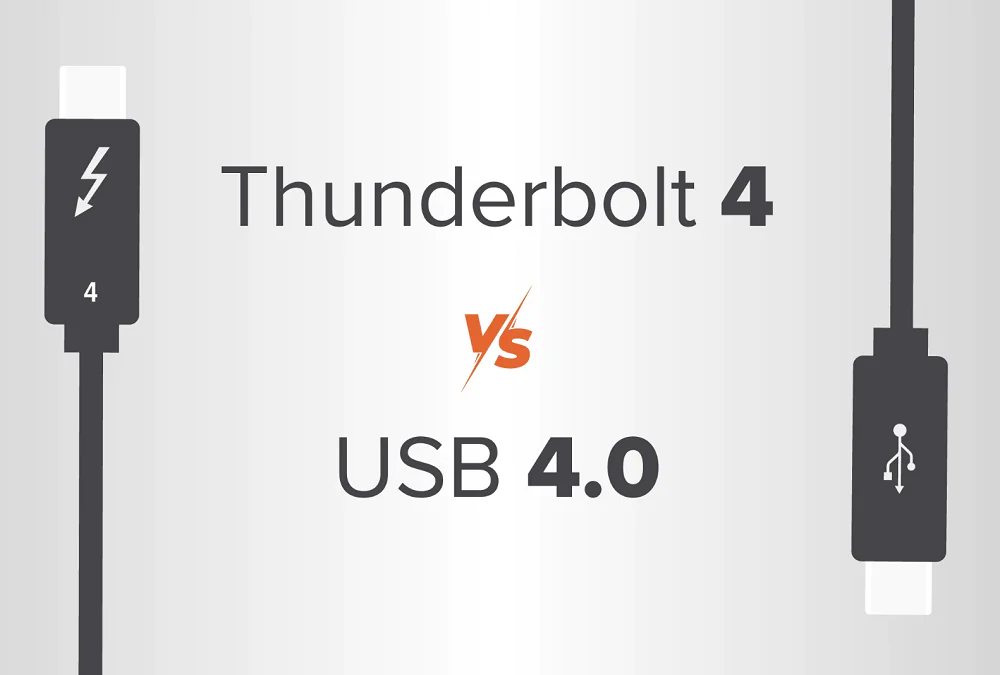
The next generation of Thunderbolt is also on the horizon, and Thunderbolt 5 promises to increase bandwidth to 80Gbps, which is double the bandwidth of Thunderbolt 4 and Thunderbolt 3 (40Gbps). However, 80Gbps is the speed for devices that need the same bandwidth in both directions. Some devices can have 120Gbps of bandwidth in one direction and only 40Gbps in the other, such as USB 4 2.0. This is useful for displays and possibly even storage devices. The release date for Thunderbolt 5 is unknown at the time of writing, although a launch later in 2023 or 2024 is likely.
Now that we’ve seen what types of USB standards exist, it’s time to take a look at the types of USB ports and connectors.
USB connector types
There are several ways to distinguish between USB connector options. The first is the type of connector, which determines what the end of the USB cable or connector looks like on the device. Today, we know three types of USB connectors: A, B, and C. The most popular is the USB Type A connector, which can be found, for example, in a flash drive. USB Type B is not as popular, while the most common connector today is USB Type-C. Due to its small size, it is ideal for compact devices such as smartphones, wireless headphones, or thin laptops. USB Type-C can also be considered an excellent successor to miniUSB and microUSB.
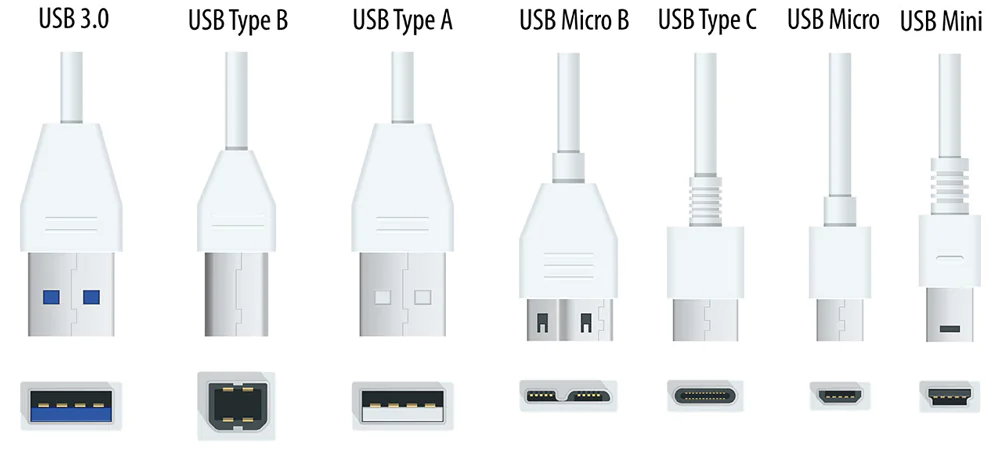
In addition to several types of plugs and connectors, USB also has many versions. The first ones, i.e. USB 1.0 and USB 1.1, worked well in the 1990s. They were a good alternative to serial and parallel inputs, but data transfer speeds of up to 1.5 MB/s quickly became insufficient. At the end of 1998, the USB 2.0 specification was introduced, with transfer speeds of up to 60 MB/s.
- USB Type A (USB A is a classic USB input). The most common connector, which until recently was the standard. It is used to connect a keyboard, wireless mouse, Bluetooth module, or flash drive. Today, it is gradually being replaced by USB Type-C. The USB Type A connector is also often found in chargers. USB Type A appeared along with USB Type B when the first USB specification was released in 1996.

- USB Type B. It has an almost square shape. Sometimes it is used as a USB connector for a printer, as well as for connecting a monitor (back then, a USB hub could be used – today, USB Type-C has taken over this function).

- Mini USB is a smaller version of the USB Type A and USB Type B connectors. It was introduced in 2000. However, Mini USB connectors are very rare today as they have become obsolete and have been replaced by Micro USB connectors.

- Micro USB is even smaller than the Mini USB connector and is also rarely used these days. Introduced in 2007, you can still find these connectors on some affordable smartphones and cameras. A few years ago, the micro USB connector was often used in smartphones, tablets, and other small devices. However, its bandwidth is not very large.

- USB Type-C. The latest type of connector that is gradually becoming the most popular. This is the latest version of the USB connector, released in 2014, which has two advantages: it is small and reversible. Another big advantage is symmetry – you can connect the cable upside down, which makes it more convenient and extends the life of the connectors/cables. In the near future, they will replace all types of USB connectors. USB Type-C is commonly used for USB 3.1 ports, and all USB versions from USB 3.2 to USB 4 and later require it as well.

Interesting. The USB Type C connector was created around the same time as USB 3.1, so people often make the mistake of thinking that USB 3.1 and USB Type C are the same thing. In fact, they are not, as USB 3.1 is a USB protocol and USB Type C is a connector specification. Adding to the confusion is the fact that there are some devices (mostly smartphones) that come with USB Type C connectors but only support USB 2.0.
USB Type C will become the connector standard in the EU from 2024
The USB Type-C port will soon become the only acceptable standard in the European Union. New EU regulations will require manufacturers of new devices to use this port. Why did the EU legislator take this step? Numerous studies show that chargers and cables for purchased devices are often simply thrown away by new owners. The reason is that they have enough of such equipment at home. In total, more than 10,000 tonnes of cables and chargers are thrown into landfills every year.

In addition to standardising connectors in electronic devices, another change will be the elimination of cables in the sales kits. Most users use only one or two cables anyway (e.g. at home and at work) to charge all their devices. When you buy a new device, it is often the case that the cable you used before is still in good working order, so you don’t need a new one. Getting rid of chargers and cables will also reduce the size of the package, which will have a positive impact on the lightness and environmental friendliness of the packaging.
It is worth noting that currently only one electronics manufacturer uses a connector other than USB Type-C. Of course, we are talking about Apple, which will have to introduce a USB Type-C port on its devices in autumn 2024.
Read also: Huawei Watch Ultimate review: Top smartwatch and competitor for Apple Watch Ultra
Colours of USB connectors and cables
Although not mandatory, but rather common practice, different versions of USB are colour-coded. So just look at the back of your computer or at the end of the cable to see which technology you’re dealing with. This is especially important when you want to connect multiple devices to your computer.

Then you have to choose when a slow connection is sufficient (e.g. keyboard, mouse, printer) and when it is better to connect to a modern fast USB connector. For this reason, the following colour codings are used for the individual versions of the USB bus:
- white – USB 1.x
- black – USB 2.x
- blue – USB 3.x
- red or orange – USB charging port, in this case it will be possible to charge the connected device even when the power is off
- yellow – USB Power Delivery
We do not yet have colour coding for the USB 4 connector. This is only the case with USB Type A connectors. USB 4 always has a USB Type-C connector. You can often find a description of the connector next to it, indicating the USB type. The USB 4 connector is also compatible with DisplayPort 2.0 and PCIe 5.
Read also: The best tools based on artificial intelligence
USB cable length: are there any restrictions?
In the case of USB connectors, the connection is usually made with a data cable. However, it cannot be infinitely long; certain types of USB have a maximum cable length in their specification. The longest cable can be USB 2.0 – it reaches 5 m. For USB 1.x and USB 3.x, the maximum cable length is 3 m. The ultra-fast USB 4 connector, introduced in 2019, has the shortest cable. It can reach 80 cm.
Fast charging with USB Power Delivery
In the case of USB connectors, the main parameter is the bandwidth. It determines the speed of data transfer through a particular connector. However, the ability to charge devices is no less important. The USB connector and additional technologies offer a lot of possibilities here. Even with basic USB 2.0 and USB 3.0, charging capabilities are already available (2.5 and 4.5 W respectively), with USB Power Delivery making really fast charging possible. The maximum load of the USB PD connector is increased to 100 W, although it should be added that for power outputs of more than 10 W, a suitable cable must be used. The USB connector must then also have an external power supply.

So USB Power Delivery is not just for data transfer or connecting basic devices (keyboards, mice, additional drives). With the USB PD connector, we can charge a laptop or a connected portable monitor. In addition, with a single USB Power Delivery cable, we can simultaneously transmit images and power a display.
Read also: ChatGPT: Simple instructions for use
USB ports for charging – Super Charger
You can use the USB battery charging port to charge various devices, such as a smartphone. This technology allows you to increase the current strength and quickly charge the connected equipment. Sometimes the port is called Super Charger or Charger+.

The possibilities of very fast charging and its increasing power can be seen in the example of smartphones. There, by connecting a suitable charger to the USB Type-C connector, we can count on a charging power of several tens or even more than 100 watts! One of the record holders is the Vivo iQOO 10 Pro smartphone with 200W charging. This power allows you to charge a 4700 mAh battery in just 10 minutes. I recently tested the realme GT Neo 3 with a 150W battery charge. Believe me, it is really impressive when your smartphone is fully charged in 15 minutes. Other manufacturers are not far behind.
Read also: Realme GT Neo 3 review: a great smartphone with 150W charging
Summary
Most of us today cannot imagine life without USB ports. They are used to charge devices and transfer data between them. The biggest advantages of USB are its compact size (especially in the case of USB Type C), efficient data transfer, and the ability to quickly charge other devices.
Each successive generation of USB has better and better parameters, which is worth considering when choosing new equipment. In addition, USB Type C will soon become mandatory for many new electronic devices sold in the European Union. Therefore, when buying a new smartphone or laptop, you should choose devices with the new generation of USB.
Read also:
- Test drive of the Realme GT3 smartphone: Need for speed
- Motorola Edge 30 Ultra Review: Can Moto Make Flagships?
- Google Pixel 7 Pro review: The machine is learning