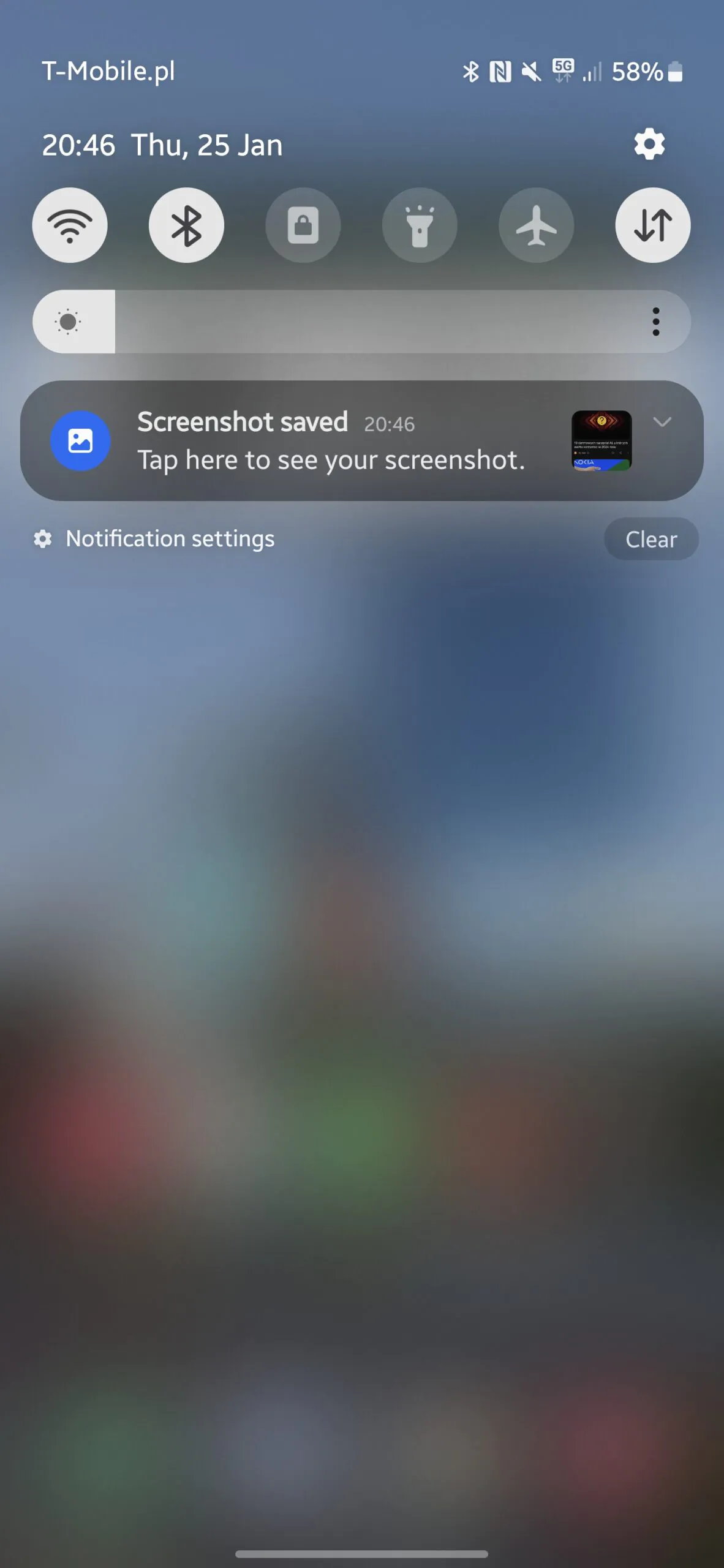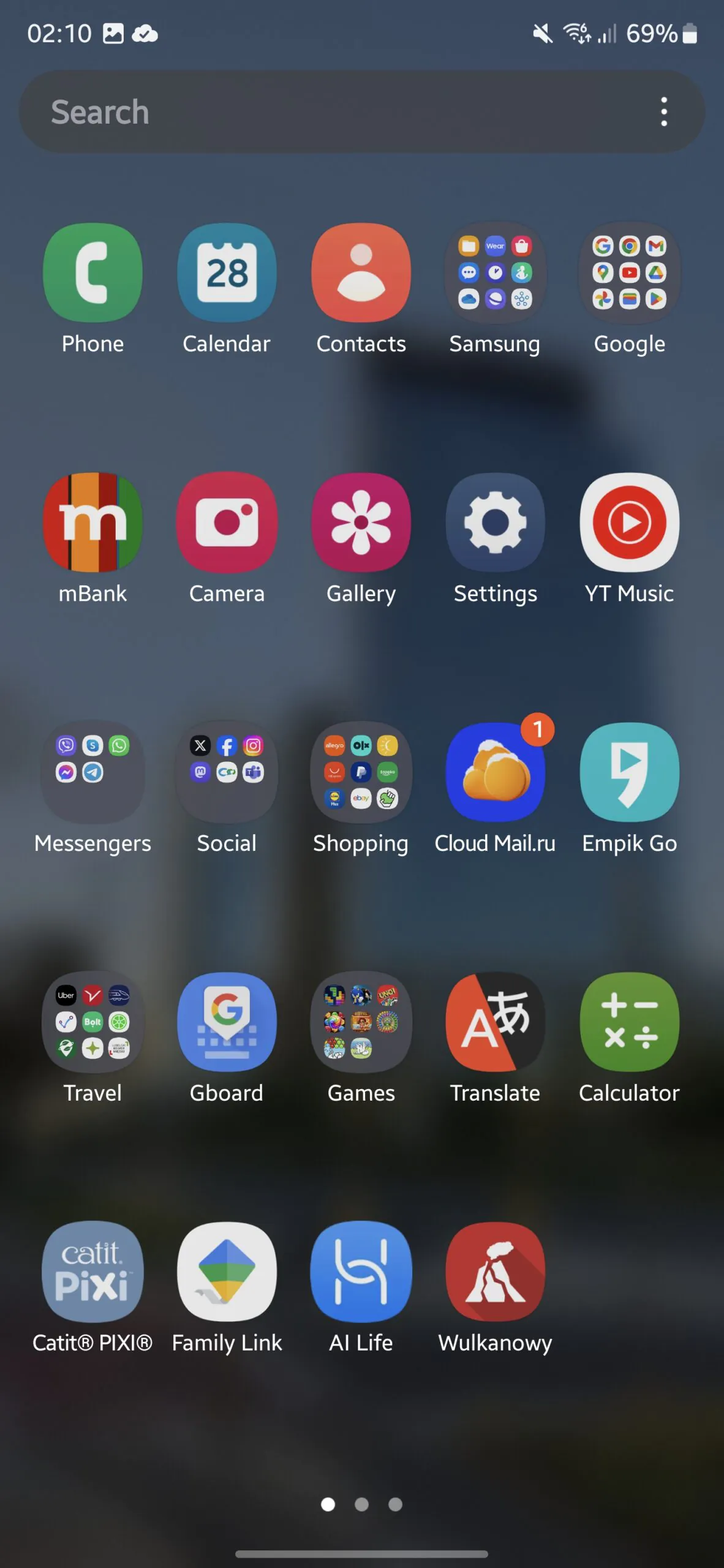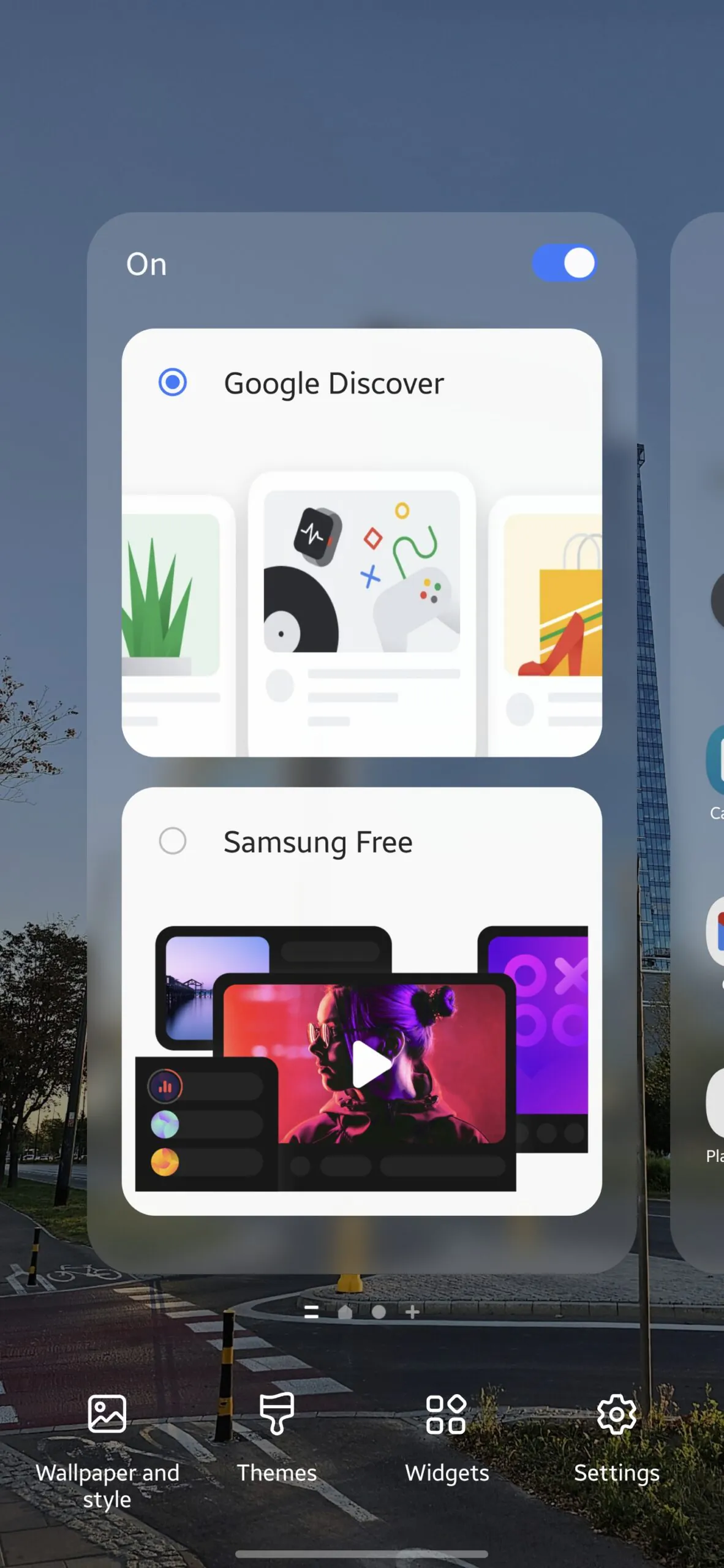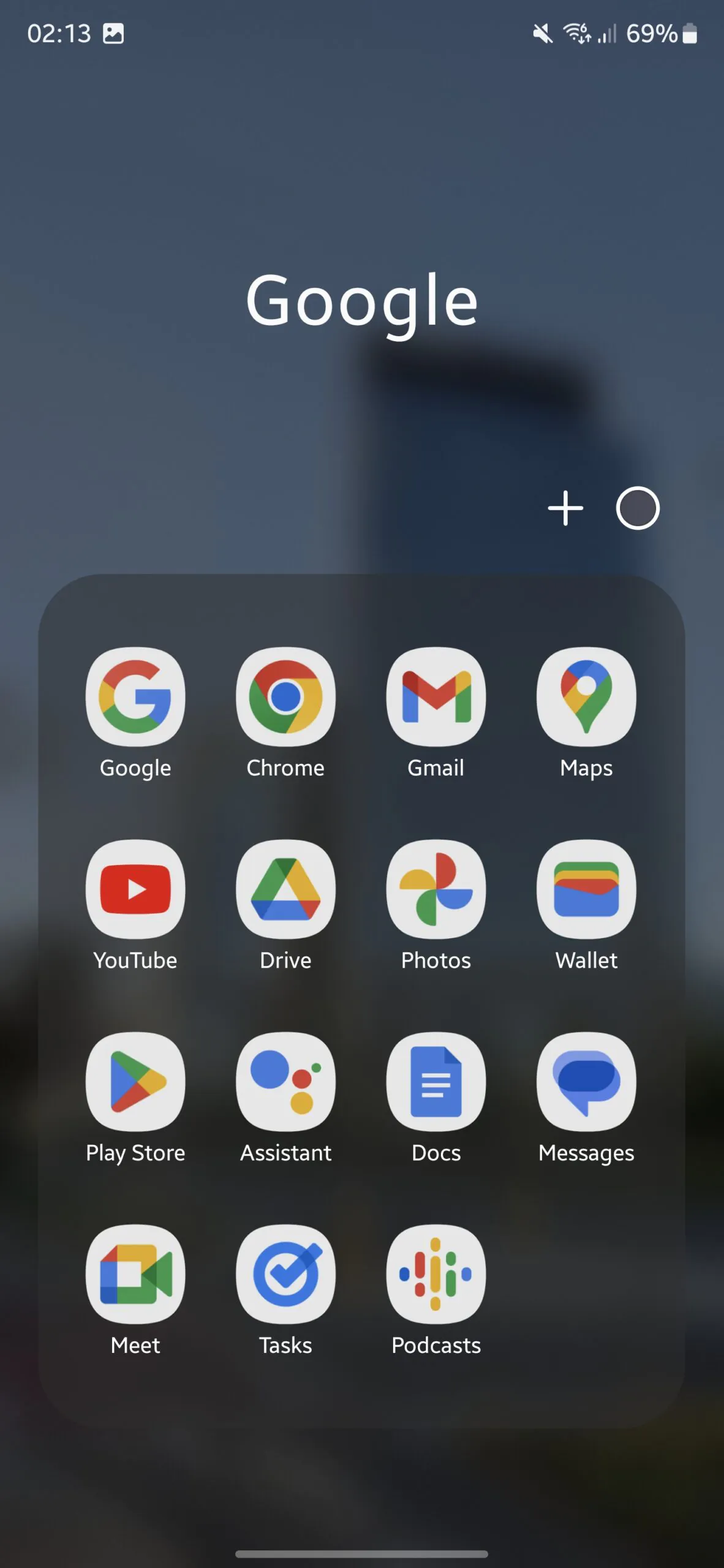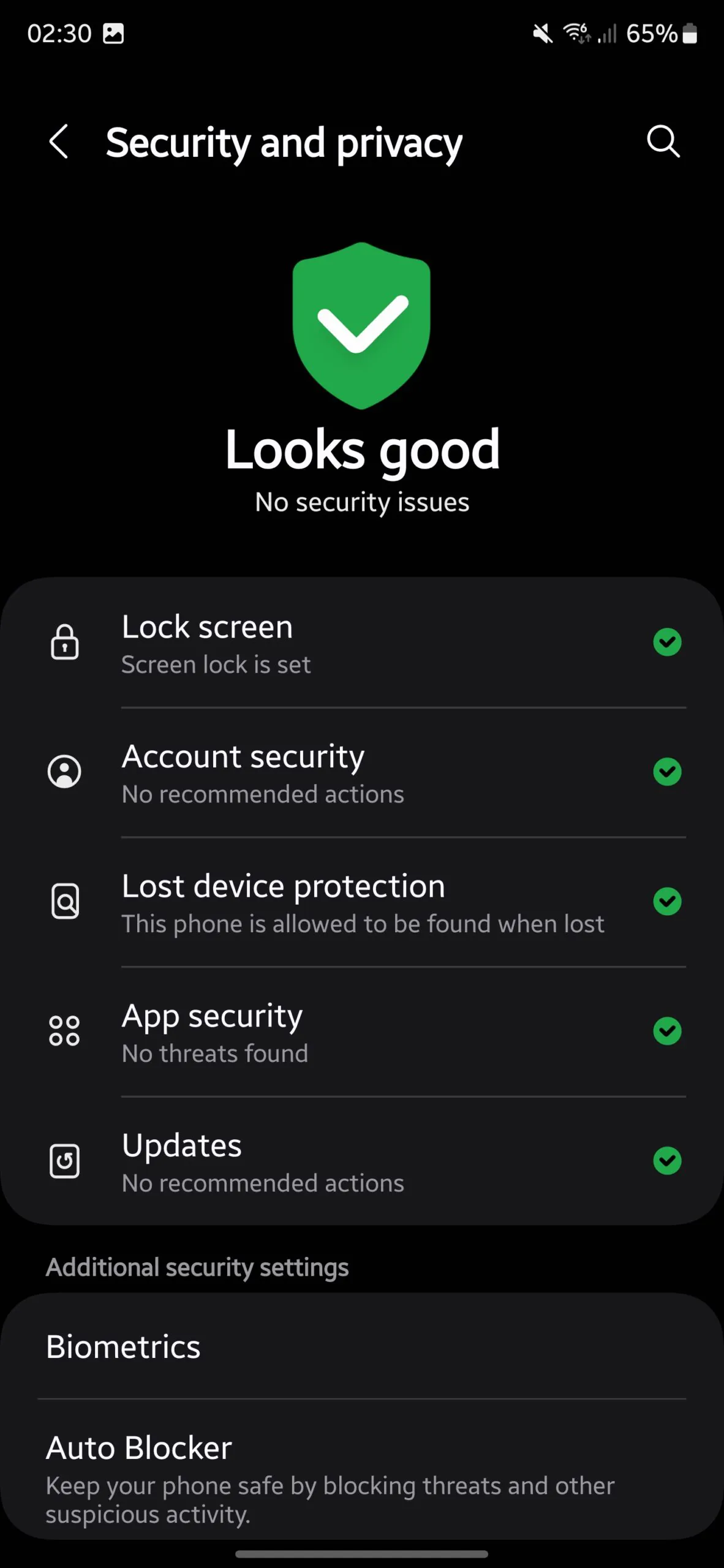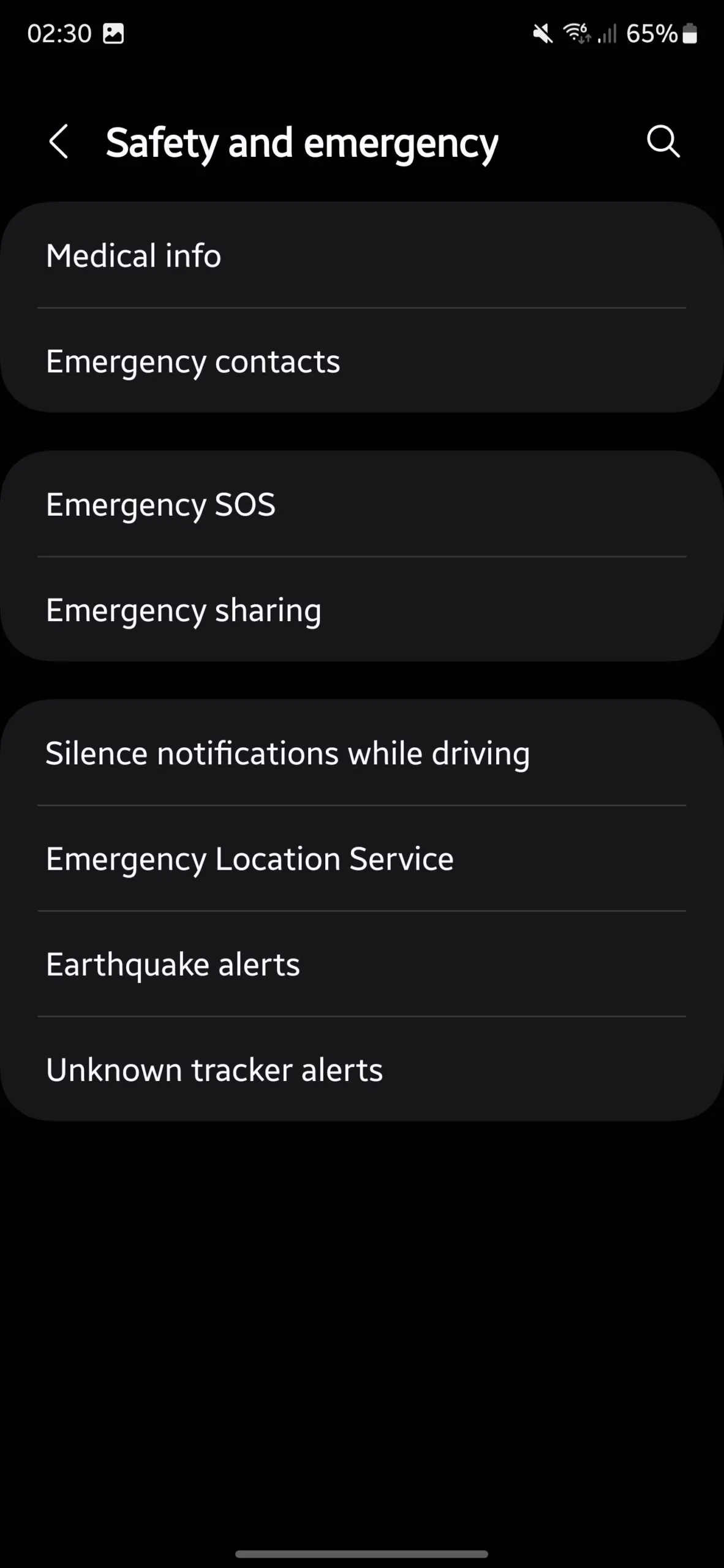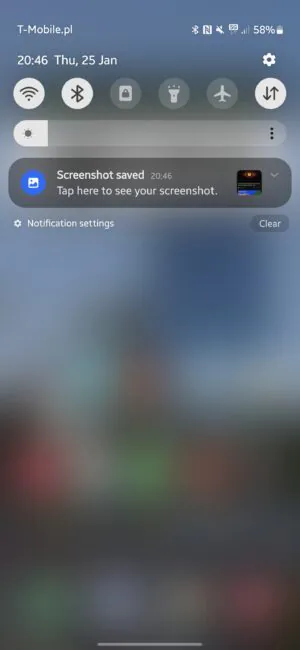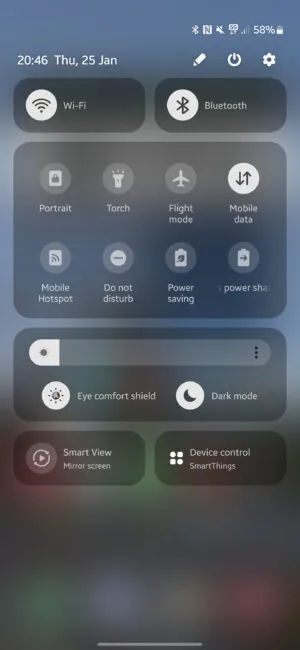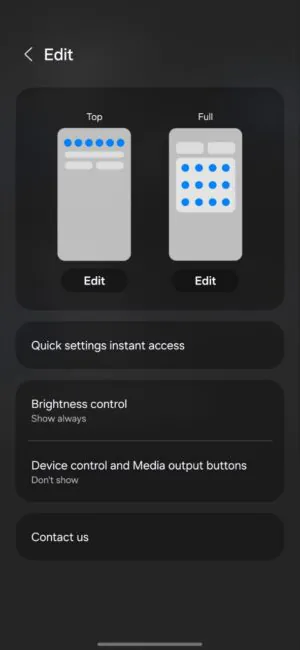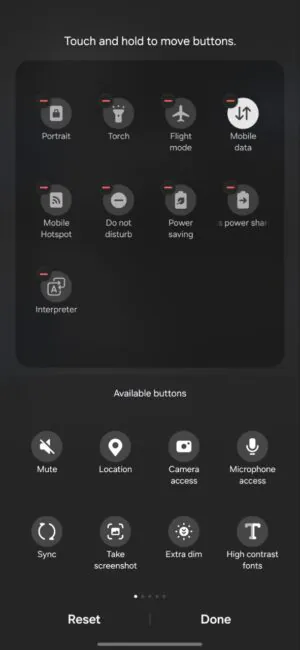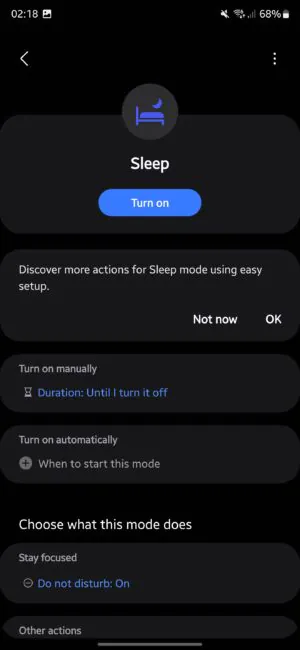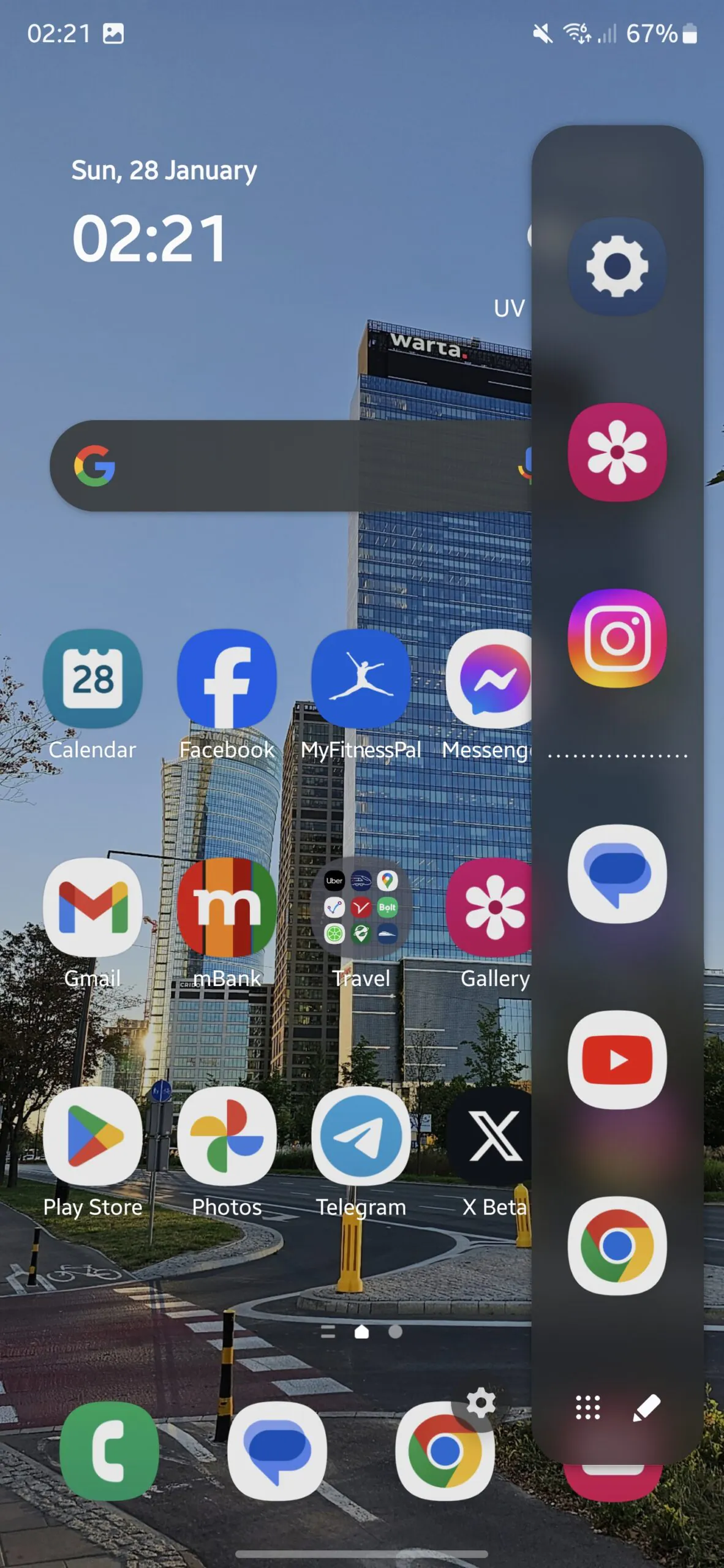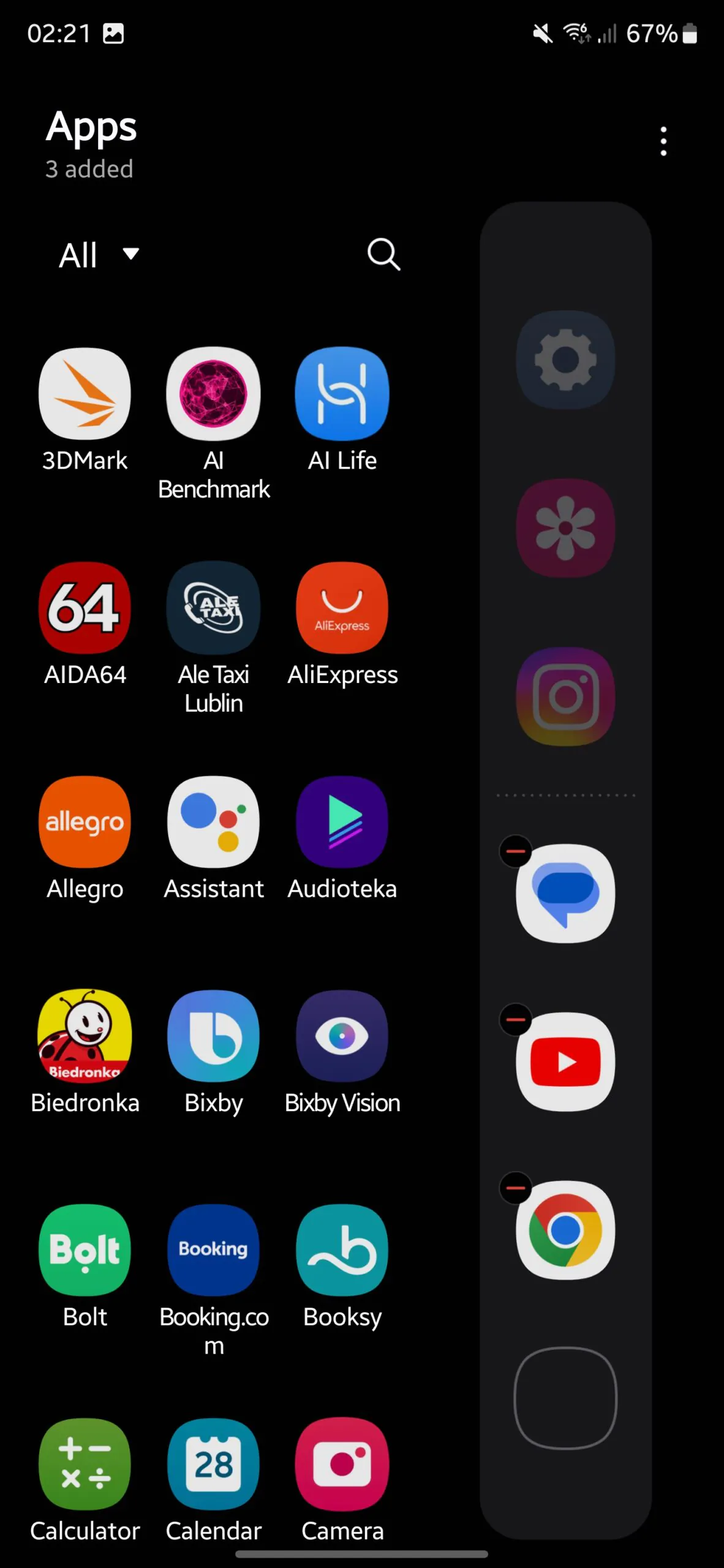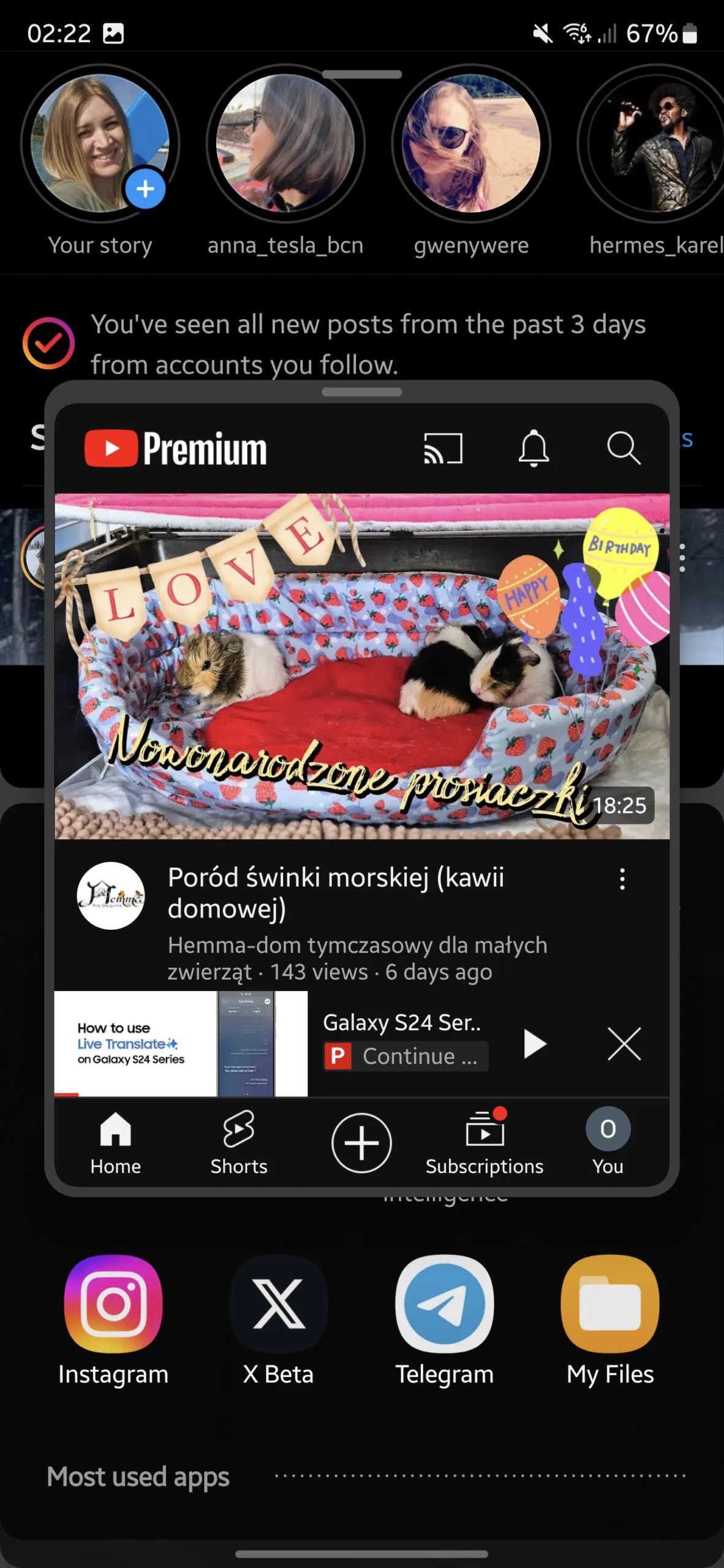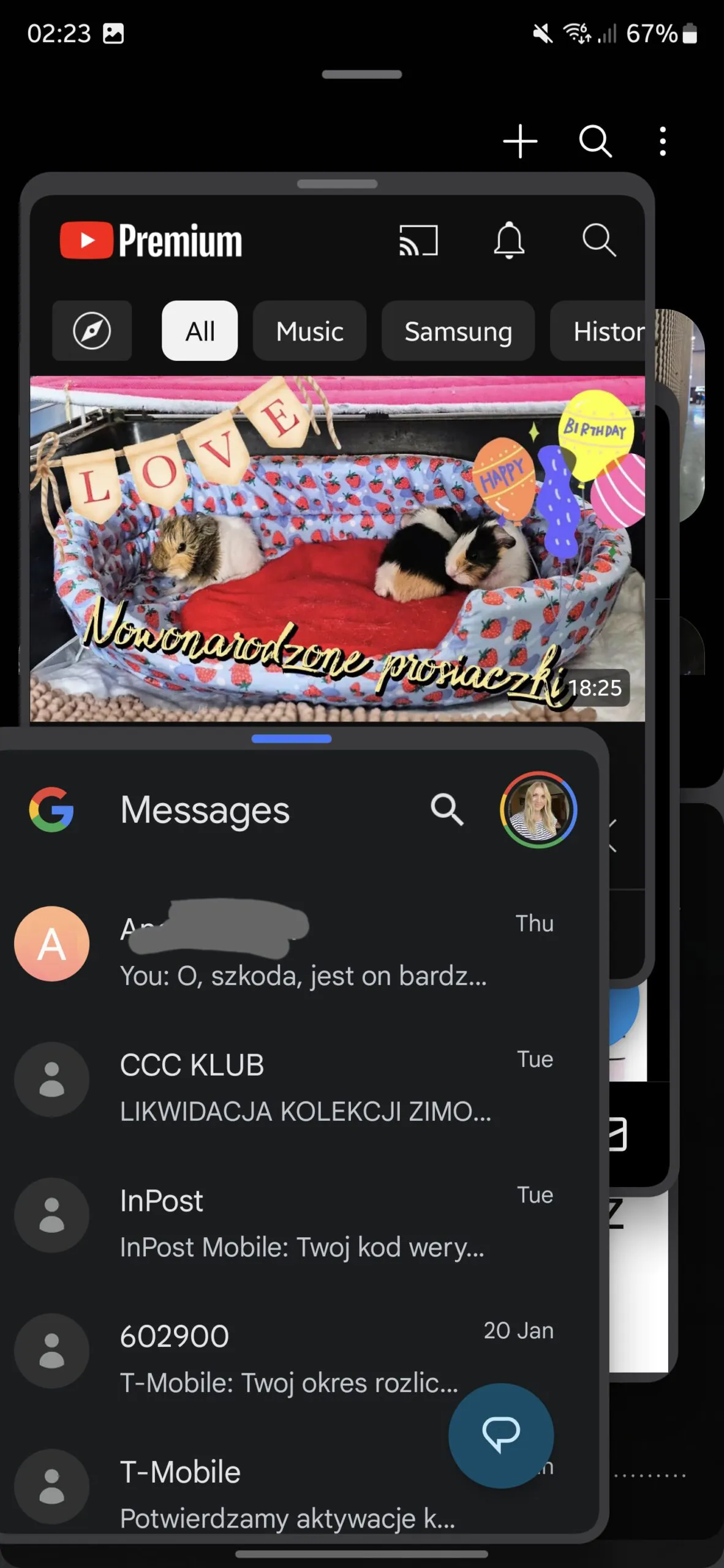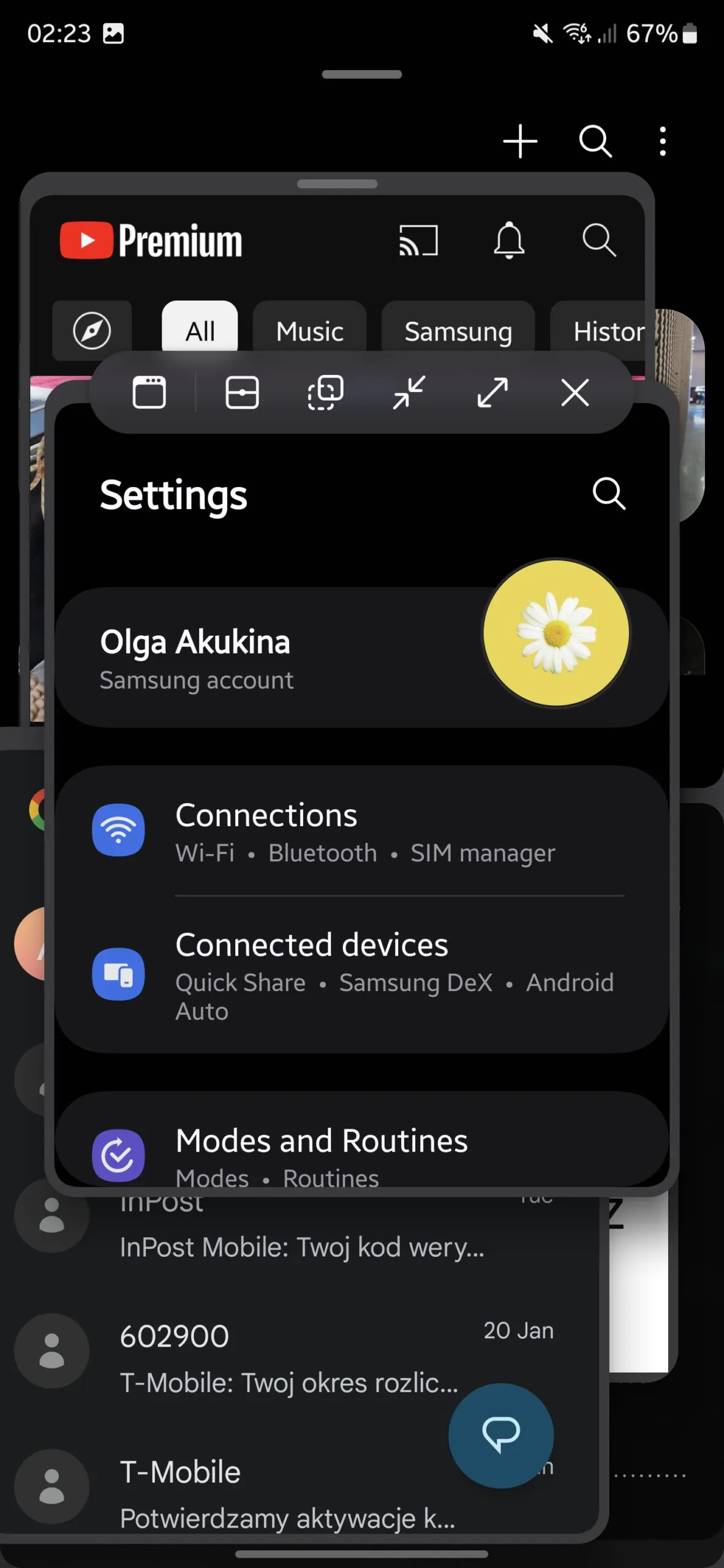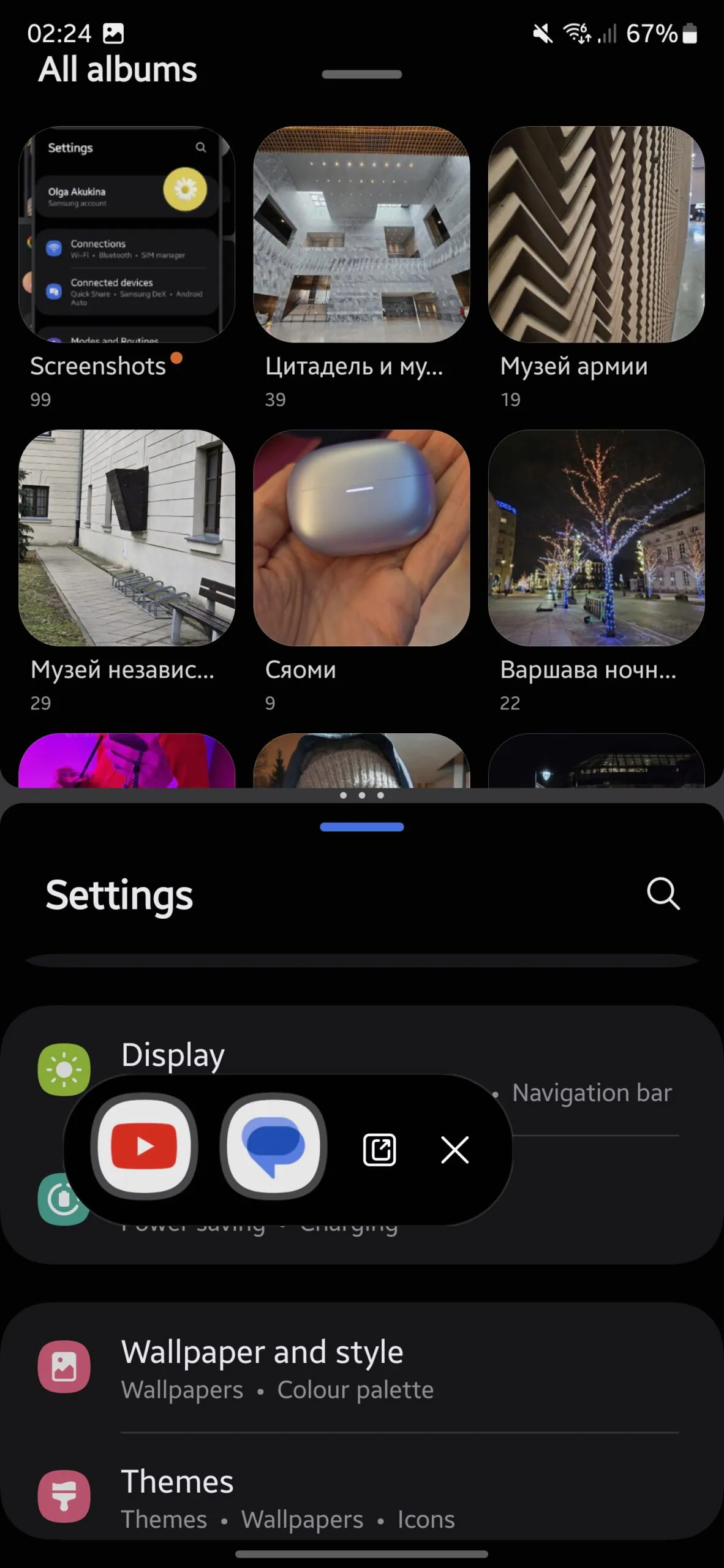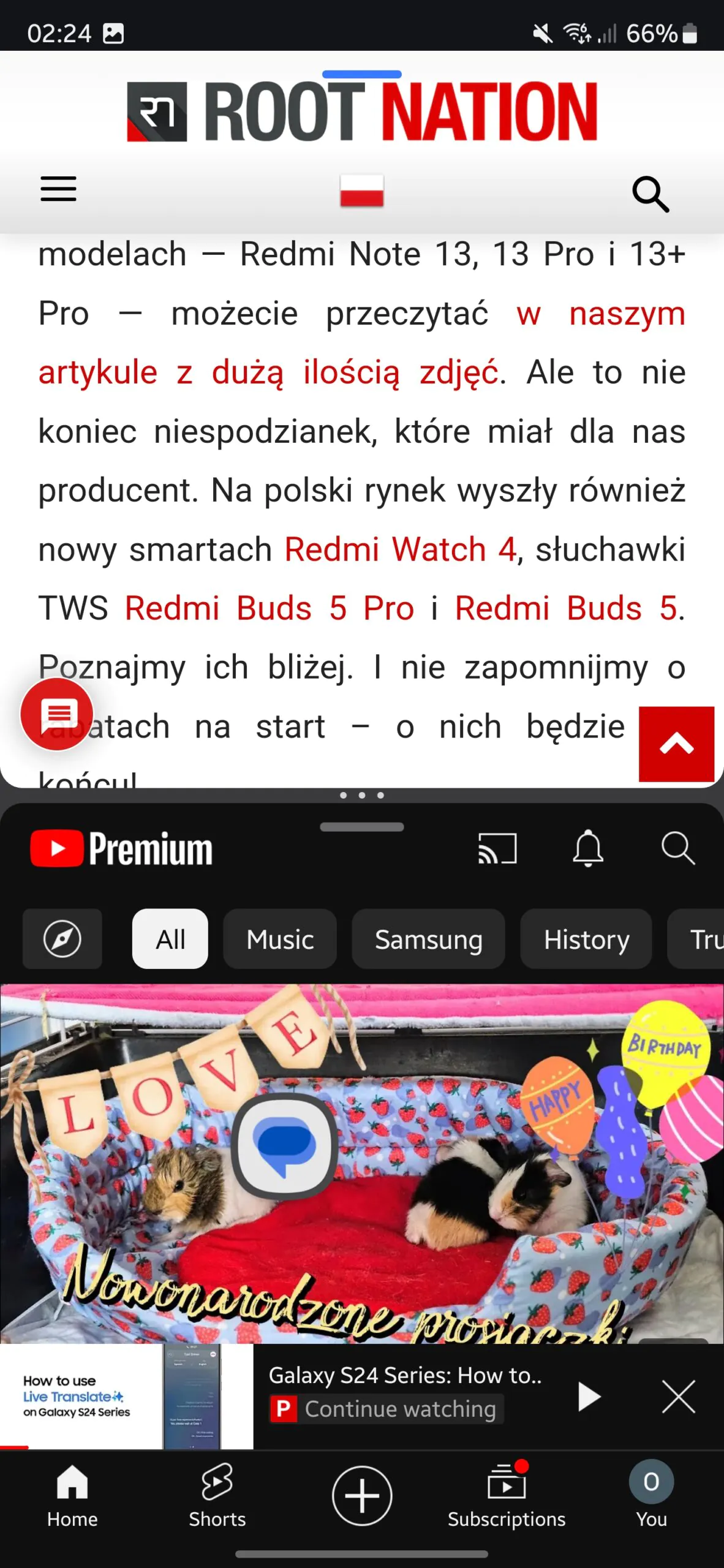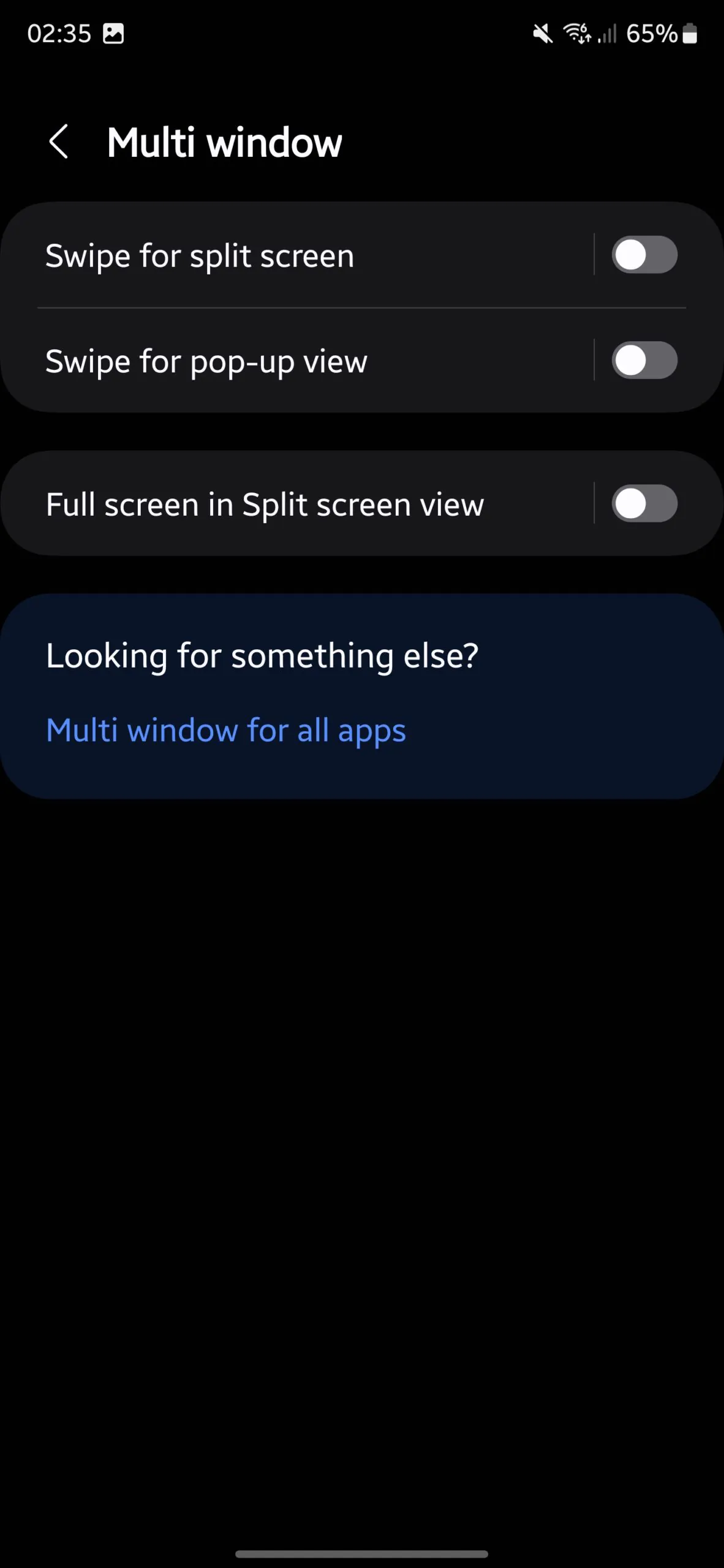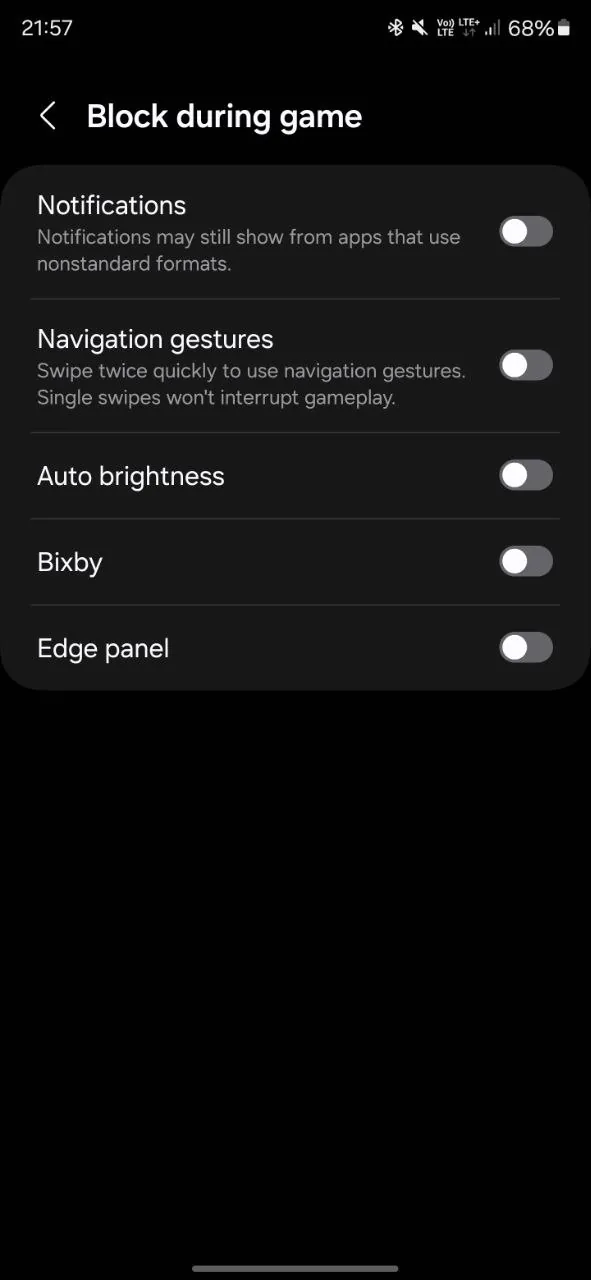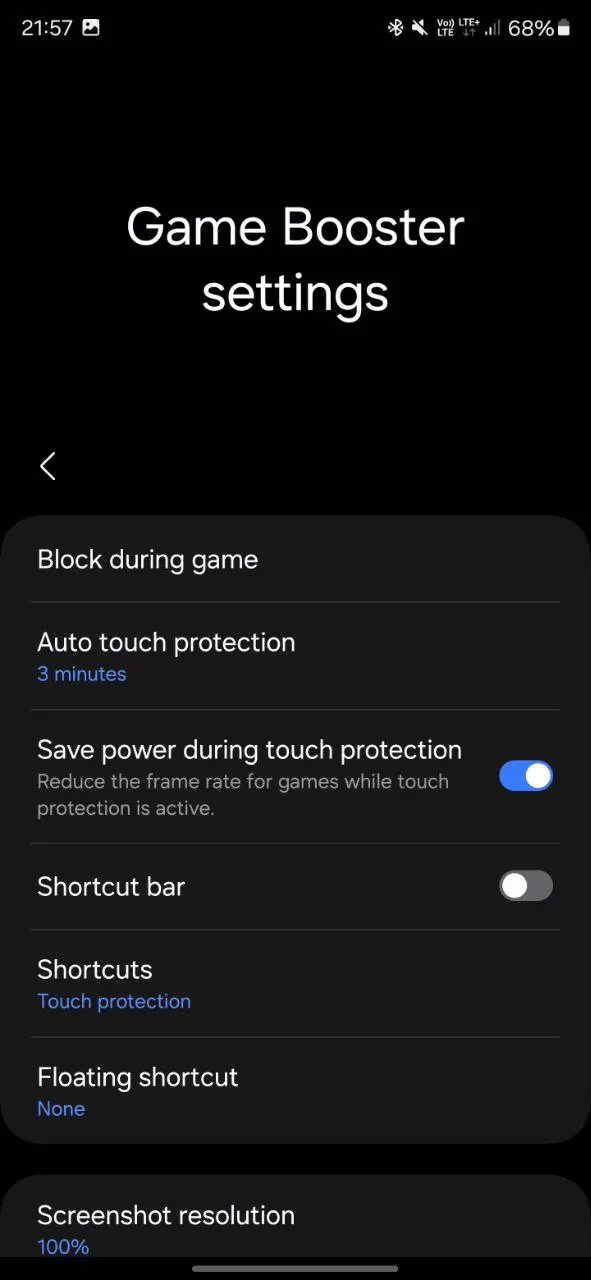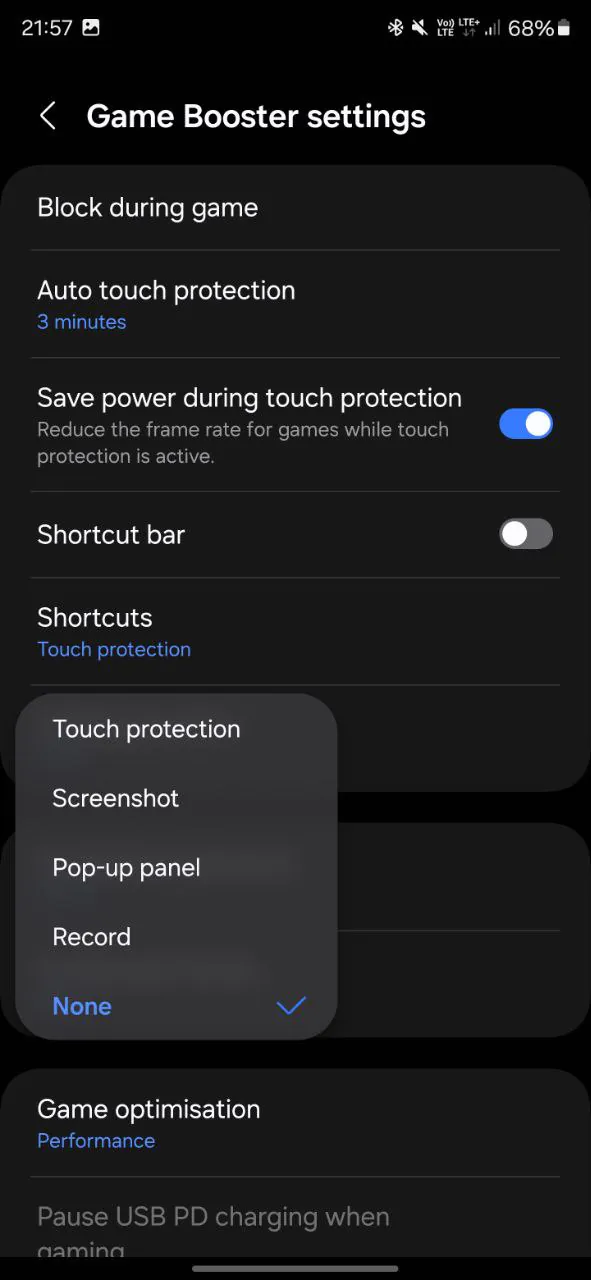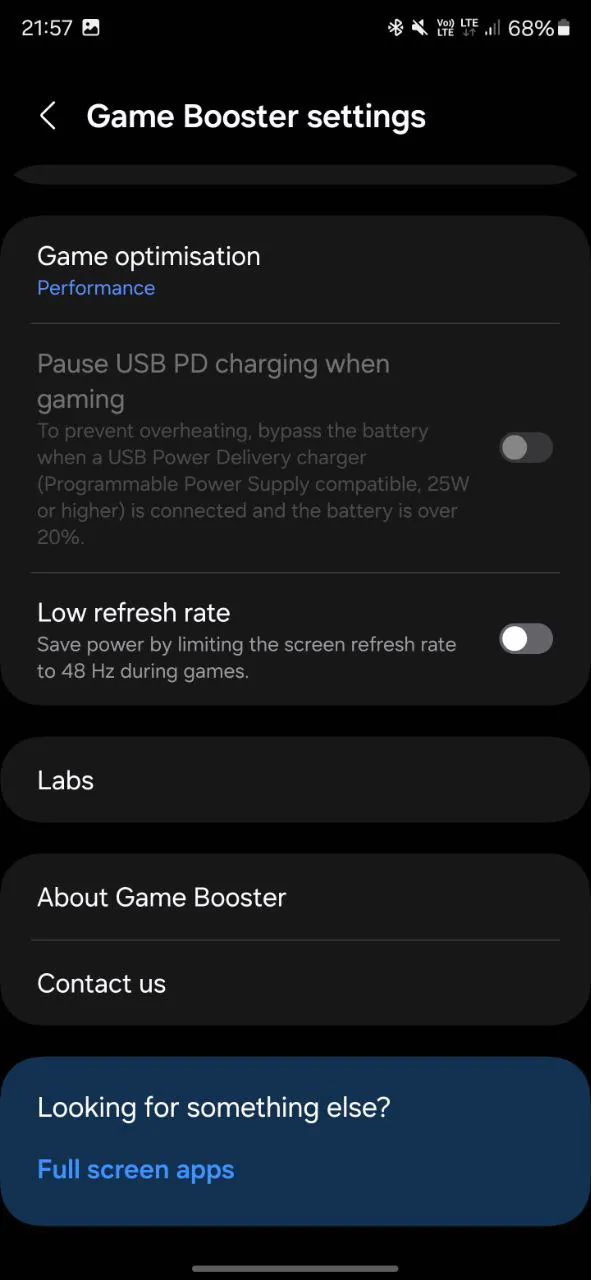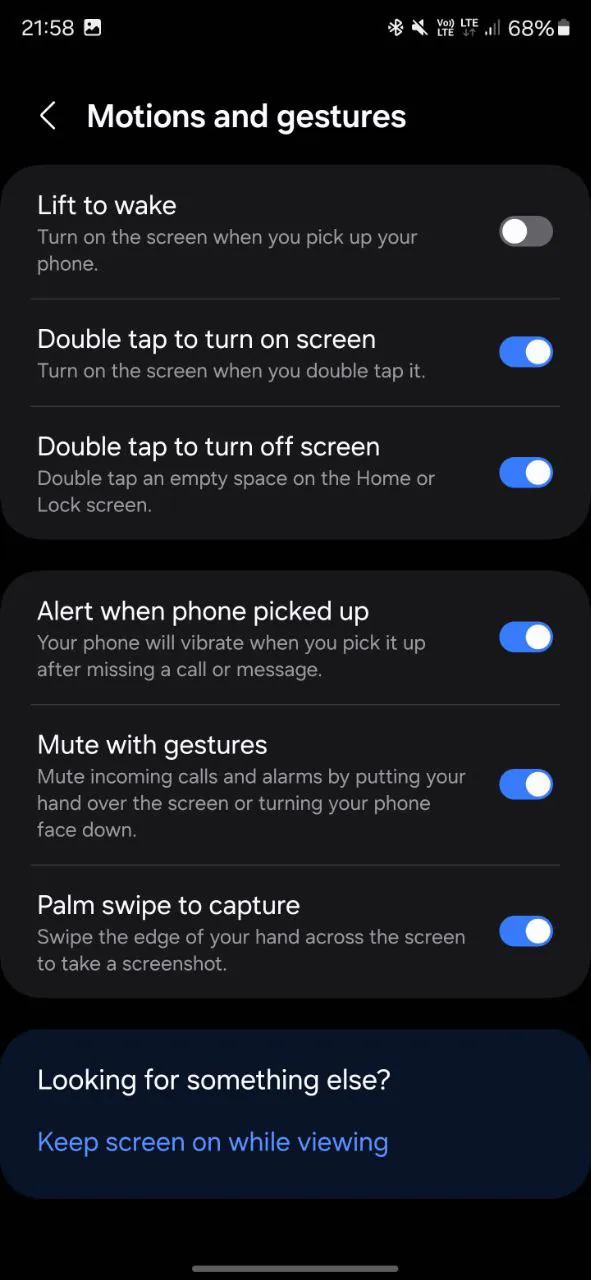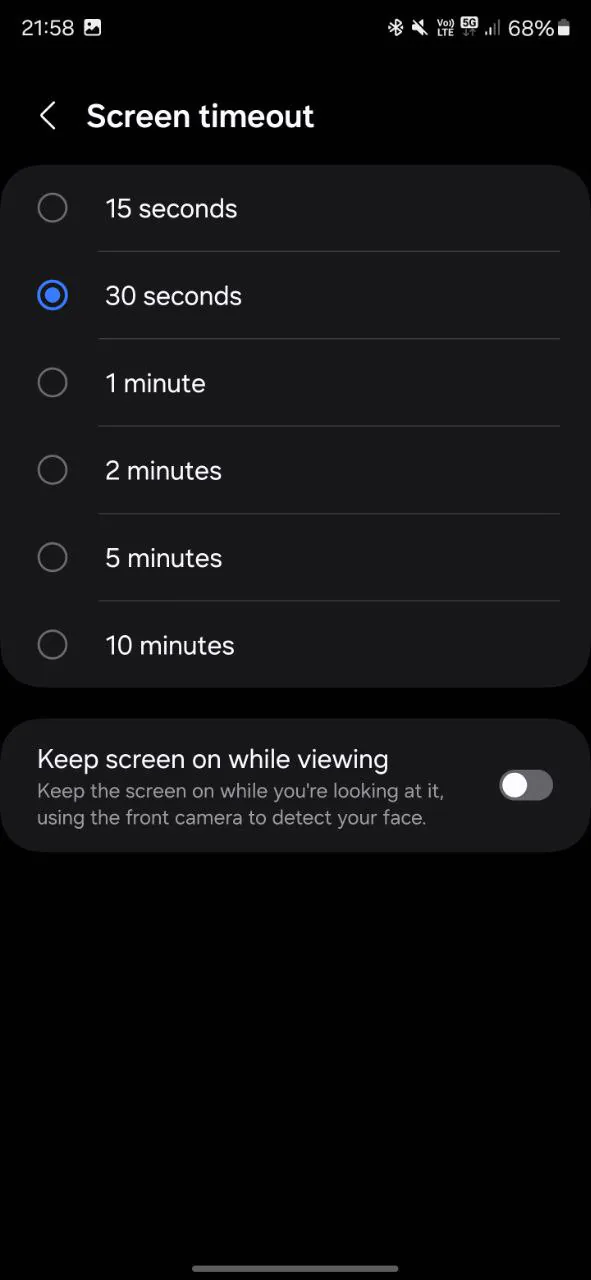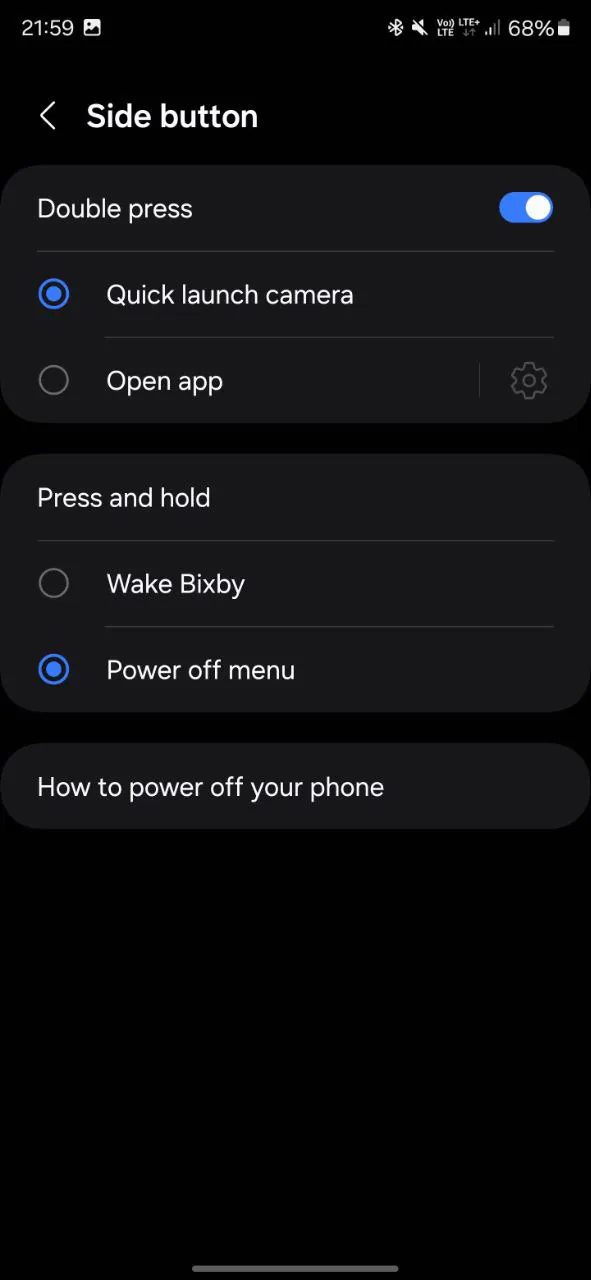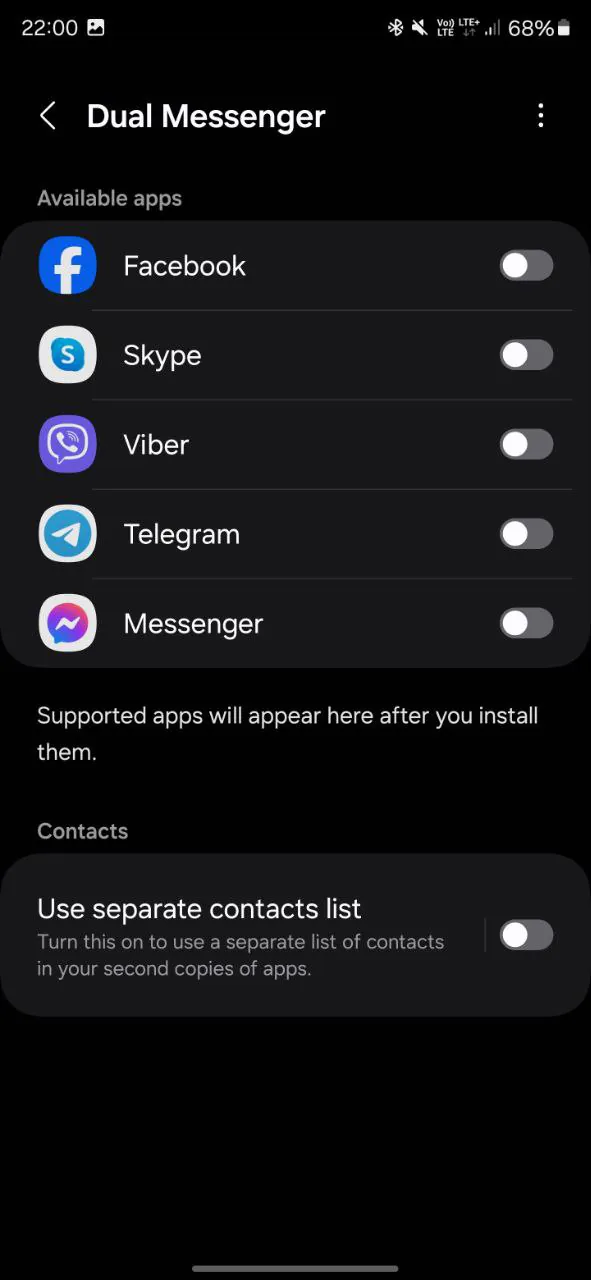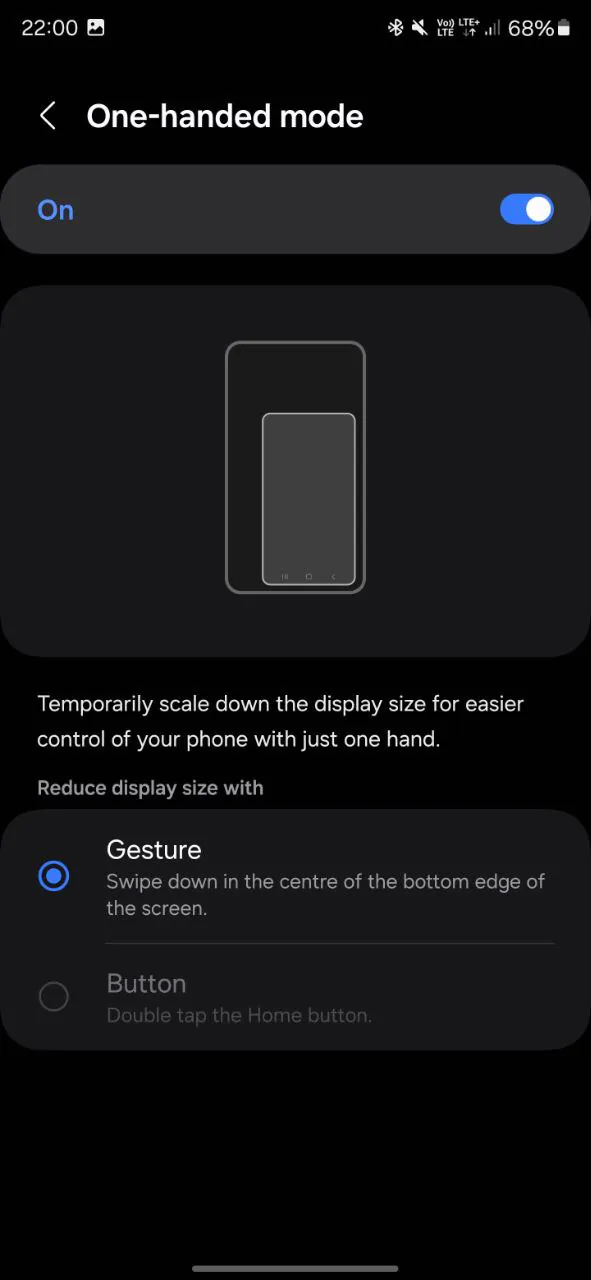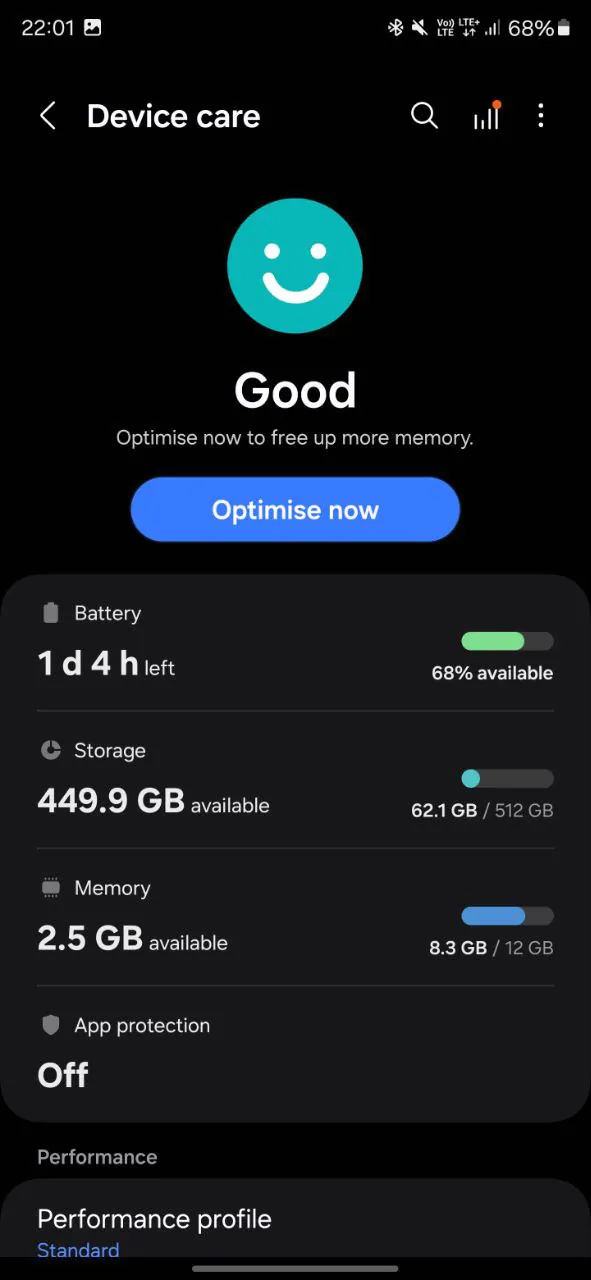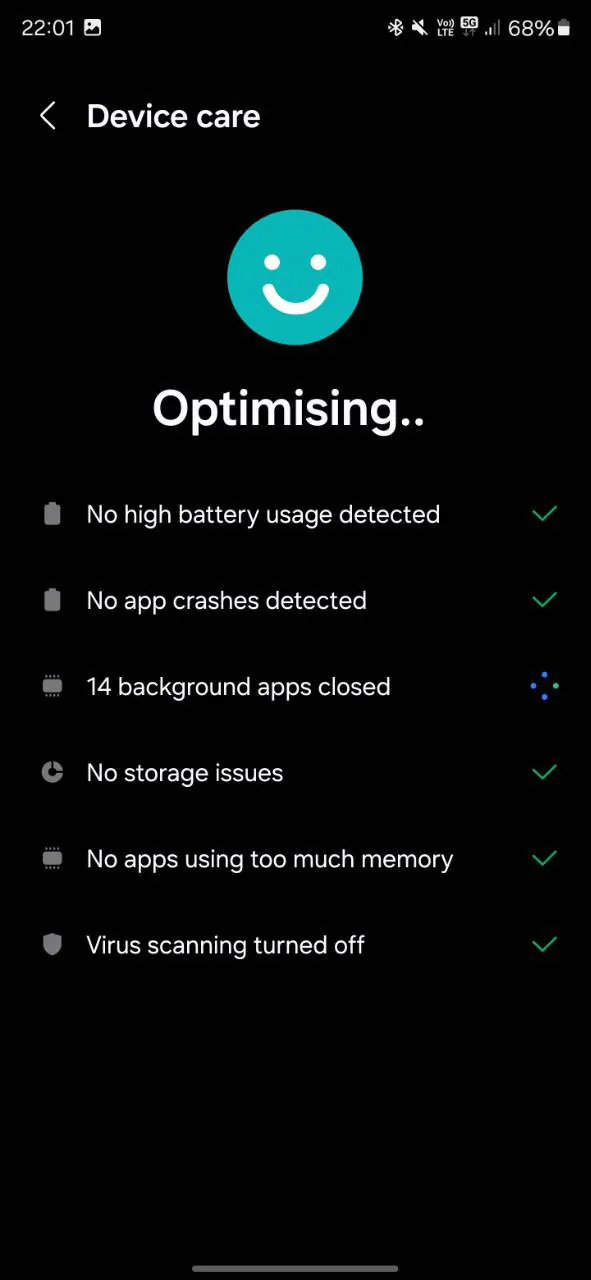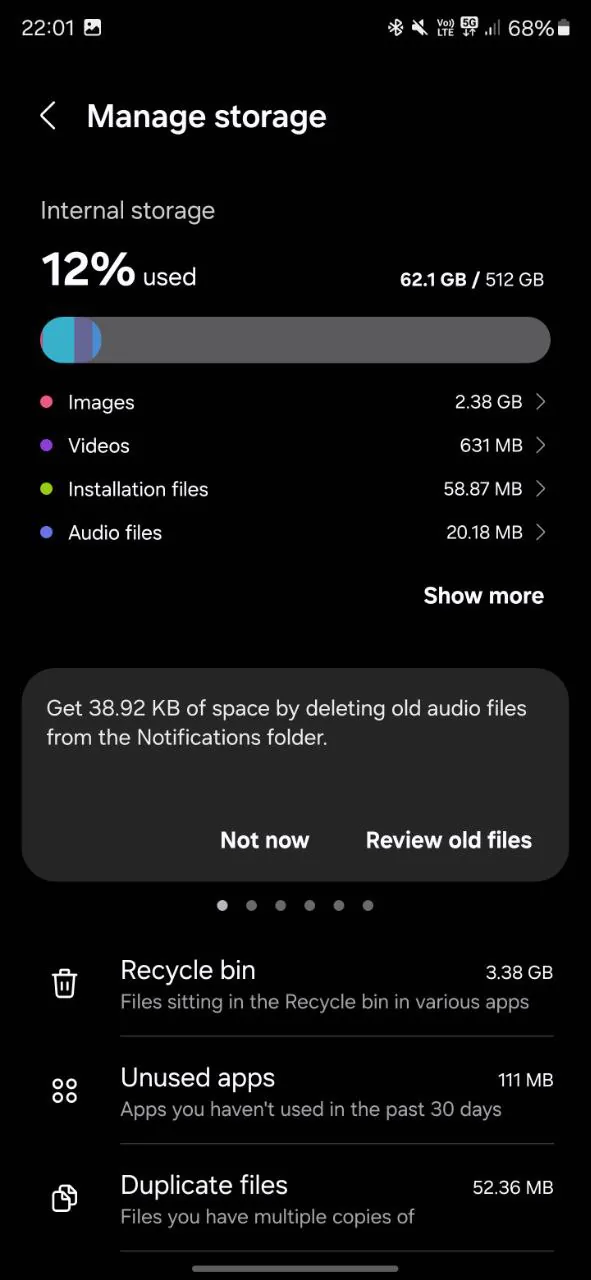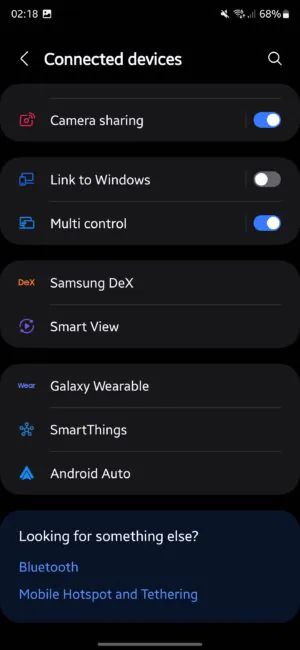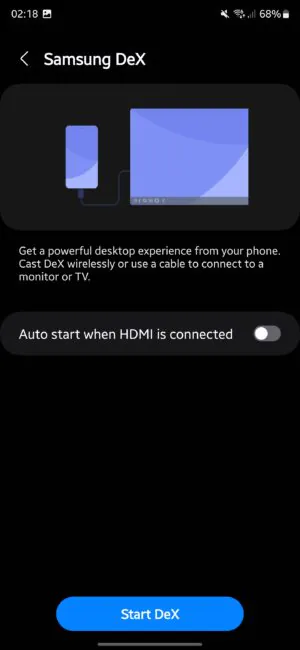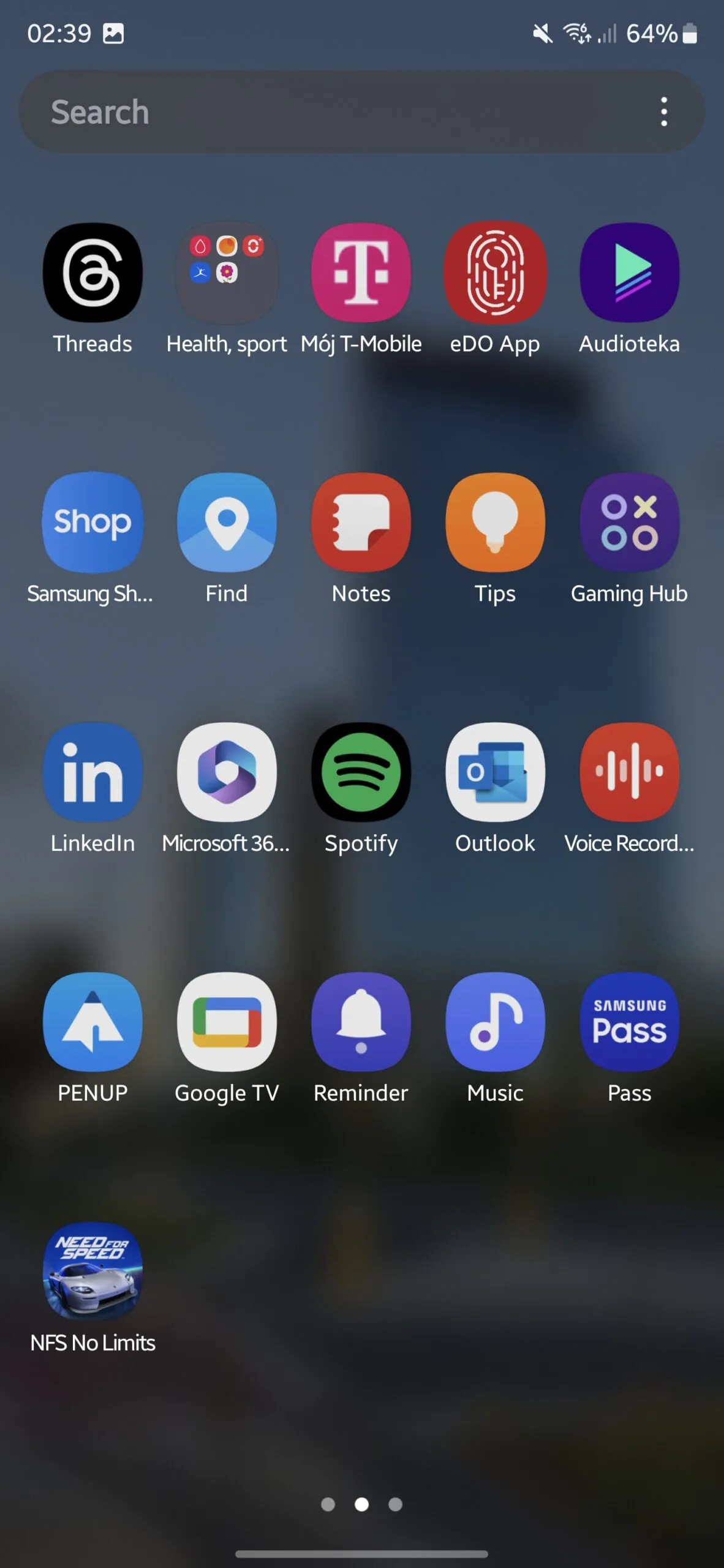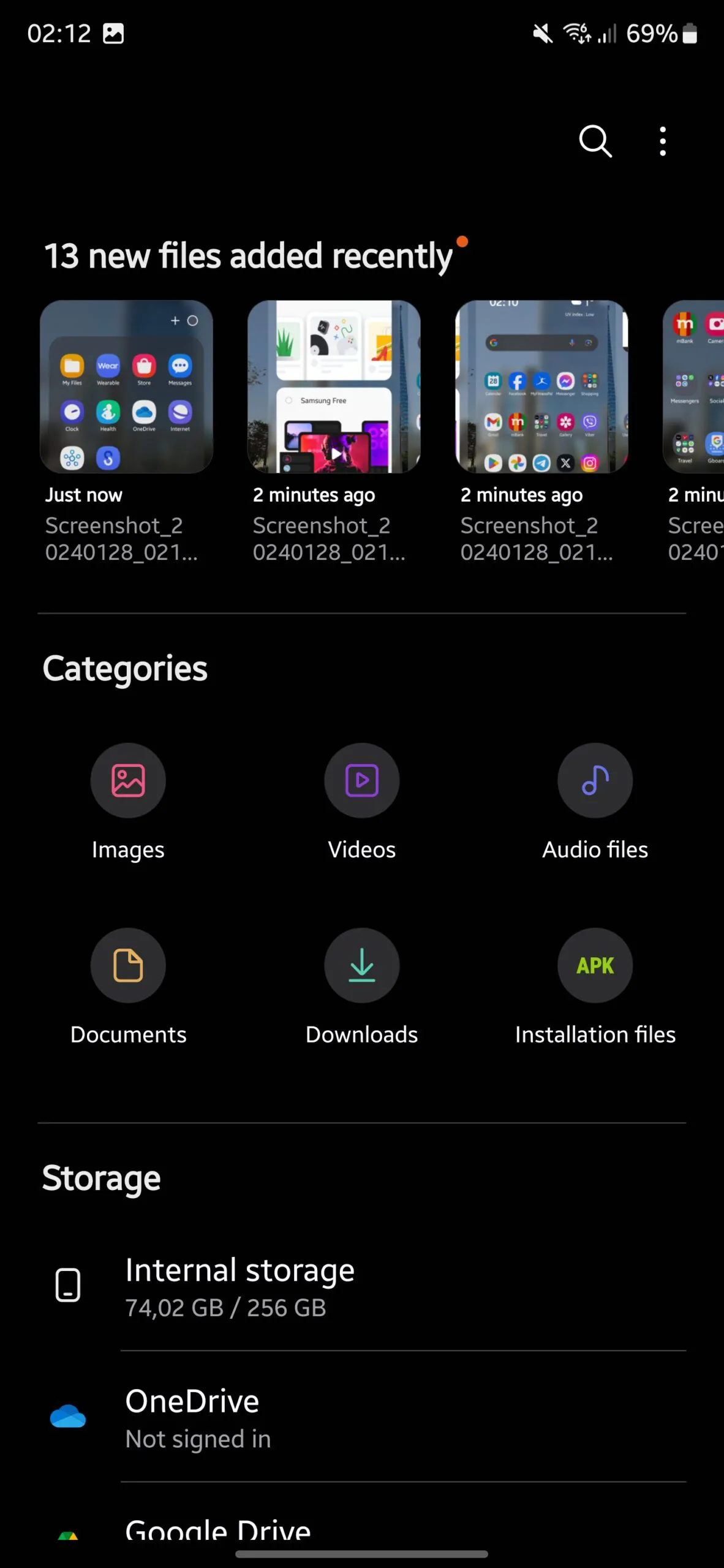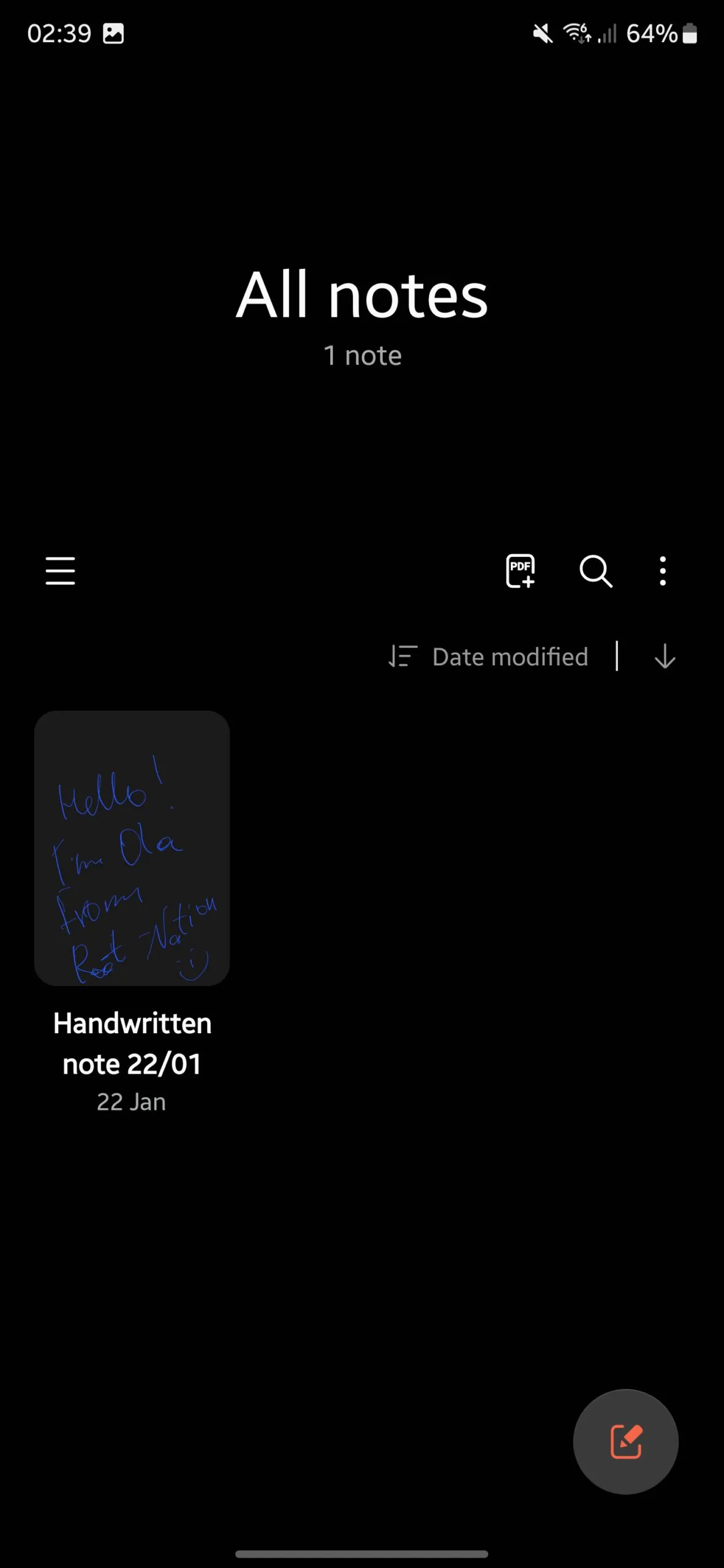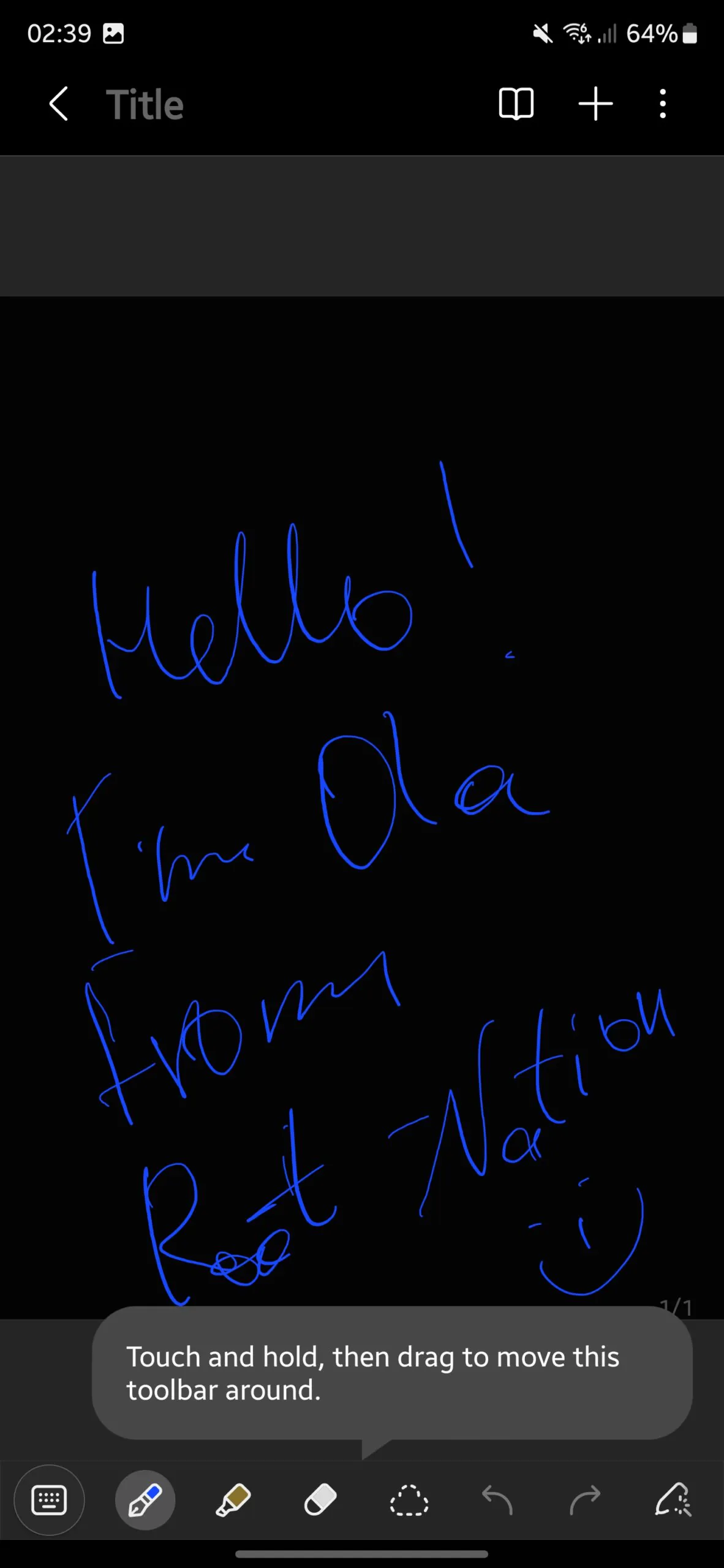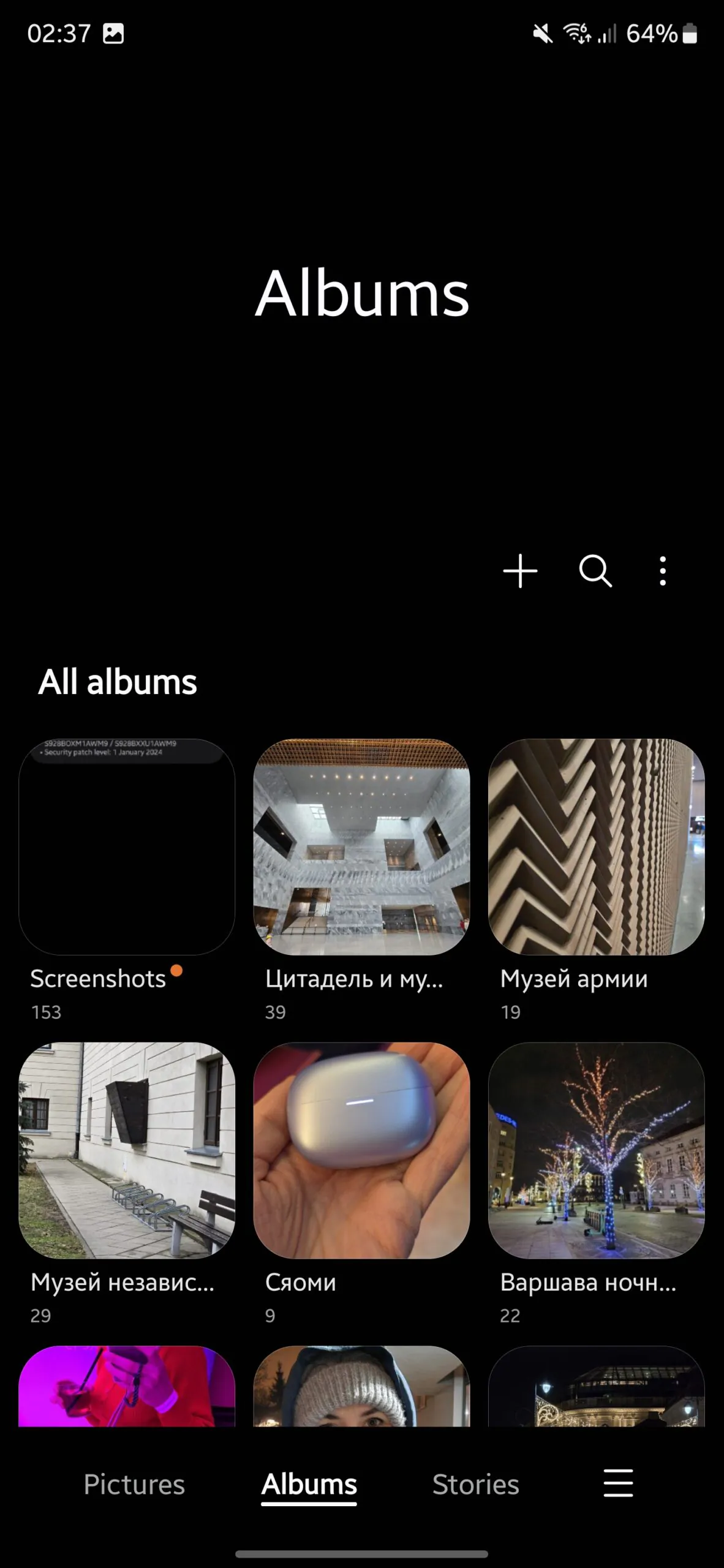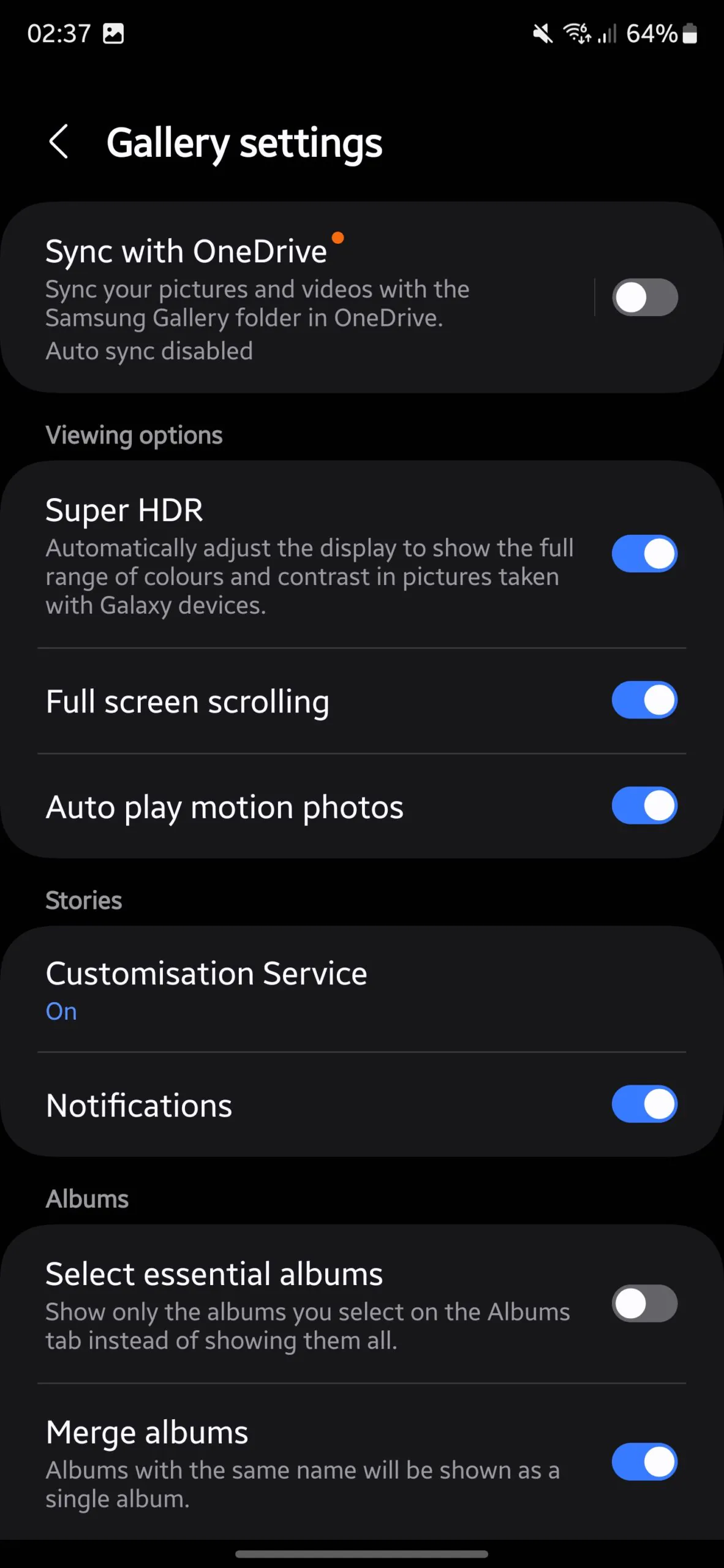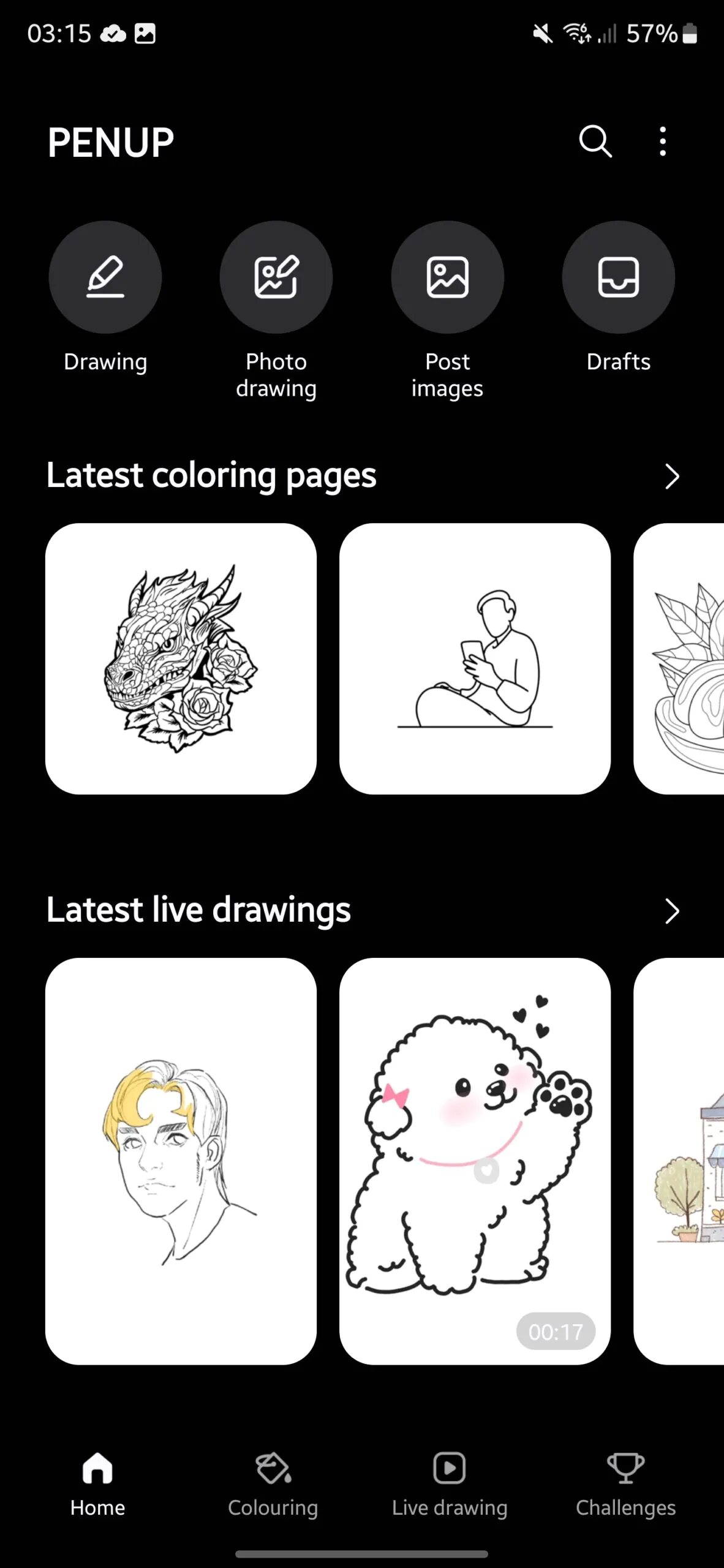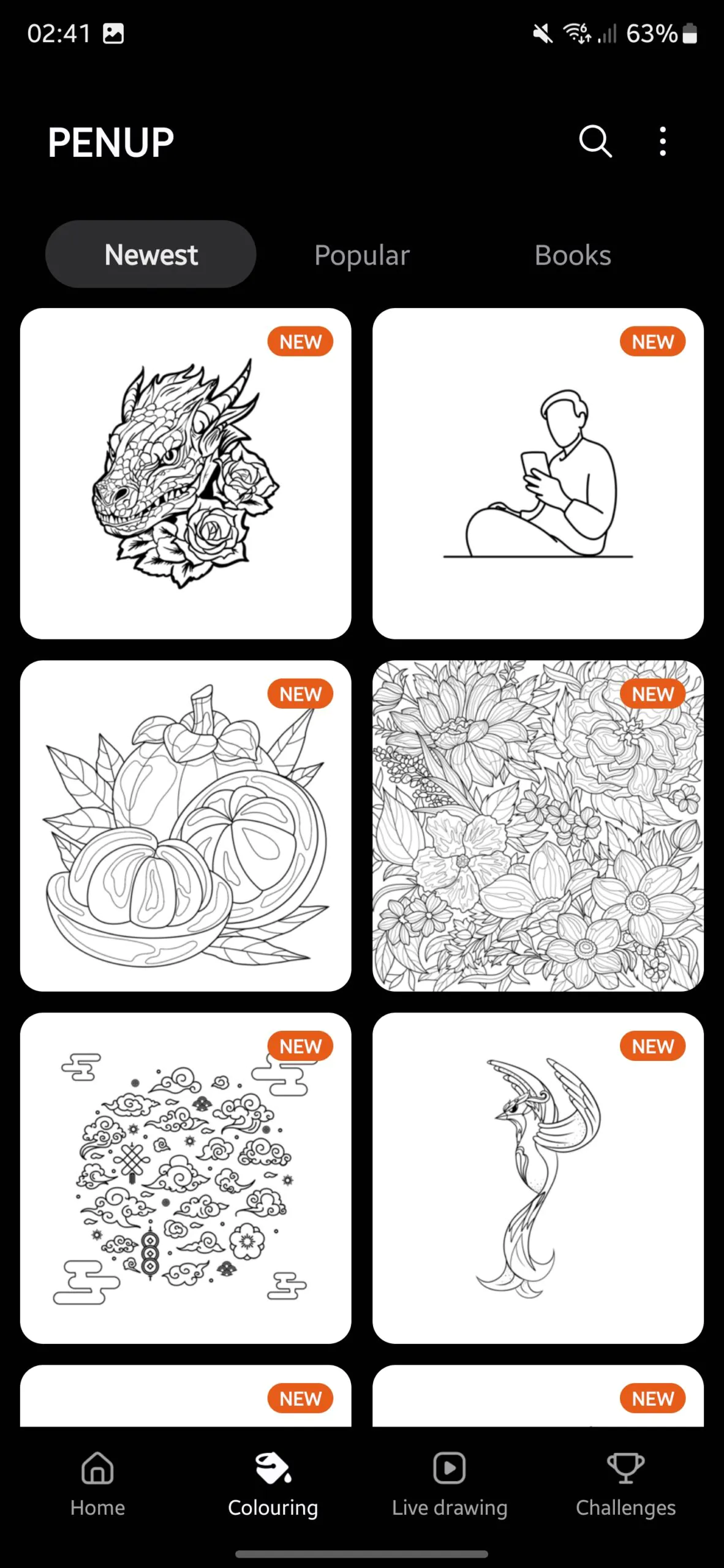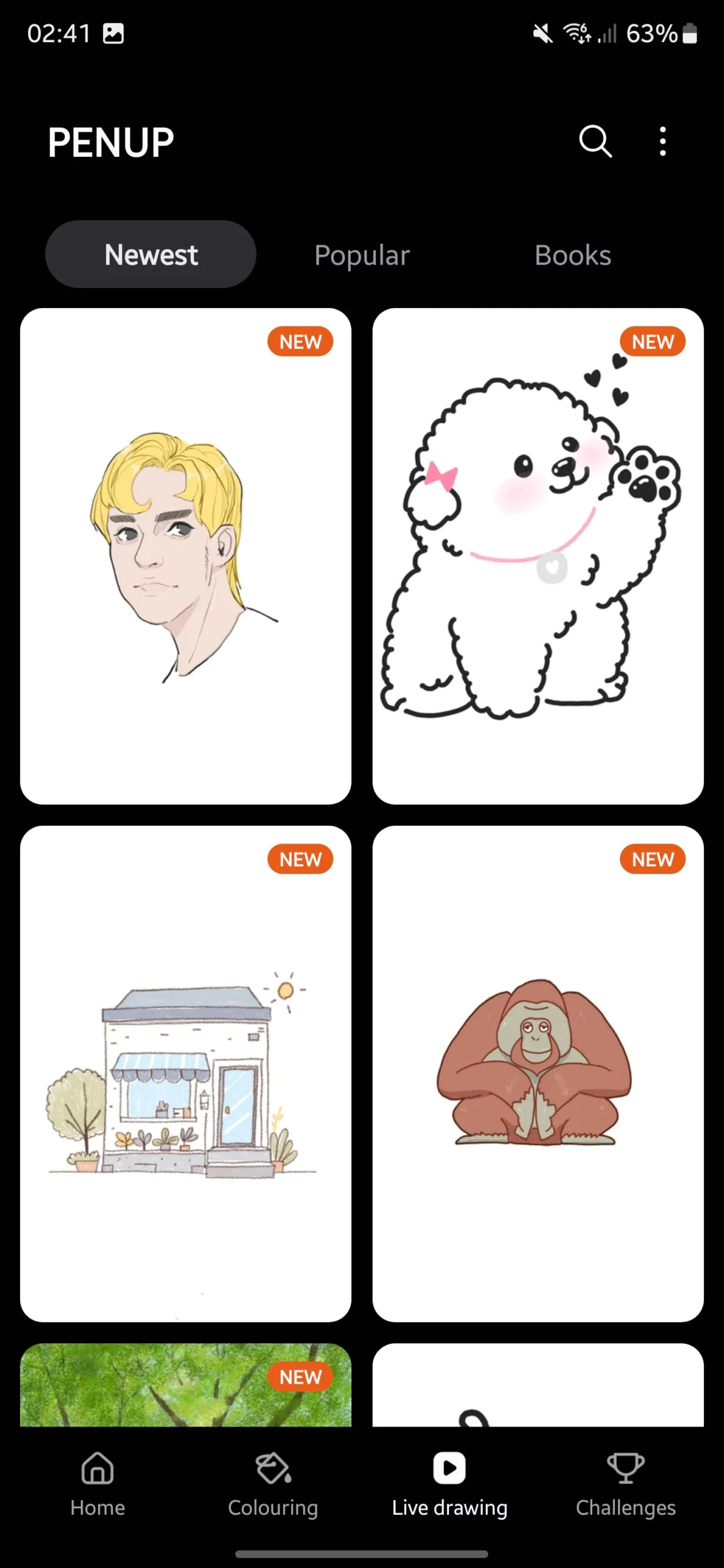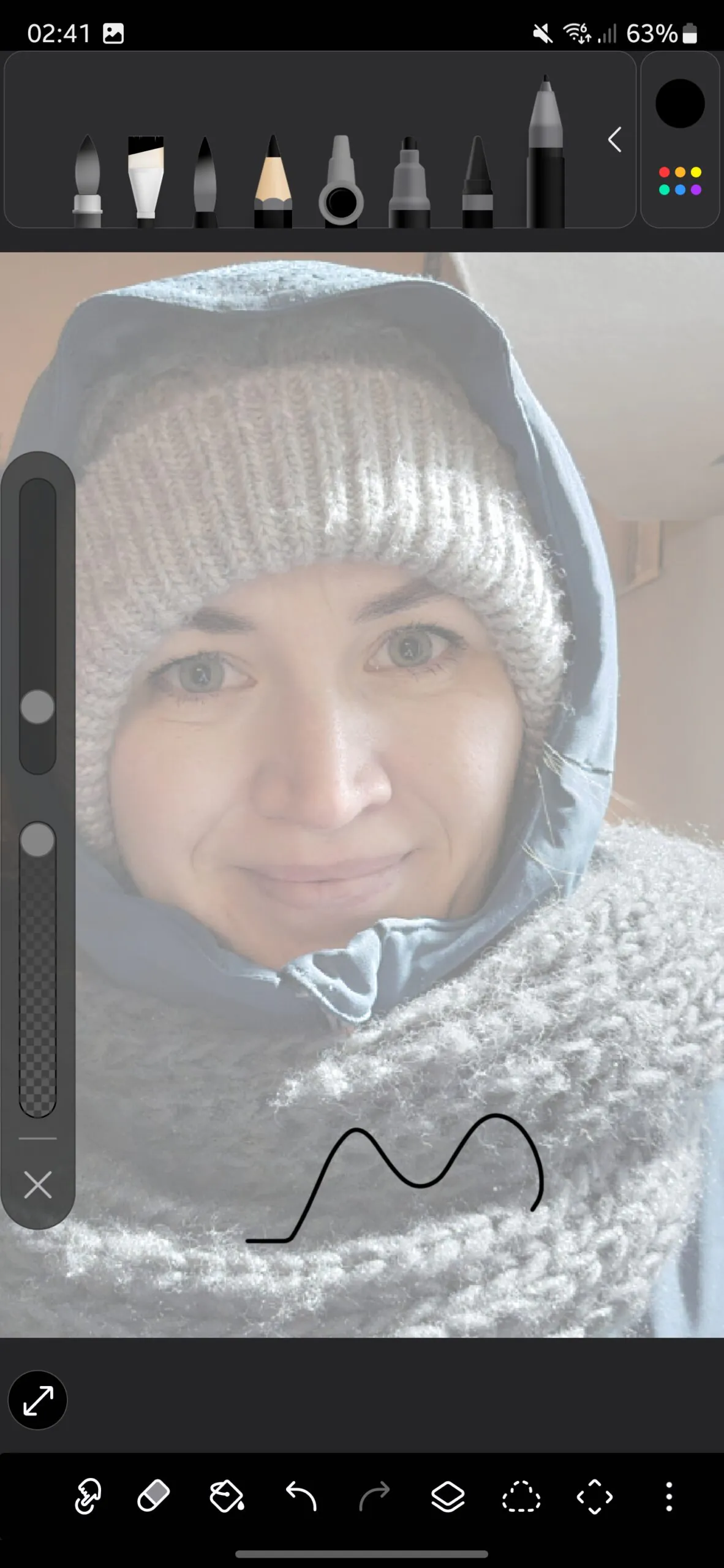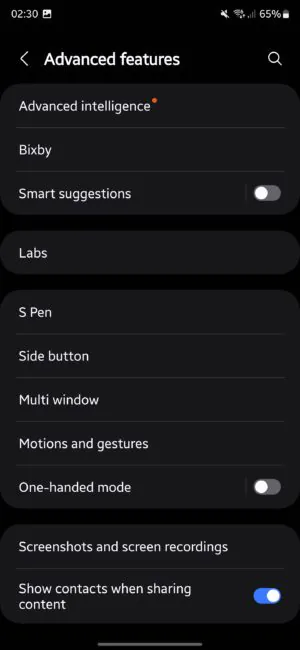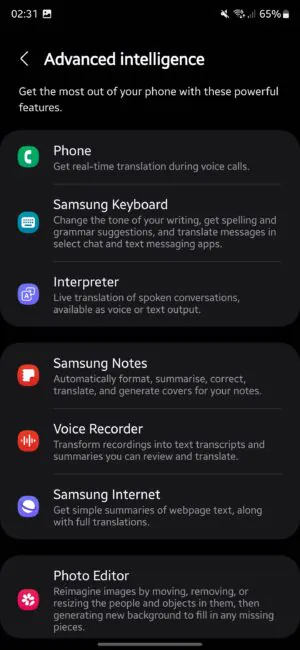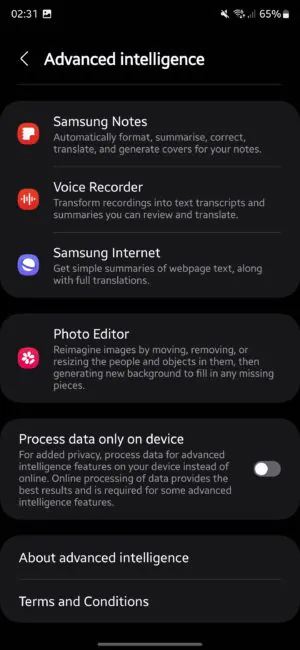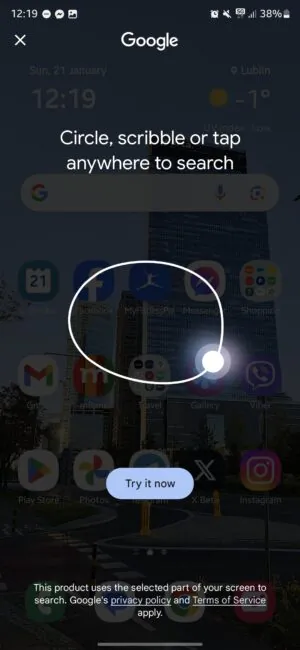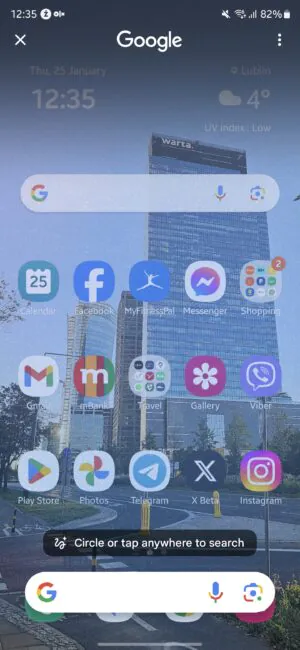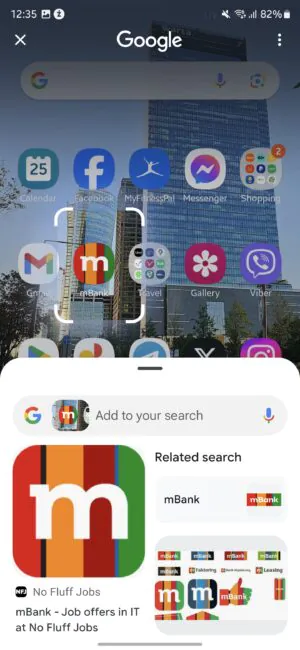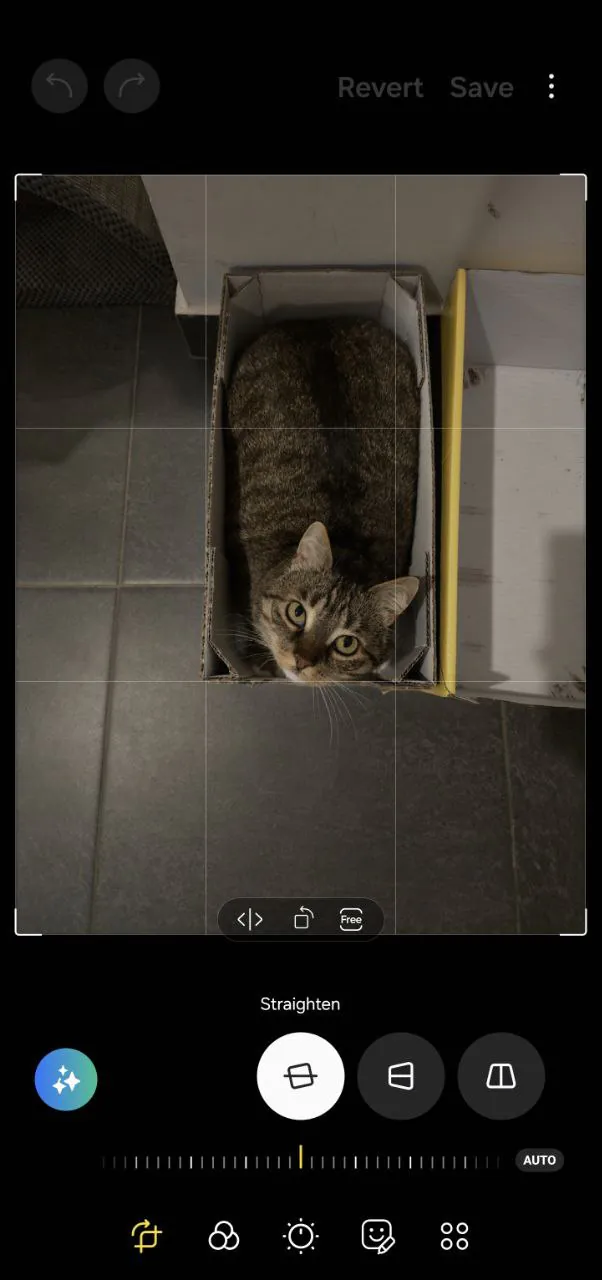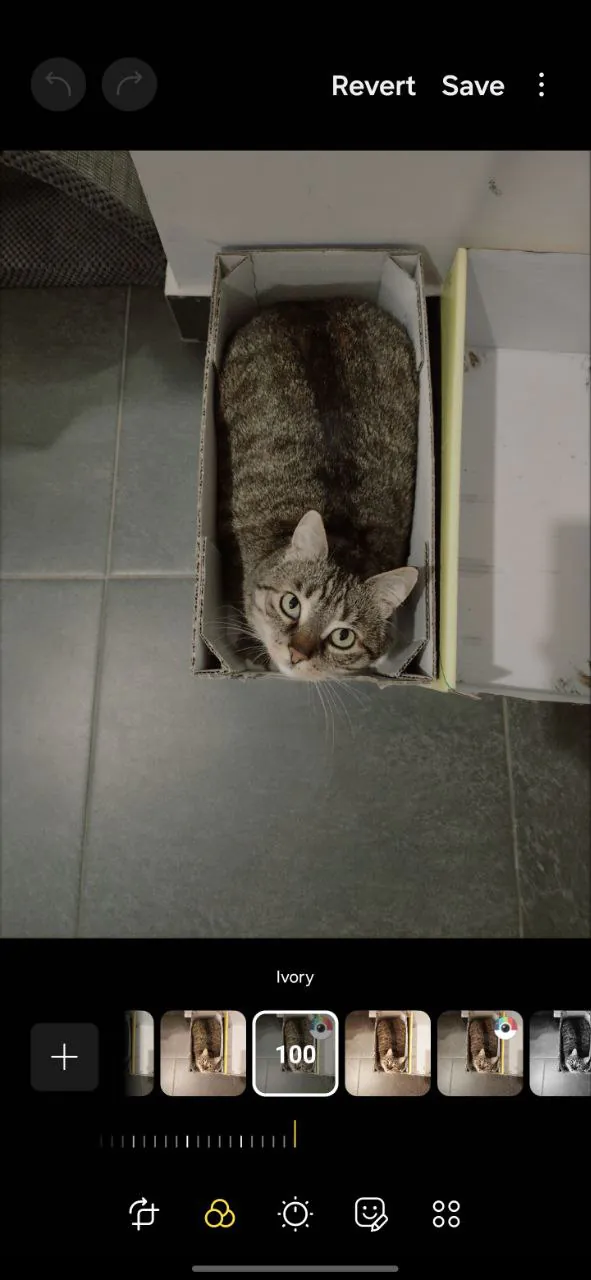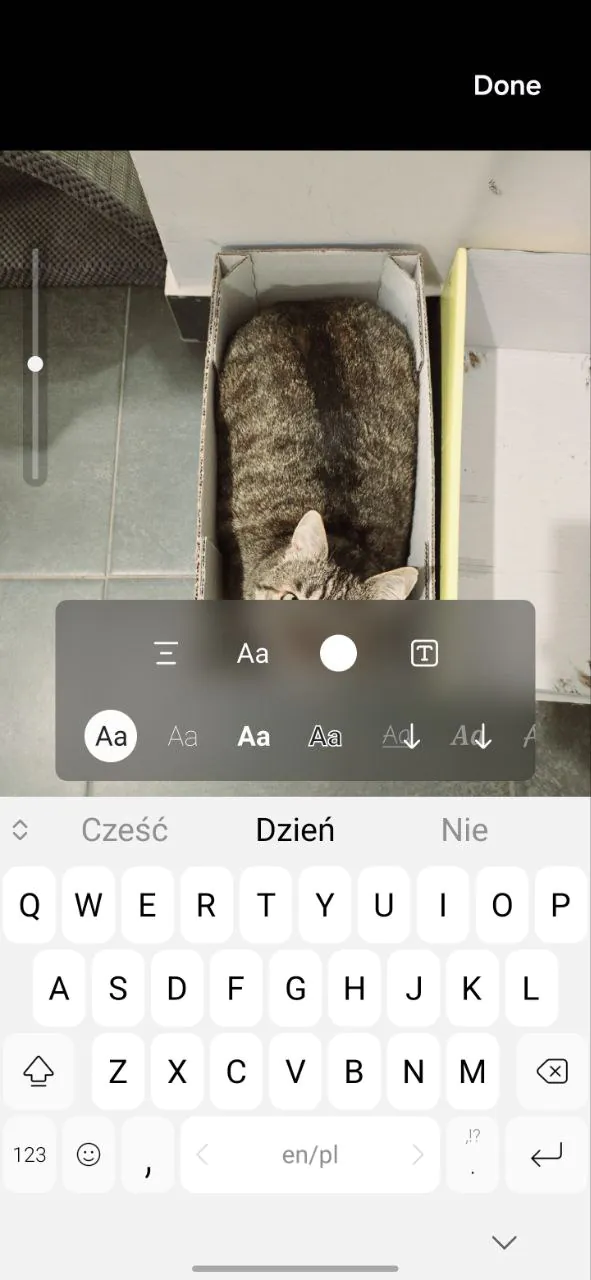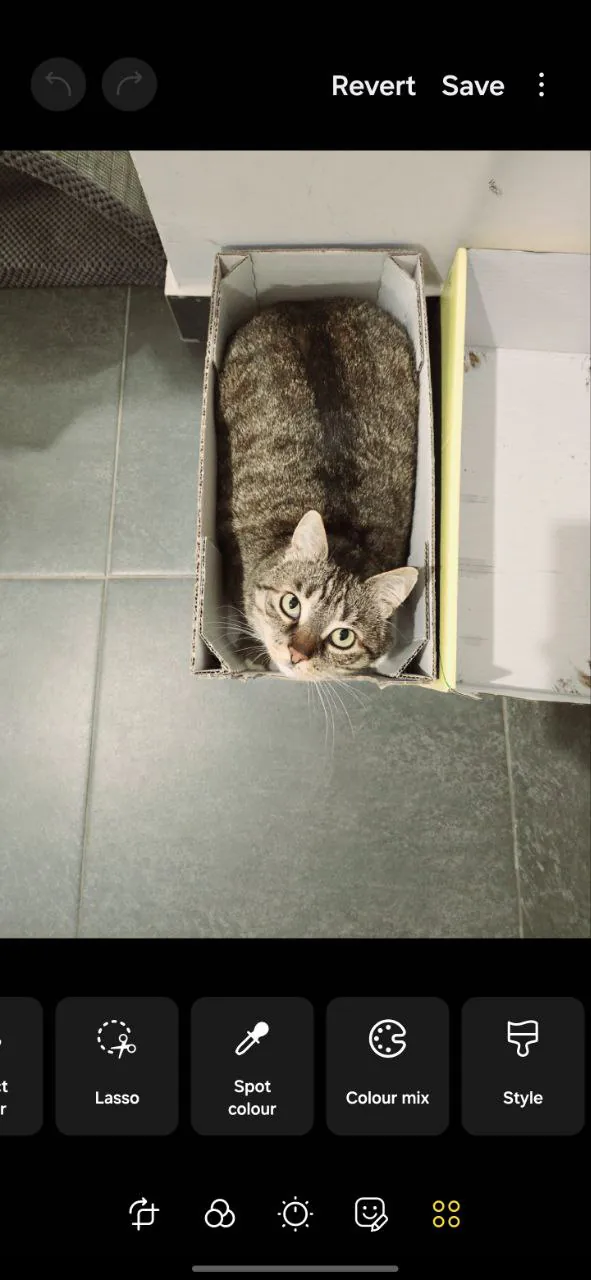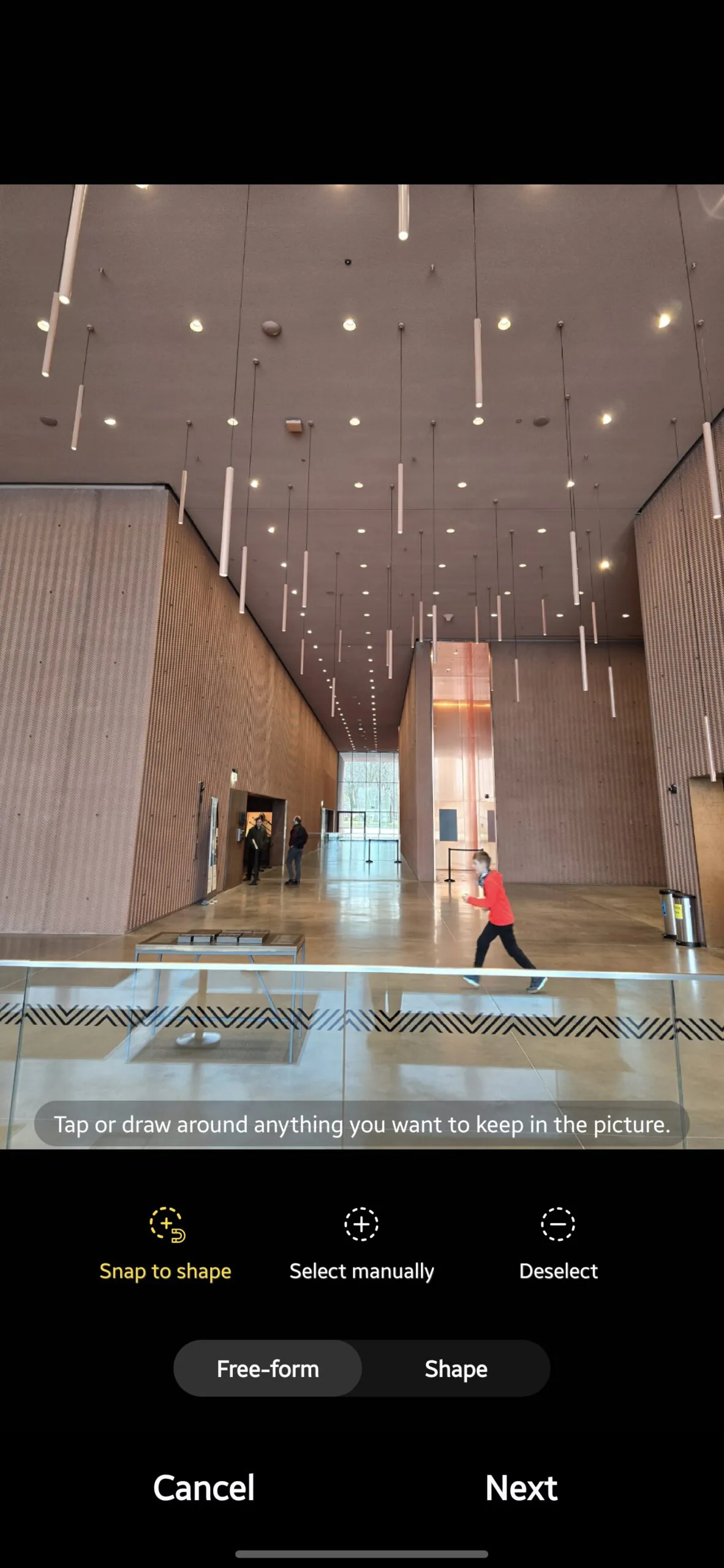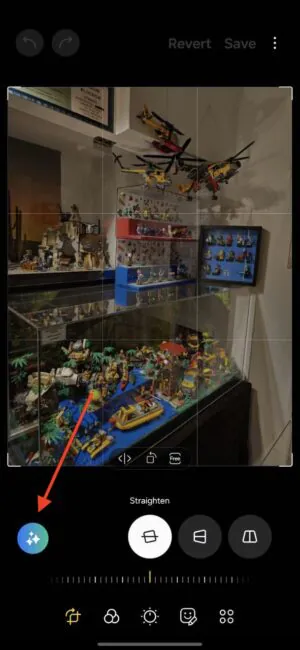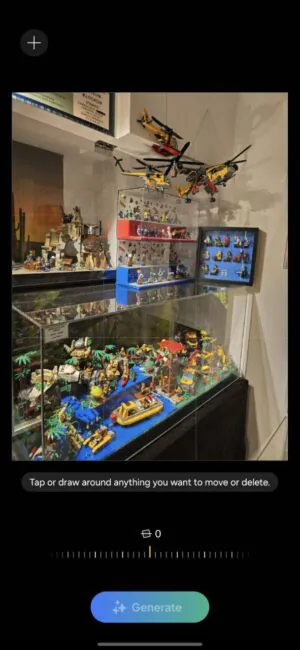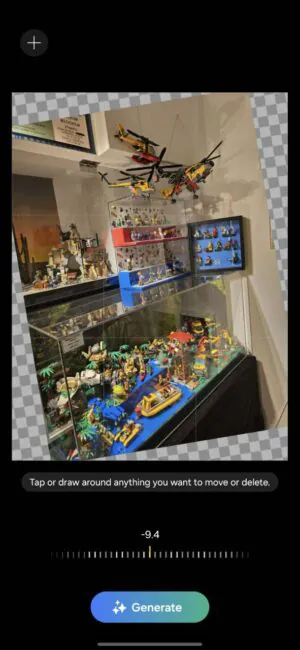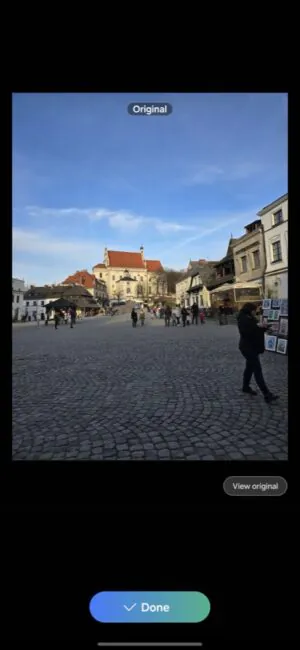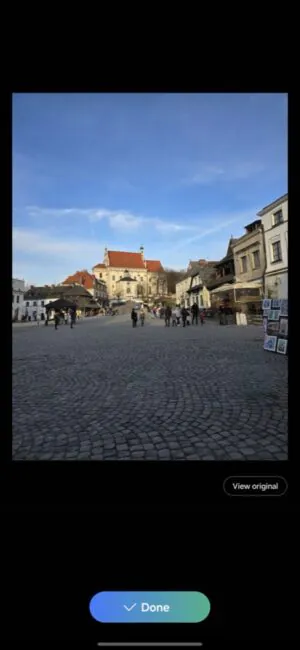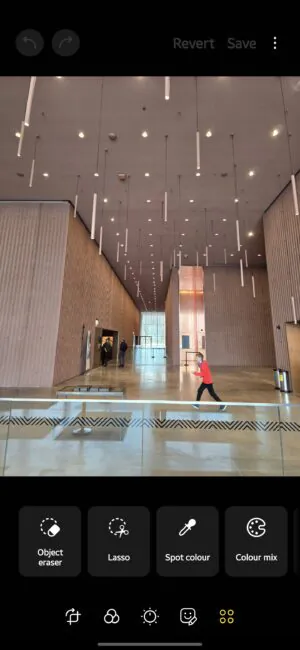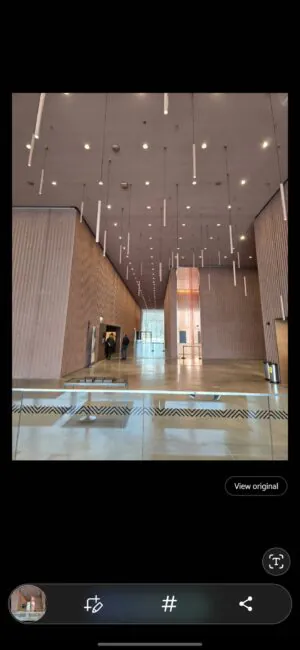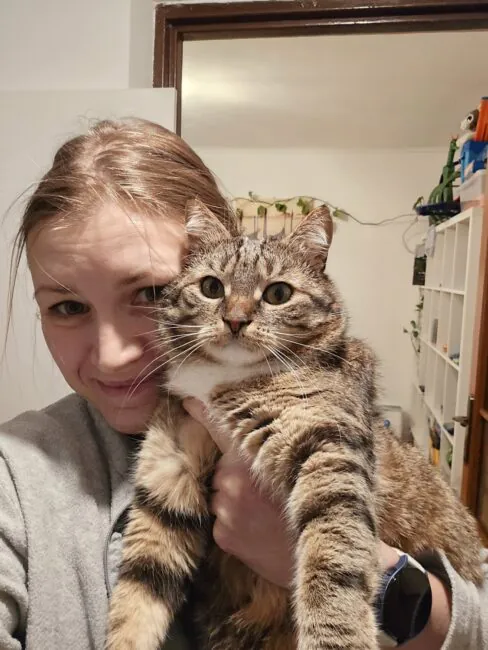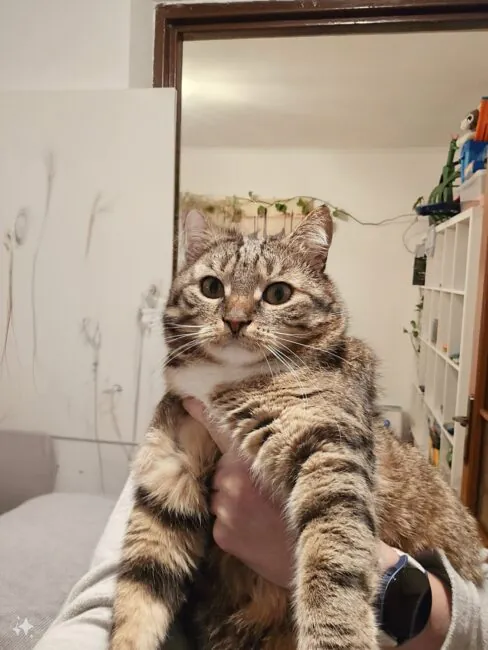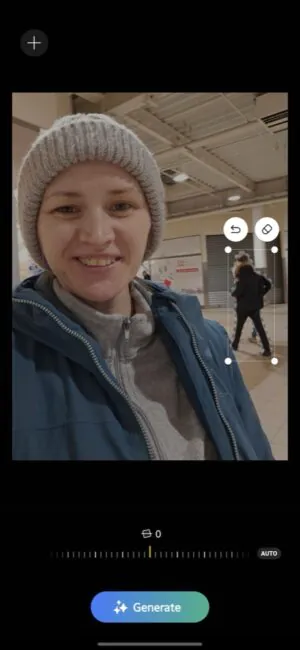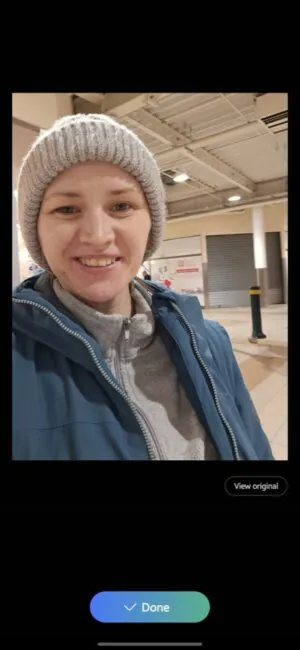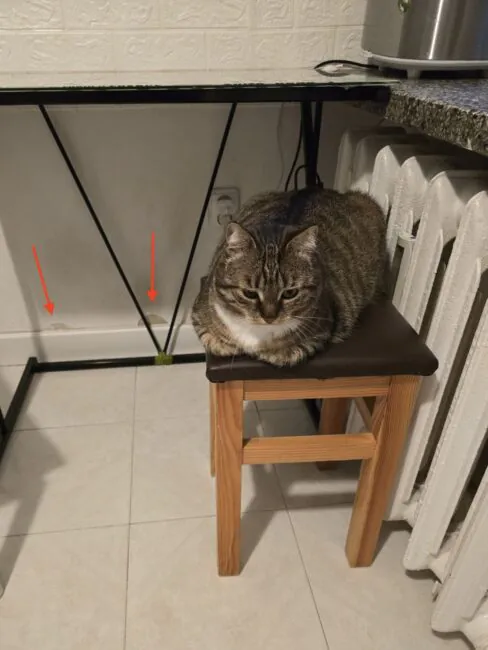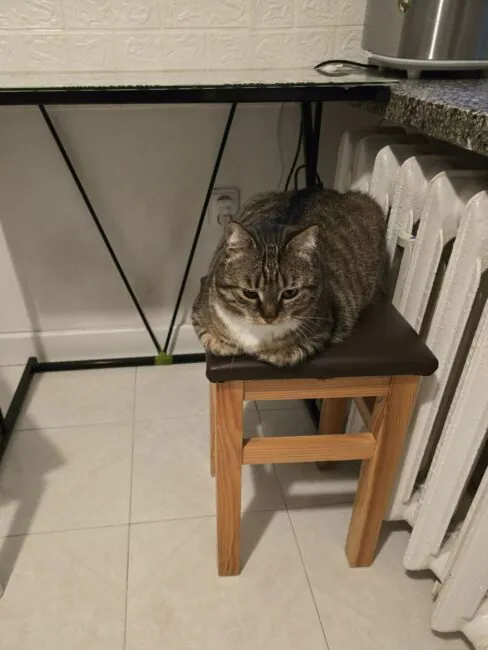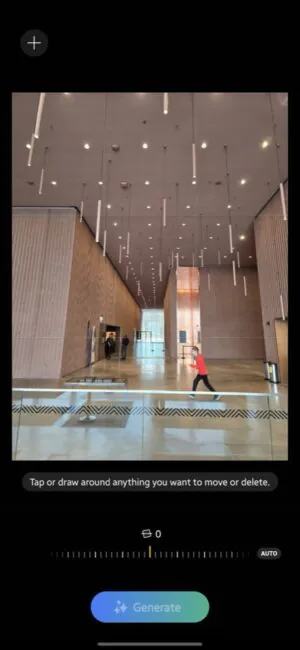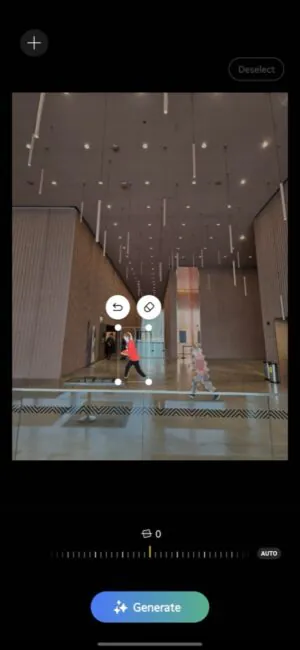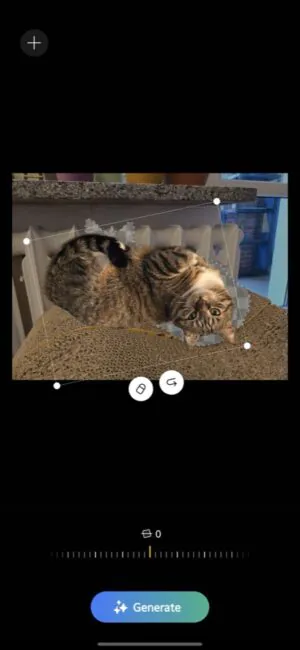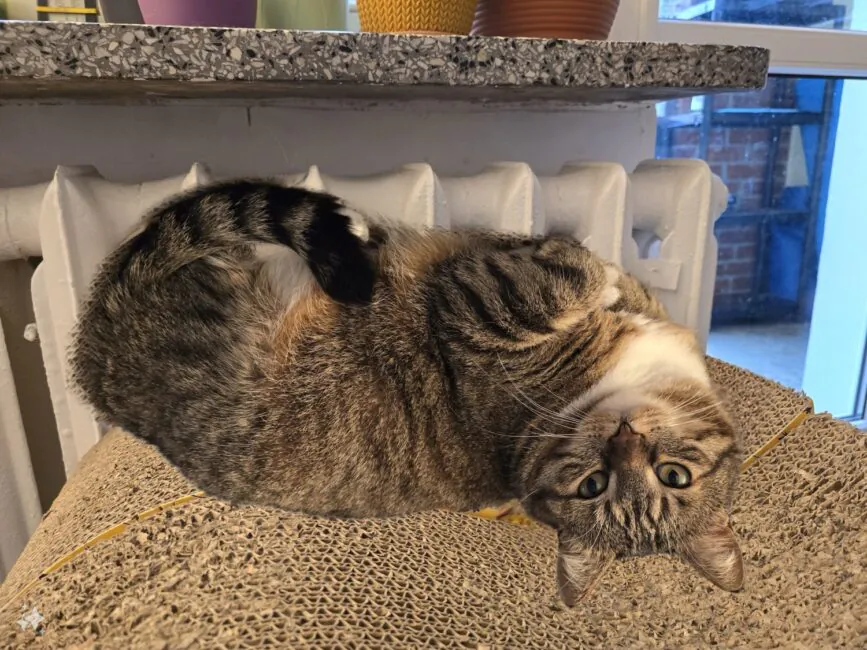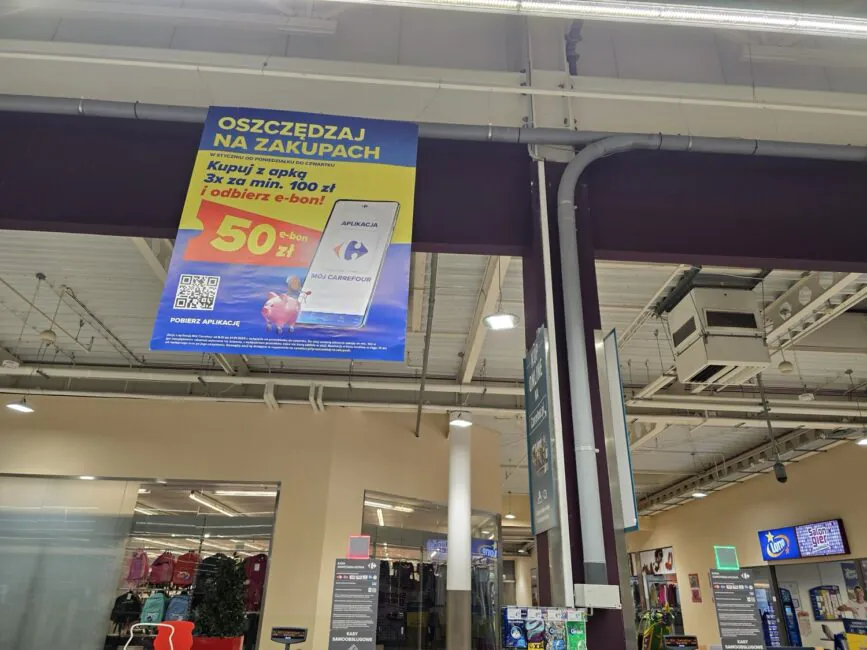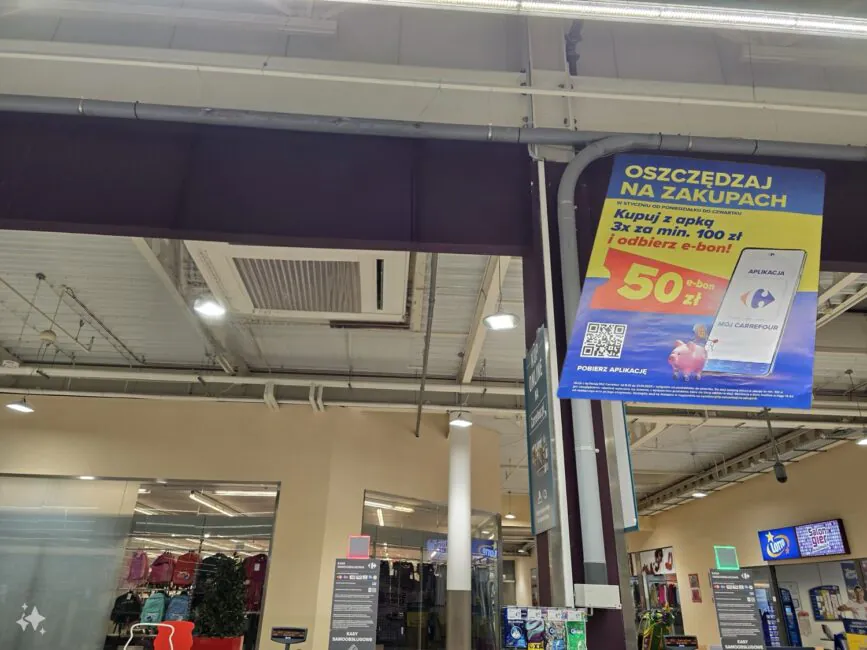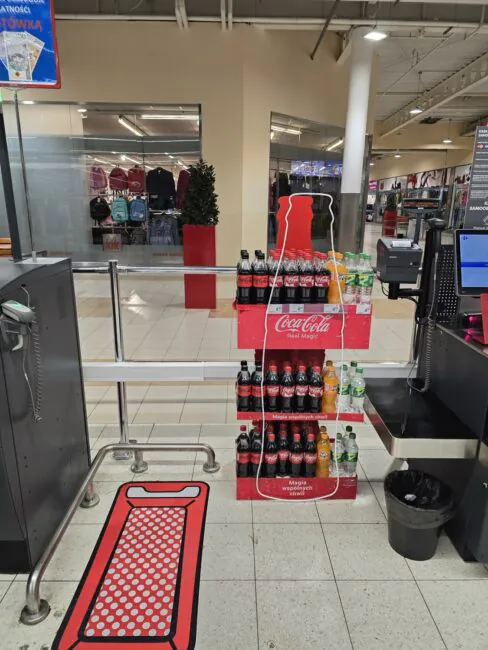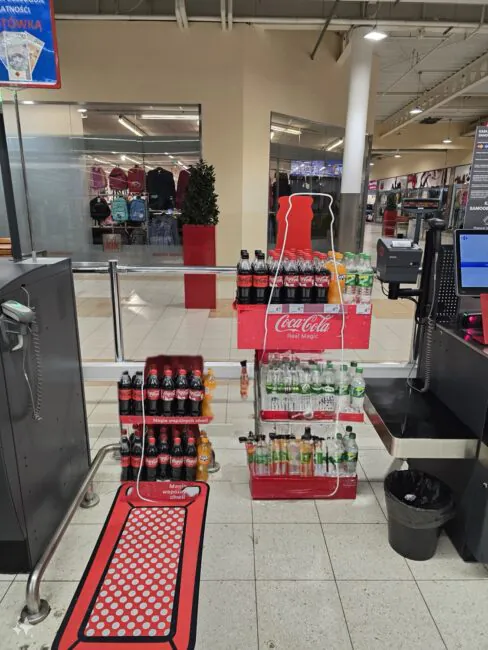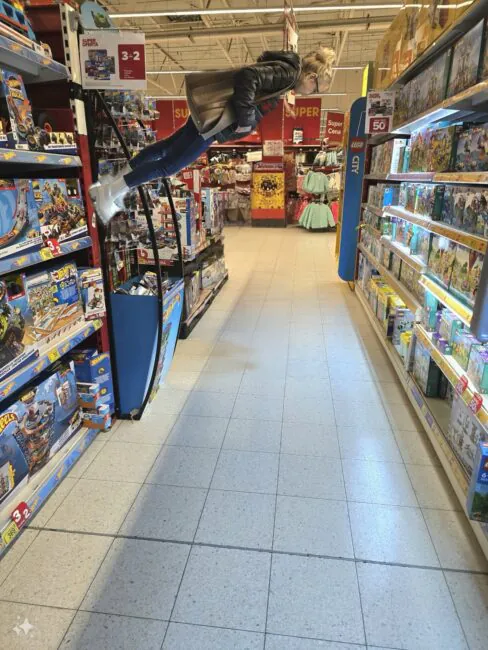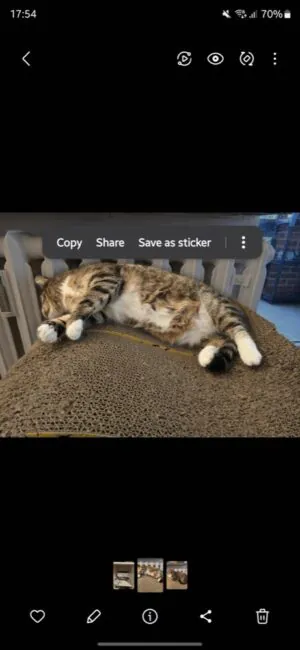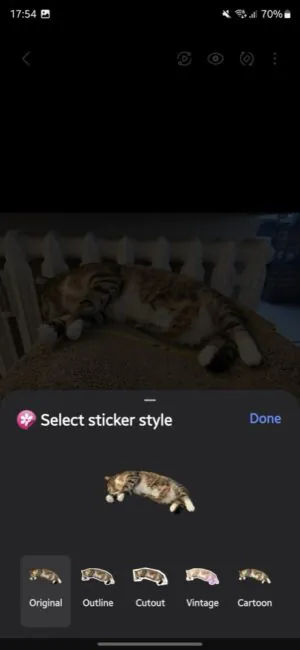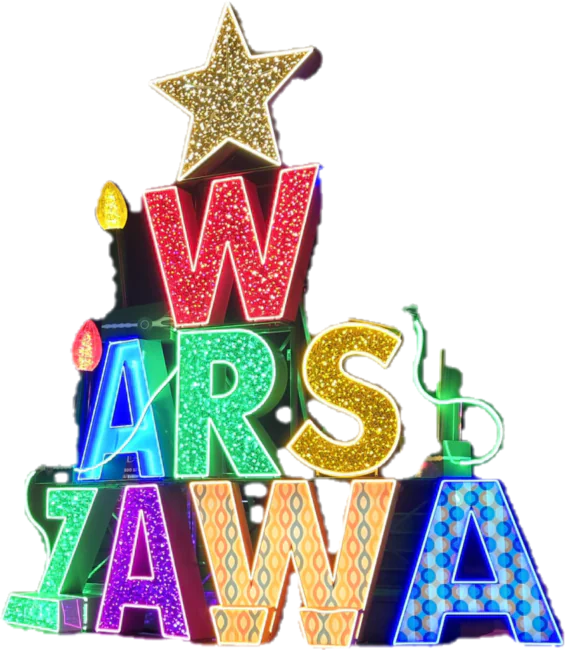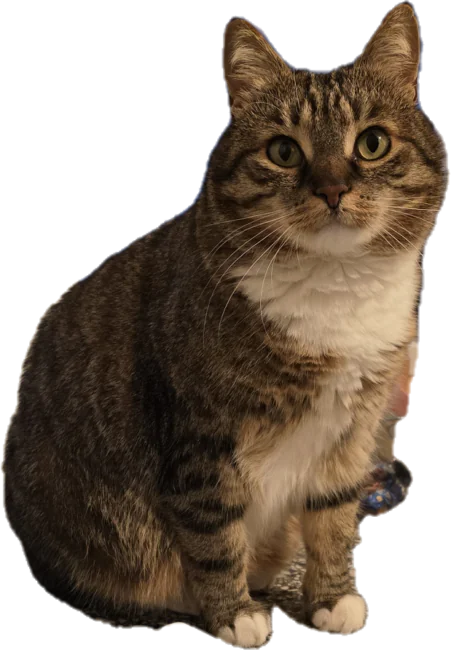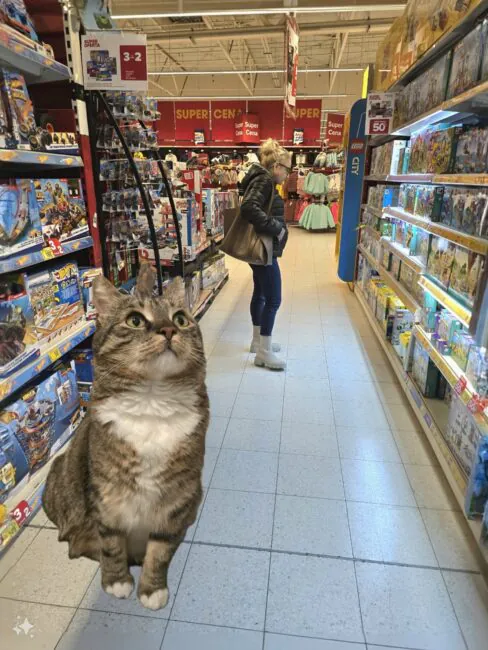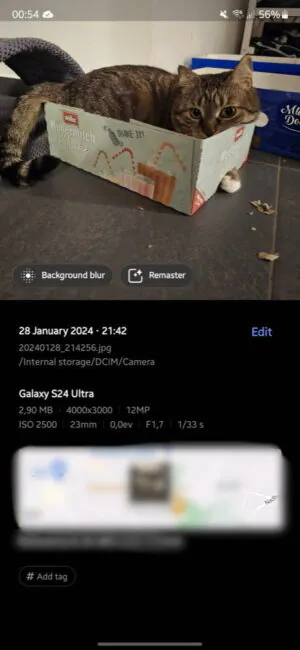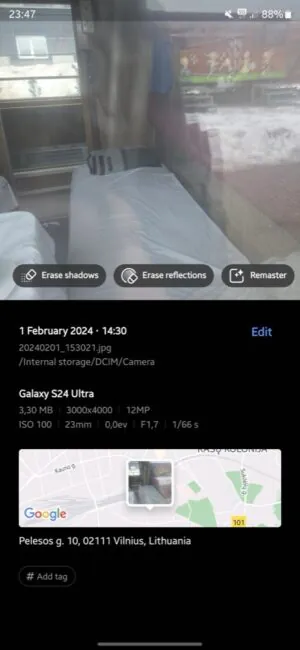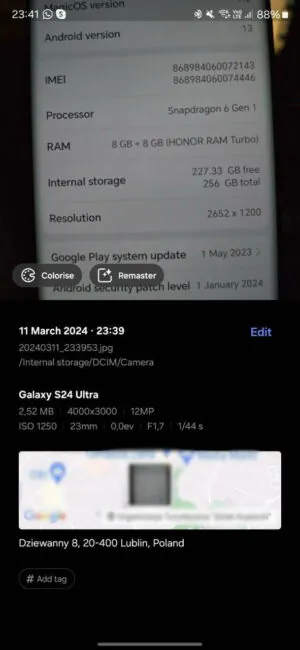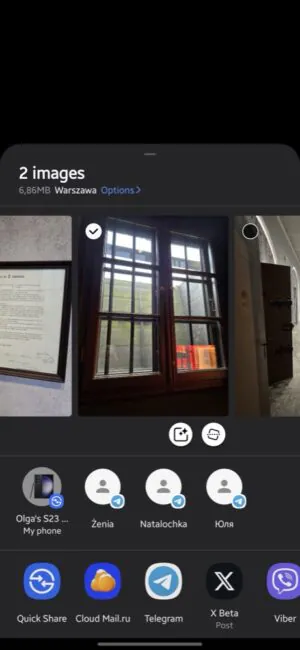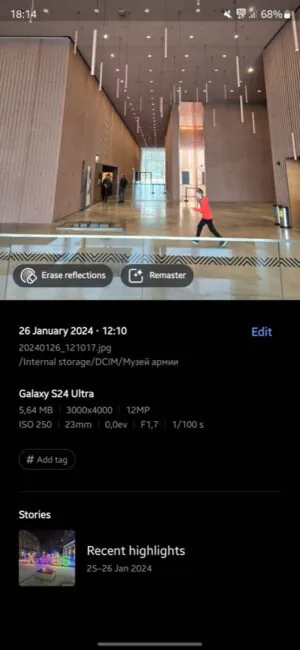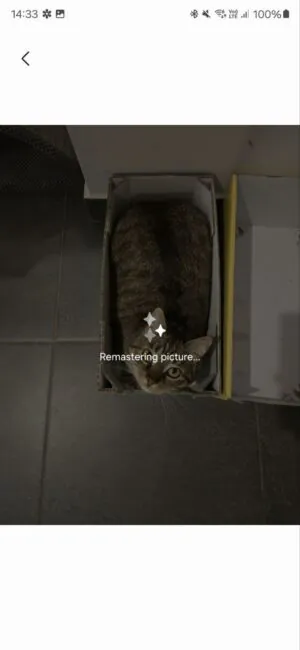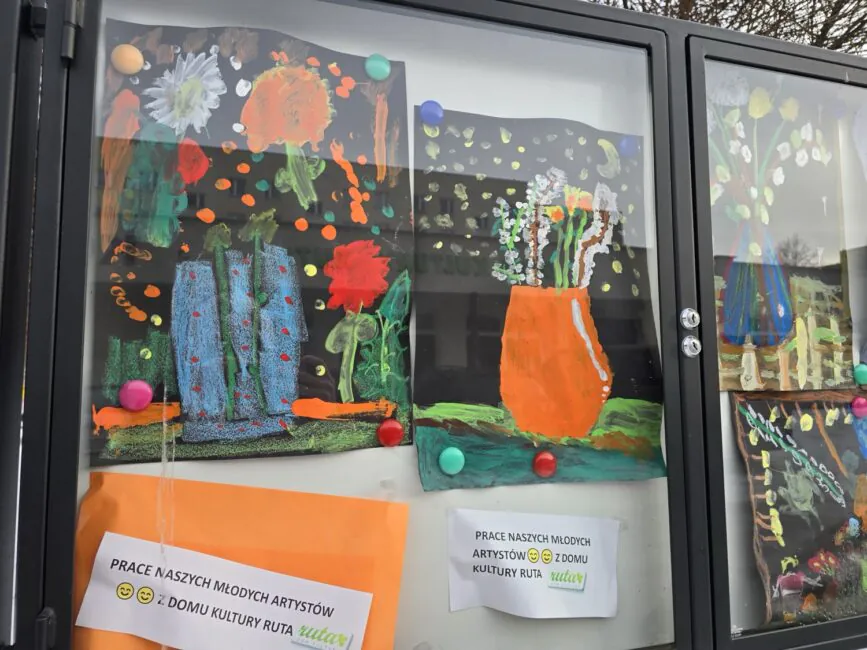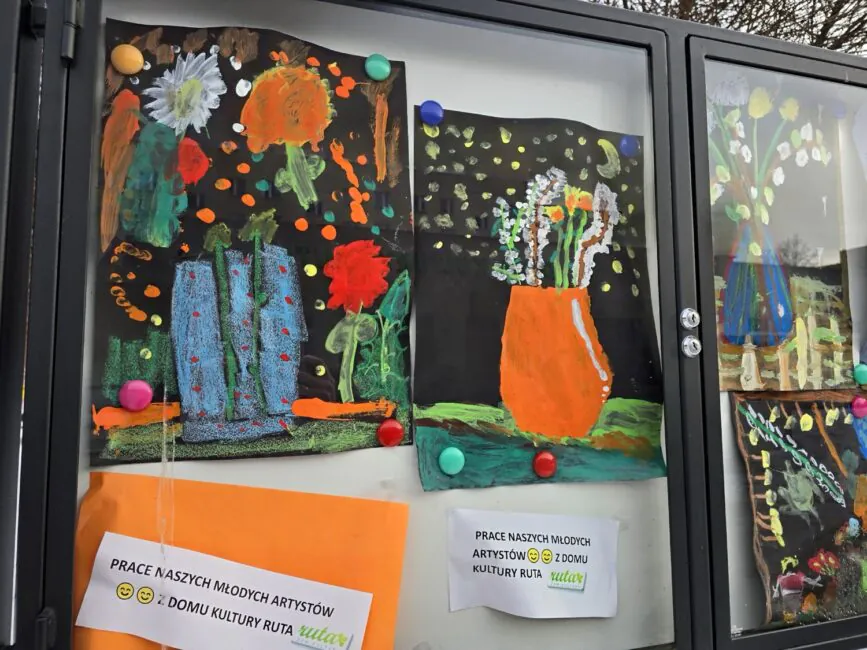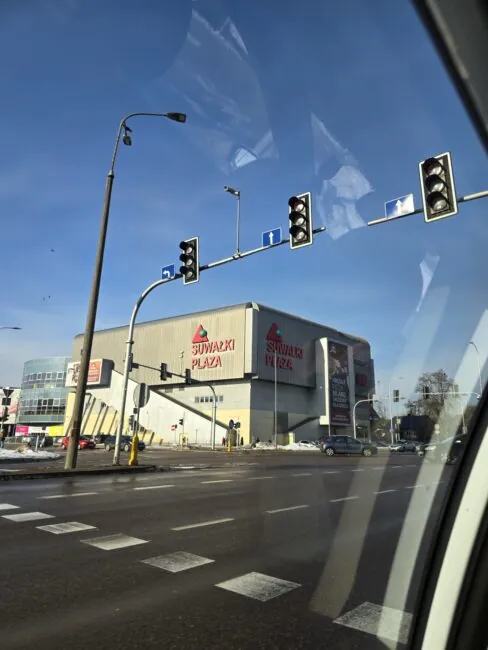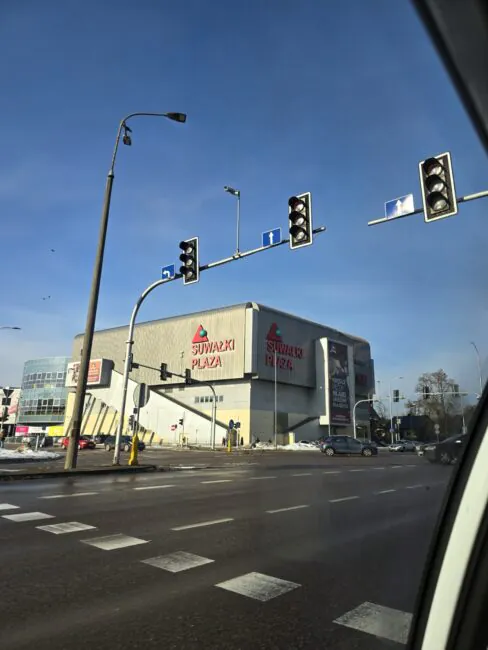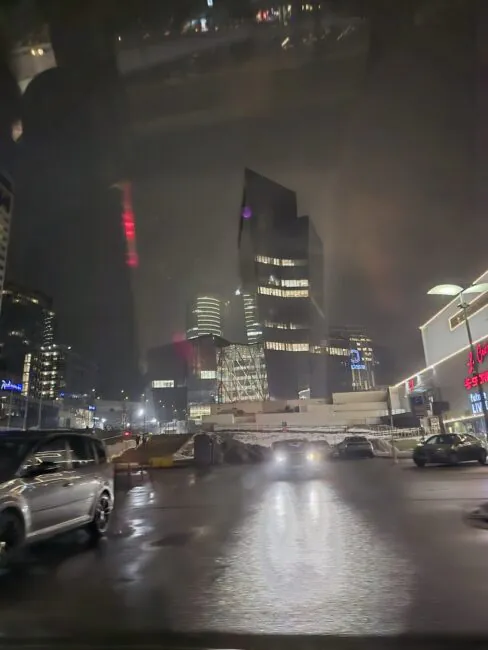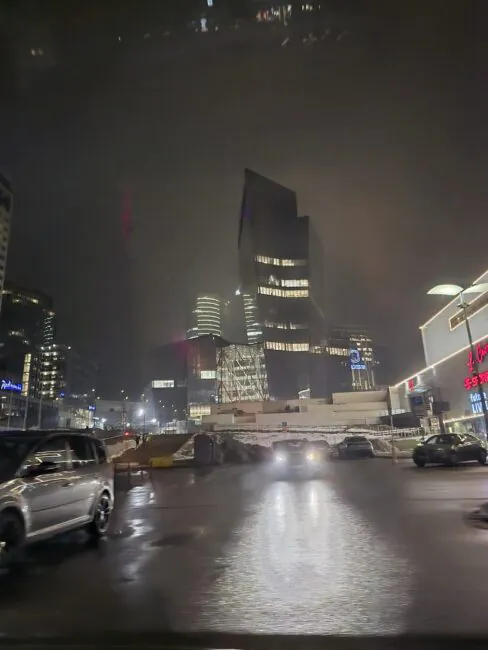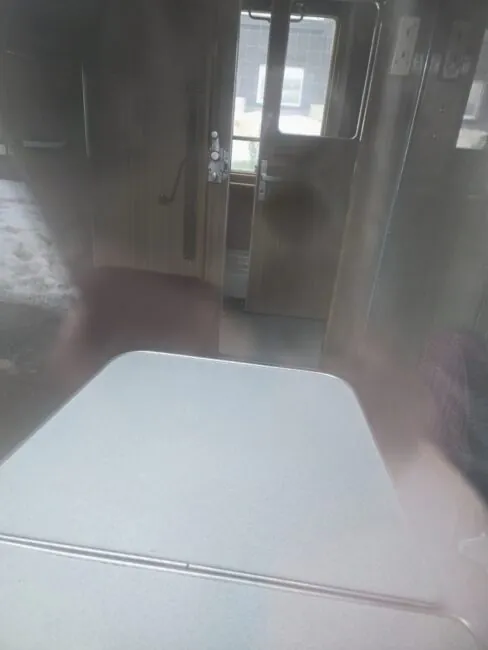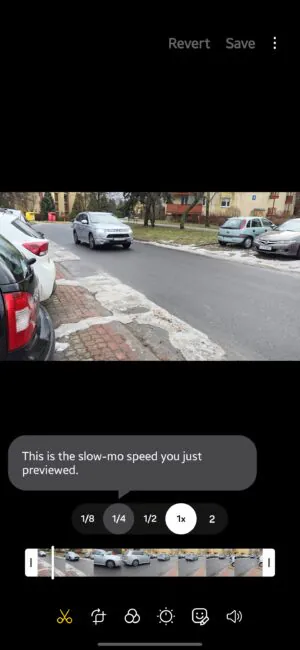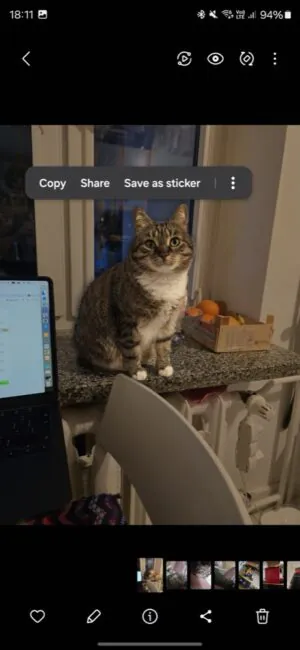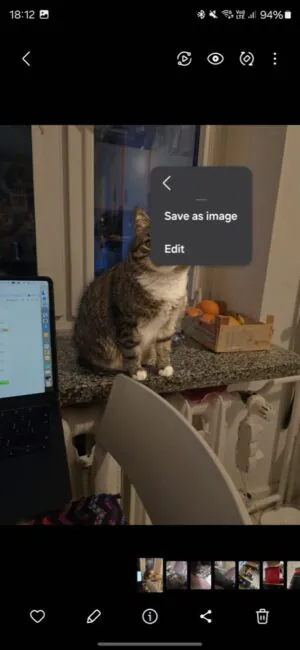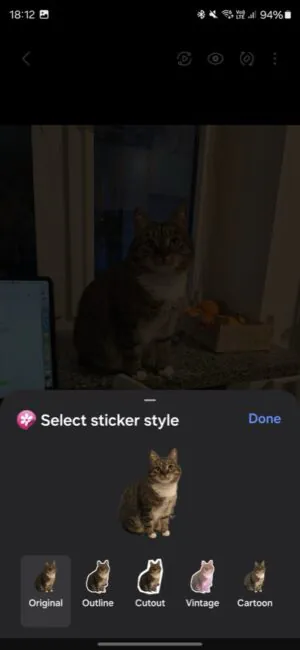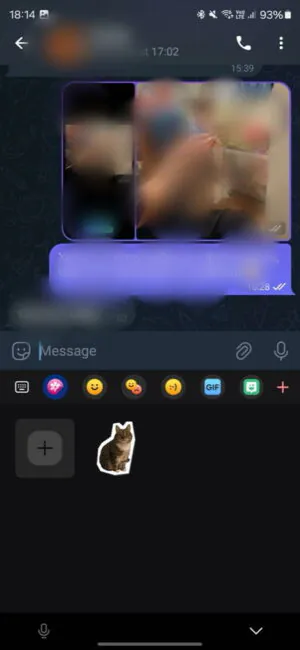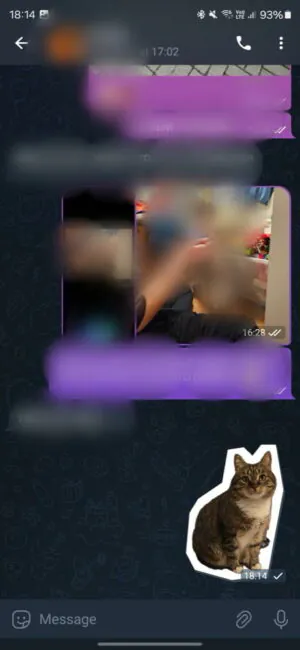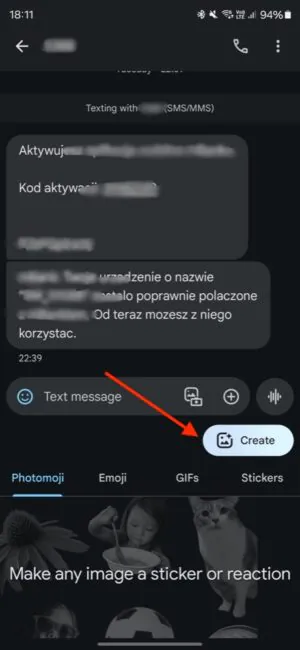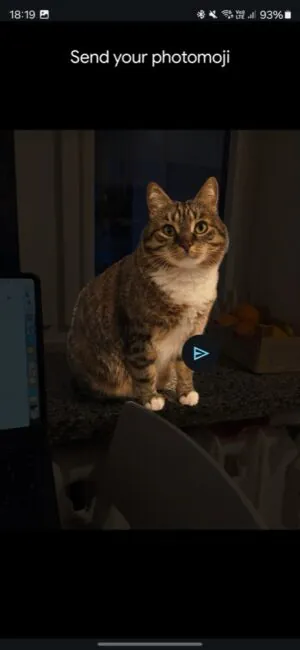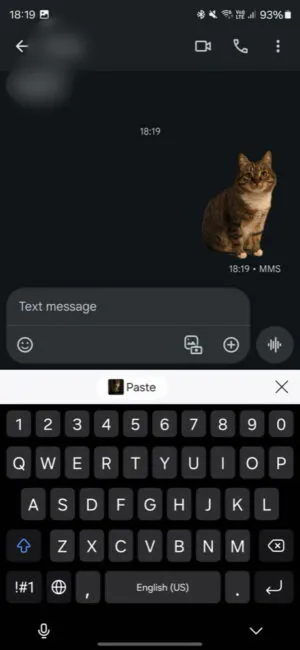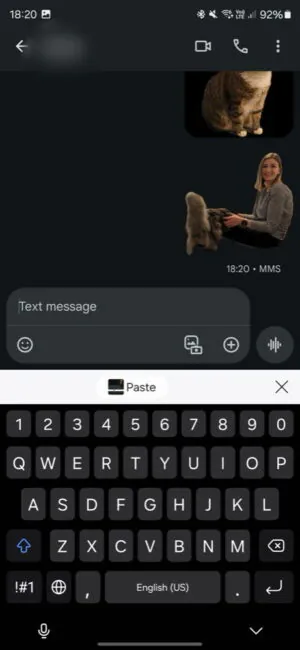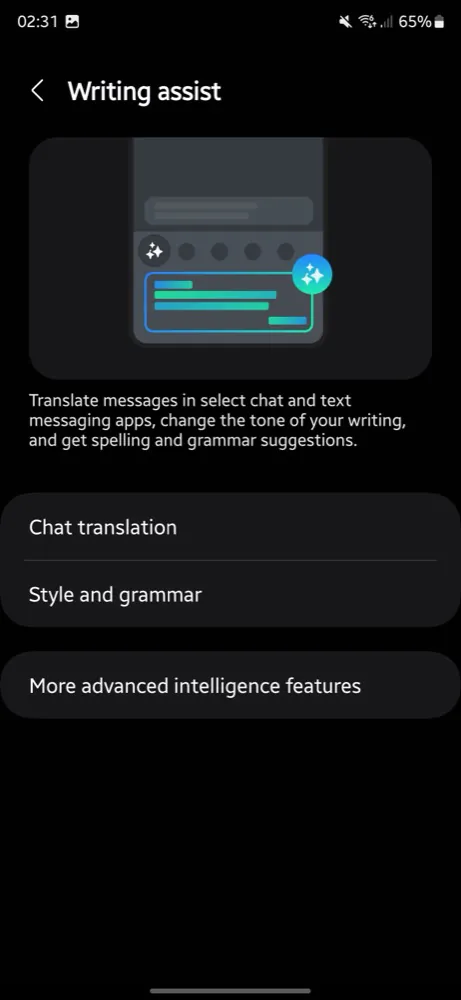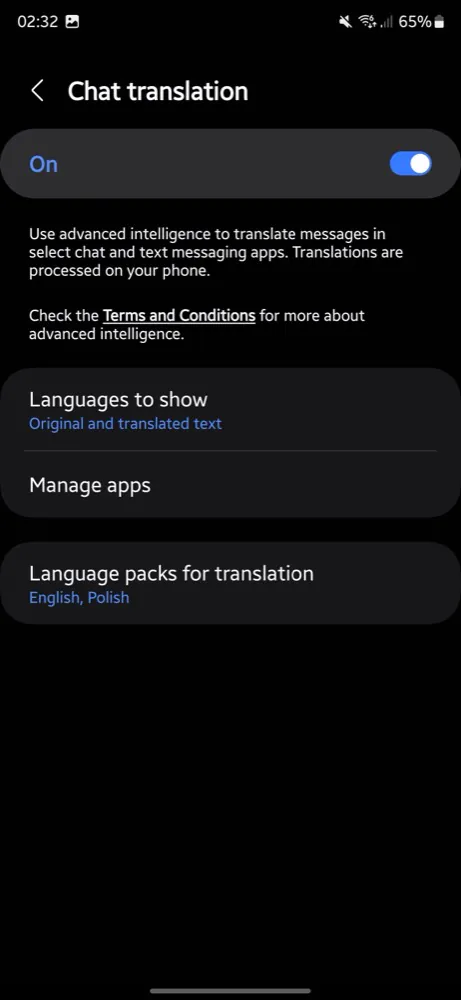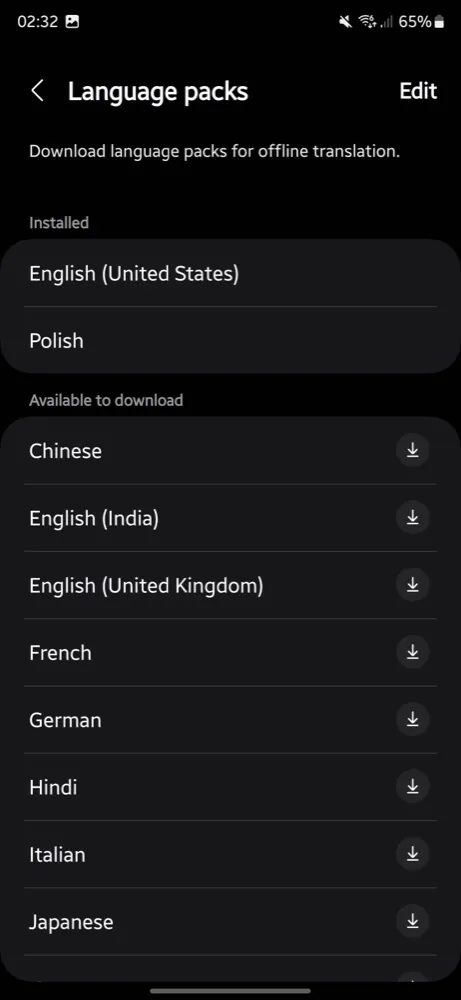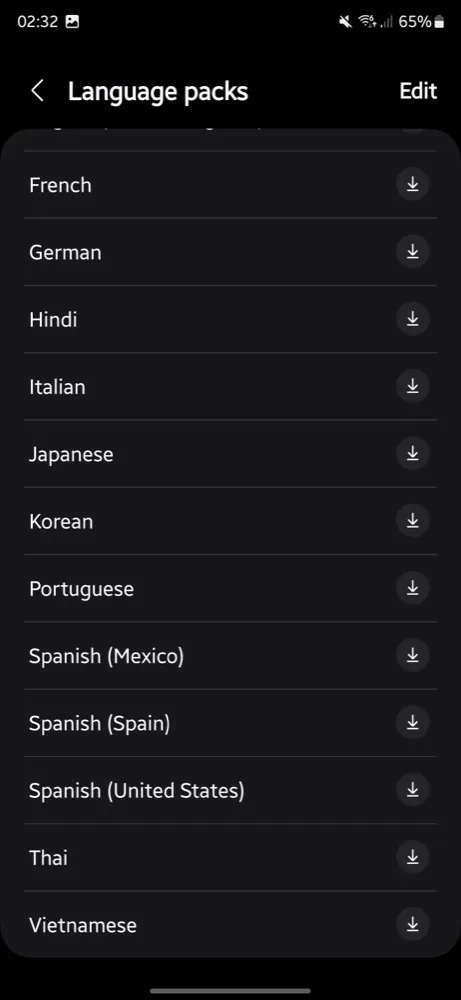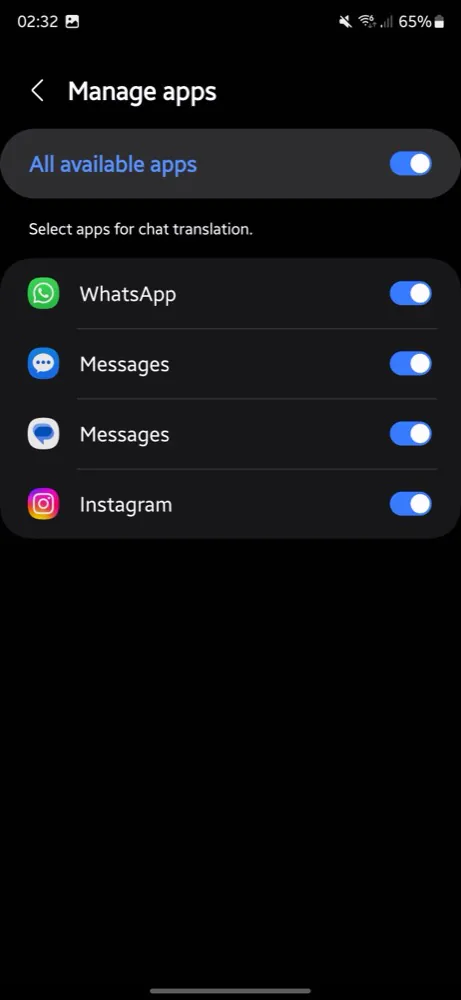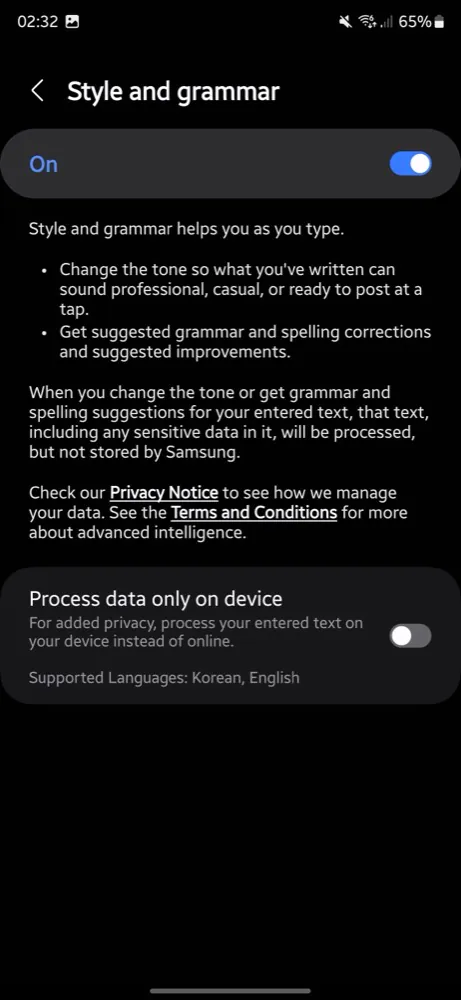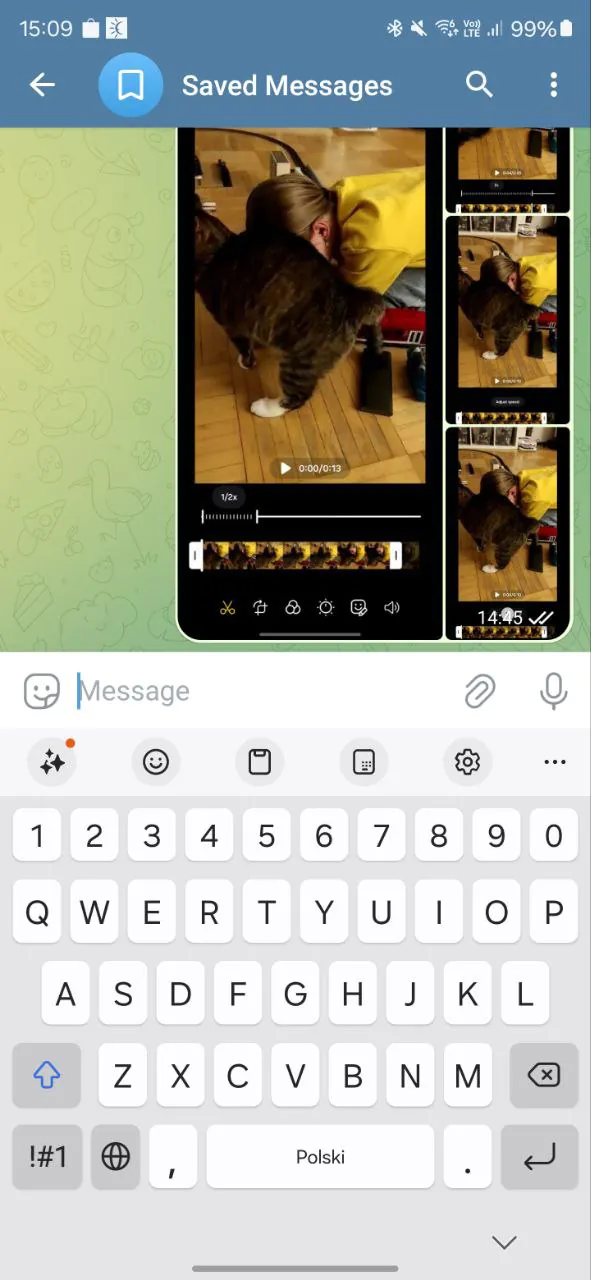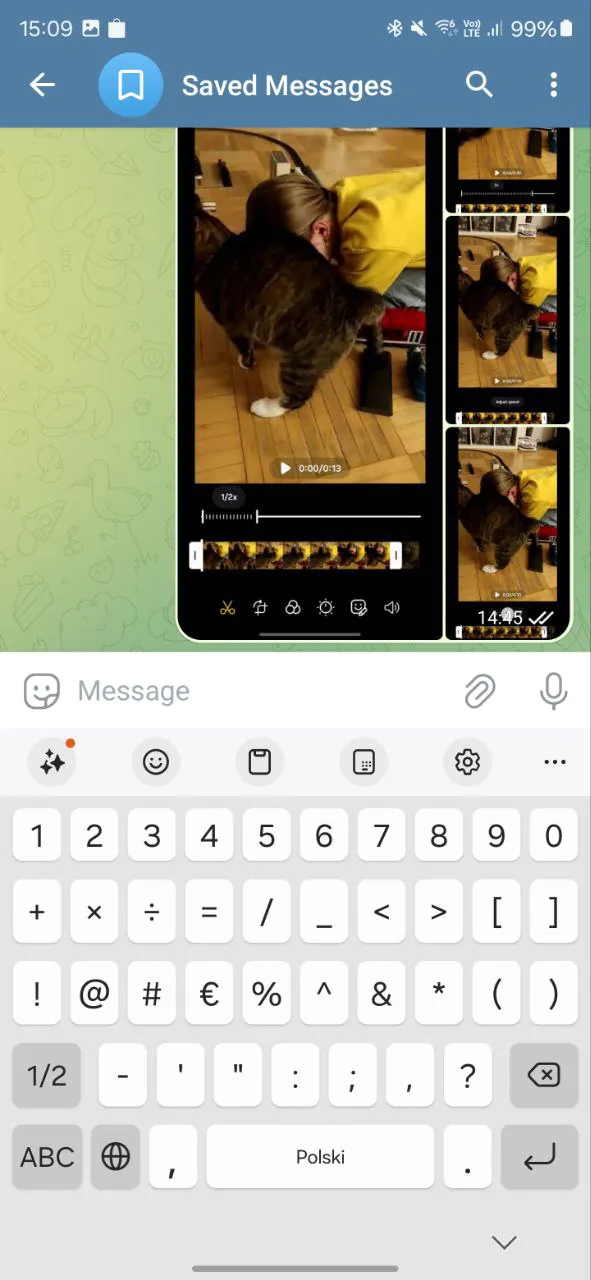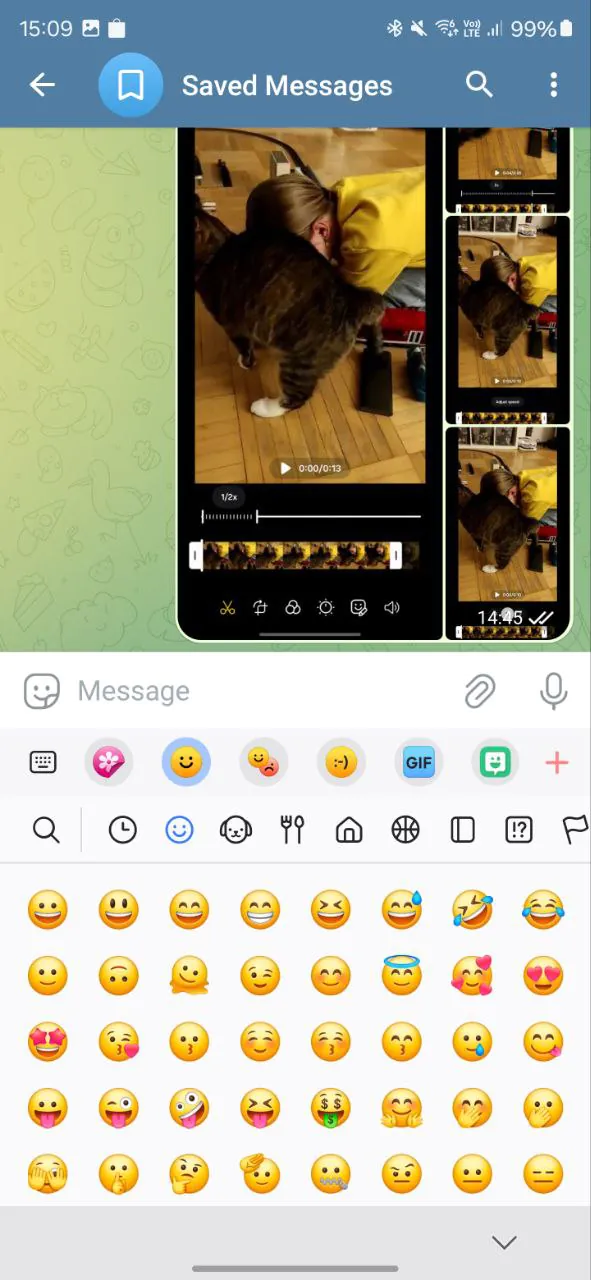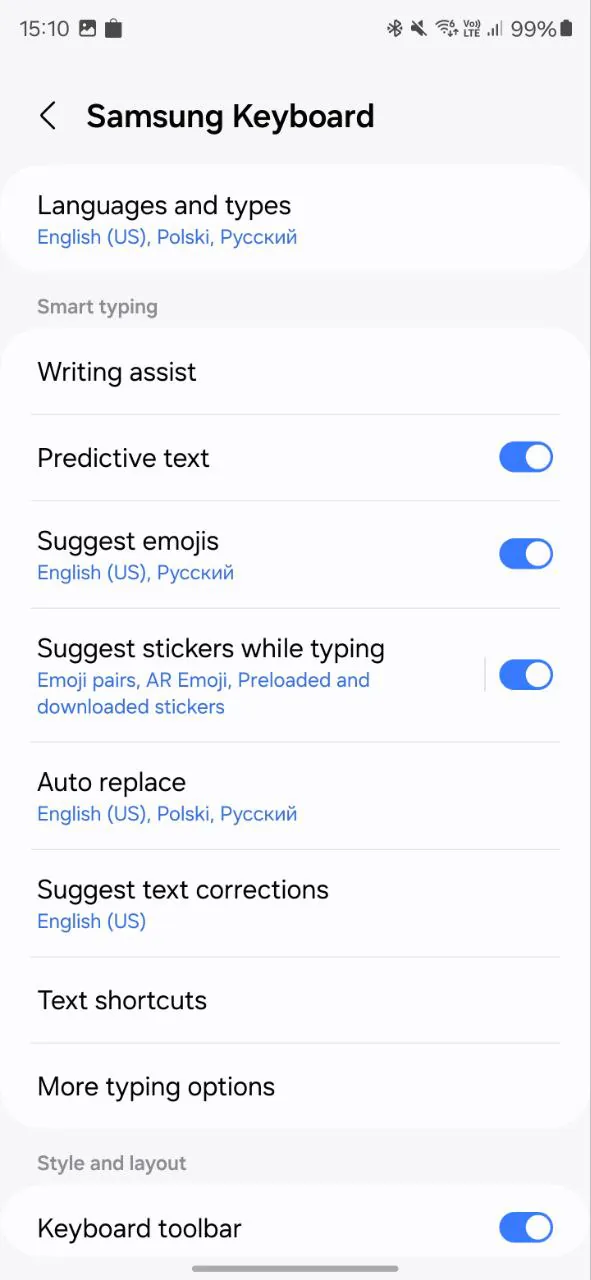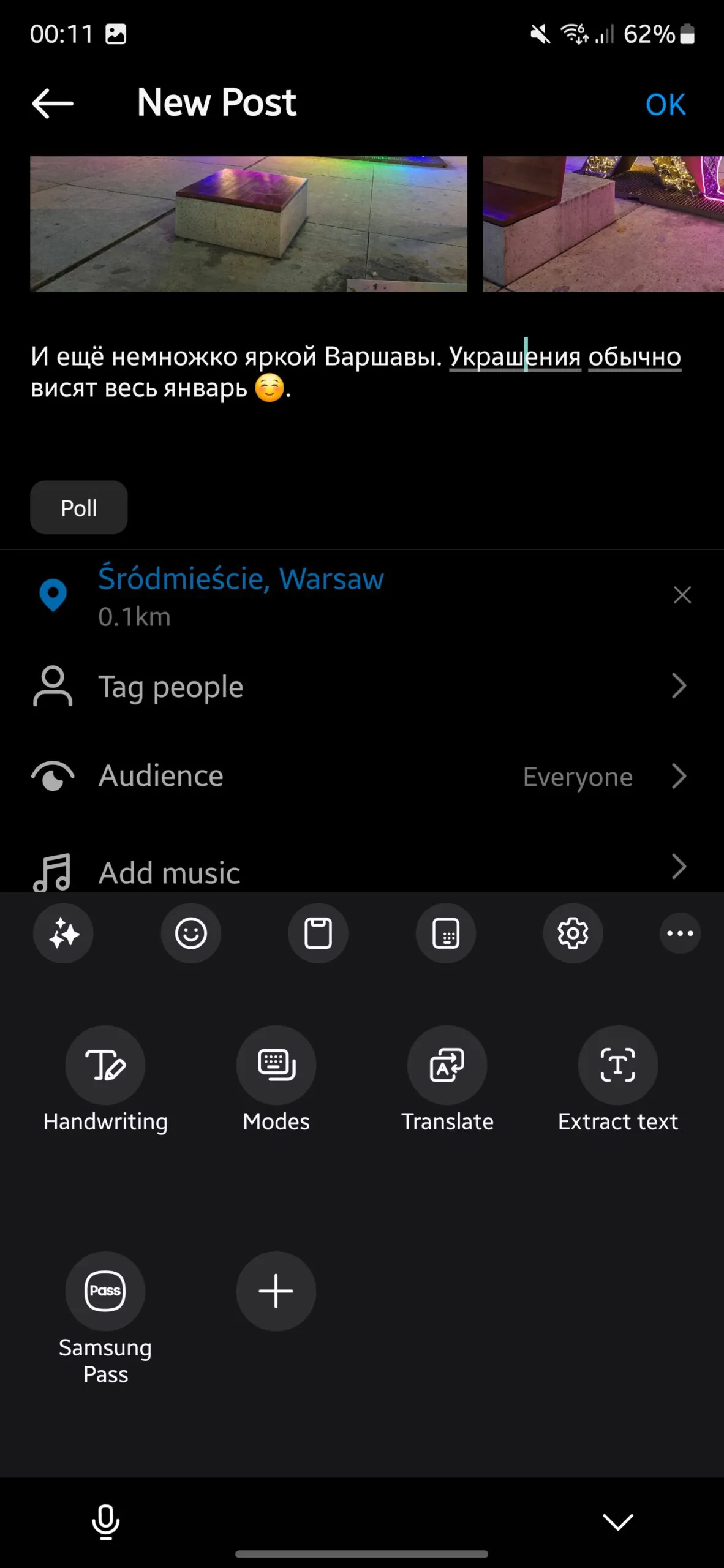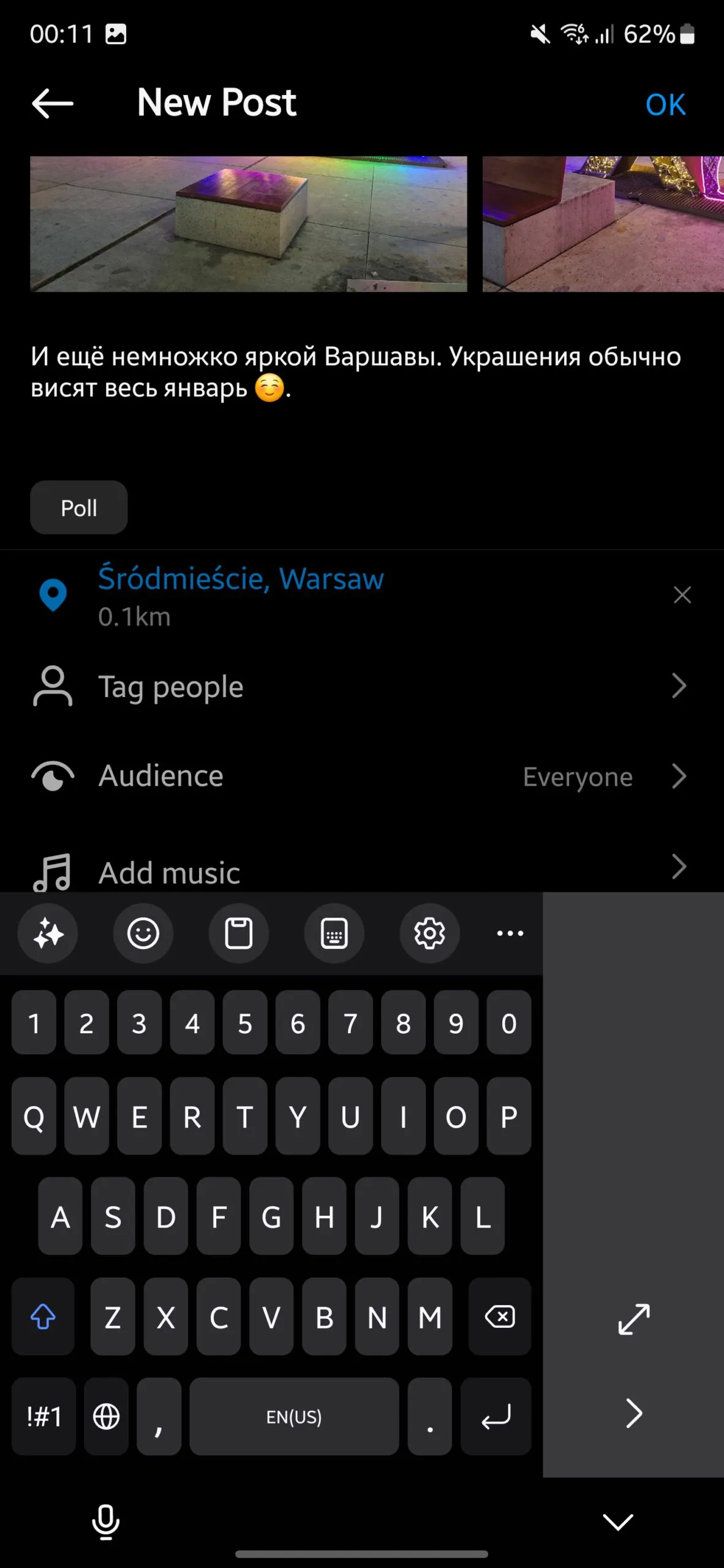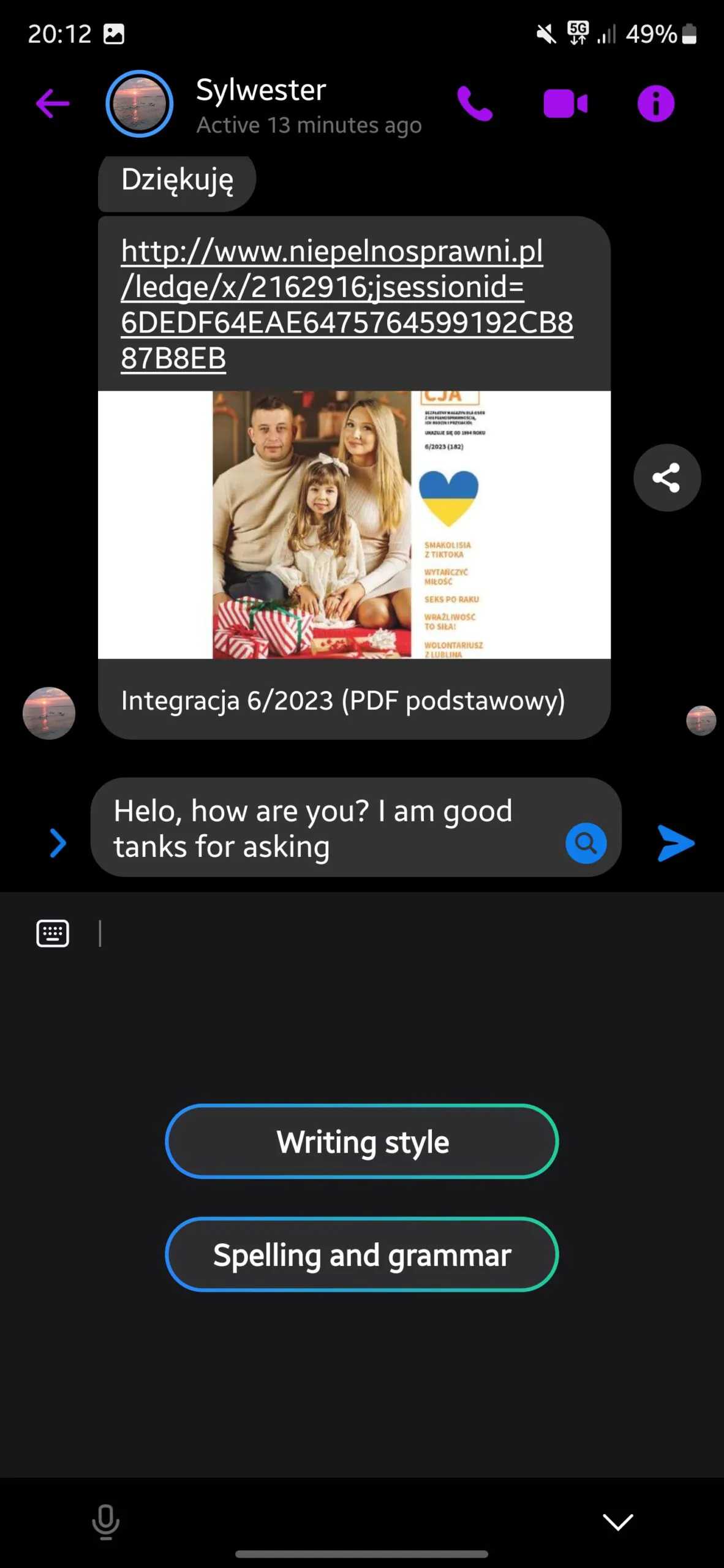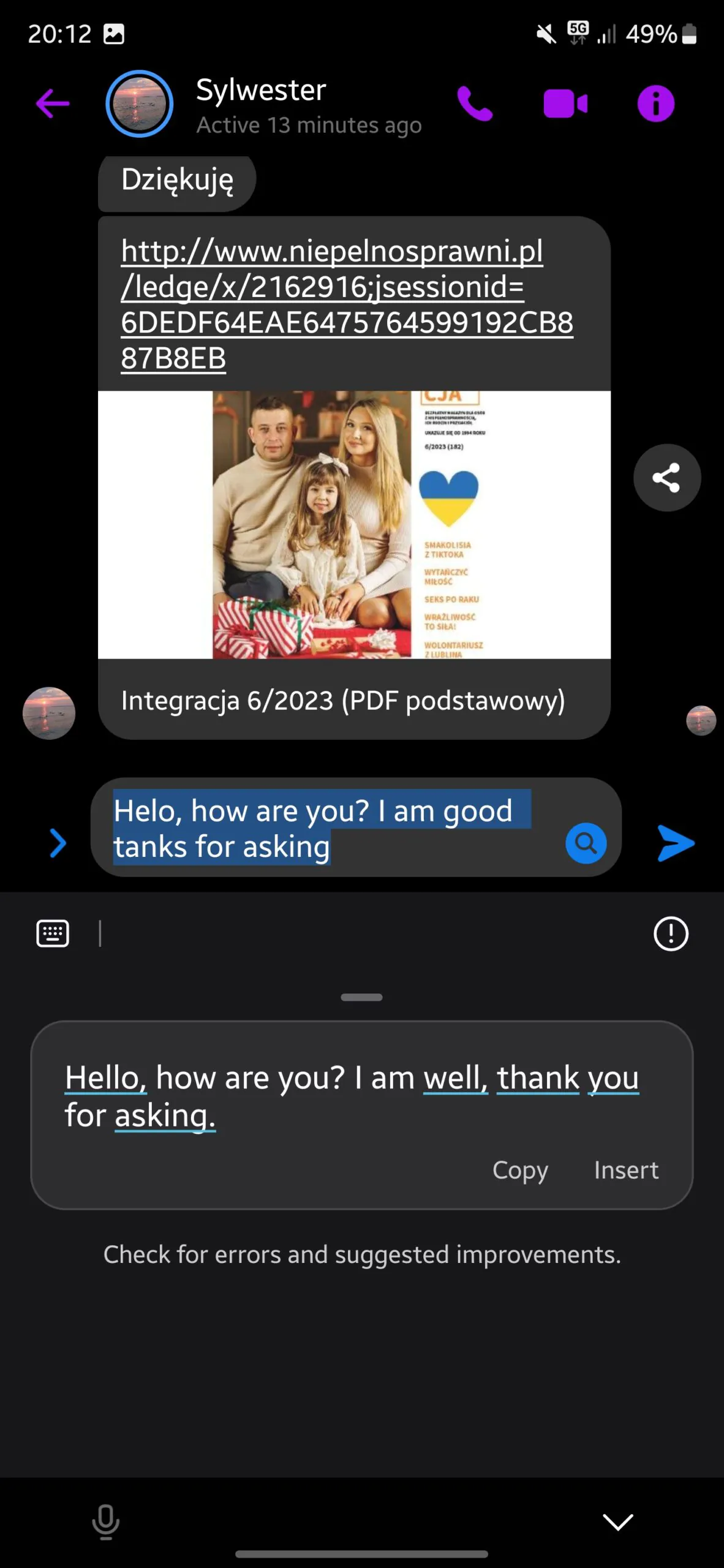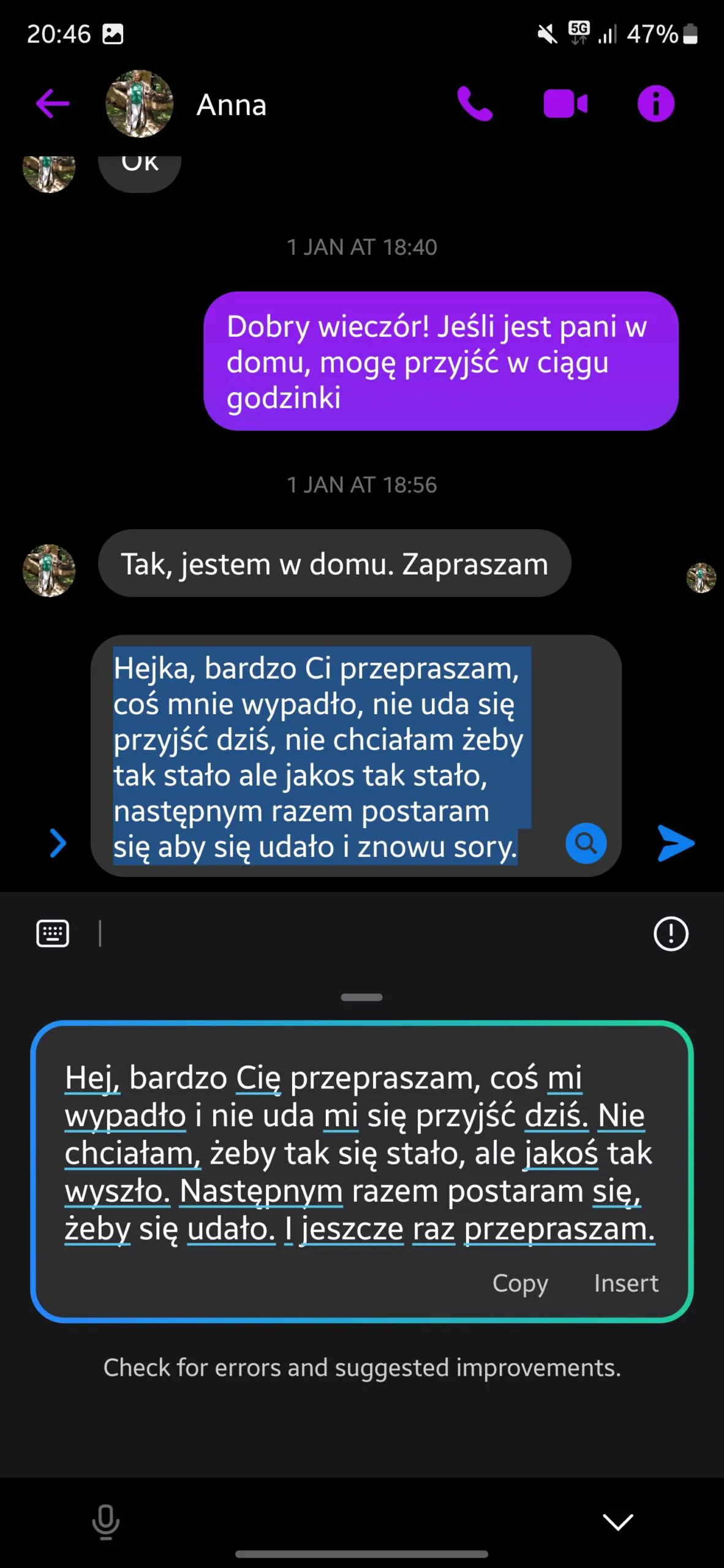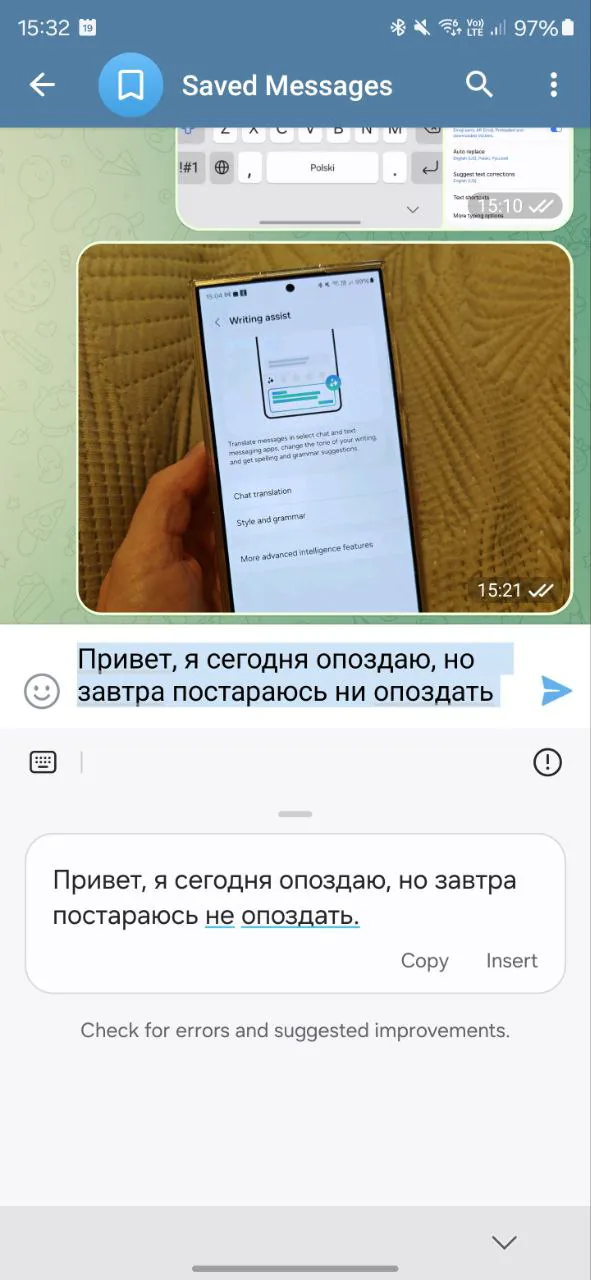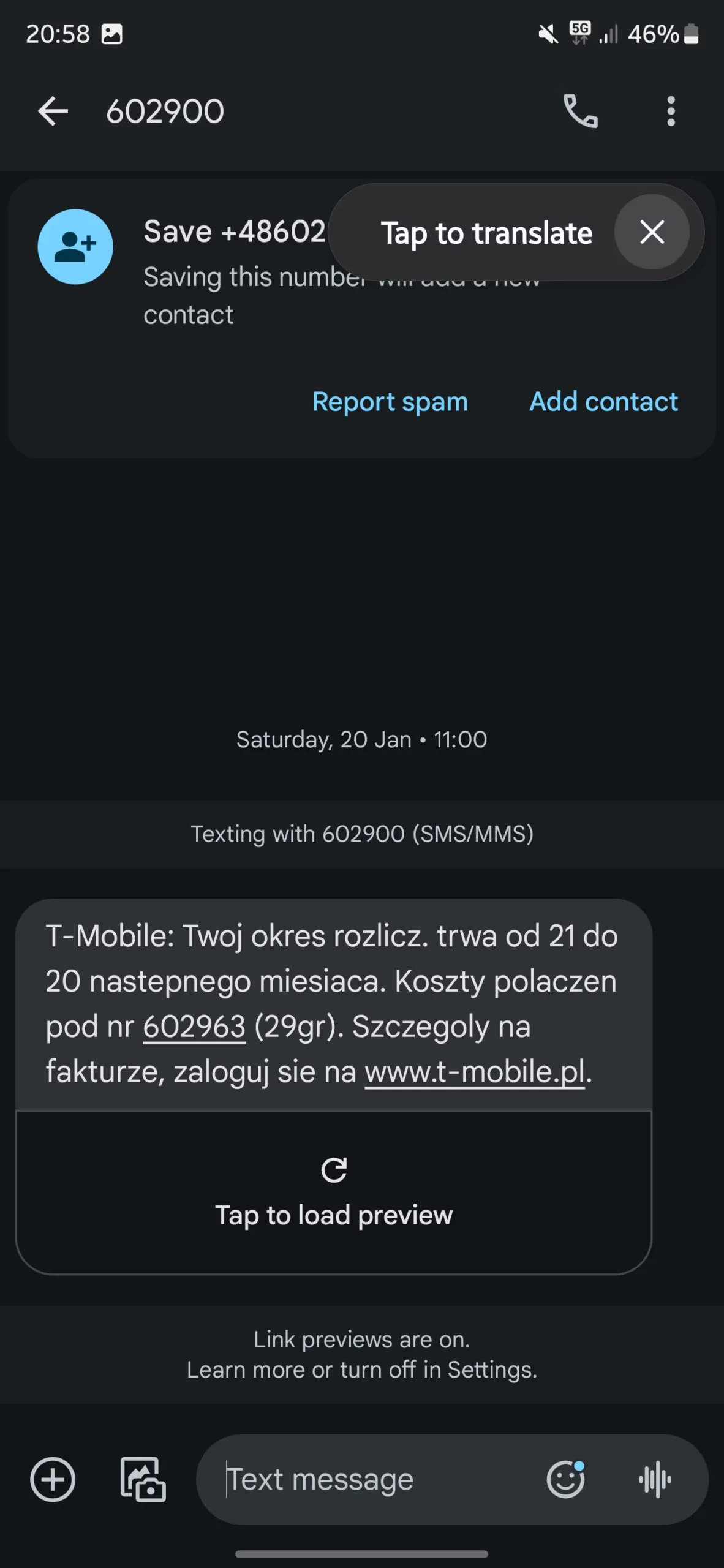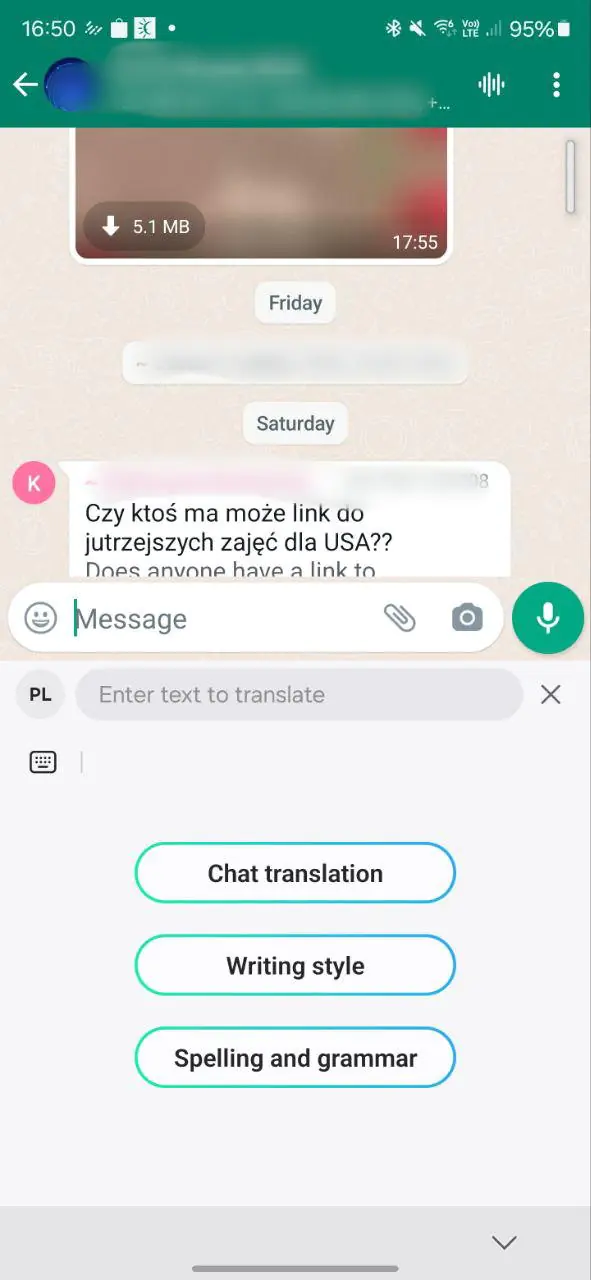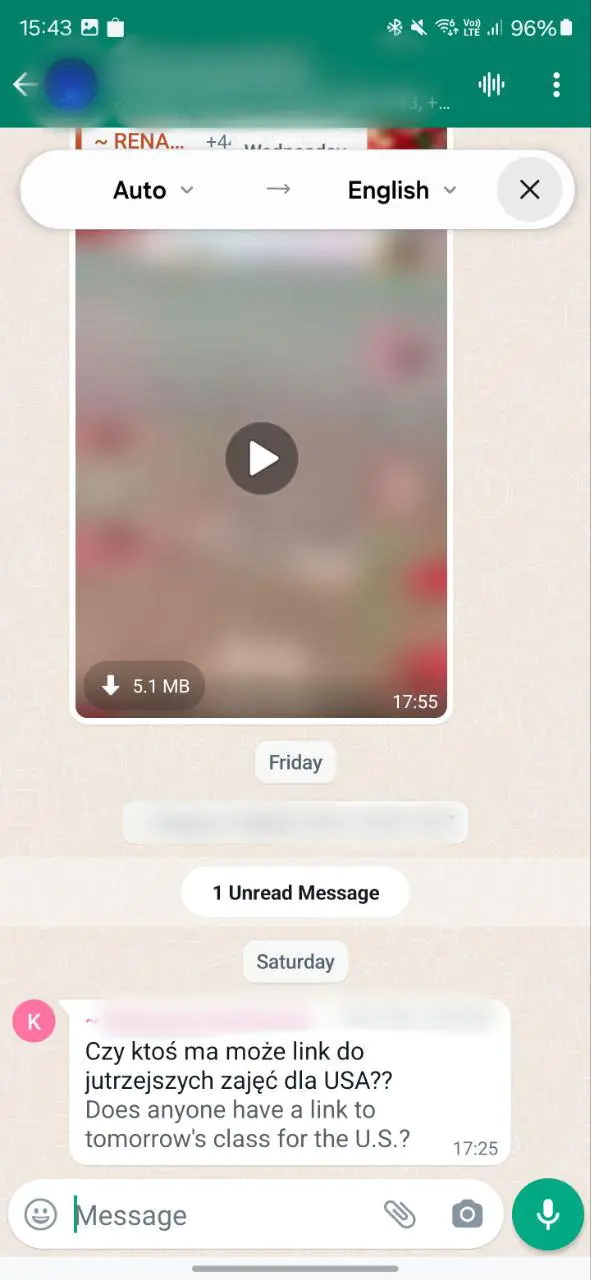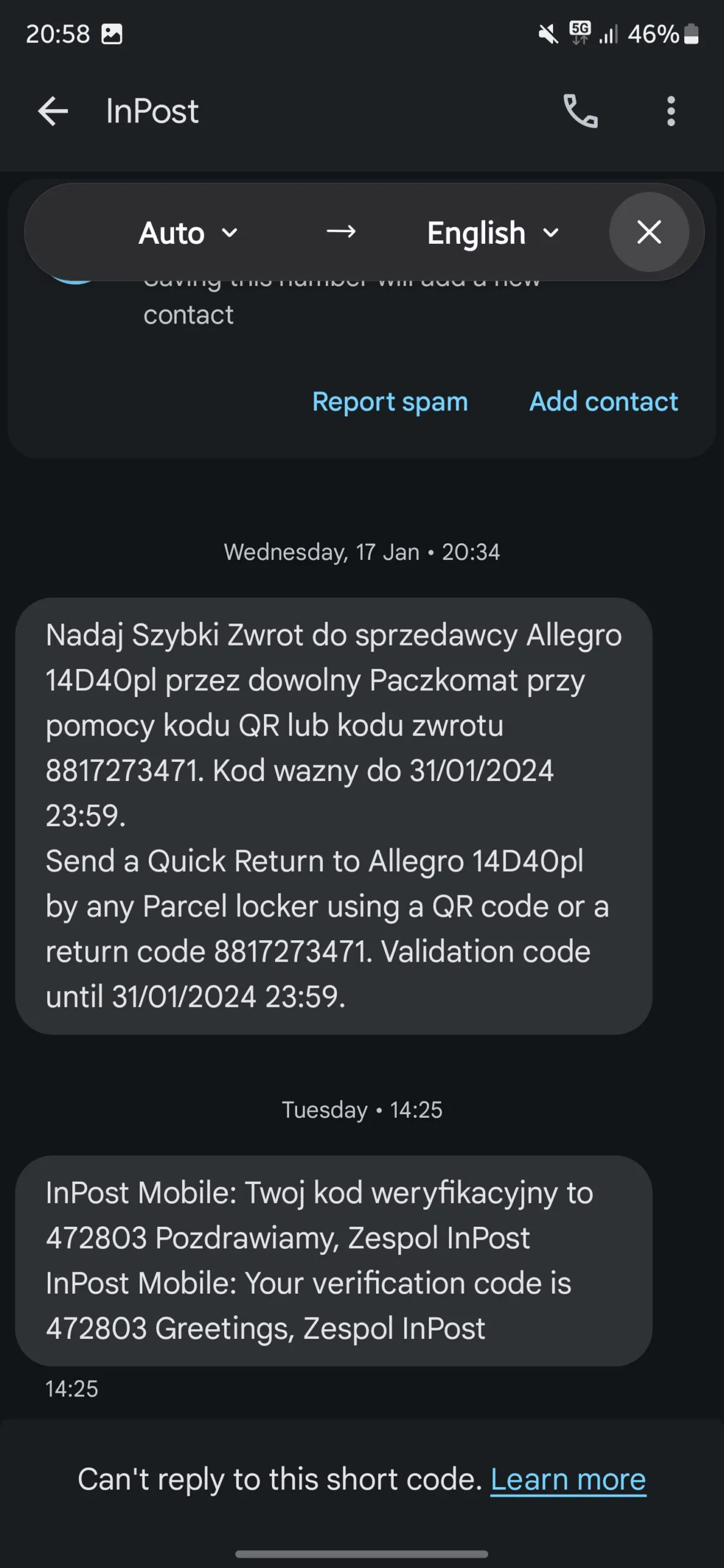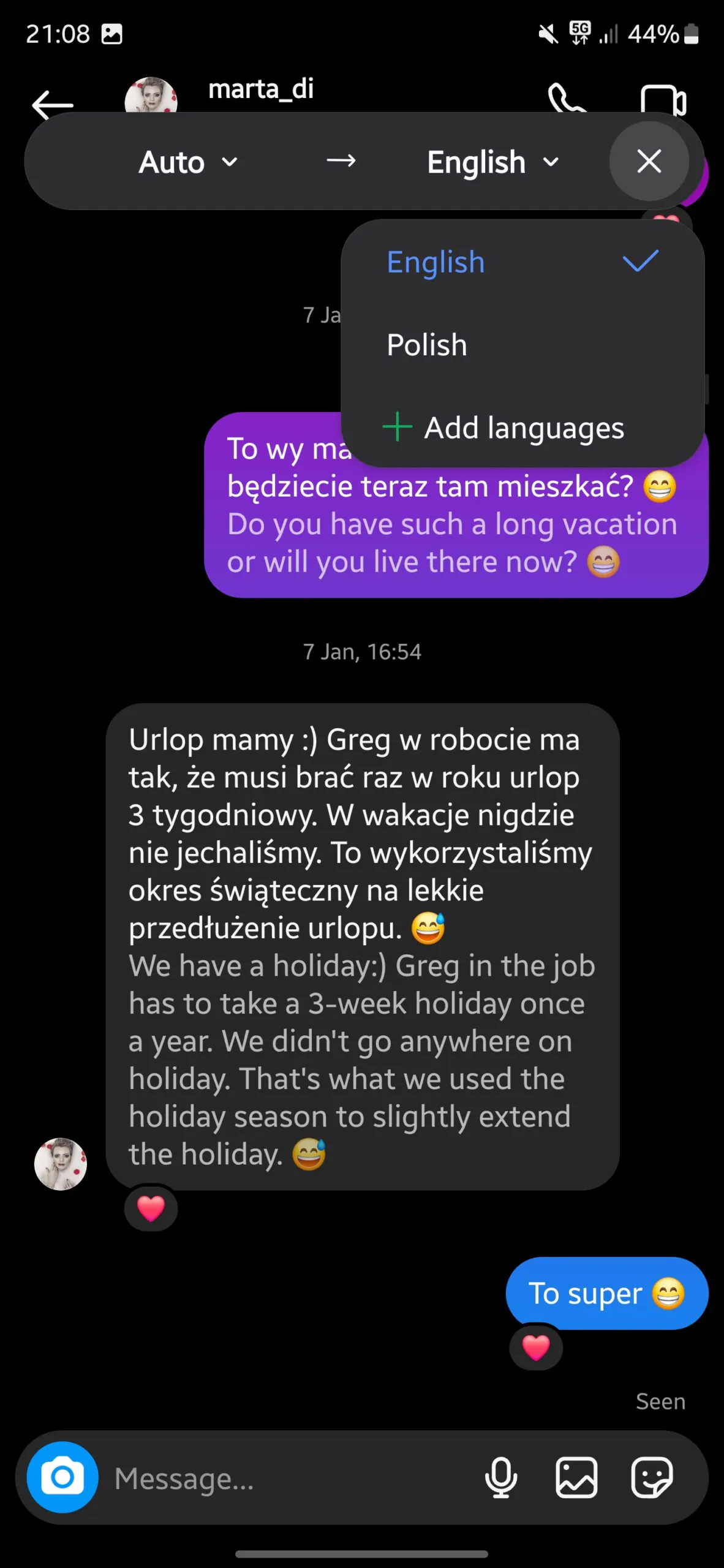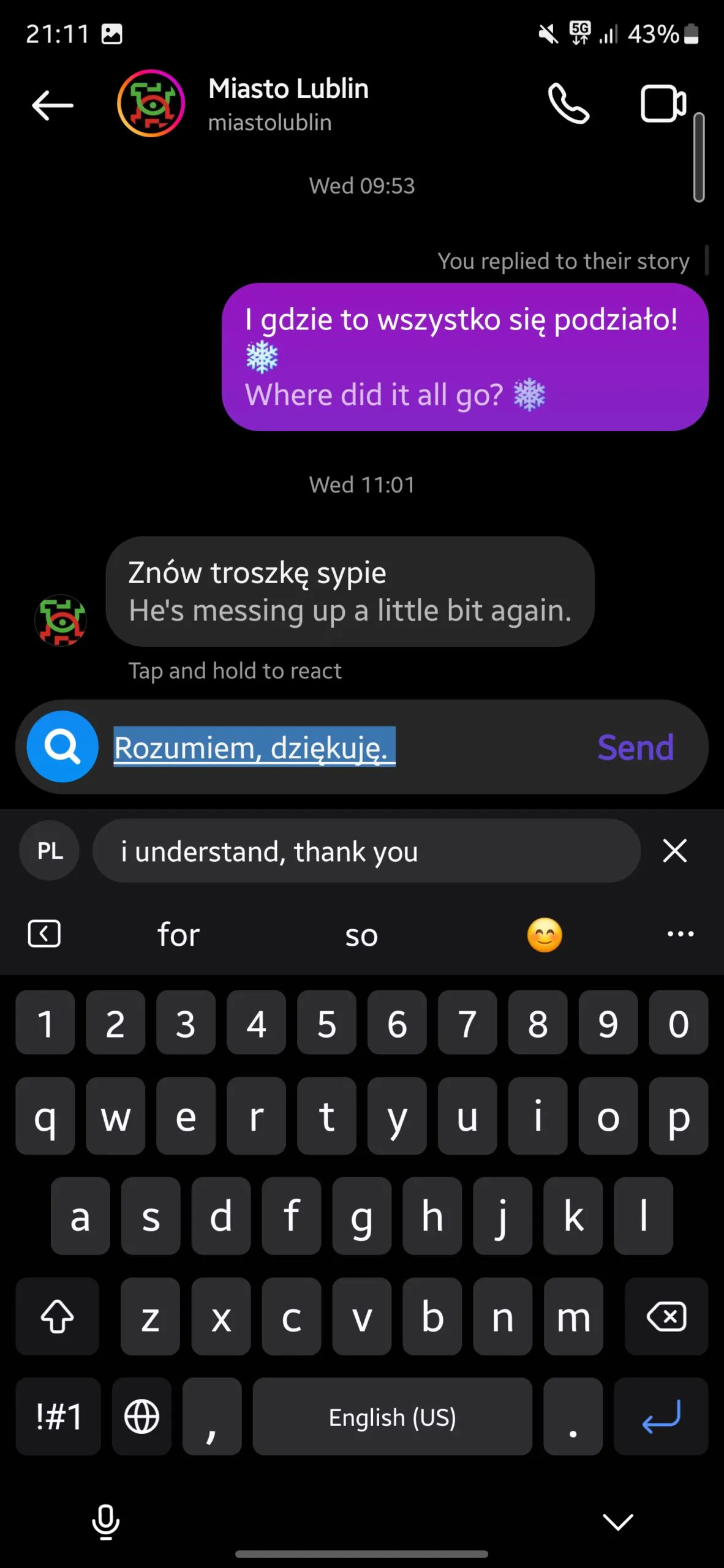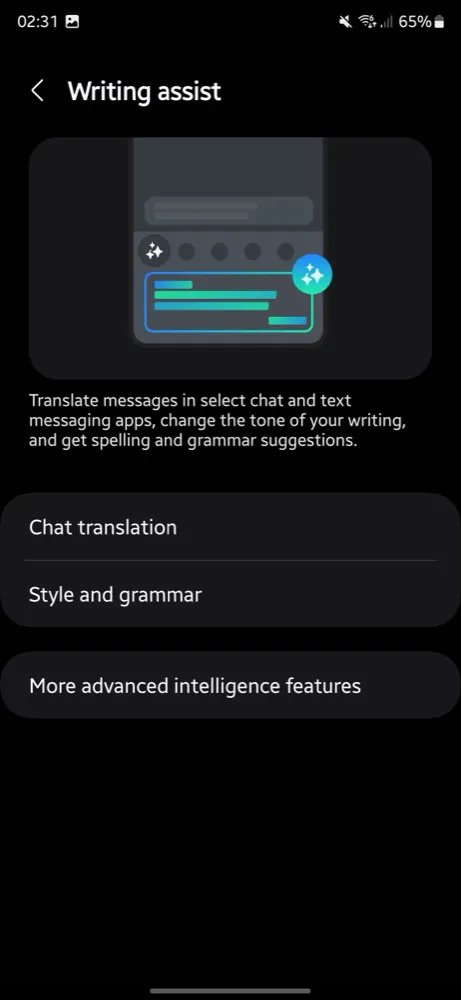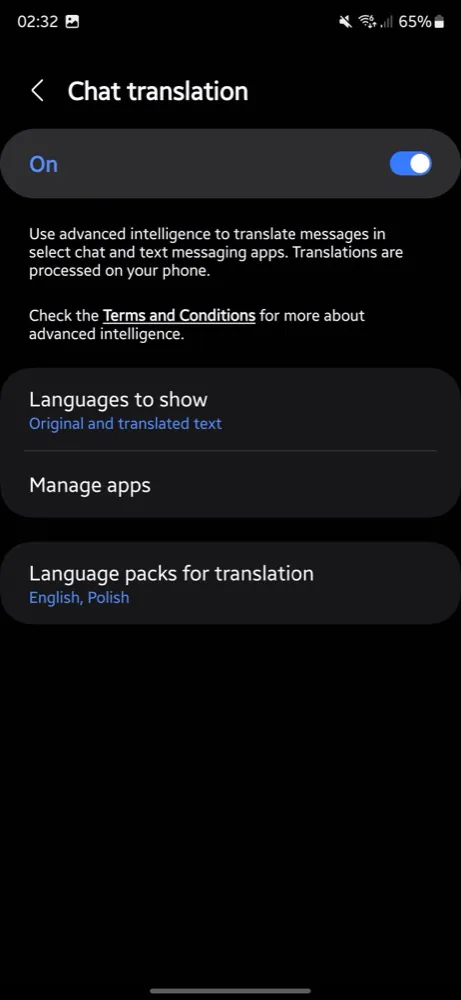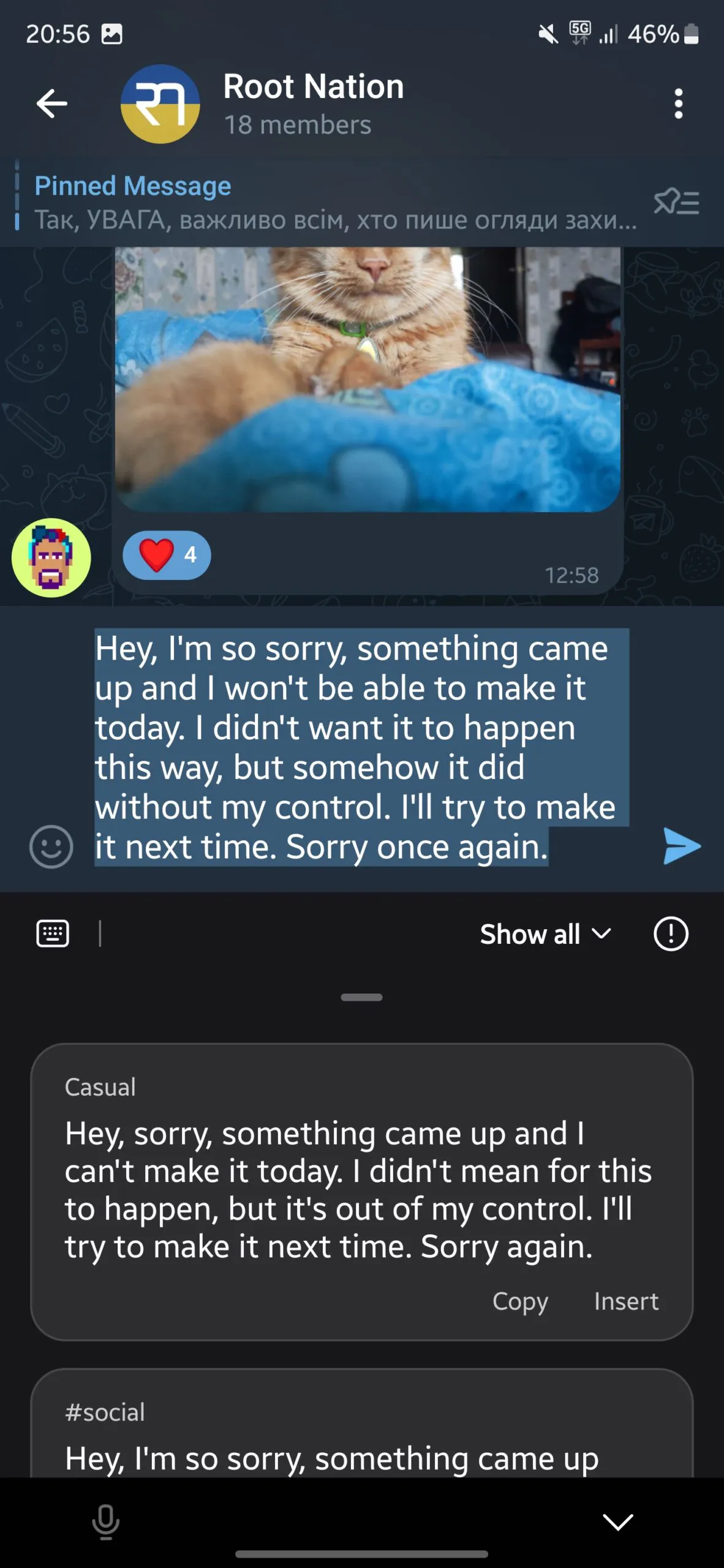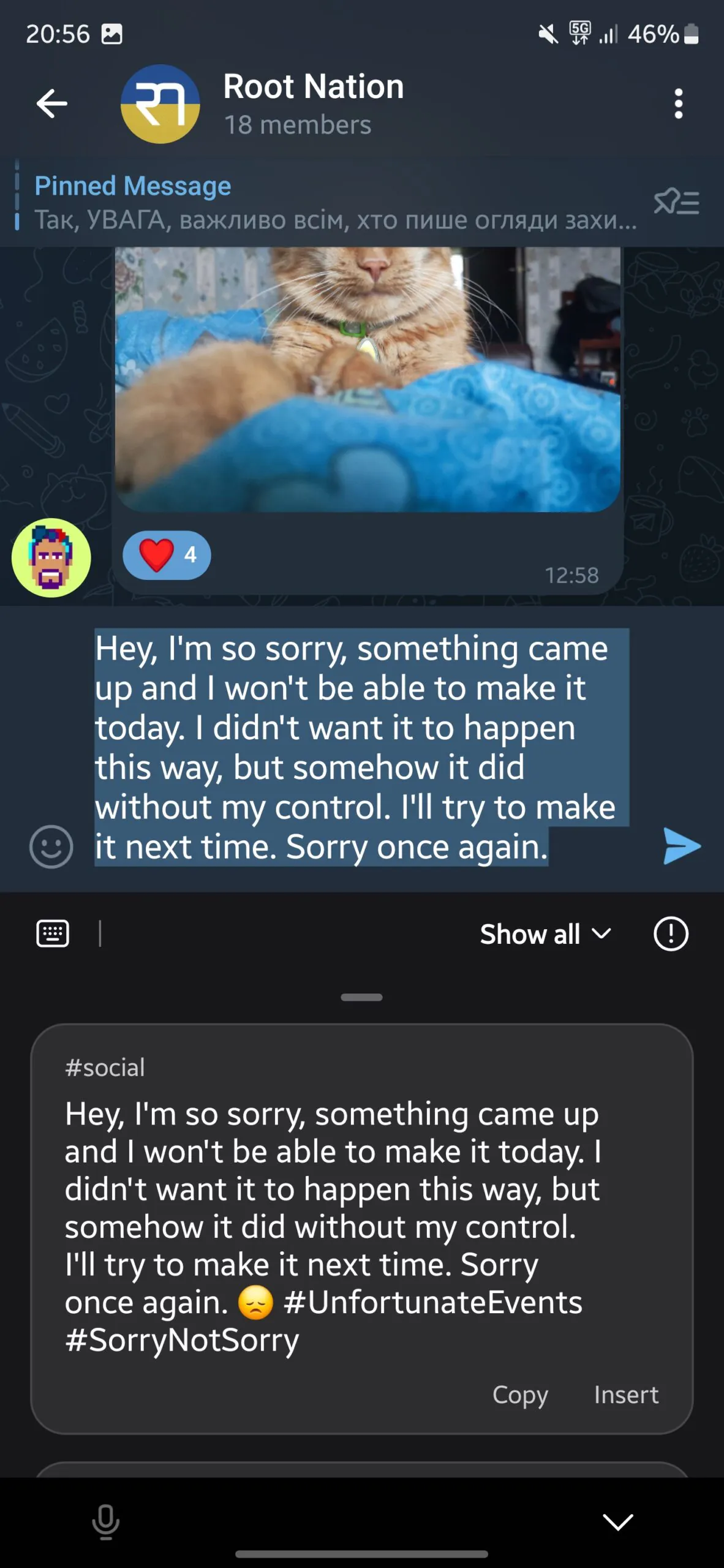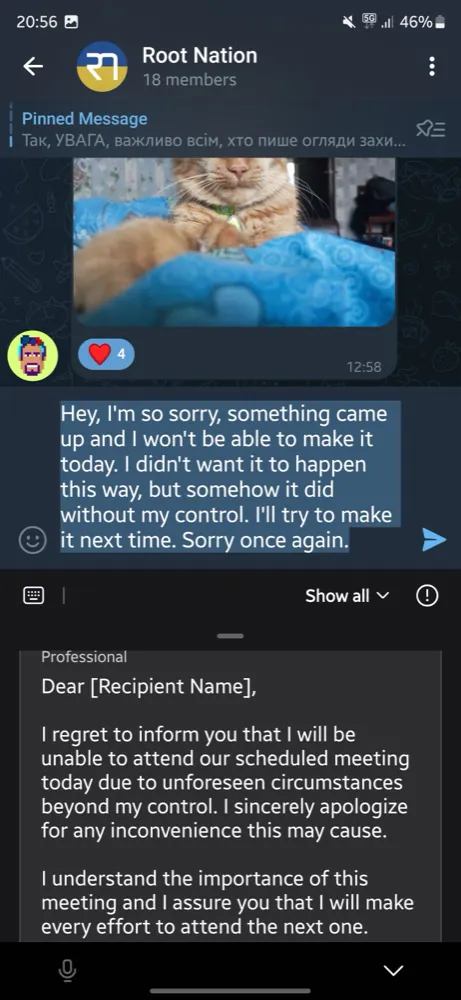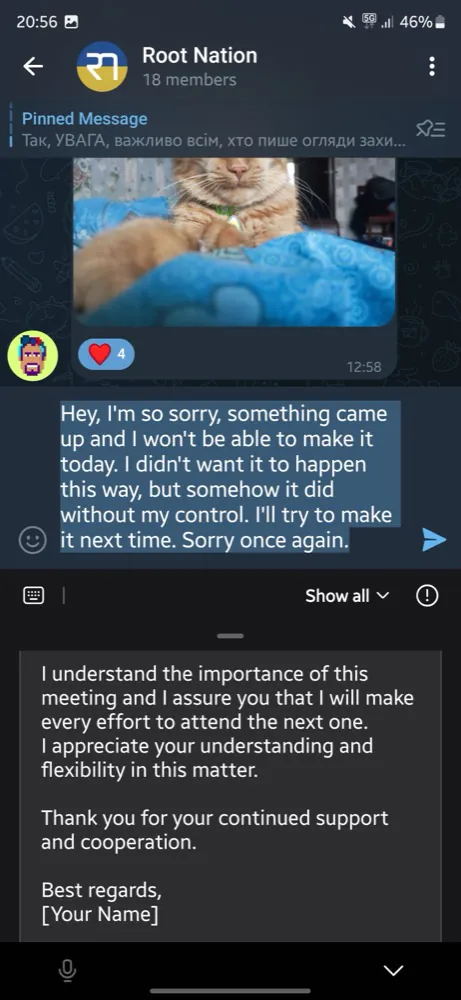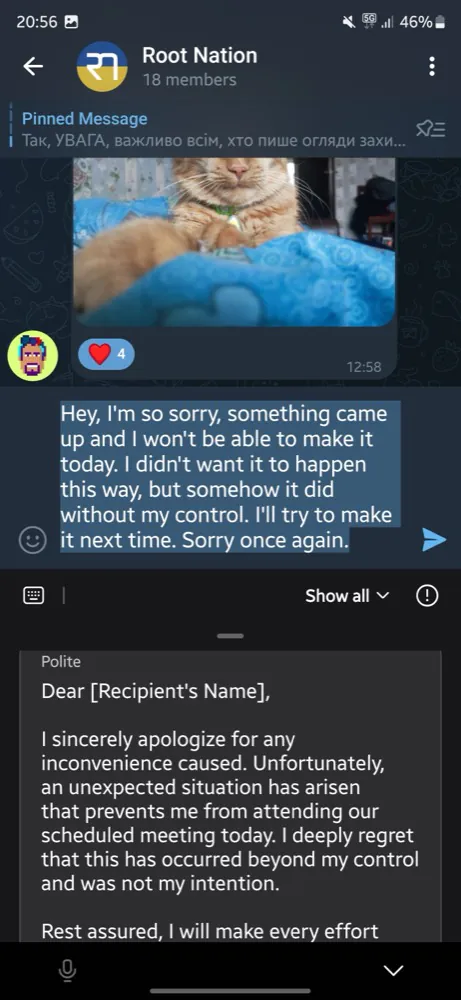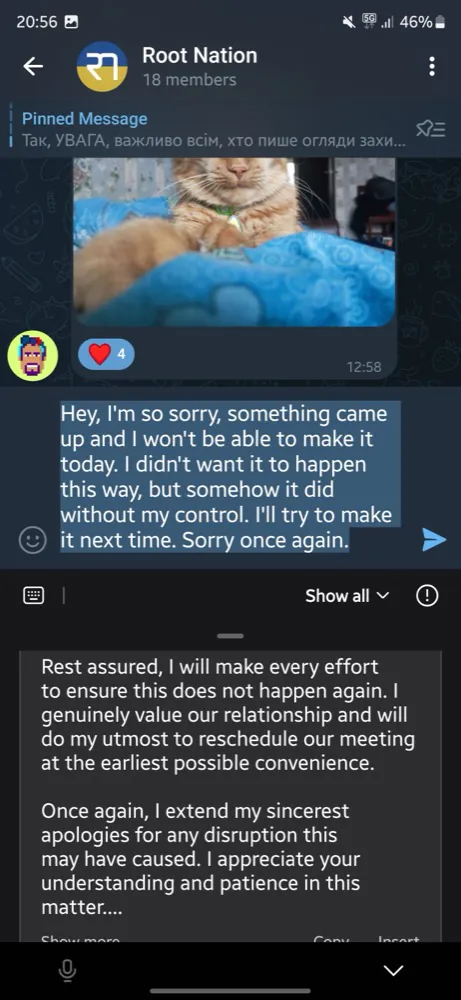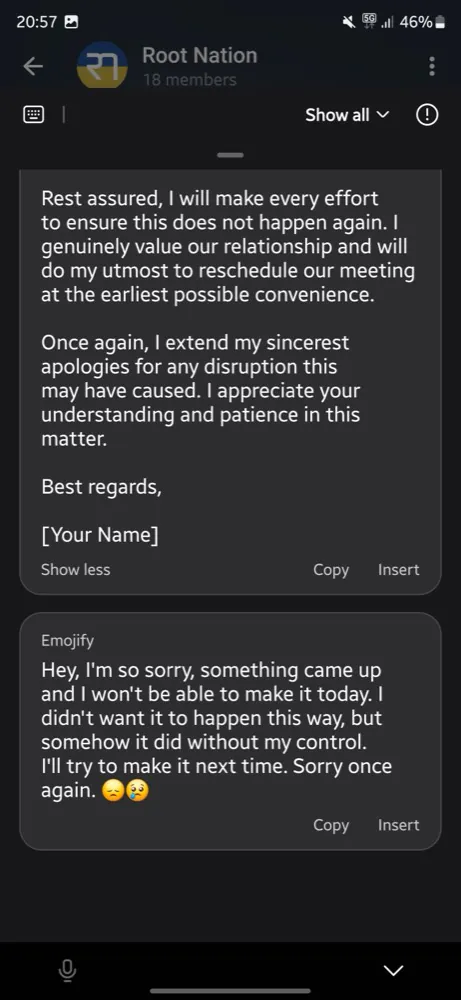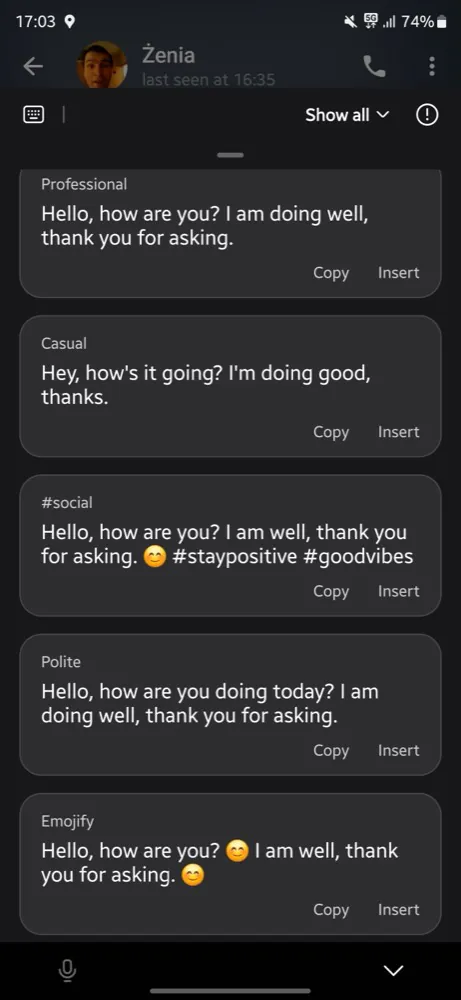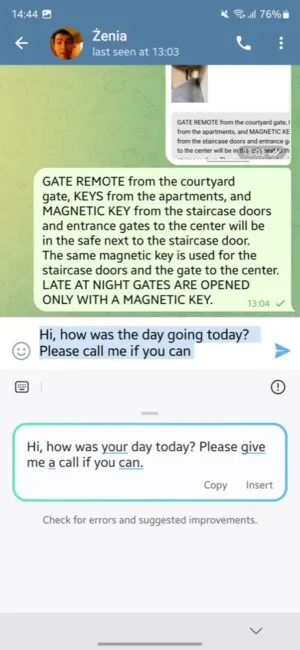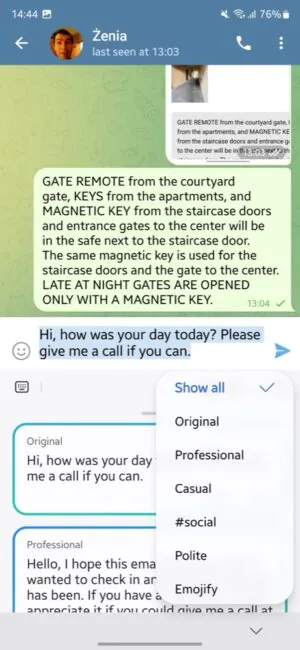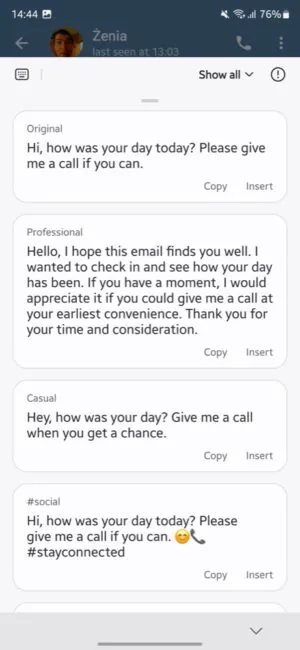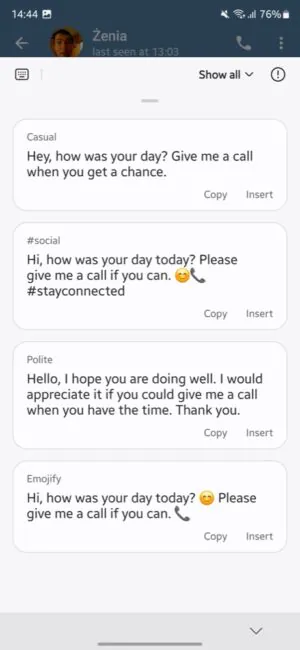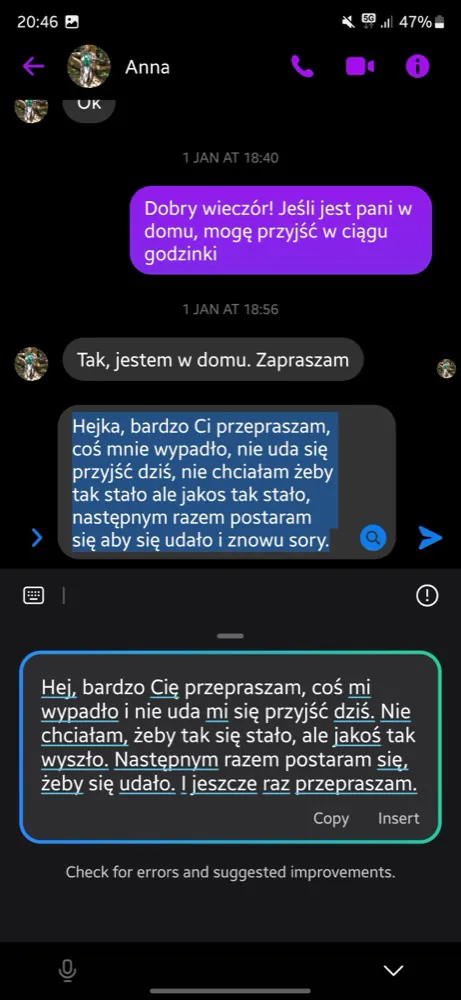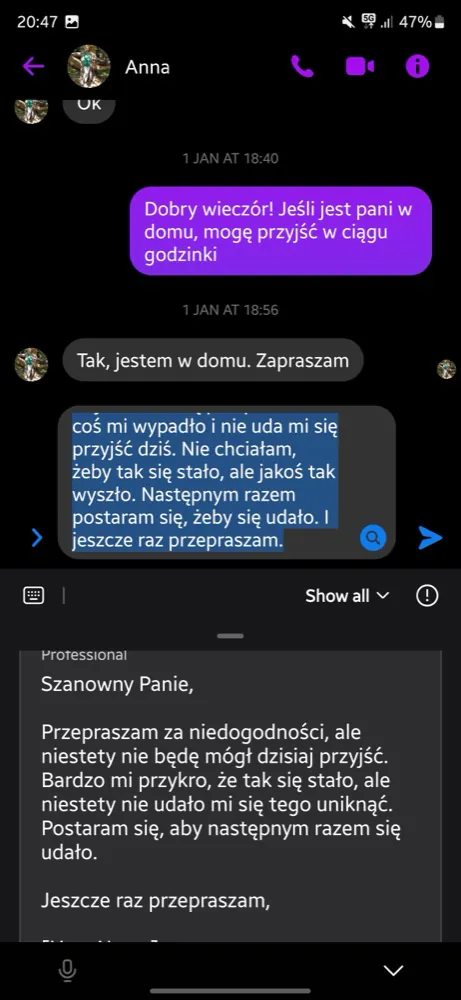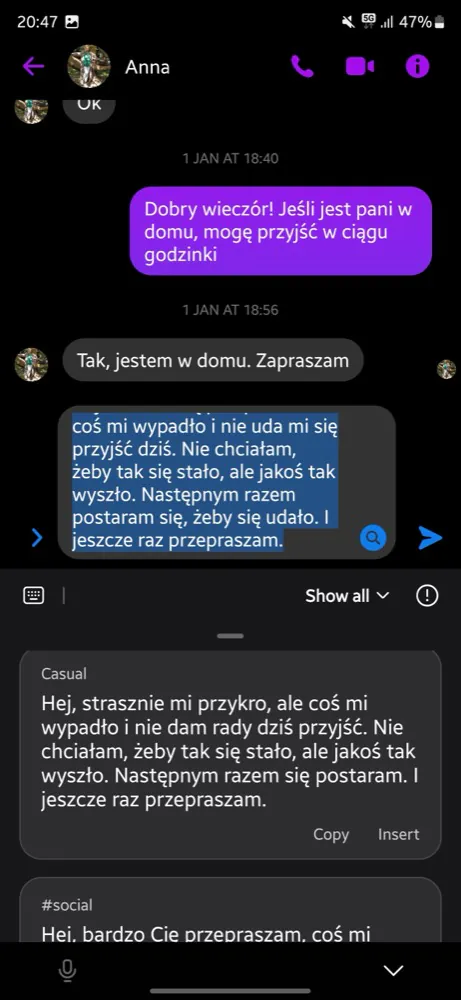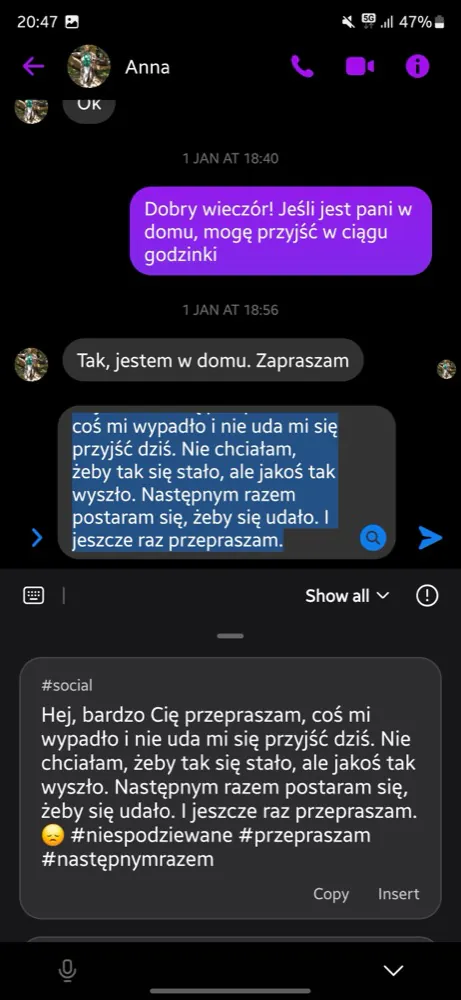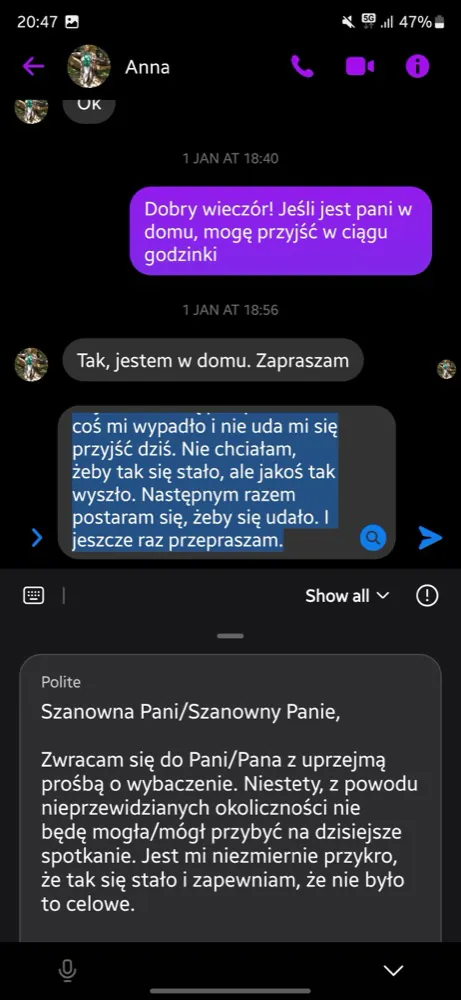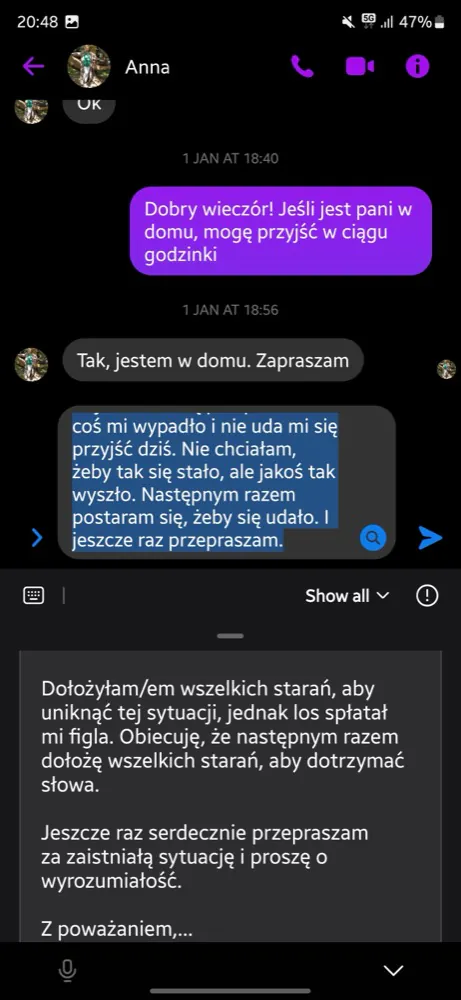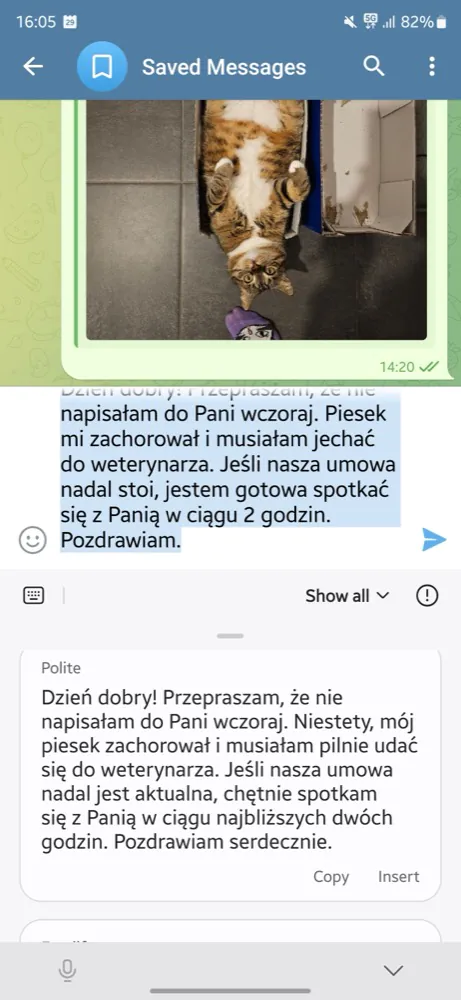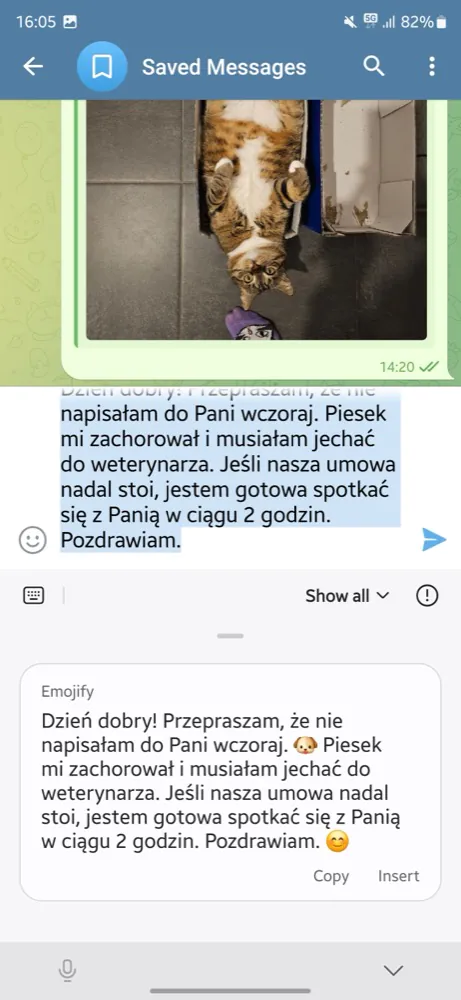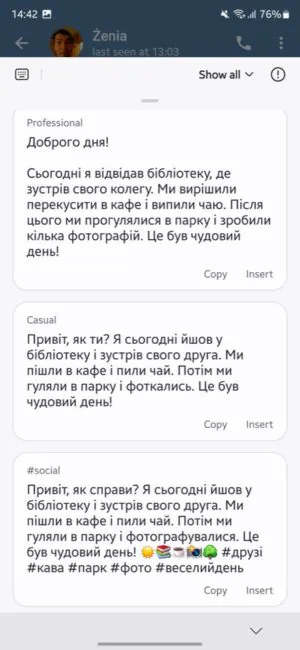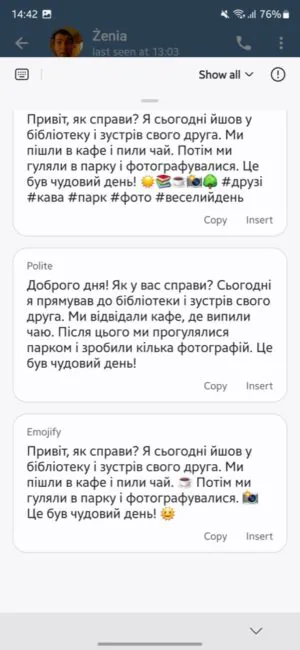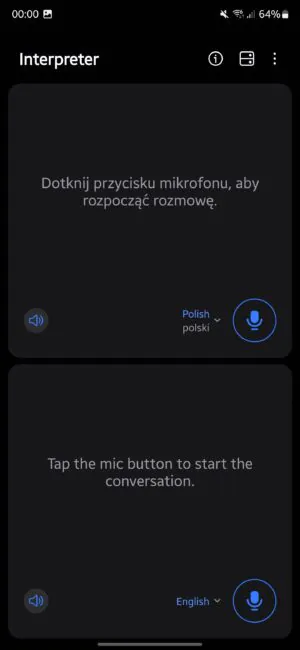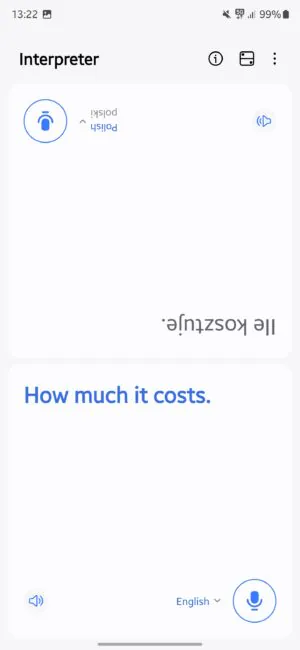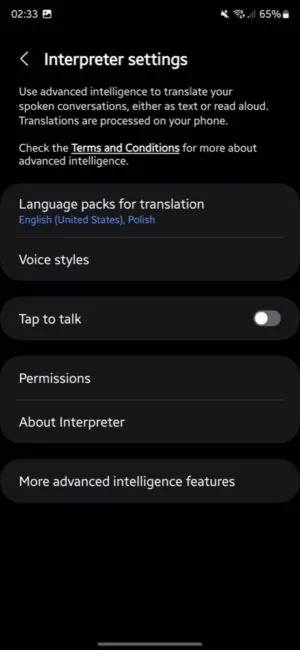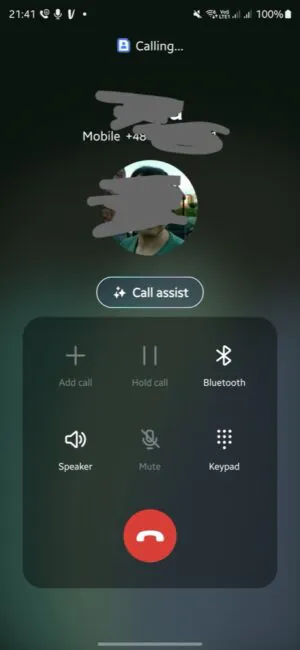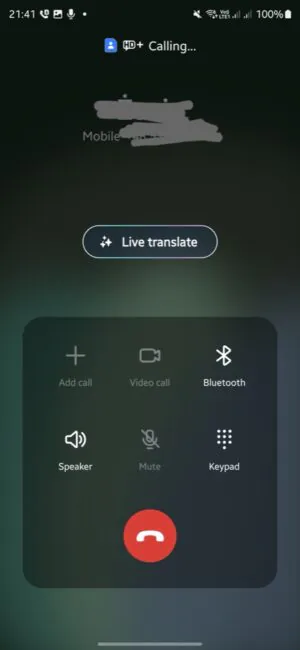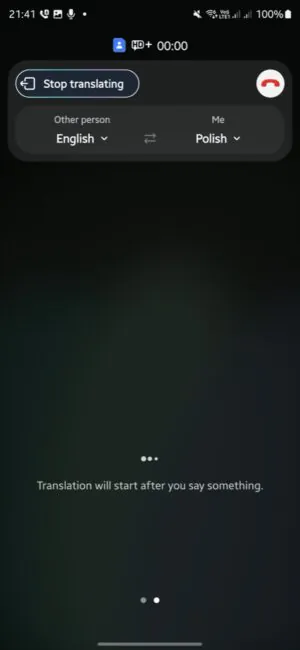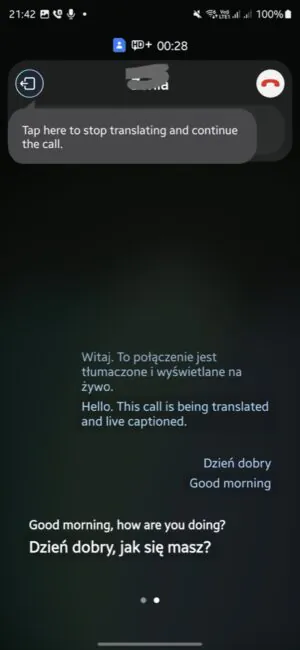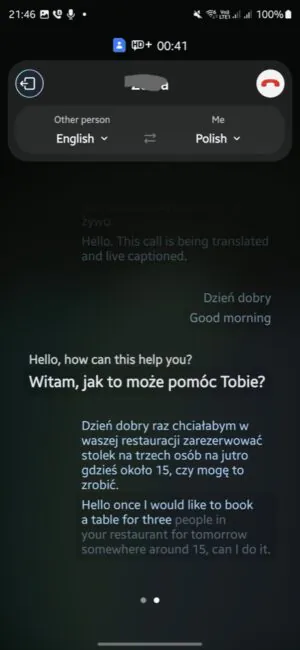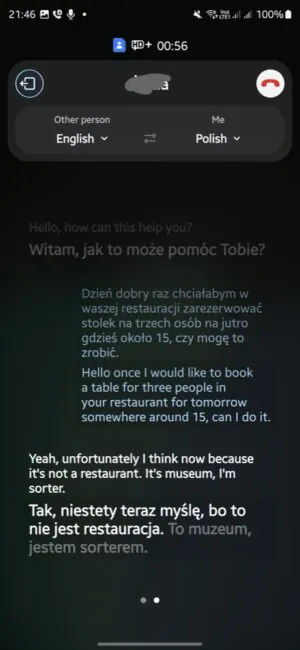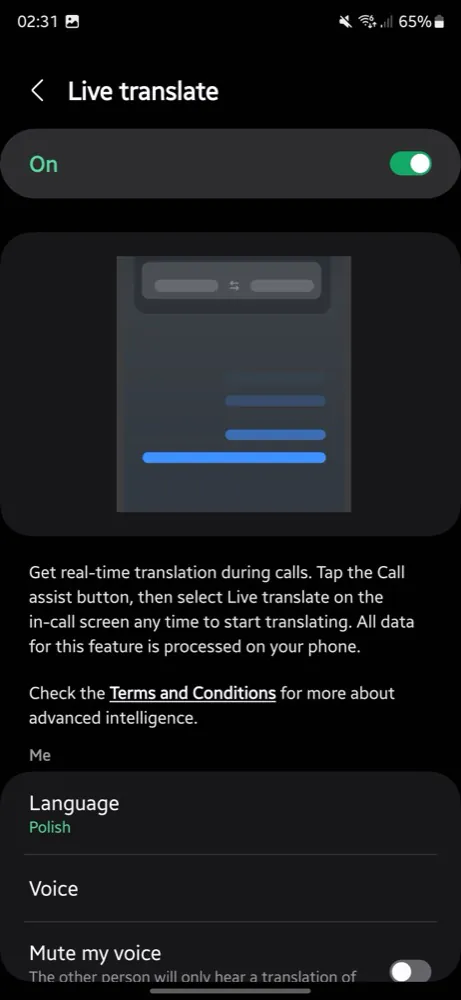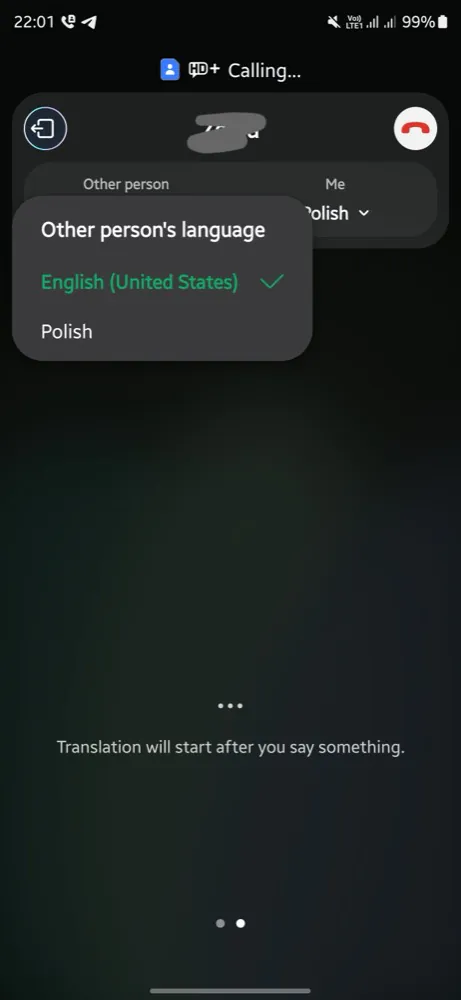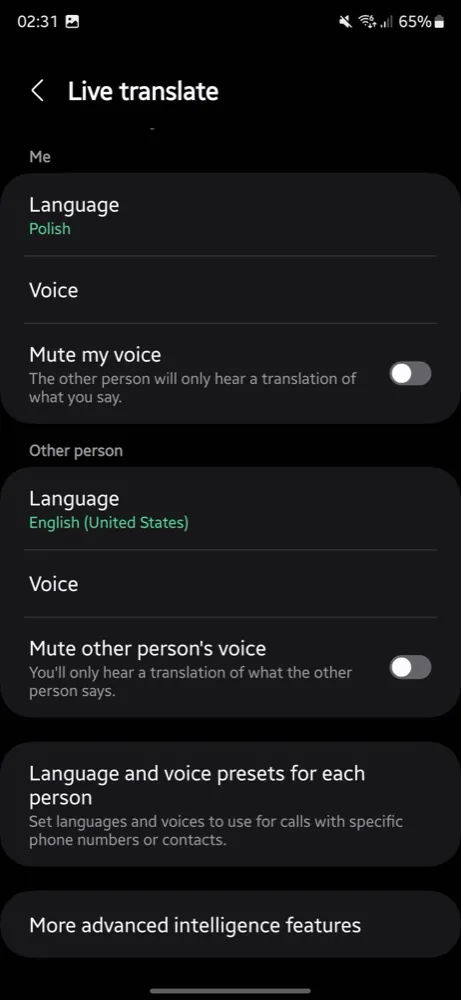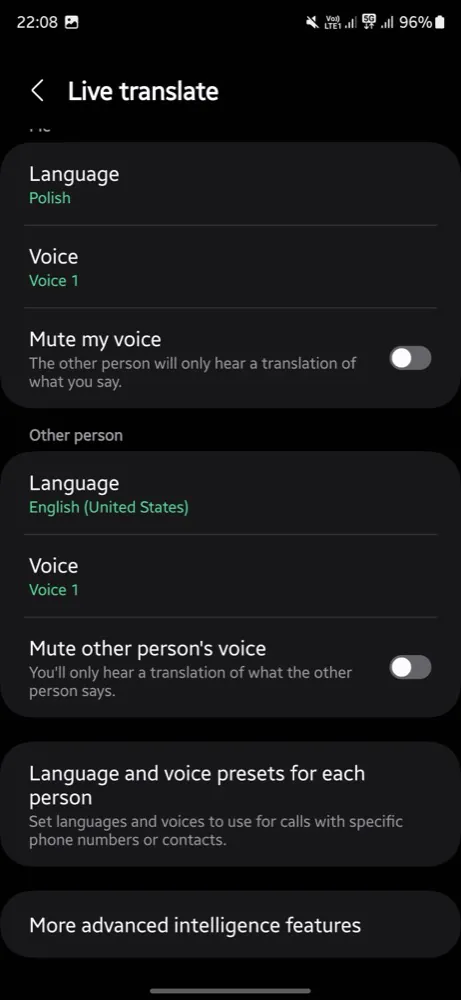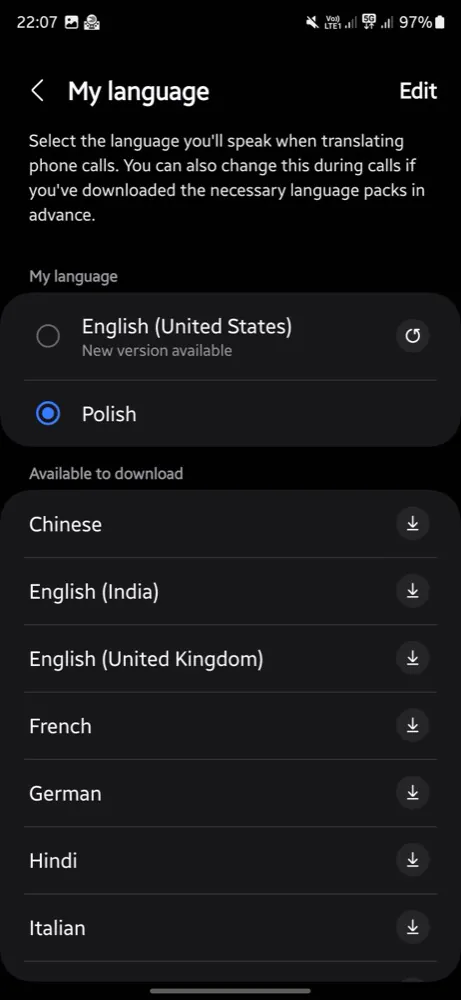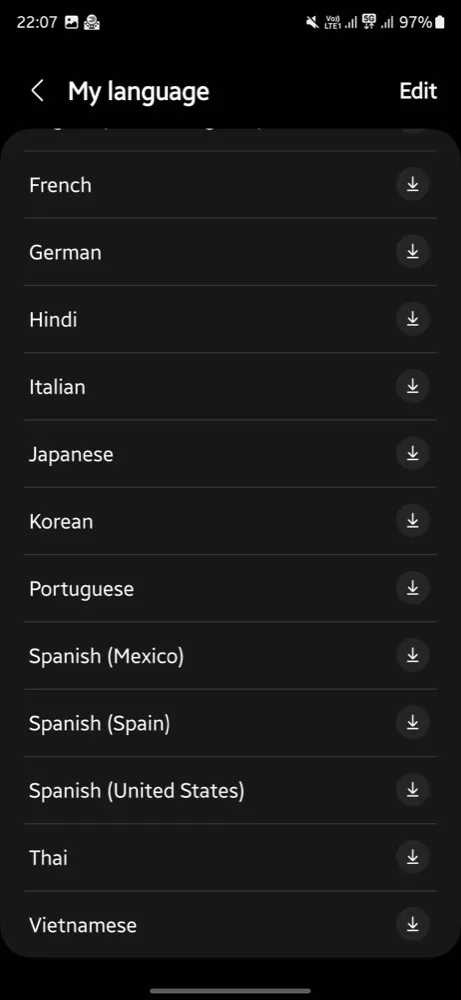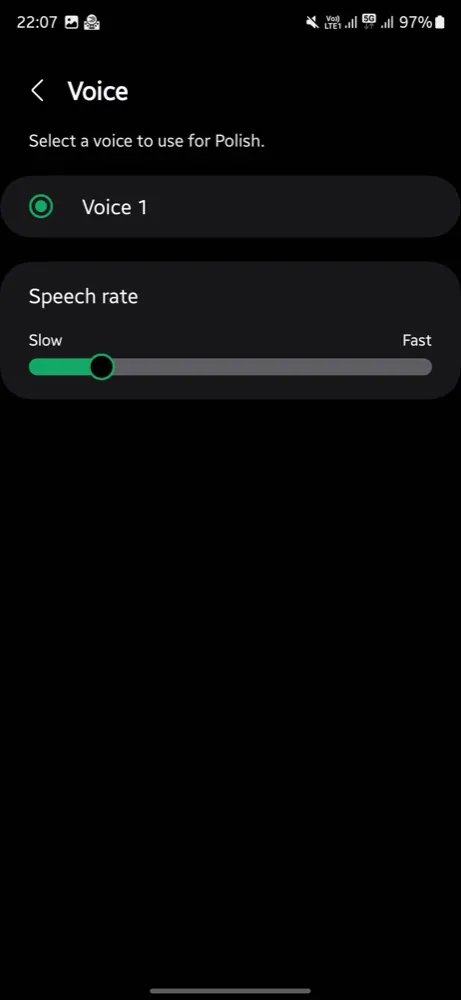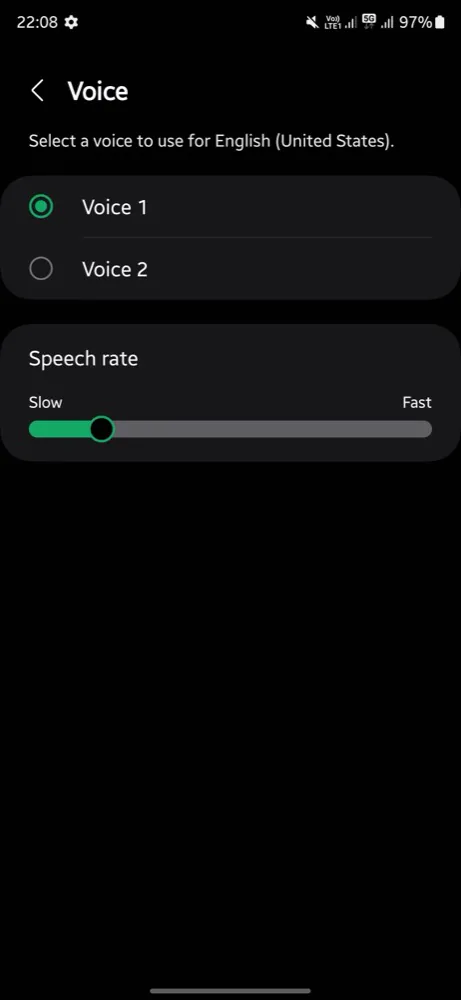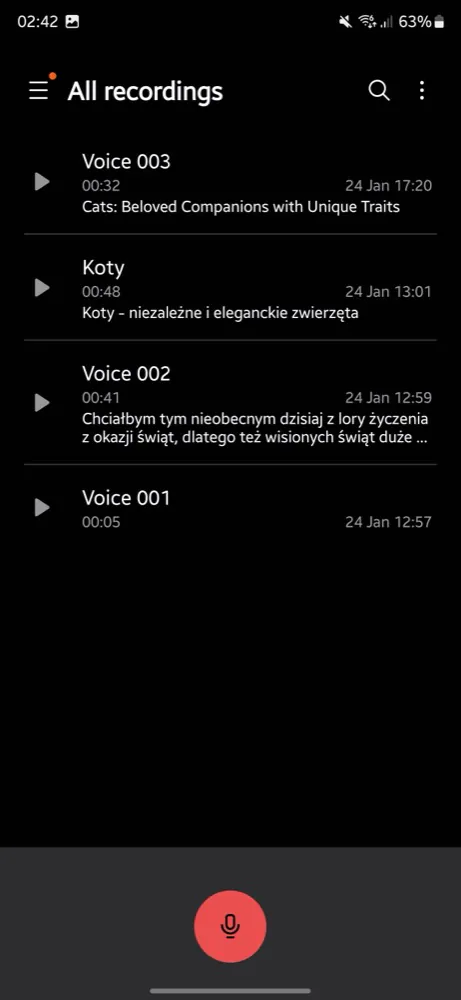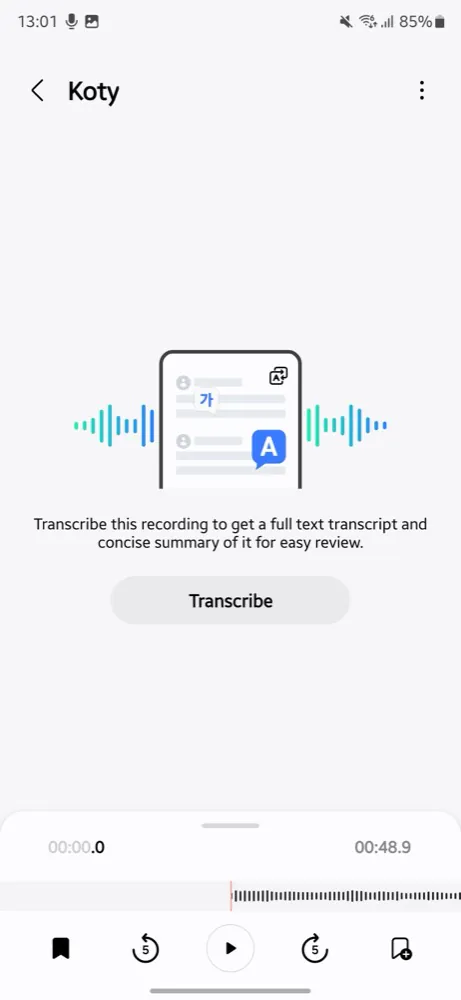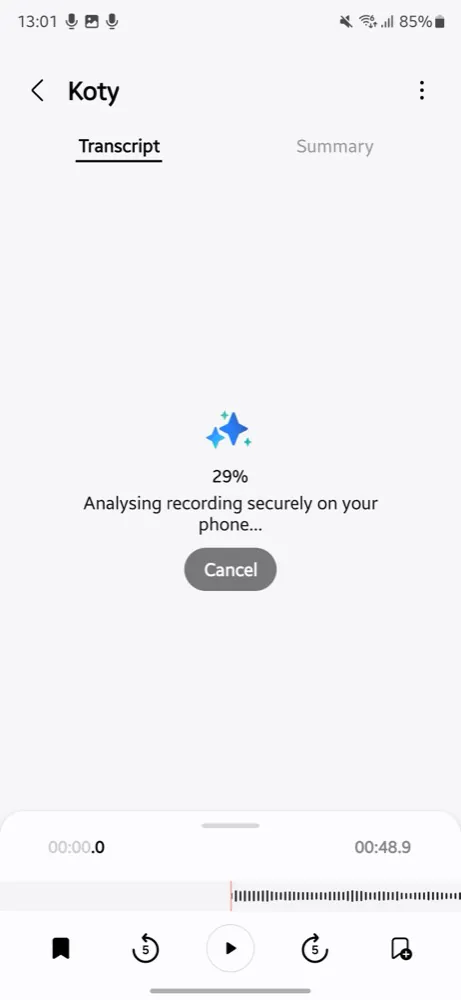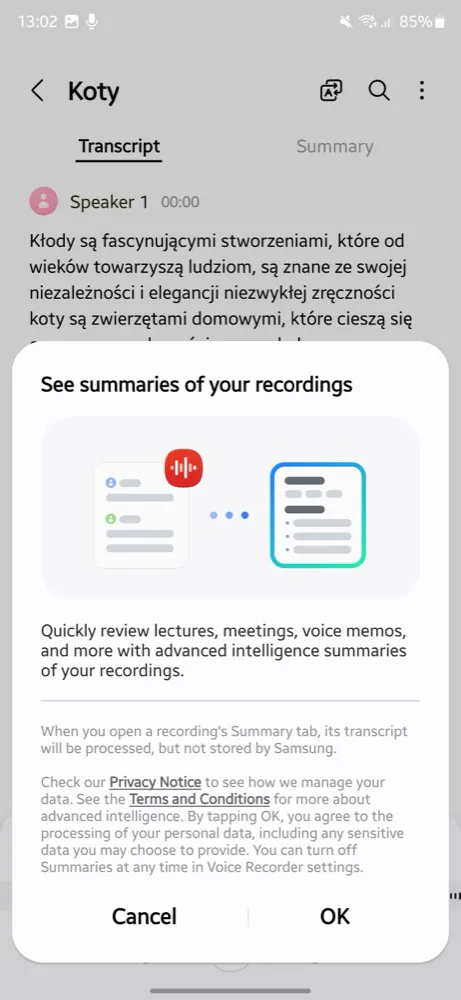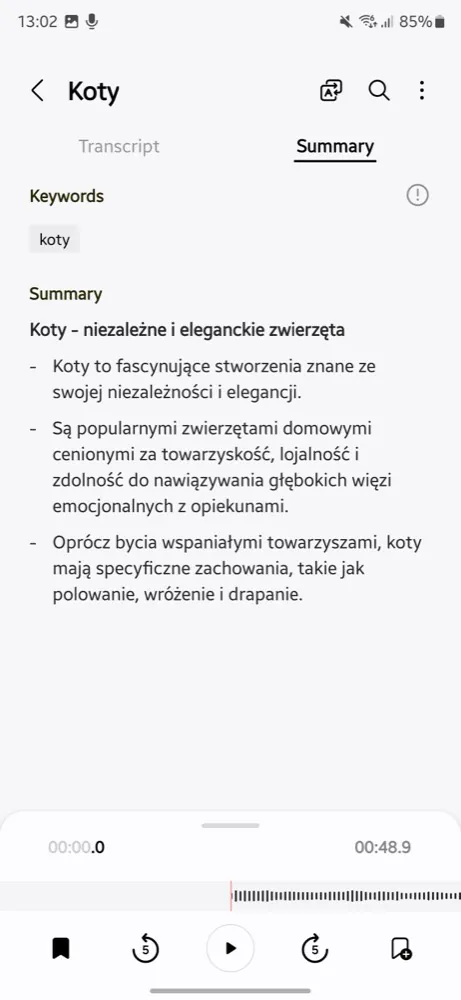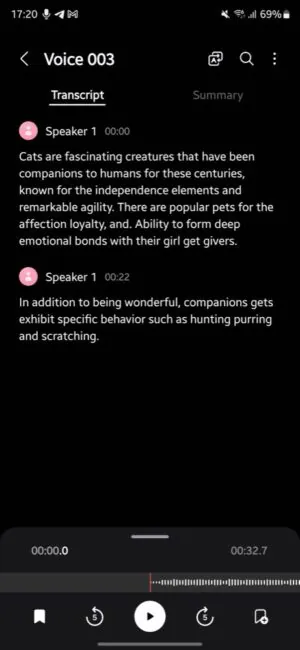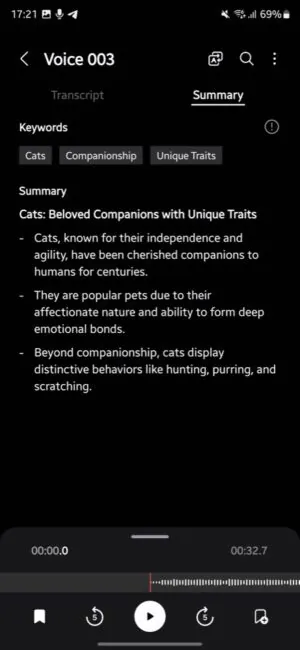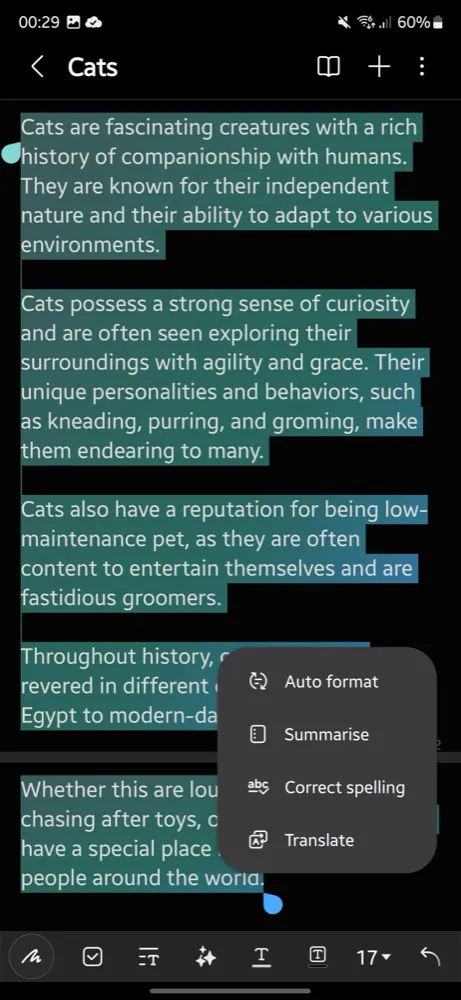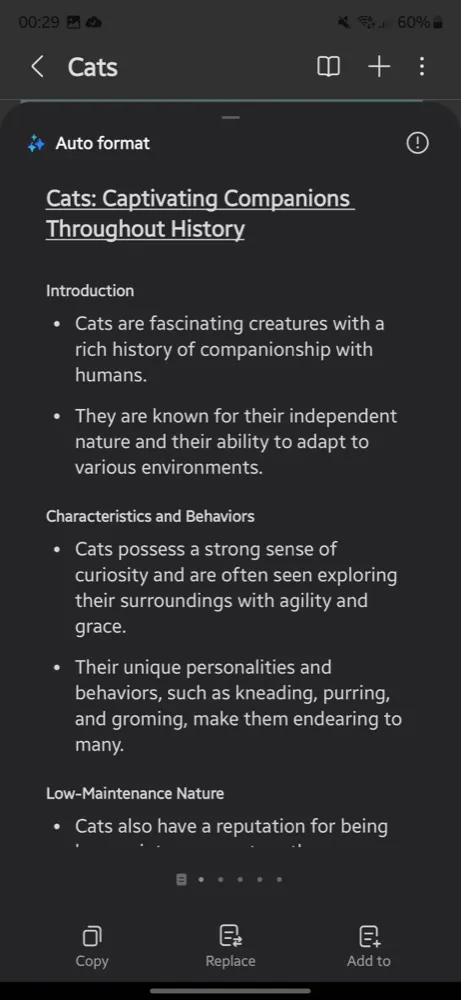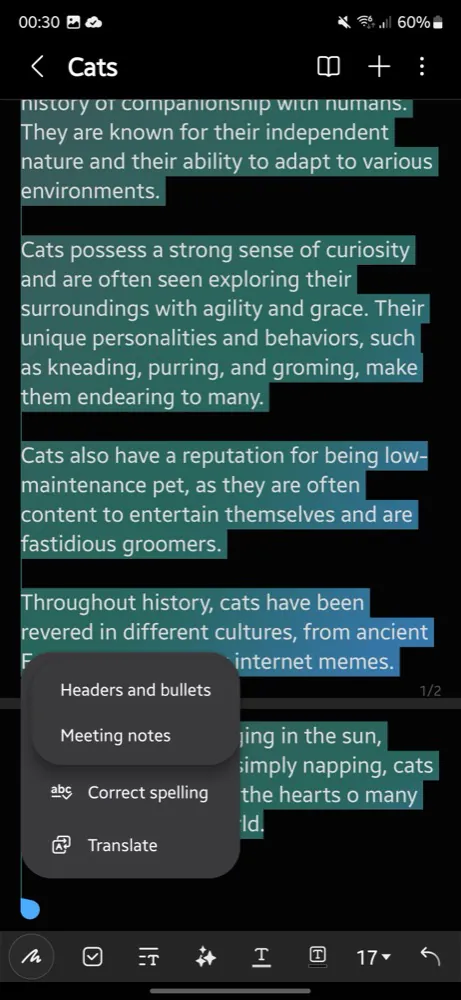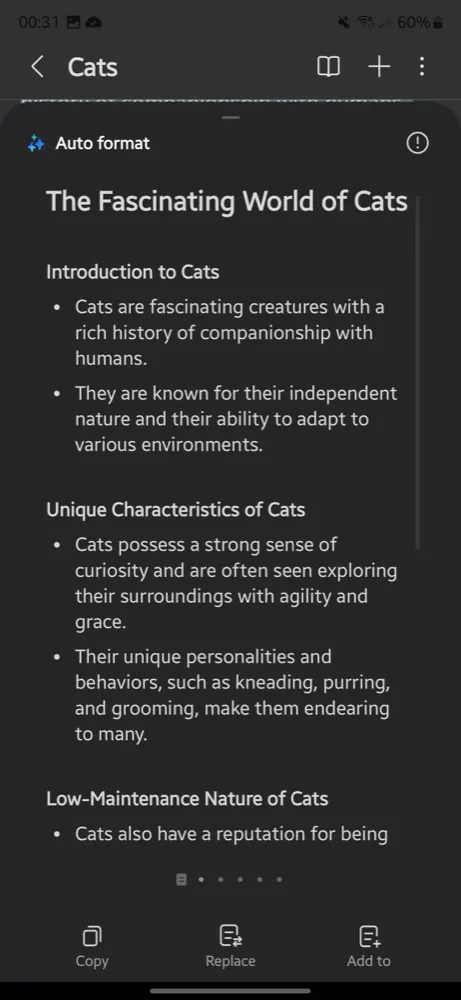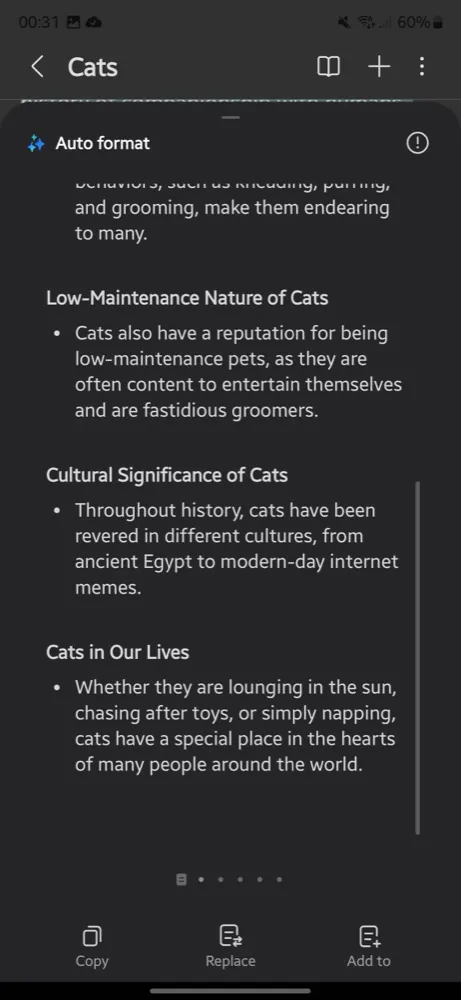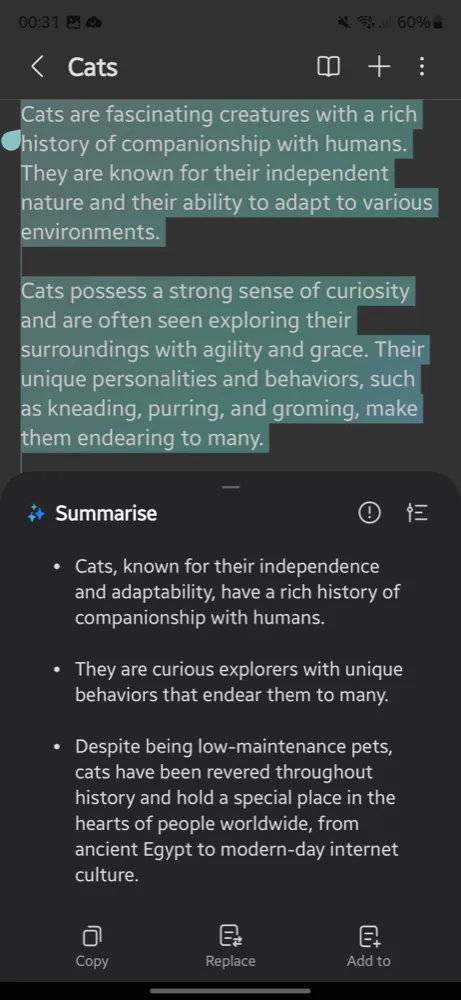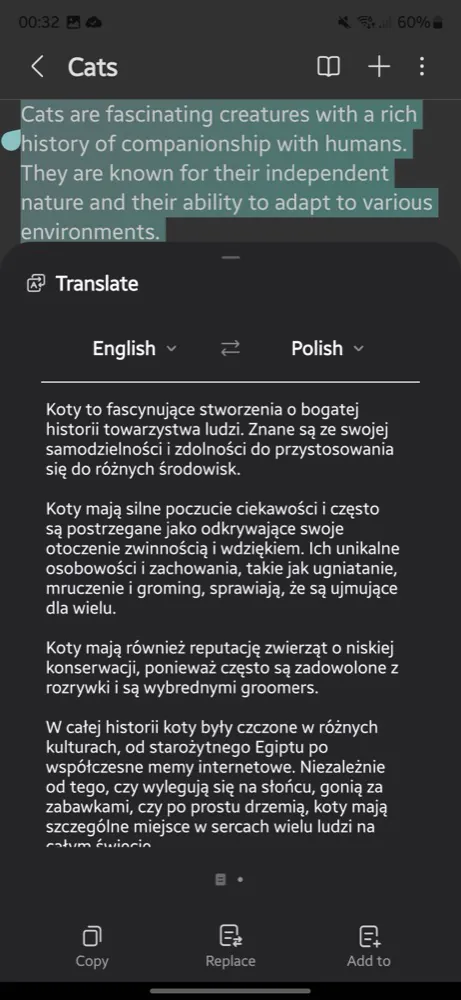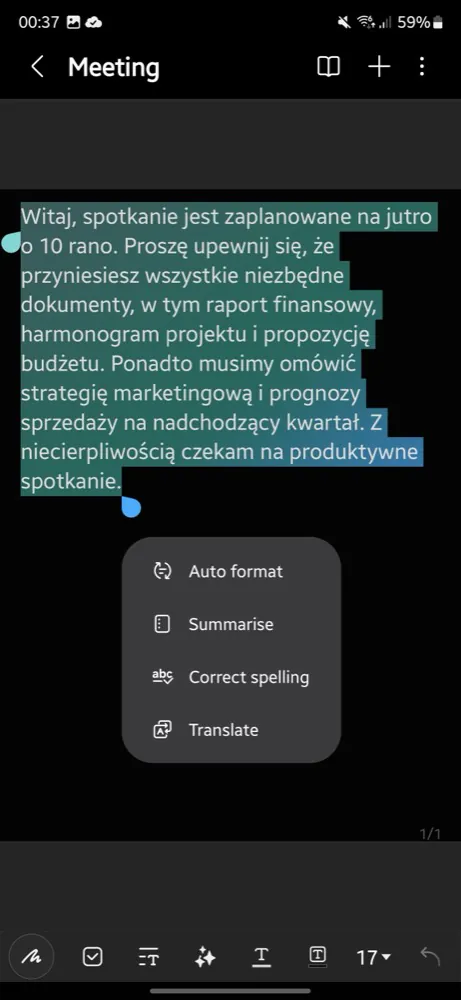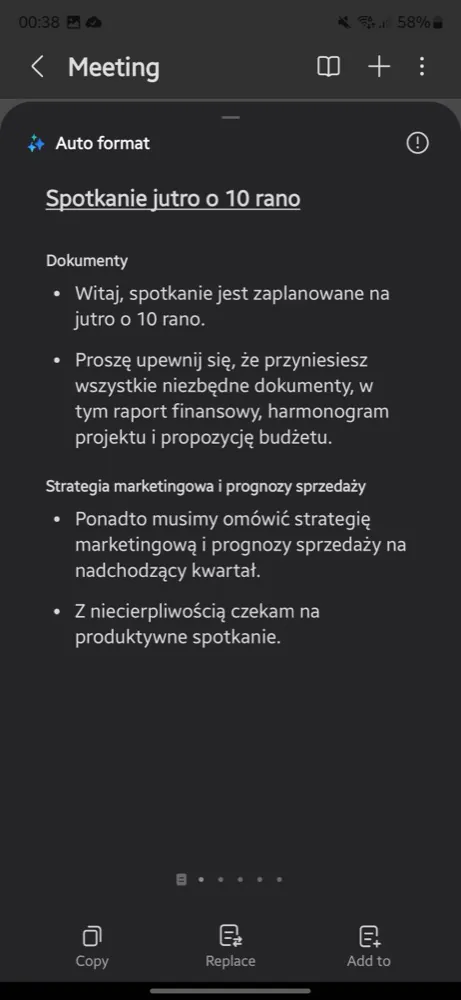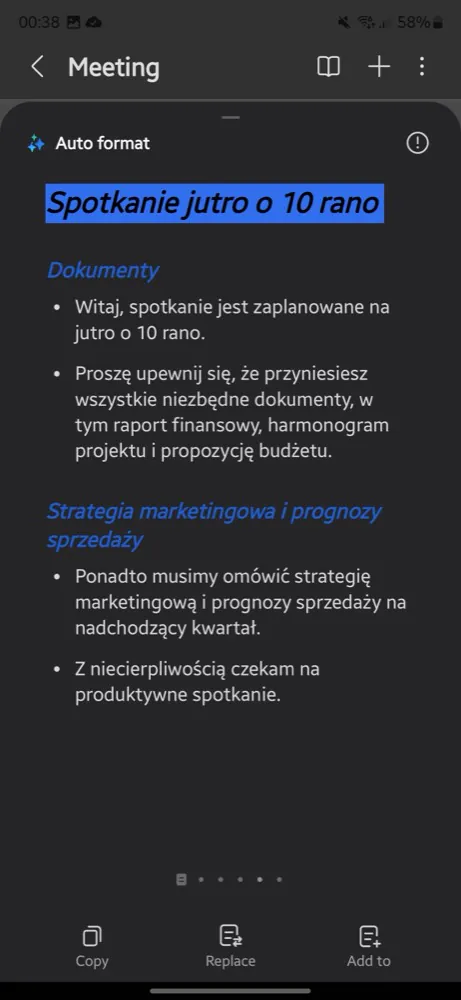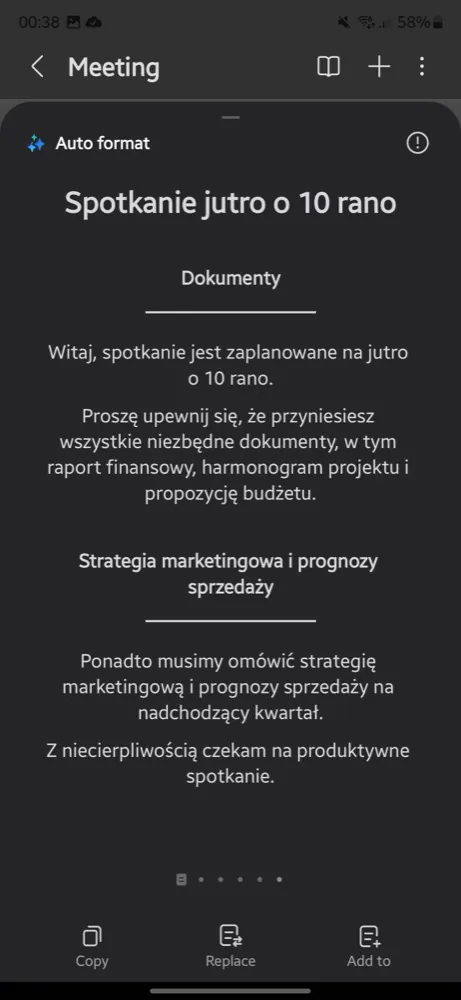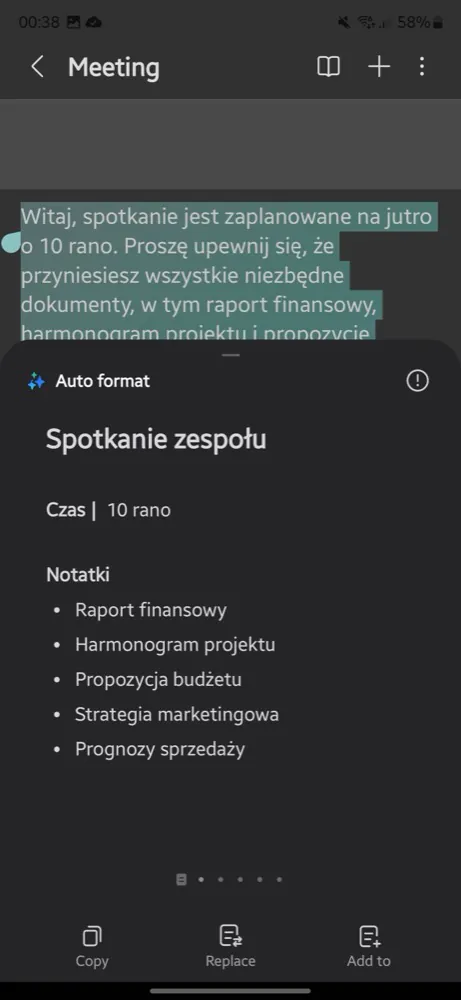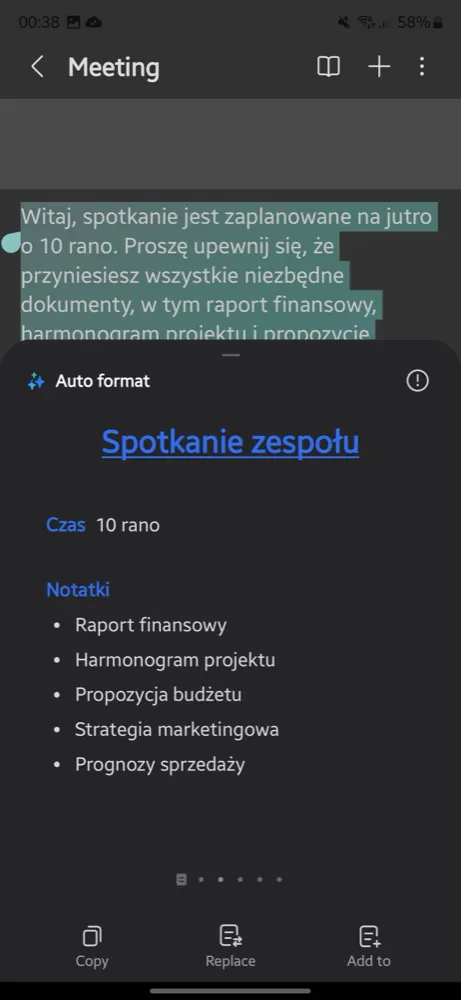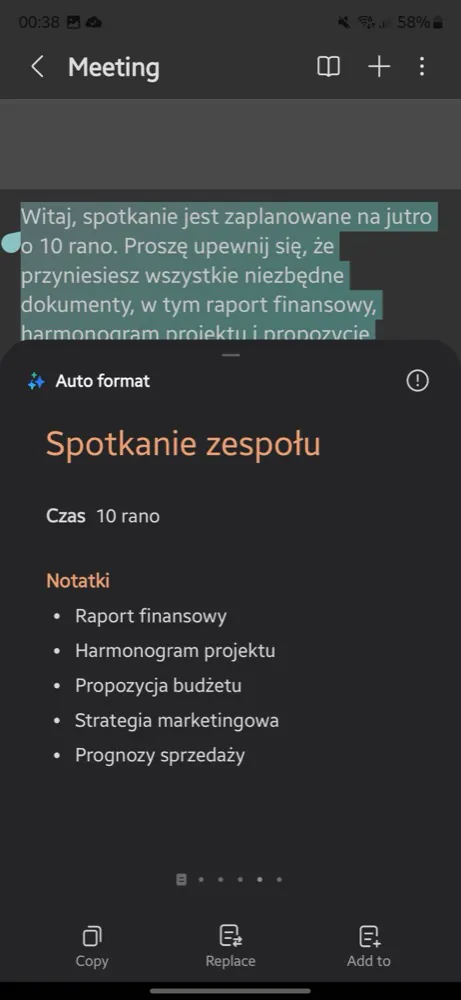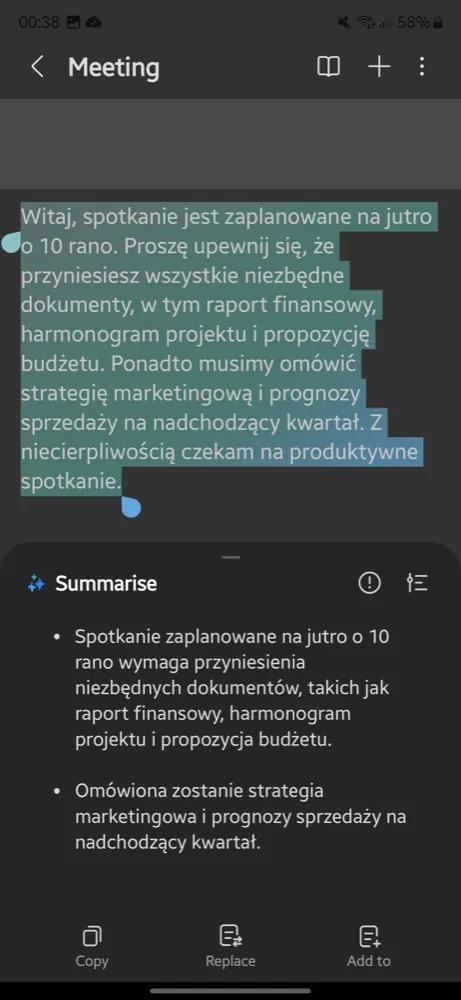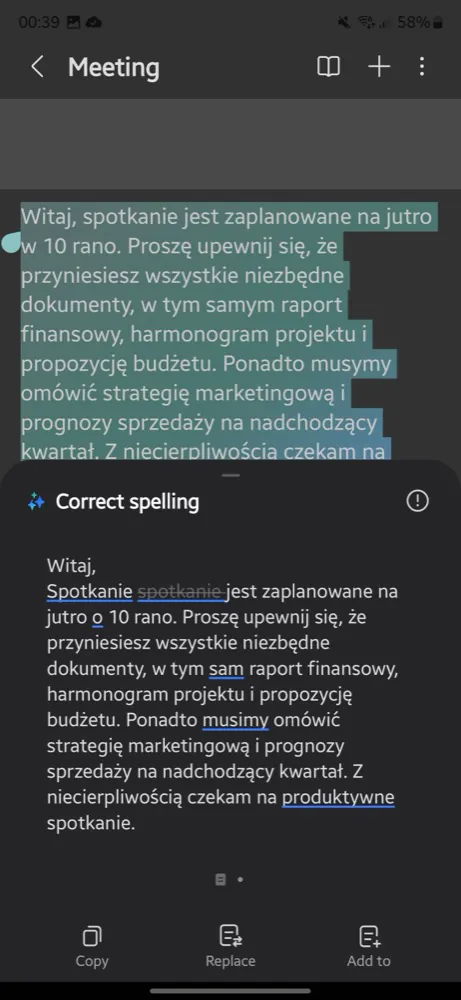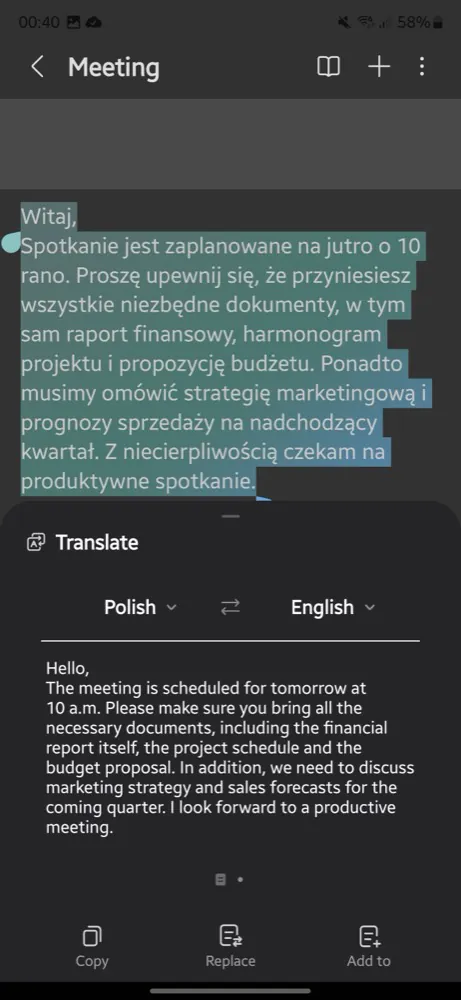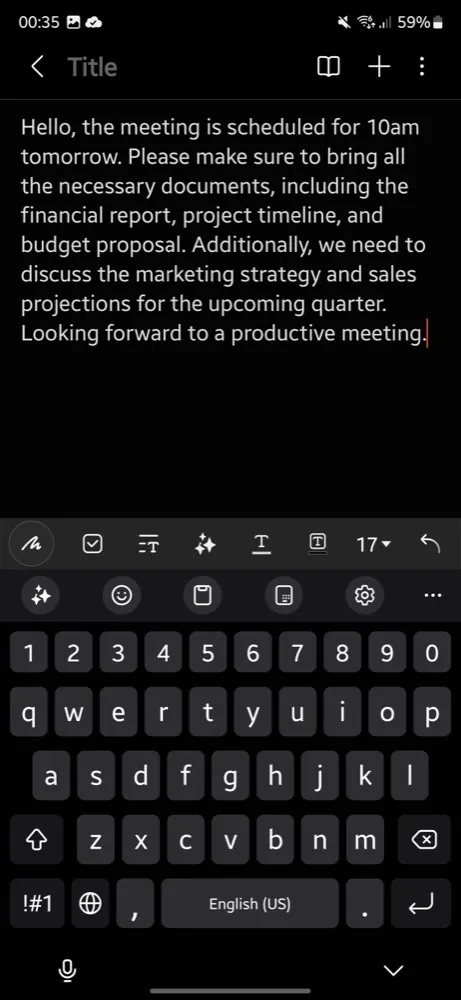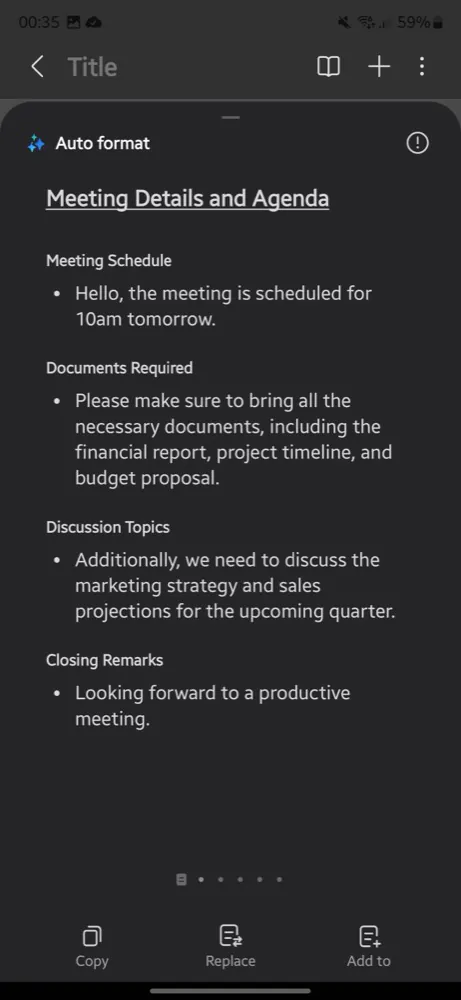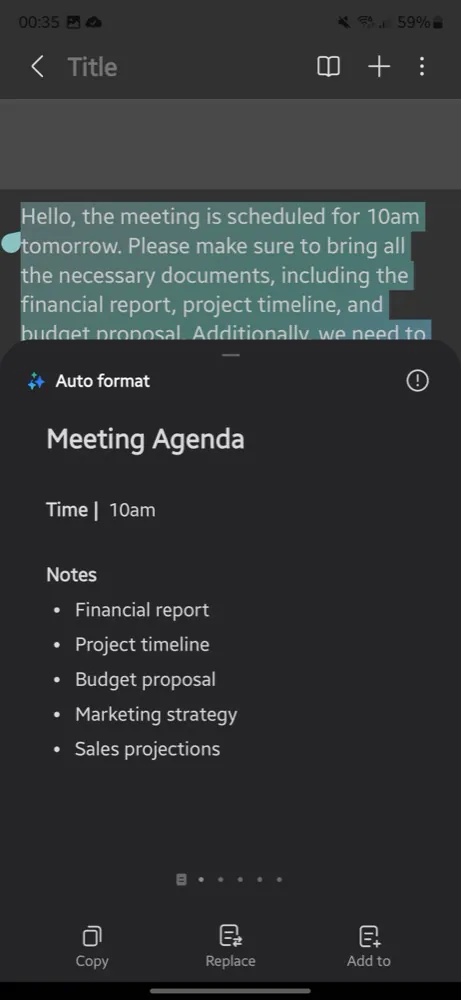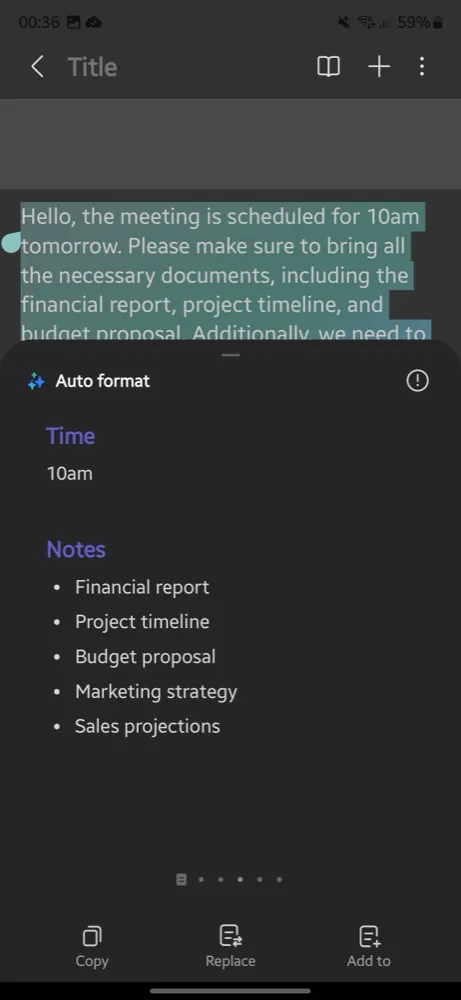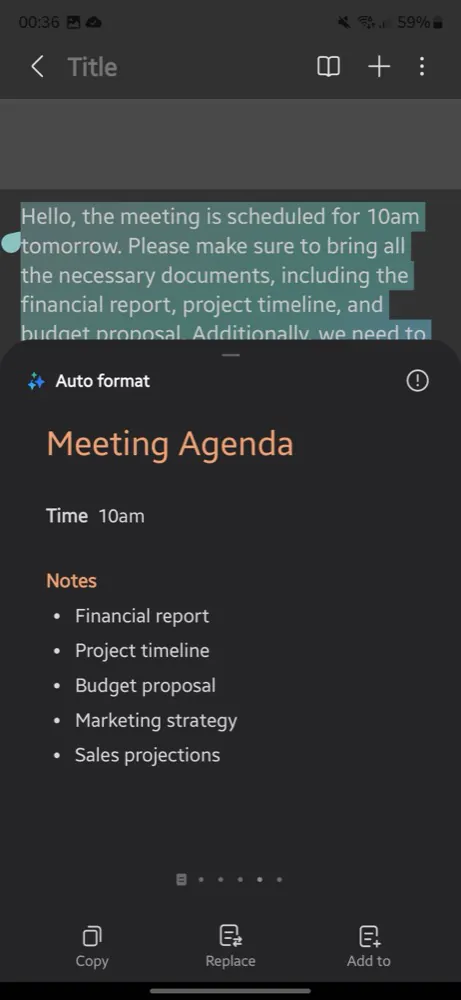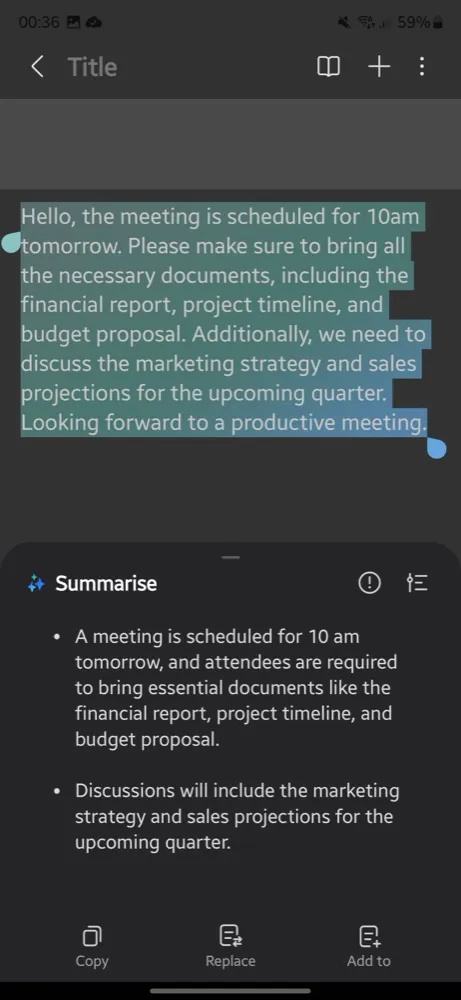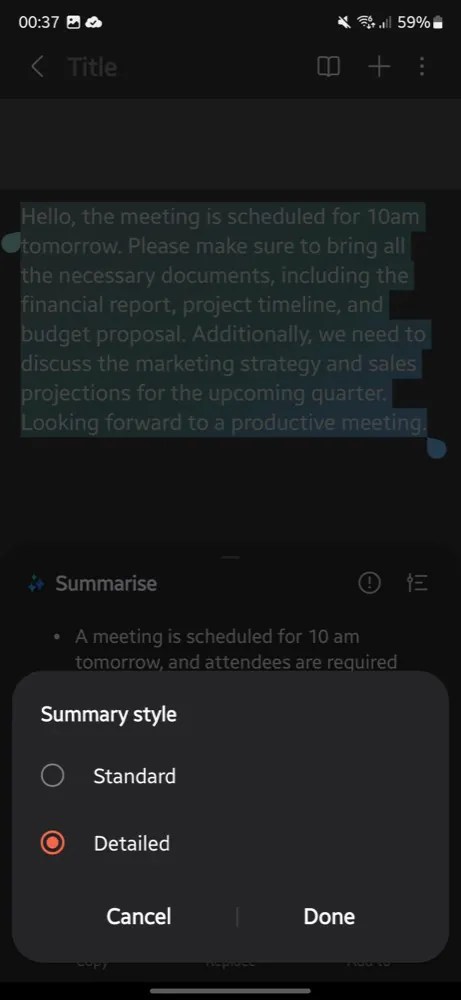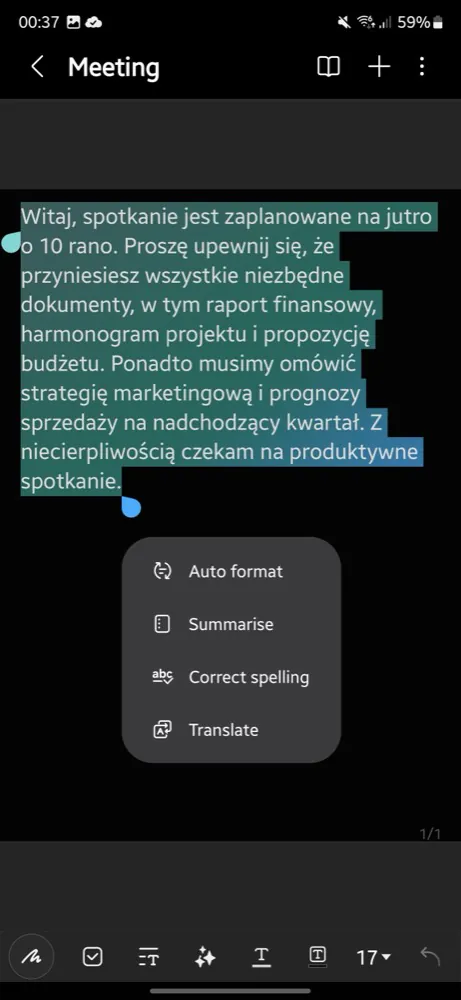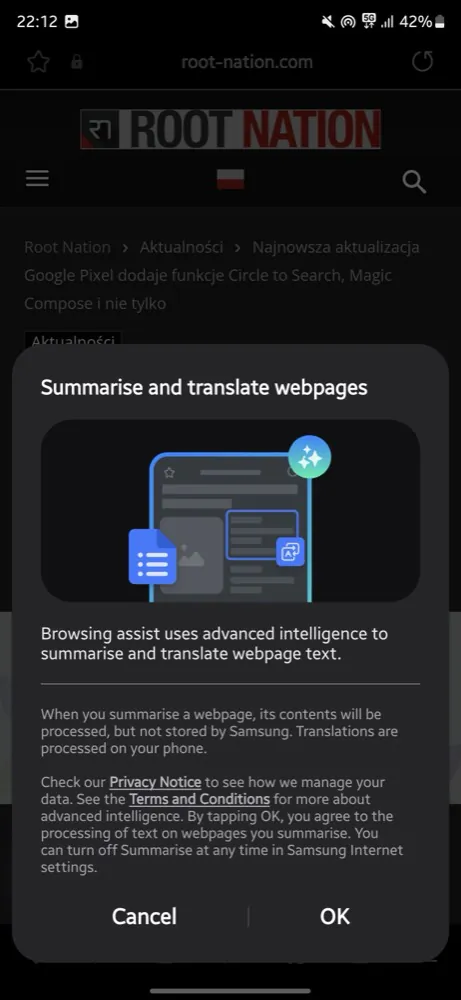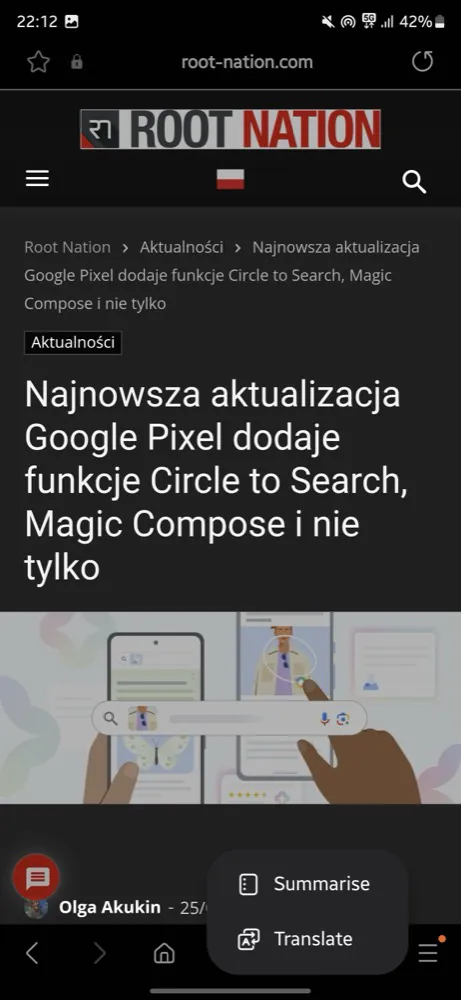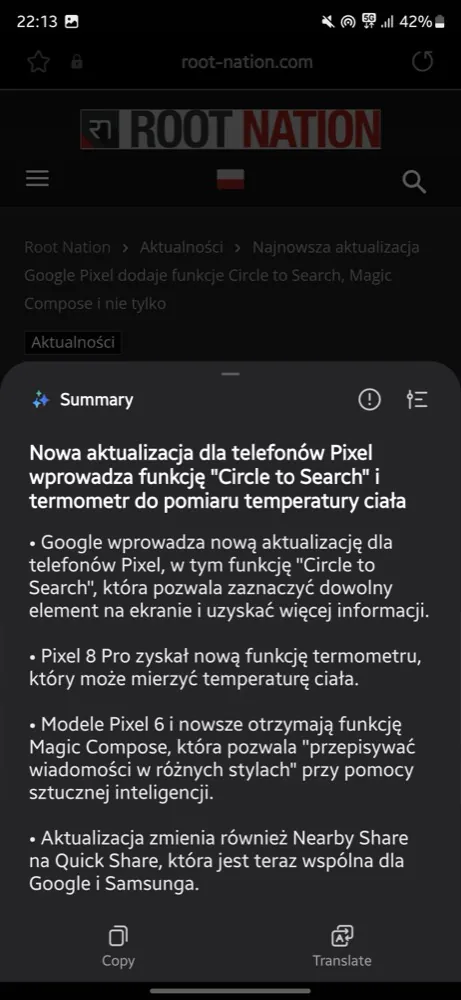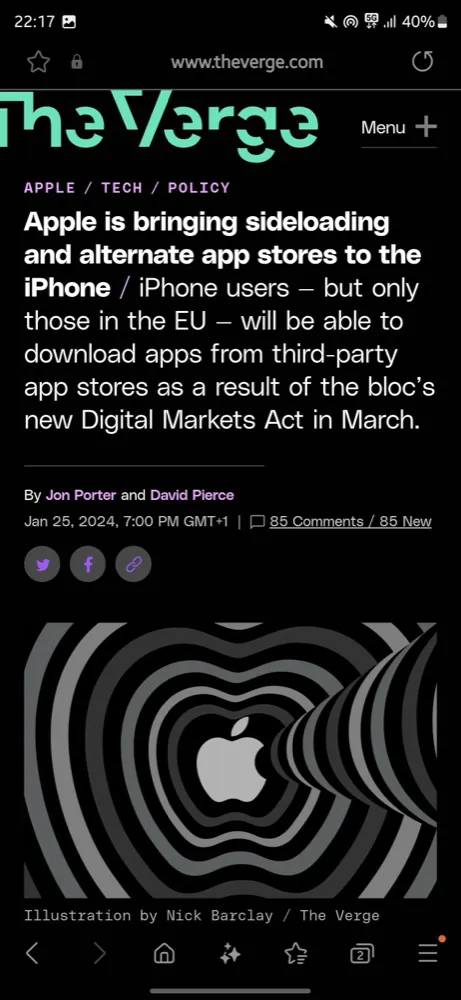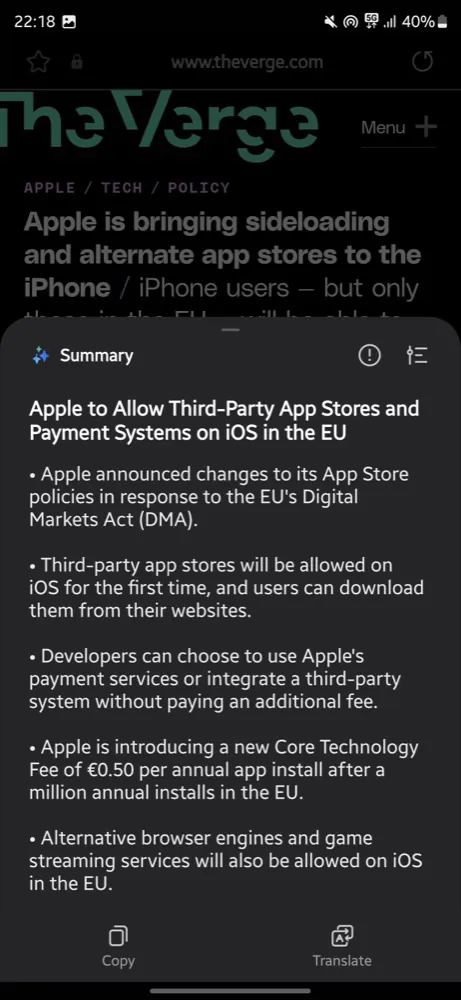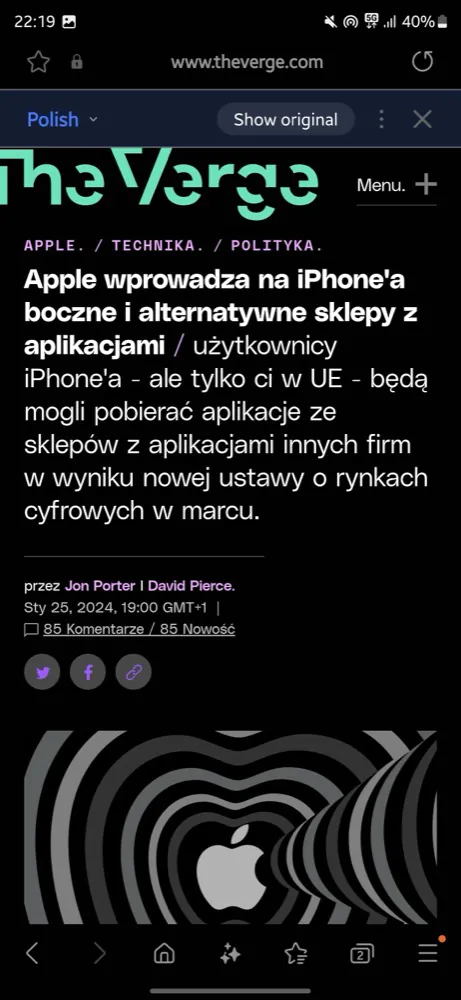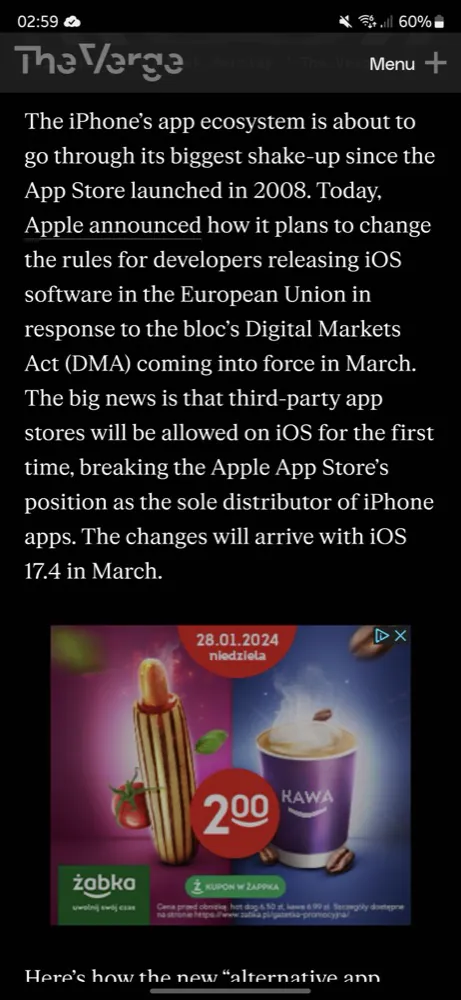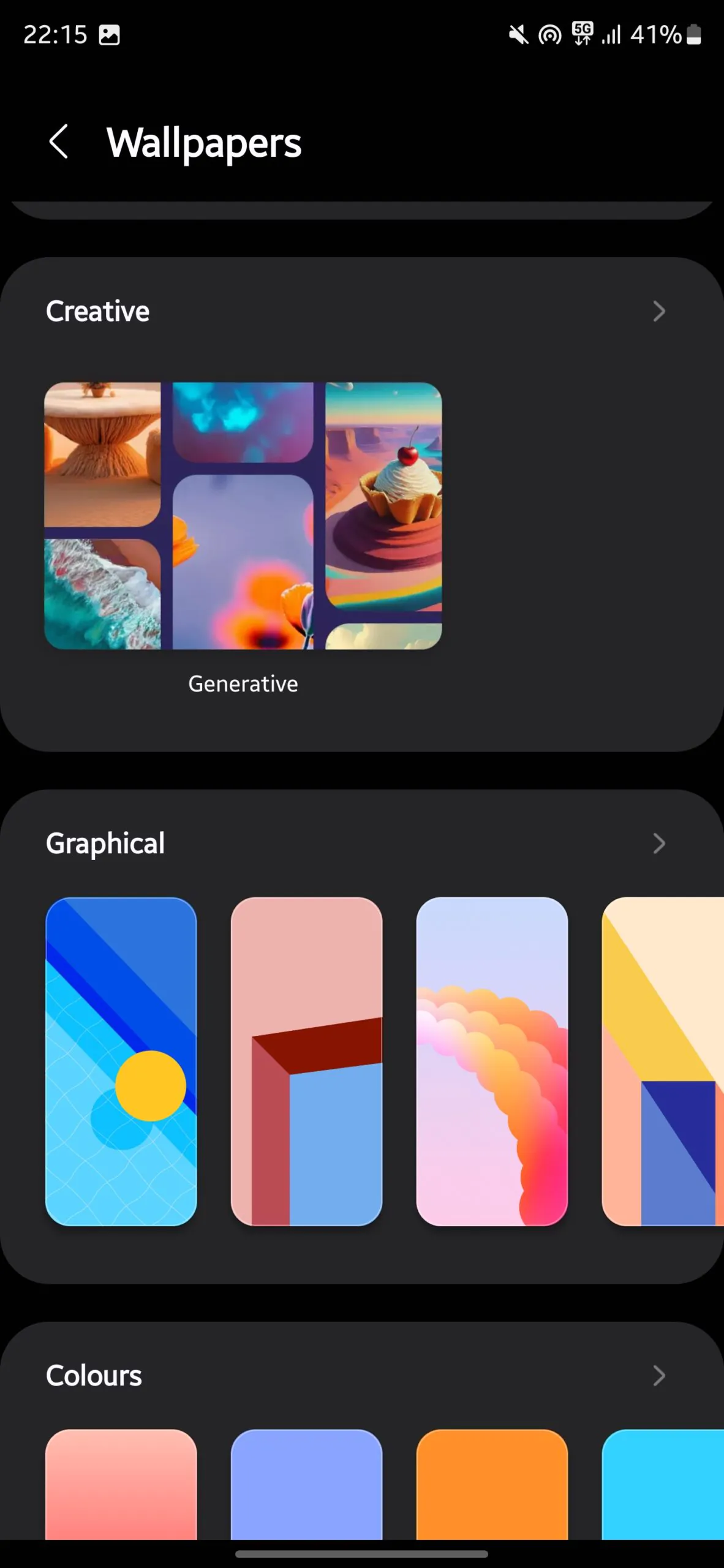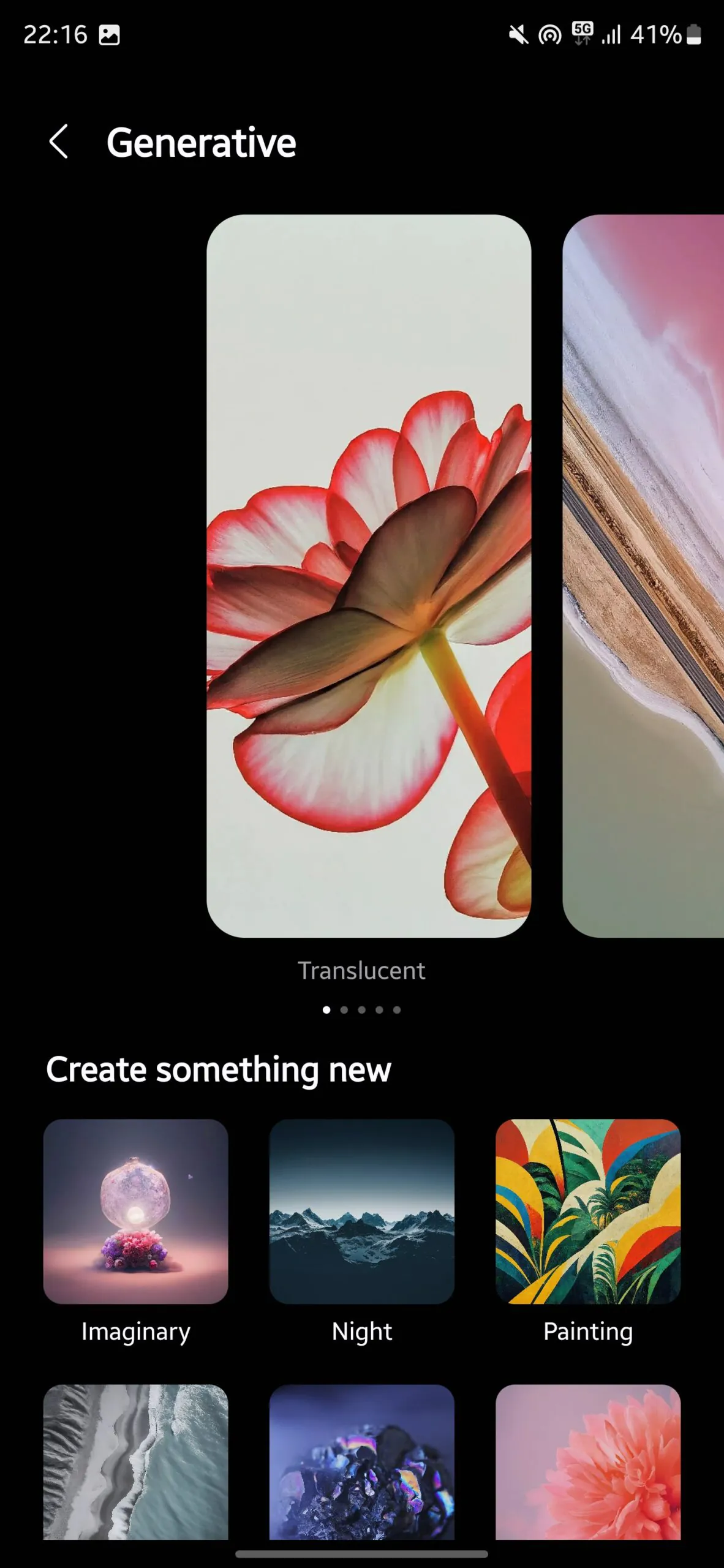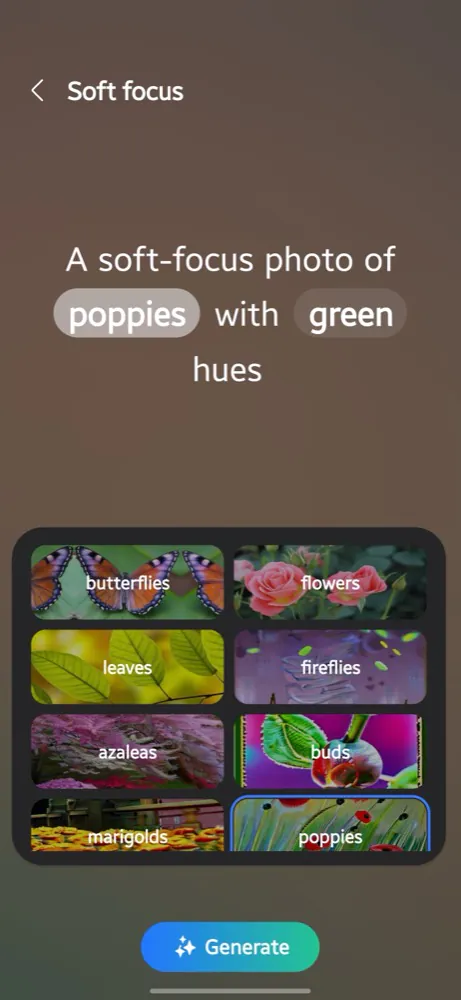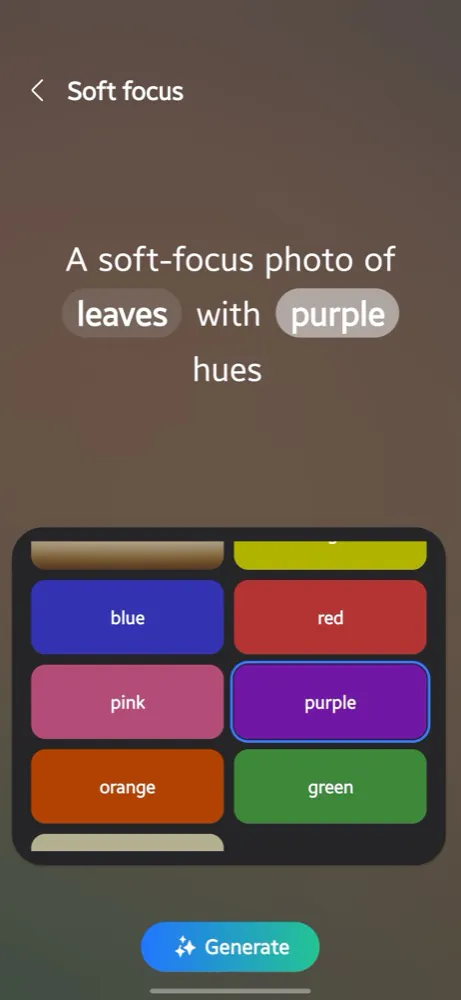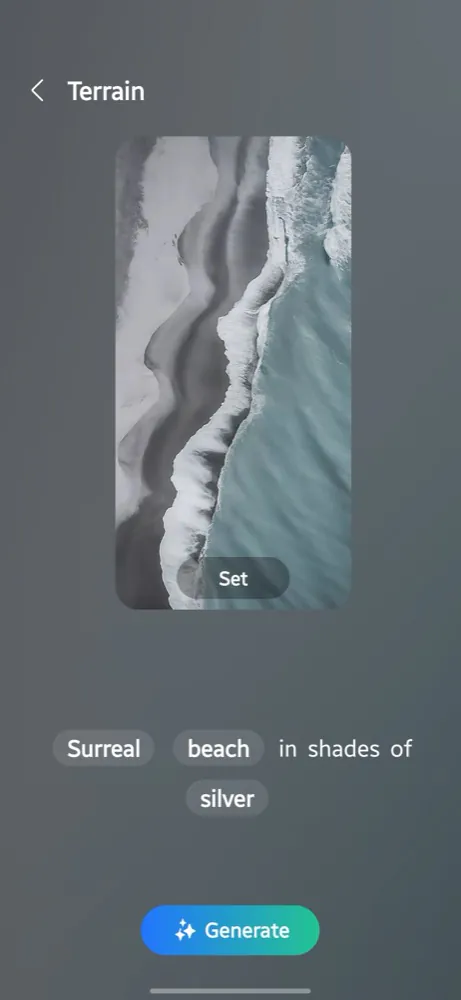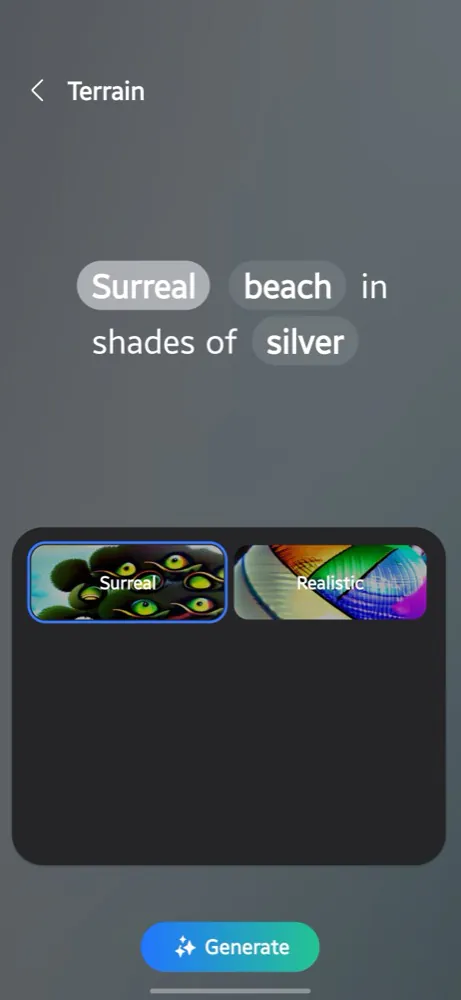© ROOT-NATION.com - Use of content is permitted with a backlink.
This article was supposed to be a part of the Samsung Galaxy S24 Ultra review, but as the review progressed, it became so massive that it had to be divided into parts. So in this piece, I’ll separately tell you about the One UI 6.1 interface for Android and the most interesting part – all the AI features available in the new Galaxy S24 smartphone series.
 The Galaxy S24 models run on Android 14 with the One UI 6 interface. One UI is one of the best interfaces in the world of Android. It boasts excellent design and animations, icons, widgets, themes, convenient one-handed operation adaptation, and a wide range of settings.
The Galaxy S24 models run on Android 14 with the One UI 6 interface. One UI is one of the best interfaces in the world of Android. It boasts excellent design and animations, icons, widgets, themes, convenient one-handed operation adaptation, and a wide range of settings.
Read also: Samsung Galaxy S24 Ultra Review: Strengths of AI and a Flawed Zoom
One UI 6 – new and old, features
I wouldn’t say there are many noticeable improvements in One UI 6; when transitioning from the S23 Ultra to the S24 Ultra, I didn’t notice any difference in terms of design at all. However, “under the hood,” there are certainly a number of innovations, most importantly – AI features. We’ll talk more about them in detail below, but here I’ll also mention that Samsung guarantees an impressive 7 years of Android and One UI updates, as well as security patches. For the S23, such a guarantee was for 4-5 years, so it’s definitely something to be happy about. In theory, the Galaxy S24 will be updated all the way to Android 21 (or whatever it will be called).
What catches the eye after the S23? In the Gallery app and on Instagram, photos are now displayed in Super HDR mode. This means that when you open a photo, the shades and contrast are optimized, and you see it in a better version than if you were to view it on another smartphone. This improvement is noticeable immediately, and there’s no additional time spent on adjusting the photo (which I noticed, for example, on an iPhone); everything happens instantly.
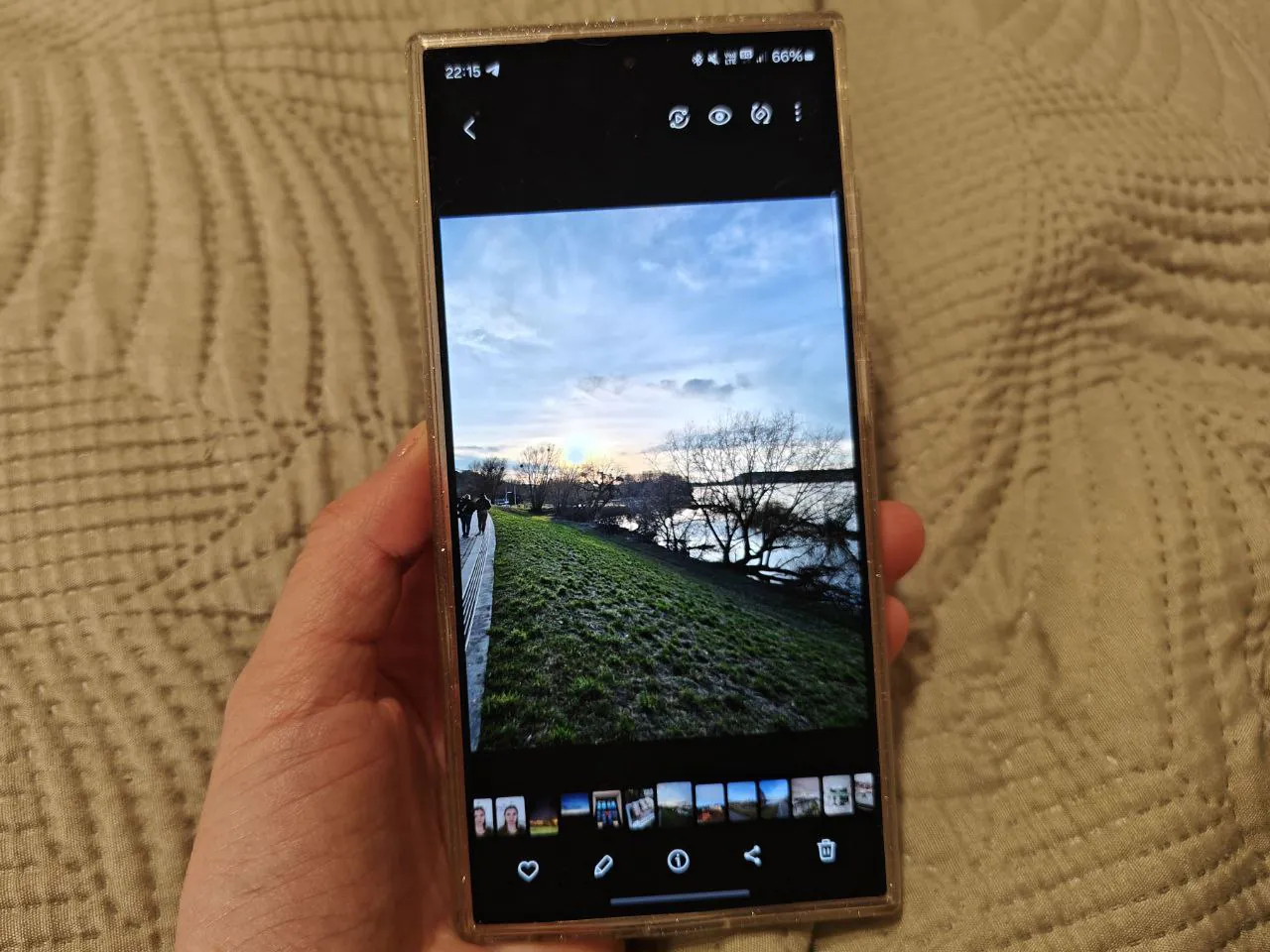
Additionally, as was announced during the Galaxy S24 series presentation, Samsung’s built-in camera capabilities, including Nightography and advanced stabilization, are now available directly within the camera interfaces of Instagram, WhatsApp, TikTok, and Snapchat. This means you can capture photos or videos directly from Instagram, and the quality won’t be lower than using the native camera app.

As for Instagram, it now supports Samsung Motion Photos and can convert them into short videos for convenient posting.
I’ll note that many Samsung smartphones have already received Android 14 with One UI 6.0, including former flagships starting from the S21. These same models will either receive or have already received the 6.1 version (with minimal changes, primarily affecting the camera interface).
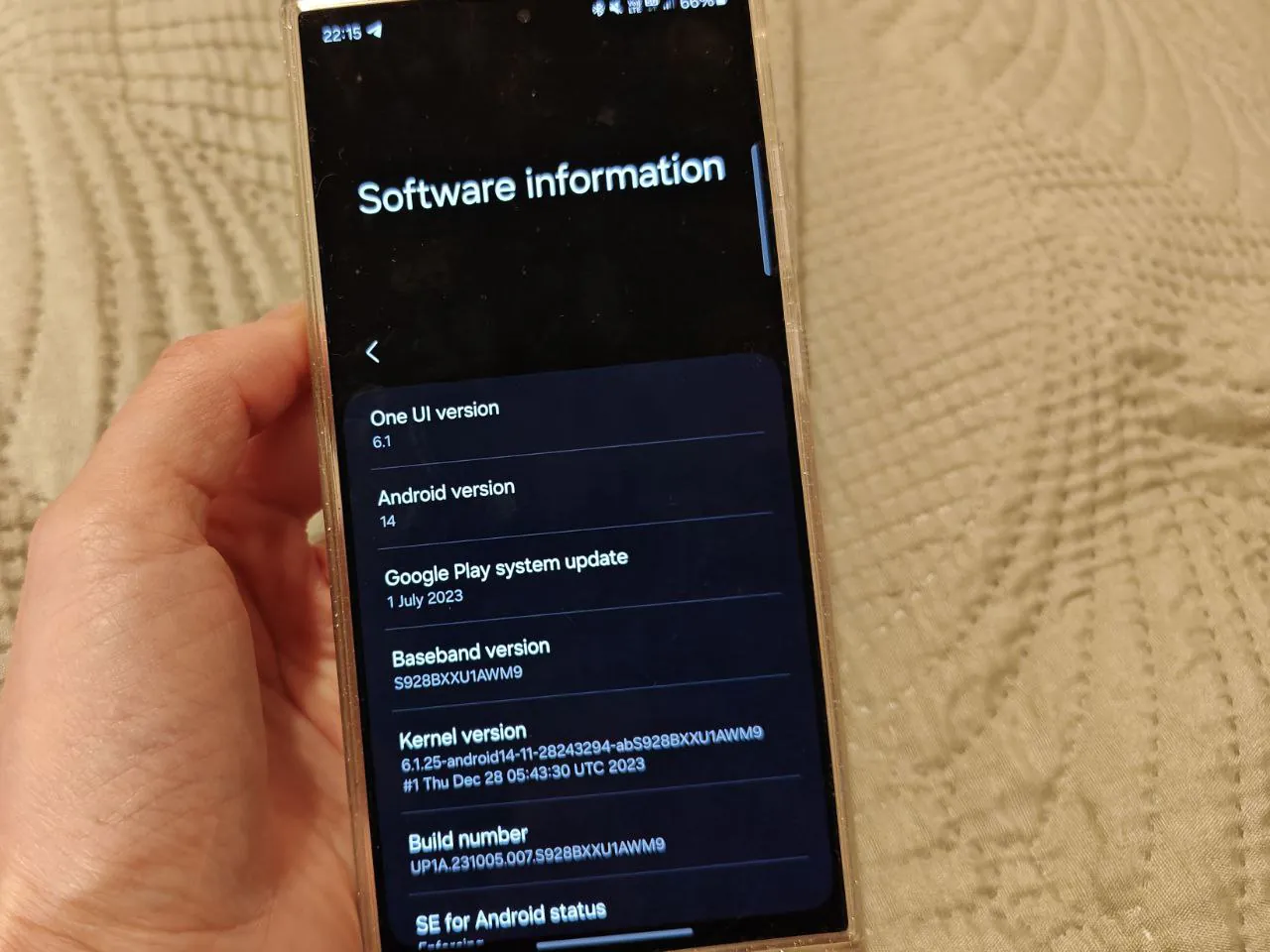
However, the new Galaxy AI features have been promised for the S23/S23+/S23 Ultra, S23 FE, Fold5, and Flip5 models, while they won’t be available for the S22 and earlier models.
As mentioned in the section about the screen, the implementation of the Always On Display has been updated – now it can display wallpapers and widgets. Among the new options are also adjustments of shades and contrast on the screen using the front camera. The S23 and older models will not have these features.

Samsung has a unified notification and settings shade – and that’s excellent. I find the division in iOS frustrating, and it’s something that’s also being copied, for example, by Xiaomi’s interface. In Samsung’s interface, you have quick settings, brightness adjustments, and if you pull down even further, you get a whole screen of useful functions that you can select and arrange according to your preferences.
One interesting feature is Quick Share, which we know from Samsung, has become an official Android application for transferring data between devices (using Bluetooth and Wi-Fi) and has replaced Nearby Share. It is already implemented in Chromebook, and it may appear on some Windows devices as well. The feature is convenient – it’s enough for two phones to be close to each other, and you can quickly transfer any photos, videos, documents. It will be especially useful for me during presentations of new phones. For example, I can take several test shots and videos and send them to my phone in their original resolution (doing this via email or cloud without having an account on the phone, which I obviously can’t do). When I used an iPhone, such data transfer was impossible for me.
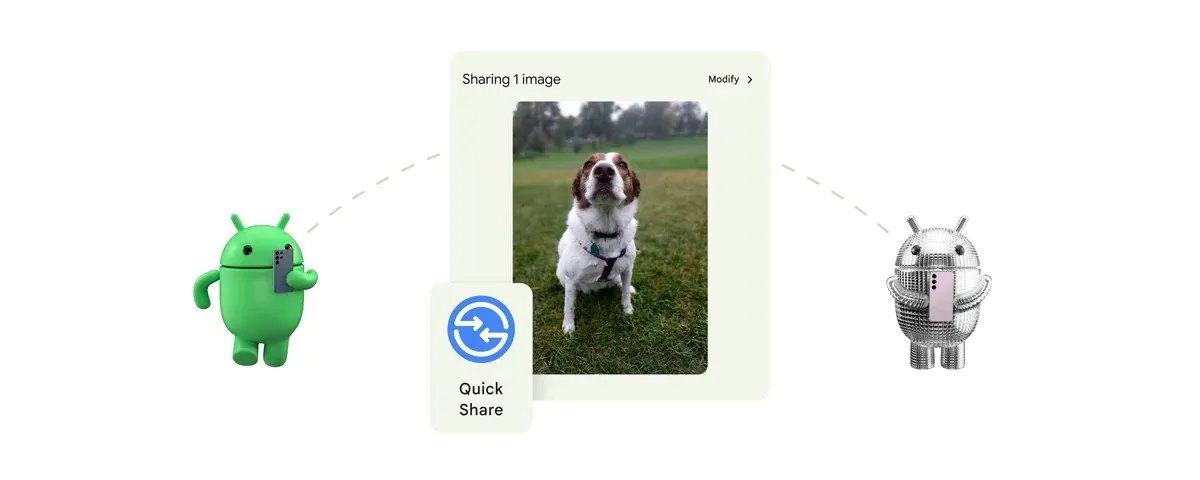 What useful features in One UI have remained? For example, the automation feature Routines and Modes. It allows, for instance, automatically connecting the phone to specific devices when you’re at home or at work, turning off the local SIM card when traveling abroad, setting up application synchronization based on time and location, quick charging shortly before your wake-up time, and so on.
What useful features in One UI have remained? For example, the automation feature Routines and Modes. It allows, for instance, automatically connecting the phone to specific devices when you’re at home or at work, turning off the local SIM card when traveling abroad, setting up application synchronization based on time and location, quick charging shortly before your wake-up time, and so on.
A useful feature of the Samsung One UI interface is the Edge panel. It is activated by default and appears when you swipe from the side of the screen. It contains icons of applications, contacts, and useful tools (news, weather, etc.). Of course, the content of the panel can be customized.
This sidebar is convenient to use as a navigation panel for switching between apps. You can drag them out to open in a separate window, adjust the size and transparency level of this window, move it around, collapse, expand, and more. Split-screen mode is also available for launching two apps on two halves of the display.
There’s also a gaming assistant called Game Booster, where you can find options to adjust performance, limit distractions while gaming, and more. Additionally, in the settings, you’ll find an option to configure the double press of the side key (for example, quickly launching the camera), various gestures and useful features (like the active screen when looking at it, mute gesture, opening the notification shade by touching the fingerprint sensor, and so on). You can also use two accounts in messaging apps (Dual Messenger), a convenient one-handed mode, a utility for system optimization and memory cleanup.
Traditionally, there’s also the option to use the phone as a PC when connected to a monitor or TV (DeX mode), where the phone will output an interface resembling Windows or, more accurately, Chrome OS.
Of course, Samsung has numerous proprietary apps and services, making its interface feel like a full-fledged OS. Practically everything offered by Google is duplicated – its own browser, gallery, voice assistant, voice recorder, notes, clock and reminders, SMS and MMS app, software catalog, drawing app, device finder, password storage, and more. There’s also its own cloud service (for backups, photos, etc.), but it’s implemented through Microsoft OneDrive. Additionally, you’ll find pre-installed third-party apps such as LinkedIn, Netflix, Spotify, Outlook, Microsoft 365, PENUP for drawing (though we’re talking about a device for European markets; in Ukraine, for example, only Facebook is pre-installed). Most but not all unnecessary apps can be uninstalled, and if some can’t be deleted, they can simply be disabled (they won’t be visible in the app list).
Read also: All about Samsung Galaxy S24, Galaxy S24+ and Galaxy S24 Ultra: Report from presentation
Galaxy AI – all the features
Well, let’s dive into the most interesting part – the new Galaxy AI features. The introduction of these features was the main focus of the January presentation of the Samsung Galaxy S24.
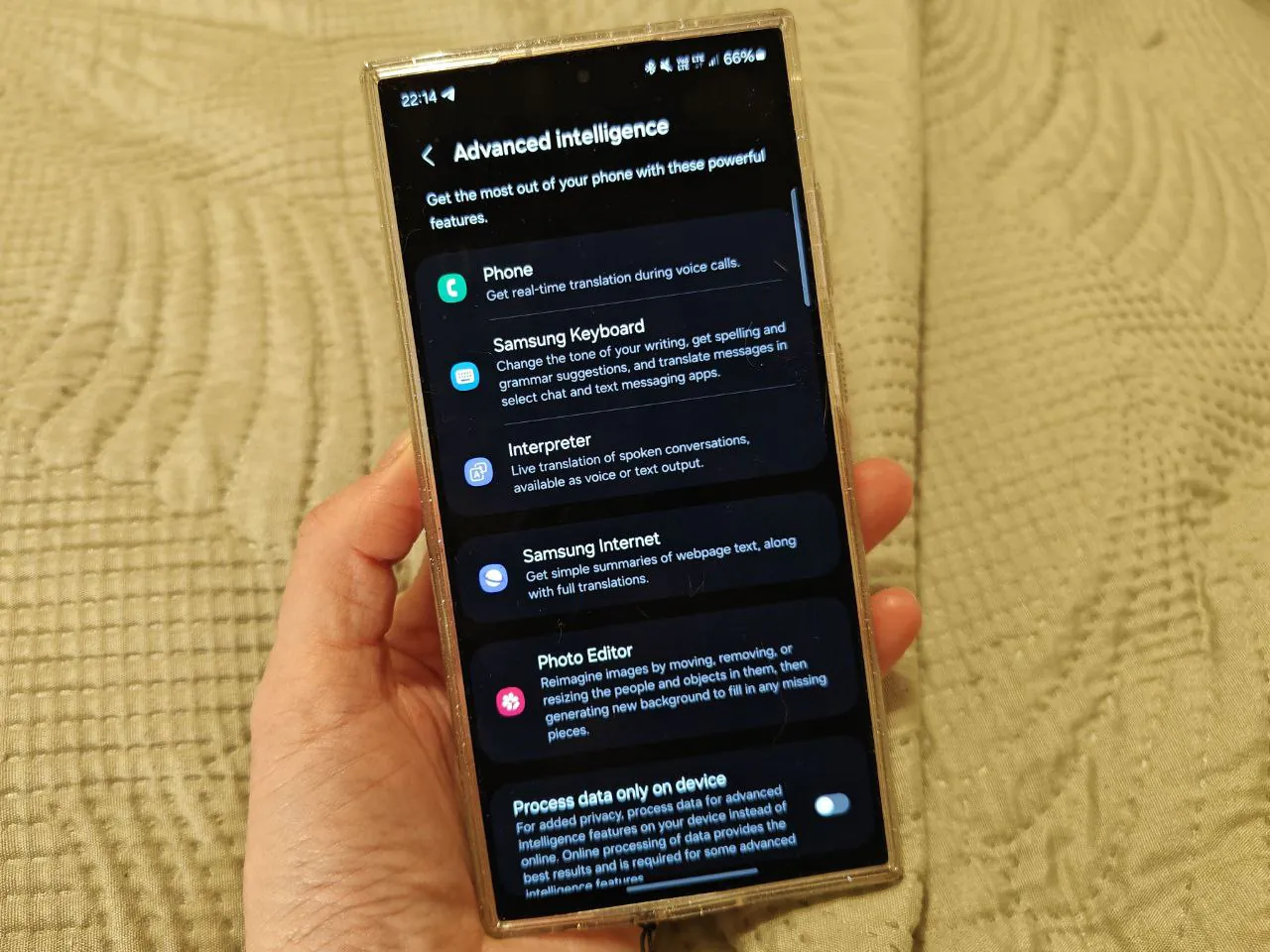 As I mentioned earlier, these features will be available soon with the update for the S23/Plus/Ultra, S23 FE, Fold5, and Flip5. Other models won’t receive them. Additionally, there’s a mention on the Samsung website that the Galaxy AI features will be free until the end of 2025. It seems that these features, which are implemented not on the device itself but in the cloud and require computational power, are the ones being referred to. Samsung hasn’t made any official statements yet, and it seems unlikely that they would charge for AI features. Similar capabilities are offered, for example, by Google Pixel phones. If Samsung decides to charge for them, it may negatively impact the competitiveness of Galaxy phones, which are already not cheap.
As I mentioned earlier, these features will be available soon with the update for the S23/Plus/Ultra, S23 FE, Fold5, and Flip5. Other models won’t receive them. Additionally, there’s a mention on the Samsung website that the Galaxy AI features will be free until the end of 2025. It seems that these features, which are implemented not on the device itself but in the cloud and require computational power, are the ones being referred to. Samsung hasn’t made any official statements yet, and it seems unlikely that they would charge for AI features. Similar capabilities are offered, for example, by Google Pixel phones. If Samsung decides to charge for them, it may negatively impact the competitiveness of Galaxy phones, which are already not cheap.
You can view the available settings for the Galaxy AI feature in the “Advanced Features” section under “Advanced Intelligence”.
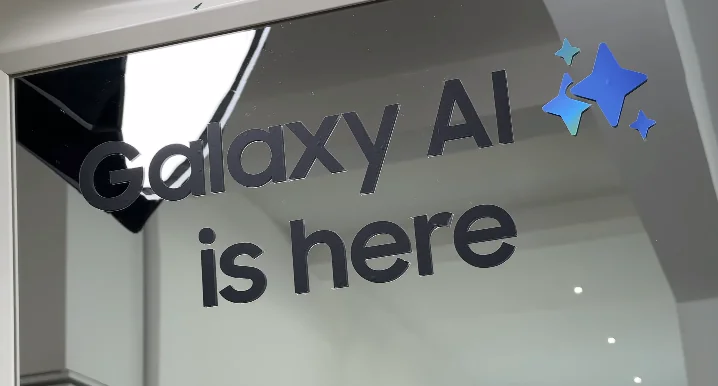
Read also: A Little About Samsung Galaxy AI: The Problem of Really Useful AI
Circle to search
This is one of the most heavily advertised features of the Galaxy S24 series. It seems that it involved collaboration between Samsung and Google, as Google’s app (Google Lens technology) is used for searching. Interestingly, this feature also appeared on the Pixel 8 and 8 Pro on the day the S24 series was officially released for sale.
To use this feature, simply swipe down on the bottom of the screen, and a special interface will appear where you can outline any element on the screen. Then, Google Lens will help you find it by searching the web using image recognition technology. Here’s an example of how the feature works:
There’s nothing new here; the Google app provided this functionality before, except objects for search were highlighted differently, using a frame. Now, everything just happens faster – you don’t need to take a screenshot and then “feed” it to the Google Lens app; you simply swipe down the strip at the bottom of the screen and outline the object you’re interested in.
How does such a search work? It works well, especially if the photo of the object is clear and the object itself is actively represented on the internet. However, it often depends on factors like lighting, angle, and so on. For example, I collect dolls, and sometimes I come across old models that I’m unfamiliar with. Google Lens often helps me understand what doll it is, which series it belongs to, and the year it was released. But depending on the quality of the photo and the angle, the results can vary significantly.
Galaxy AI and photo processing
In the built-in Samsung gallery, you have all the photo editing capabilities – cropping, rotating, detailed adjustment of colors, contrast, and more, filters, adding stickers. All of these features were also available in the S23.
In the S24, thanks to the new Galaxy AI features, there’s an option called “generative edit,” which means that photo editing is assisted by a neural network. And that’s interesting!
What can you do with a photo if you select editing and press the AI icon (with stars)? Well, at the very least, you can expand it, even adjust the horizon. During a regular rotation, the phone would crop part of the frame, but during AI rotation, it generates a background, which turns out quite well.
You can also remove objects from photos. This feature was available in the S23 Ultra, but the processing was “clumsy.” It managed fine with small objects on a plain background but struggled with more significant objects, turning the area of the removed object into “digital mush.” AI will allow for more refined object removal. And if you’re removing something large, the system will automatically figure out what to put in the freed-up space instead of simply smudging it with some texture. I’ll show you a series of examples. On the left is the original, on the right is the edited photo, and you can’t even notice the editing!
Here, the guy has been removed perfectly, only the reflection of the sneakers remains, but you can select and remove them separately.
Here, I decided that I didn’t look very good and removed myself from the photo. It’s not perfect, but it’s okay!
Here, I decided to remove the guy who accidentally got into the selfie. Instead of him, the AI drew a pole – quite fitting!
Once, there was a funny situation – I took a photo of a cat at a friend’s house, and in the background, there was the head of the hosts’ child. My friends don’t want photos of their children to be shared online, so I decided to simply remove the boy’s head. But… without much cunning, the AI cheekily replaced the boy’s head with another – a brunette with thick hair for a short-haired blond. The goal was achieved – why not? We laughed for a long time! I won’t show the photo for obvious reasons.
I’ll add that the standard object removal feature remains in the photo gallery, without AI. It doesn’t always fill in the background perfectly, but it works faster in the case of small objects (and doesn’t add an AI watermark). For example, if there are holes in the wall near the baseboard in a photo of a cat, I always successfully cover them up even without AI’s assistance.
But let’s get back to AI. Using neural networks allows you to move objects in photos, and you can also resize them, flip them – whatever you desire. And as for the freed-up space, AI decides what to fill it with.
I don’t like it when our old and unsightly batteries end up in our home photos. I removed the battery – instead, the neural network drew something like a table in its place. And in the third photo, just for fun, I moved the humidifier, and AI added a plant, making it look quite believable:
And here, I tried to move the sign of the game arcade. At first, the AI drew another sign with a failed text instead (as often happens with neural networks), and on the second attempt, it simply replaced it with something resembling a window. Not bad at all!
And here’s another example: I tried to “relocate” the advertisement, and in the empty space, the AI drew an air conditioner. It’s smart and looks quite realistic!
And here I enlarged the tree:
Moved the bottles and rearranged the cup in the museum. At first glance, it’s hard to tell that something’s amiss:
From the series of experiments that may not look very realistic, but can be entertaining, I moved the cyclists, rearranged the man, flipped the woman, and so on:
And you can also add other objects to the photo. If you cut them out with a transparent background beforehand (simply by holding your finger on the object in the photo, the system will isolate it, and then offer to save it as an image or sticker/emoji), you can have even more fun.
It is indeed often cut out quite well, but it depends on the background. Here are some examples:
For example, I cut out a photo of my cat and put it in a museum, in a prison, on the street, in a store, and you can have a lot of fun:
There’s even a caption to match the theme – “the cat is lying down.”
And then she carved out a beautiful self and moved it to a museum:
Let’s also send a flying Polonaise to the museum, and that will be enough.
You can cut out objects from any photos, even from those downloaded from the internet, and edit them, so the possibilities for entertainment are endless.
Oh, by the way, as you may have noticed, Samsung adds a star icon to all generated photos, but it doesn’t prevent you from cropping or covering it up.
Another point regarding photos – if you swipe up on any image to open detailed information about it, the system will provide tips on its editing. For example, it may suggest removing reflections on glass or adjusting the horizon line. What’s new is that the phone offers to quickly edit the photo right at the moment of sharing it (for example, sending it in Telegram). You can quickly straighten the horizon, remove glare, shadows, and more. It’s a small detail but useful. UPD: it turns out that you can also color black and white photos!
There’s also the option of photo remastering, which was also present in the S23 series. In this case, the phone analyzes the photo and creates an enhanced copy by adjusting the balance, color reproduction, contrast, and removing unnecessary shadows if needed. Often, this does help, making the photos appear cleaner and the colors more accurate.
By the way, about removing reflections. Such an option was not available in the Galaxy S23 series, but it works amazingly well! Here are a few examples: the original photo on the left, with reflections removed on the right:
Read also: Samsung Galaxy Flip5 vs Motorola Razr 40 Ultra: Battle of two yokozunas
Slow down video
Another AI-powered feature that’s been implemented is instant video slow-motion. Simply hold your finger on the video, and the system will dynamically interpolate the frames in real-time to create slow-motion. It’s truly impressive that the phone can do such things on the fly!
If you want to save the slowed-down video, you can go into editing mode and choose the slow-motion option – either ¼ or ½ speed. There’s also a 2x speed-up option available. Supported resolutions for this processing range from 720p to 4K.
Photo emojis and stickers
I’ve mentioned before that by long-pressing on any object in a photo, you can “cut it out” and save it as a separate image or as a sticker/emoji. The cutout quality is quite good, by the way. However, it’s important to note that these stickers are saved in a separate section in the Samsung keyboard, so if you’re using a different keyboard, you won’t have access to them.
But there’s another feature that’s currently only available in the Google Messages app (the official Android app for SMS, while the Samsung one is default on the phone). There, you can select any photo, and then an object will be cut out from it, which will be sent as an emoji. It works great with cats, and even with people too.
Writing assistant: translation of chats, text checking, different styles
The S24 series offers a whole set of useful features under the name “Writing Assistant.” They operate based on the Google Gemini and LLM (Large Language Model) neural networks. Google offers similar capabilities in the Messages app (Magic compose). It supports a wide range of languages worldwide. The catch is that all these features are built into the Samsung keyboard. If you use a third-party keyboard, you won’t have access to them.
Here you can make a break – in life and work, I use various smartphone models to keep a broad perspective, and I’ve had Samsung devices before. I can say that in recent years, the Samsung keyboard has become significantly better. If in the past I immediately switched to another keyboard, now the design is excellent, there are plenty of settings to choose from, and most importantly, error correction and word prediction work seamlessly. It’s entirely possible to use it as the main keyboard.
So, after writing some text, you can click on the “AI magic” icon and ask the neural network to check the correctness of the text. If there are any mistakes, you can view the corrected text and insert it instead of yours. It works great; I’ve tested it with different languages.
There’s also the option of translating chats and messages, but not all of them, only those available in certain applications. Currently, the supported apps for translation on the phone include SMS apps (Samsung and Google Messenger), Instagram, and WhatsApp, but hopefully, this will change. Here’s how it works: you open the app, and an icon for translation availability appears at the top right. You tap on it, and the translated text is appended to the main one. Again, you need to use the Samsung keyboard for this to work; it doesn’t function without it (although one might wonder why the keyboard matters here).
Now, regarding styles. It’s the same story: you write your text, click on the AI icon, and choose text styles. The system will offer you options for your message – in a professional style, casual, polite, for social media, and with the use of emojis. It turns out quite well, although, of course, the professional and polite styles sometimes come across as exaggerated, even to the point of being funny.
Polish:
And here’s an example with Ukrainian:
I’ll note that text processing can only be done on the device if you don’t want your personal correspondence to be sent anywhere (even anonymously). To do this, you need to change the settings; by default, cloud processing is used for better quality and faster processing. However, local processing is currently only available for English and Korean languages.
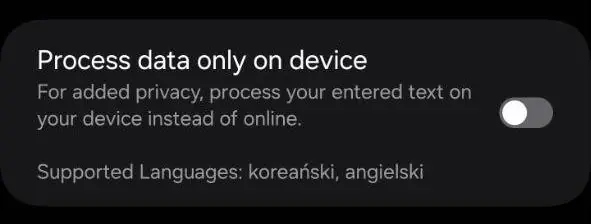
Read also: Samsung Galaxy S24+ review: a proven formula for success
Interpreter (real-time translation of a personal conversation)
In the S24 series, the Interpreter app has been introduced, allowing you to converse with someone in a language unfamiliar to you. The Samsung app divides the screen into two parts, records the language, and shows you and your conversation partner the translated text. For convenience, the conversation partner’s side can be expanded “upwards.” The currently supported languages include English (US/UK/India), German, Spanish (US/Mexico/Spain), Chinese, French, Hindi, Italian, Japanese, Korean, Polish, Portuguese, Thai, and Vietnamese.
Overall, the app works well and recognizes clear language with almost no errors. However, I have one complaint about the Interpreter app – for some reason, it’s not available as a separate application in the Samsung interface. I searched for it among the programs, in Google and Samsung software catalogs, but couldn’t find it! Only a video tutorial helped me figure it out – you need to access Interpreter through the quick settings panel. Interestingly, this app wasn’t included there by default for me because I set up the S24 Ultra with a backup from the S23 Ultra, which didn’t have any Interpreter app.
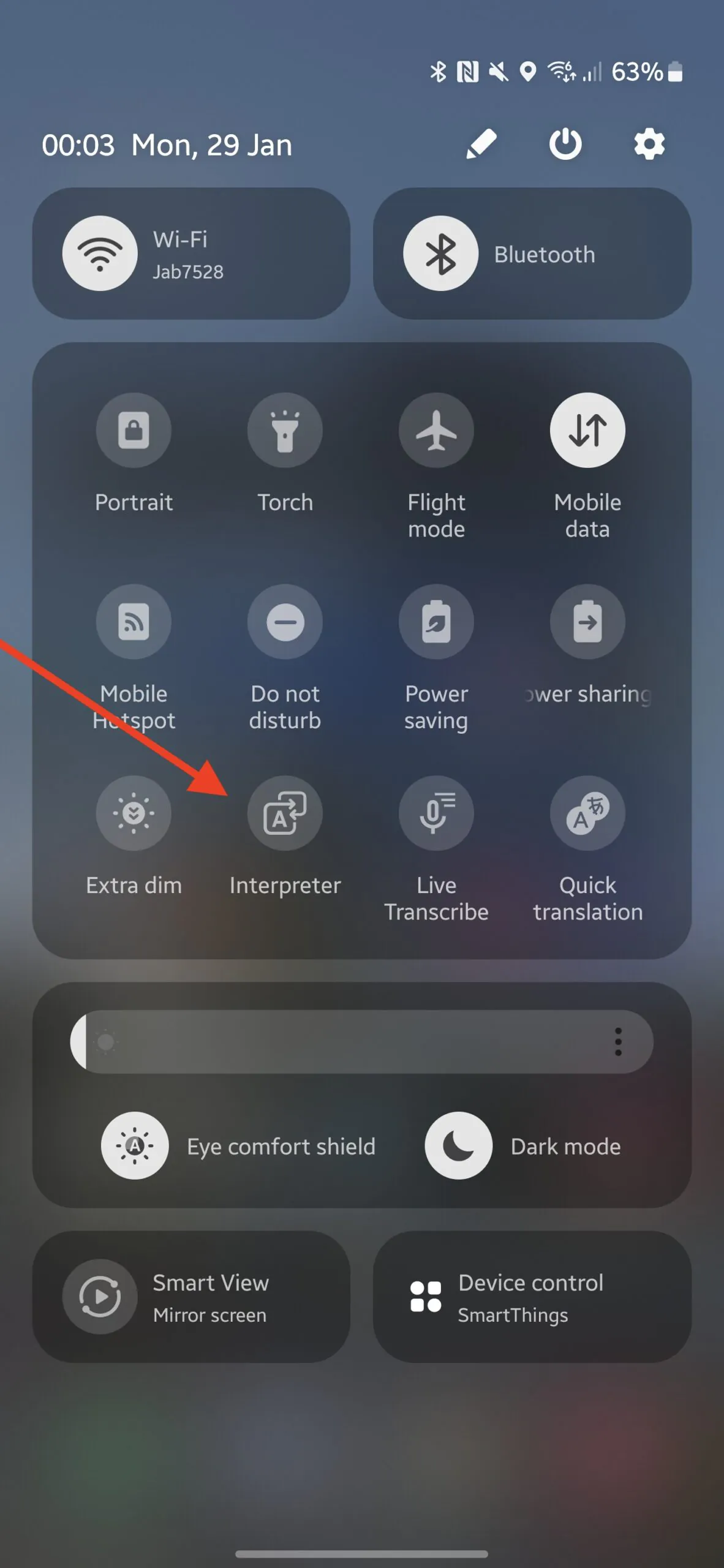
Real-time translation of telephone conversations
Samsung has placed special emphasis on this wow-feature of Galaxy AI, even demonstrating its functionality at presentations. The list of supported languages is the same as mentioned above, which is currently quite limited. This review was prepared in the Polish edition, so we actively tested the new feature using Polish and several other languages.
Translation during calls is available at the moment of making a call. Upon activation, the system informs your interlocutor that the conversation is being conducted using automatic translation. Then, it translates the phrases of your interlocutor to you (both vocally and in text form), and your phrases to your interlocutor.
How does it all work in practice? Not as flawlessly as during presentations, as people there tried to speak clearly, while in reality there are accents, language defects, and other factors. Sometimes the system makes mistakes and produces gibberish, sometimes it translates incorrectly, but overall, understanding each other is still possible. Of course, you won’t have heartfelt conversations with such translations, but you can, for example, reserve a table somewhere or find out what time the museum opens, or if the taxi driver found your lost item, and so on.
The inconvenience arises from the delay in conversations—while you speak and while the interlocutor speaks in their language. People who are not accustomed to real-time translation systems may find it uncomfortable. However, Asians, for example, are not surprised by such things for a long time.
In the translation settings for phone conversations, you can select default languages, choose a voice (male or female, with different options available for other languages), mute the original language to hear only the translation by the robot’s voice.
Speech transcription in a voice recorder with Galaxy AI
The updated Samsung Voice Recorder app now has the ability to transcribe recorded speech into text. The supported languages remain the same: English, German, Spanish, Chinese, French, Hindi, Italian, Japanese, Korean, Polish, Portuguese, Thai, and Vietnamese. Additionally, it separates speakers from each other. While the language recognition is not perfect, it is satisfactory.
From the obtained text, the AI will help you create a “summary,” highlighting the main points visually. When language recognition becomes even better, students won’t have to write their own summaries anymore – phones will do it all for them.
Work with text in notes
In the Samsung Notes application, useful AI features have also been introduced. In particular, the neural network will help you format text, offering various options. You can also check its grammar, translate the text, and once again create a “summary.” When it comes to making summaries, neural networks have learned well, even if some other tasks are executed imperfectly and unclearly. These features work in the cloud, so they require internet access. Examples are shown in screenshots:
Galaxy AI in the Samsung browser
In the S24 series, the built-in Samsung browser has become much smarter, and perhaps users will now stop preferring Google Chrome. First of all, let’s once again praise the ability to create “summaries” using neural networks – that is, extracting the main points from text of any length and creating a visually concise version of it. There is also intelligent translation (which in the AI is indeed better than in other services, as it even corrects possible things that sound “clumsy”). The supported languages, I repeat, are the same – English, German, Spanish, Chinese, French, Hindi, Italian, Japanese, Korean, Polish, Portuguese, Thai, Vietnamese.
Just so you know, I shortened and translated this article on the screenshots above. You can check the quality of the “summary” yourself.
Everything works great, so Galaxy AI gets a solid five stars for this. However, keep in mind that it’s only available in the Samsung browser. I’m used to Chrome, and this feature isn’t available there (yet?). Nevertheless, there’s nothing wrong with the Samsung browser; it’s convenient and fast. The only downside is that if, like me, all your passwords are saved in Chrome, you’ll have to endure some inconvenience until the new browser remembers them.
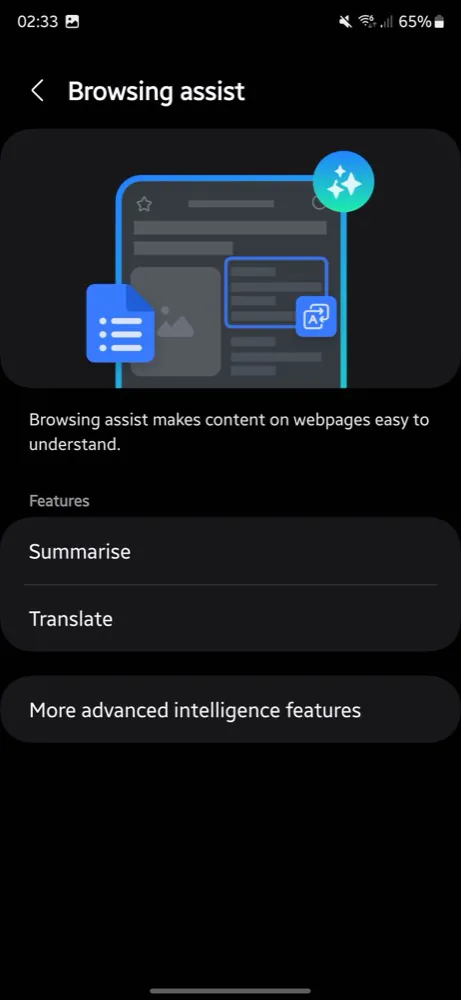
Here’s what came to my mind. Nowadays, authors of website texts often use neural networks to generate content. For example, you can ask ChatGPT to “pad out” a short text, adding unnecessary words and details. Previously, this had to be done “from scratch,” but now it can be automated. Why? Well, to make the text longer and ensure the reader sees more advertising banners before getting to the point.
With the “summary” function, users can receive only a short and essential “digest” of any article. So, on one hand, GPT generates unnecessary words, but on the other hand, it throws them away, leaving the important parts. How much unnecessary work and strain on computers, right?!
Another question arises – will website owners be upset with this state of affairs, as no one will want to read their long texts and view all the ads if they can “squeeze out” the essentials with the help of GPT? Let’s see what happens when such technology becomes more widespread and appears in other browsers… But for now, I recommend using it!
Generated wallpaper
And finally, what is worth mentioning in the section about Galaxy AI is the ability to generate wallpapers in the Themes app. However, the system does not simply allow you to enter any “prompt” (request for GPT) and receive an image. There is a range of proposed themes – imagination, night, drawing, earth, minerals, blossoming, glowing, and so on. In the selected theme, you are immediately given a ready-made prompt, in which you can only change one or two words to the suggested options, often related to shades or objects in the landscape.
Overall, you can indulge yourself, but the flight of imagination is limited. However, the generated wallpapers look beautiful. And, as with photos processed using GPT, the generated wallpapers have a watermark.
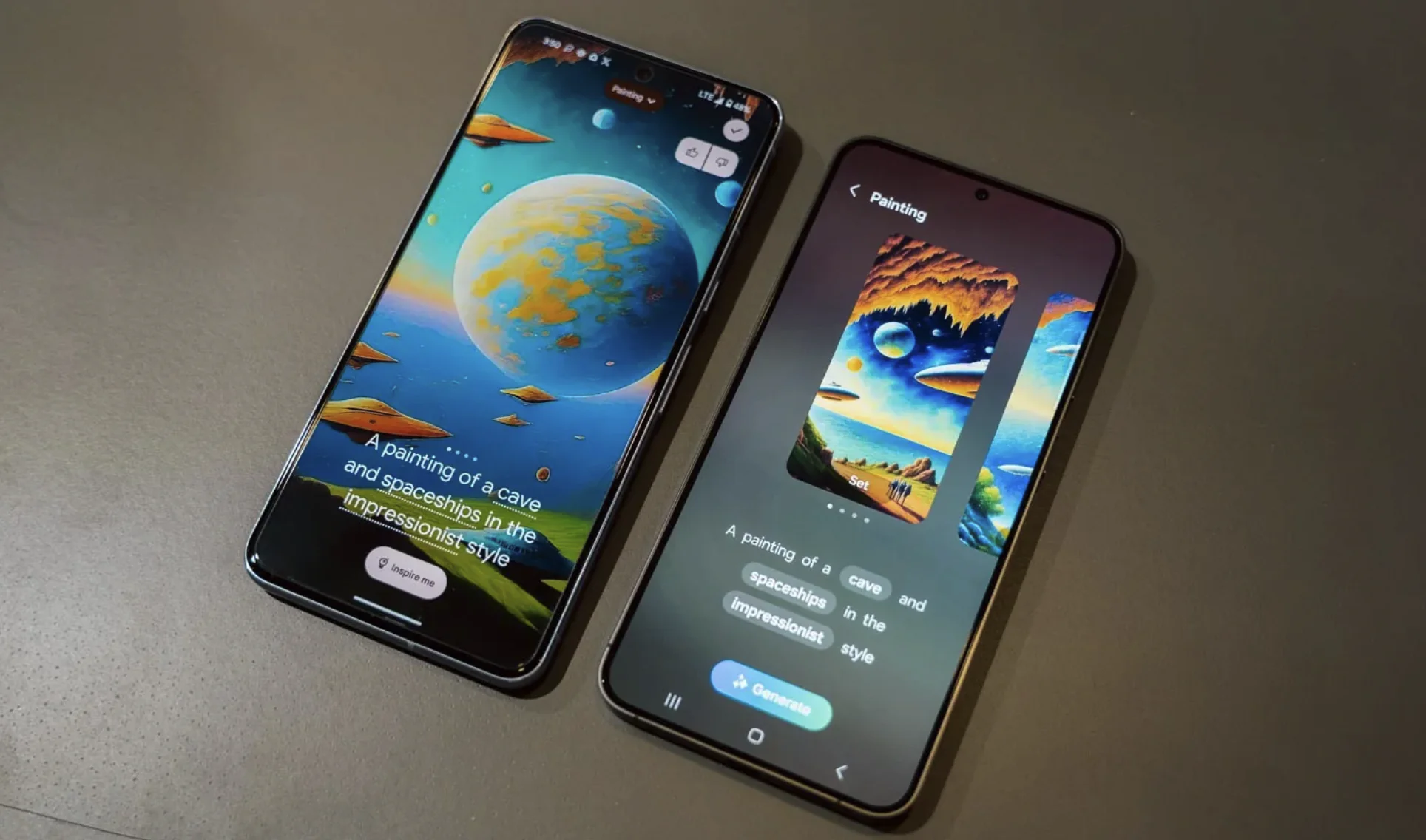
Read also: Personal experience: Why I sold my iPhone 14 Pro Max and bought a Galaxy S23 Ultra
Conclusions
Whether the features of Samsung Galaxy AI are truly useful is up for debate. Some may find them helpful, while others may never use them at all. However, they still represent an interesting addition and generally work well. We look forward to a more error-tolerant AI and, of course, a wider selection of languages.
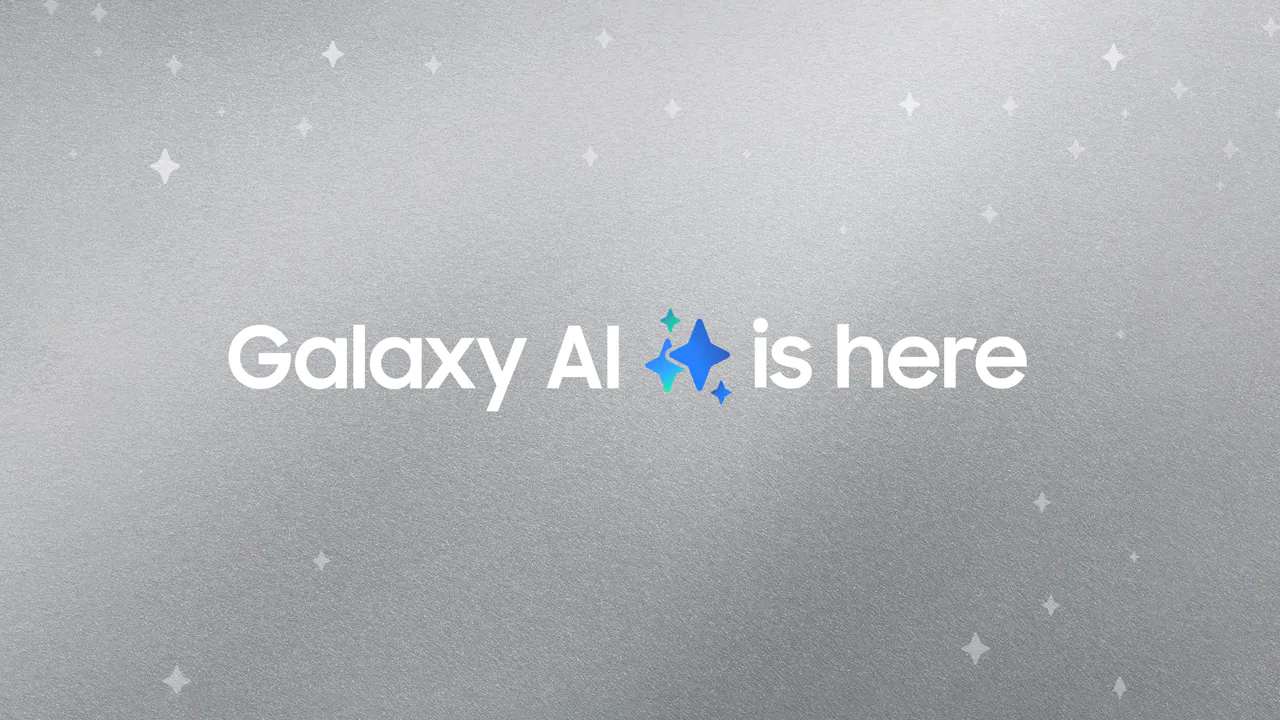
And as for the overall conclusion regarding the Samsung interface, it continues to impress with its sleek design, smooth performance, extensive customization options, and overall quality. Personally, I would prefer it over any flashy interfaces found on Chinese smartphones.

Just a reminder that you can read our review of the flagship Samsung Galaxy S24 Ultra here, and the review of the younger model, the S24+, is available here.
Read also:
- KIVI KidsTV for children’s room review: Brick-style design, night light and protective glass
- APNX AP1-V ARGB CPU Cooler Review: Elegant and Efficient