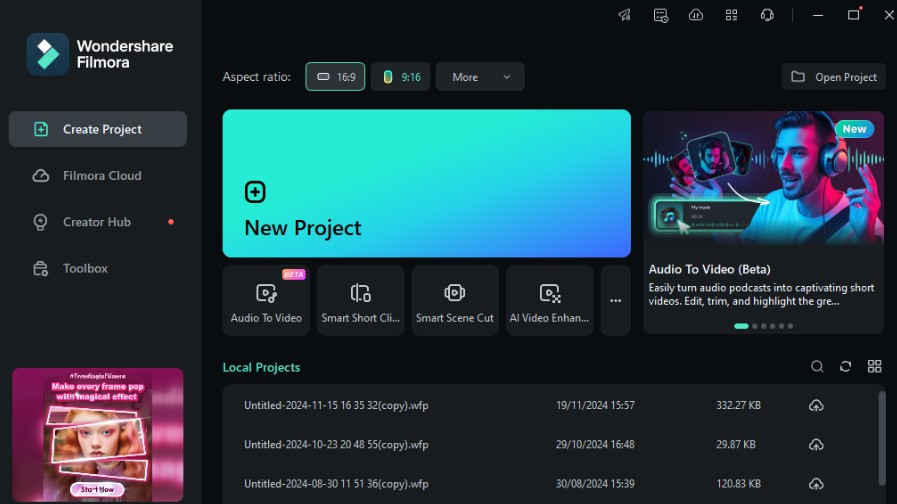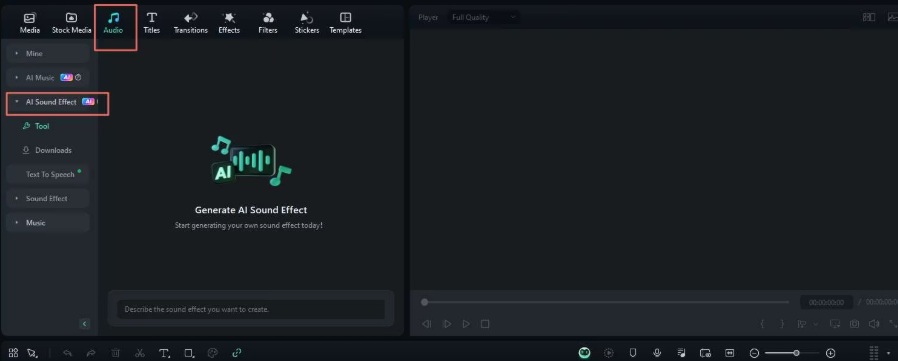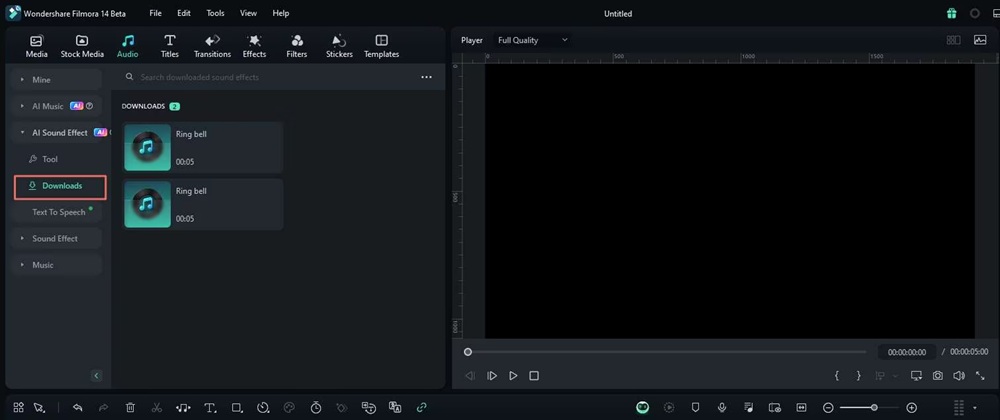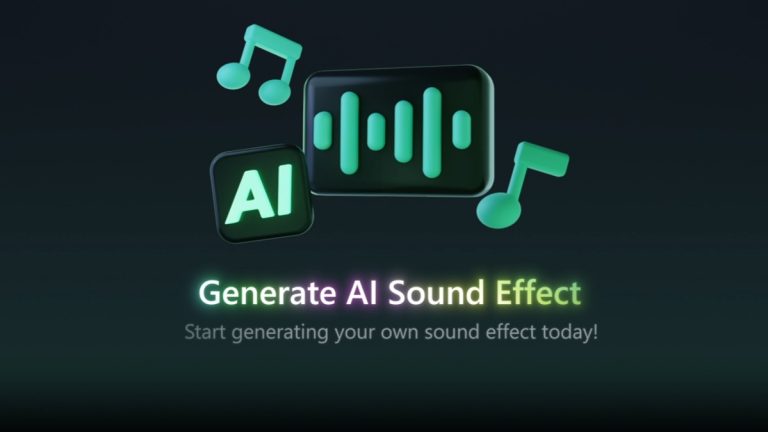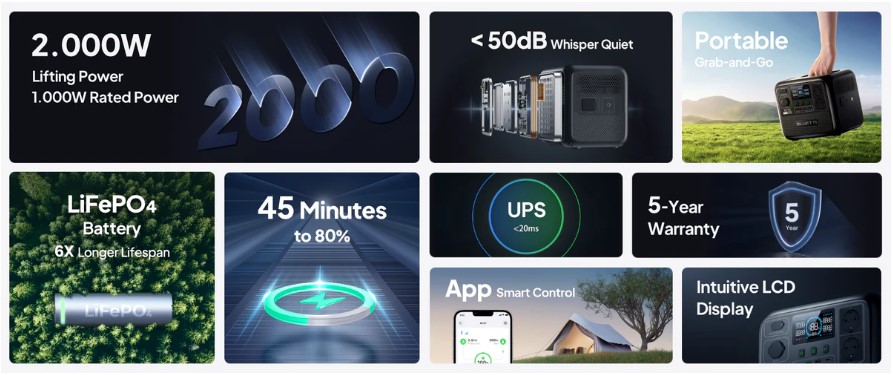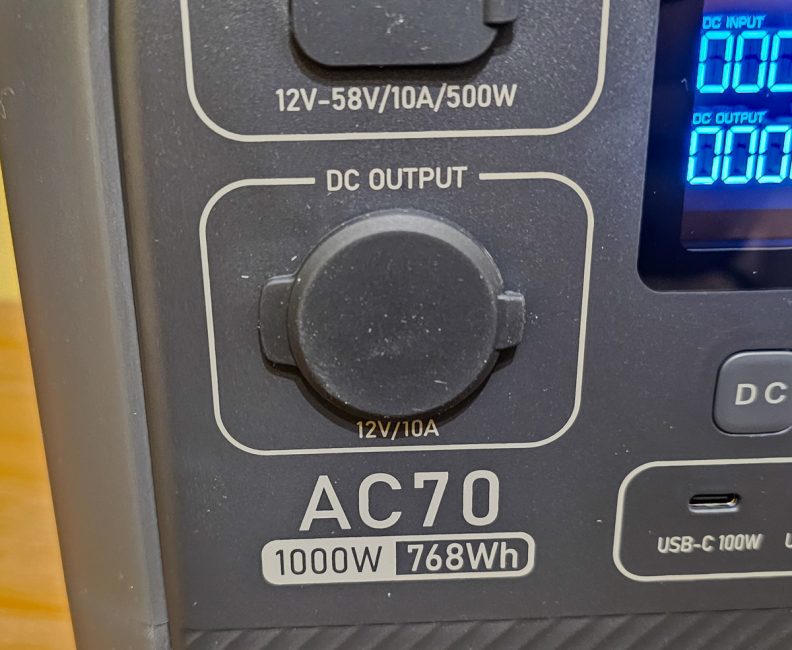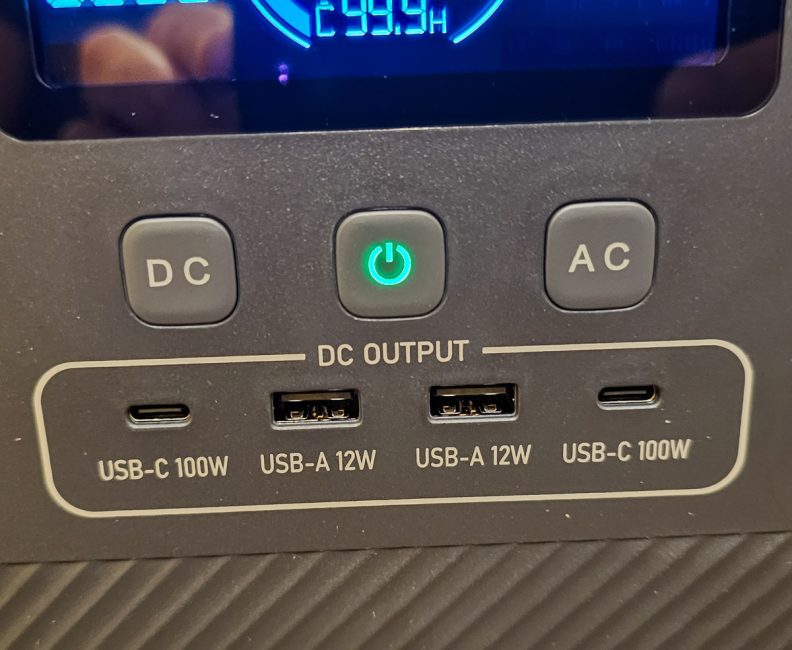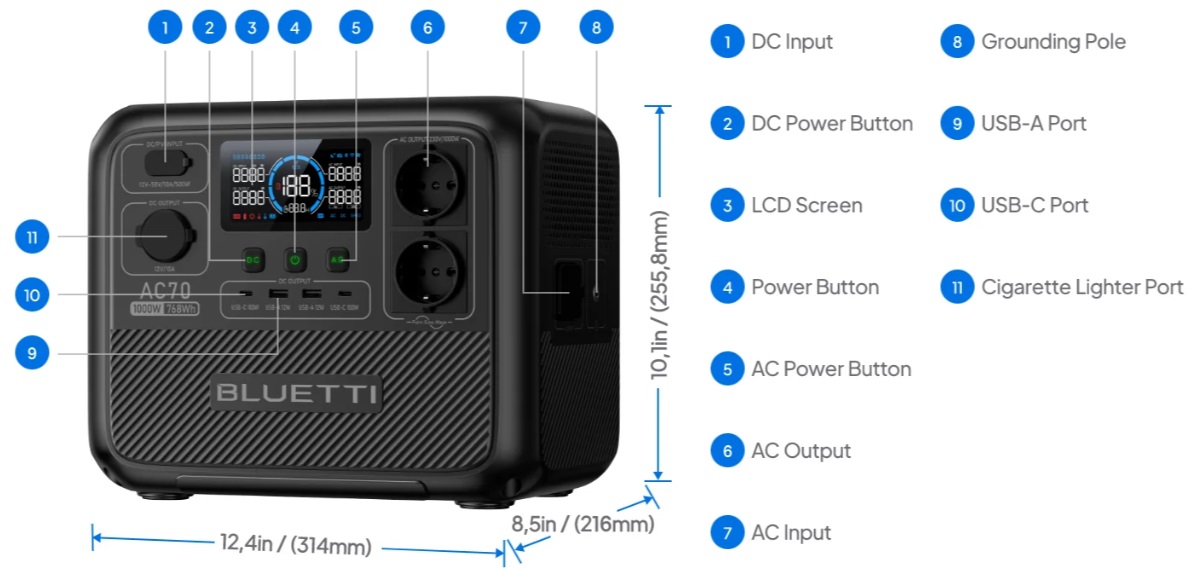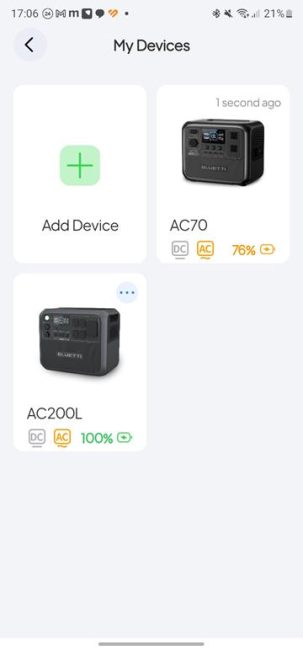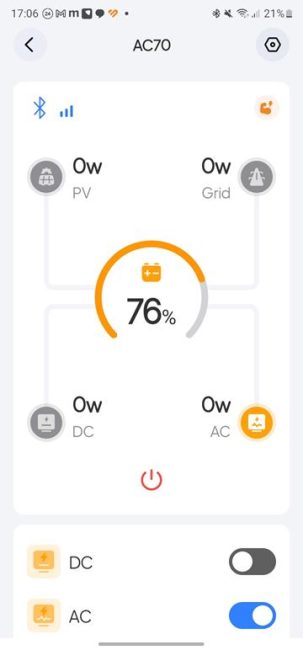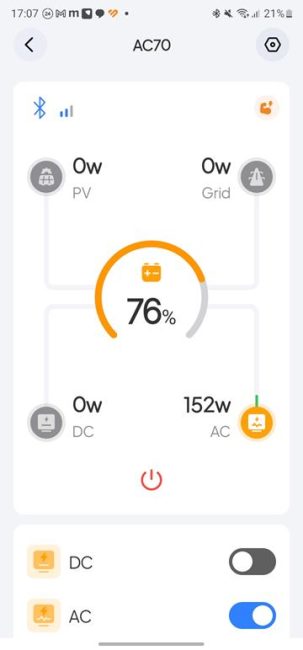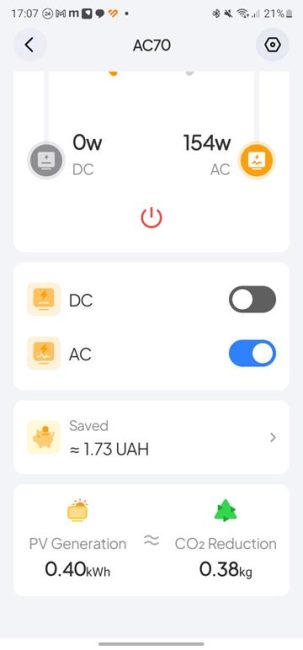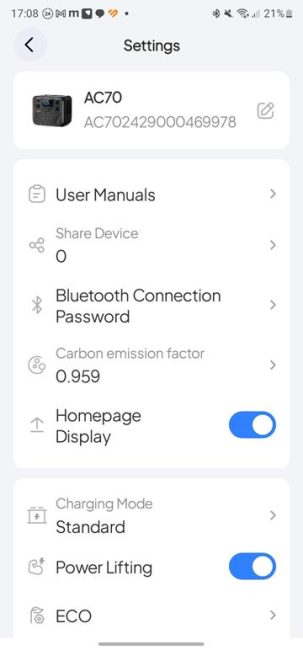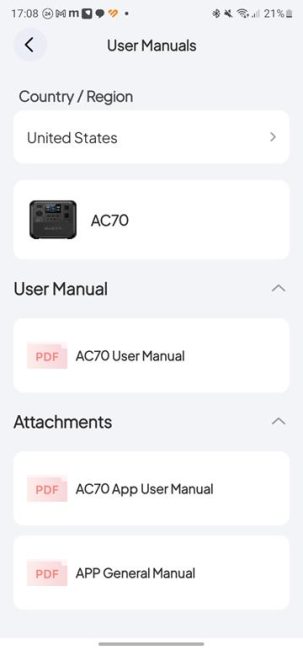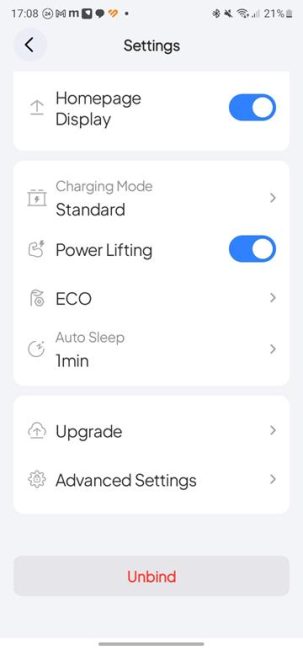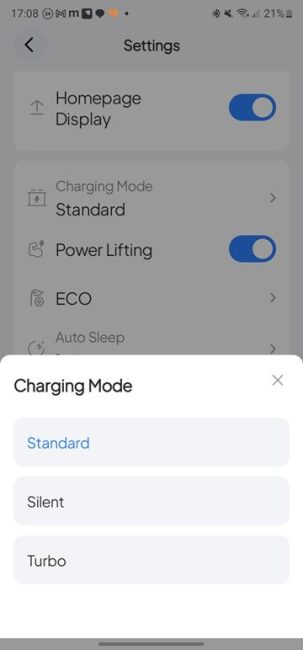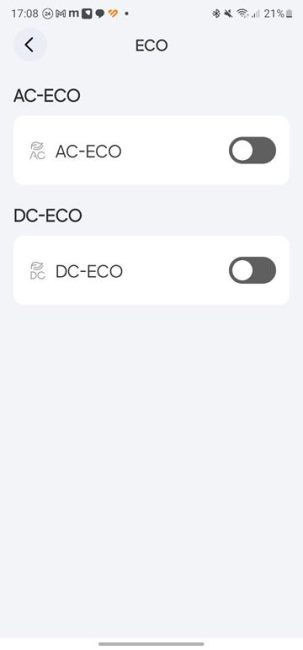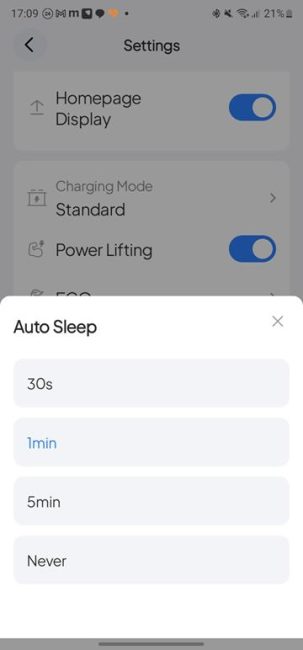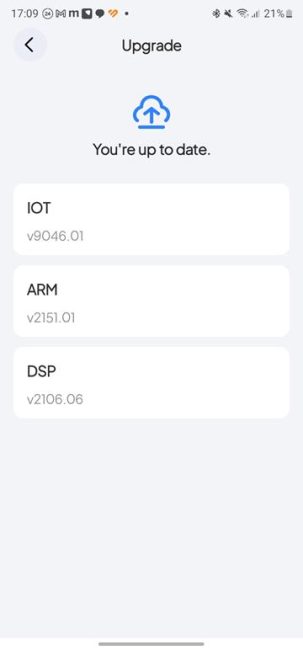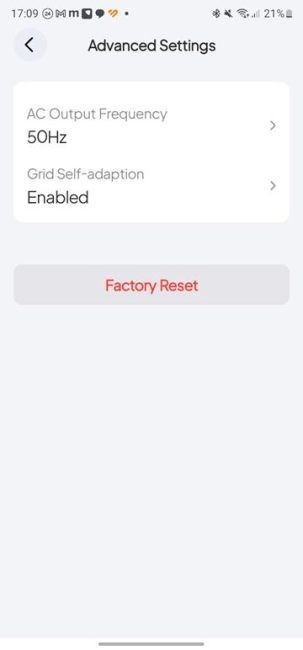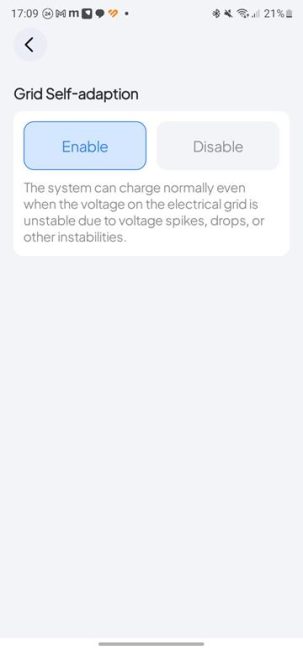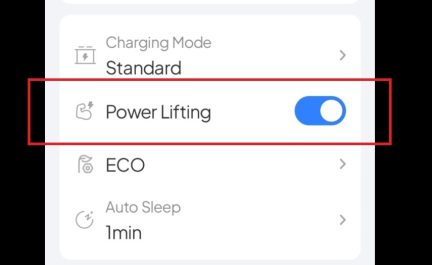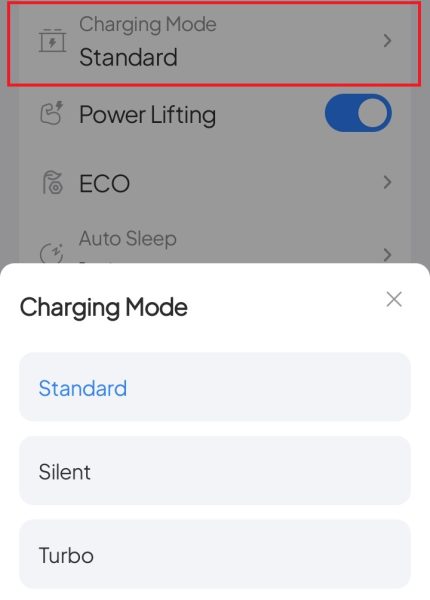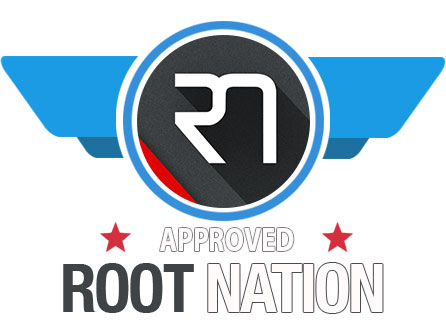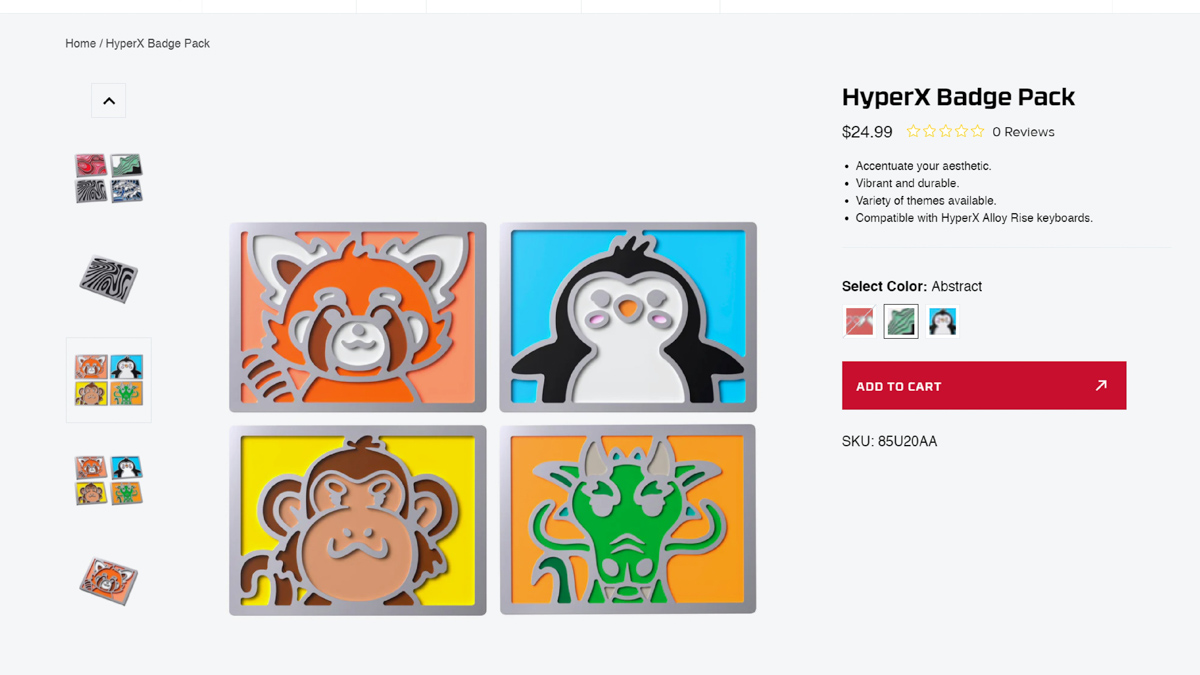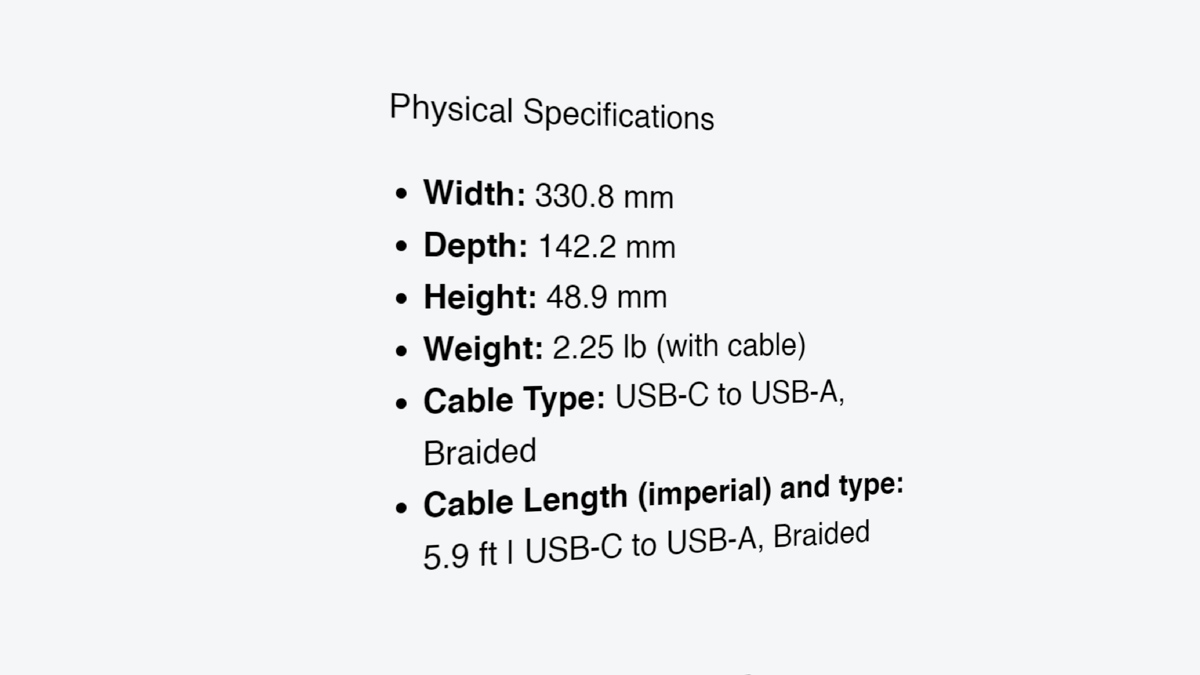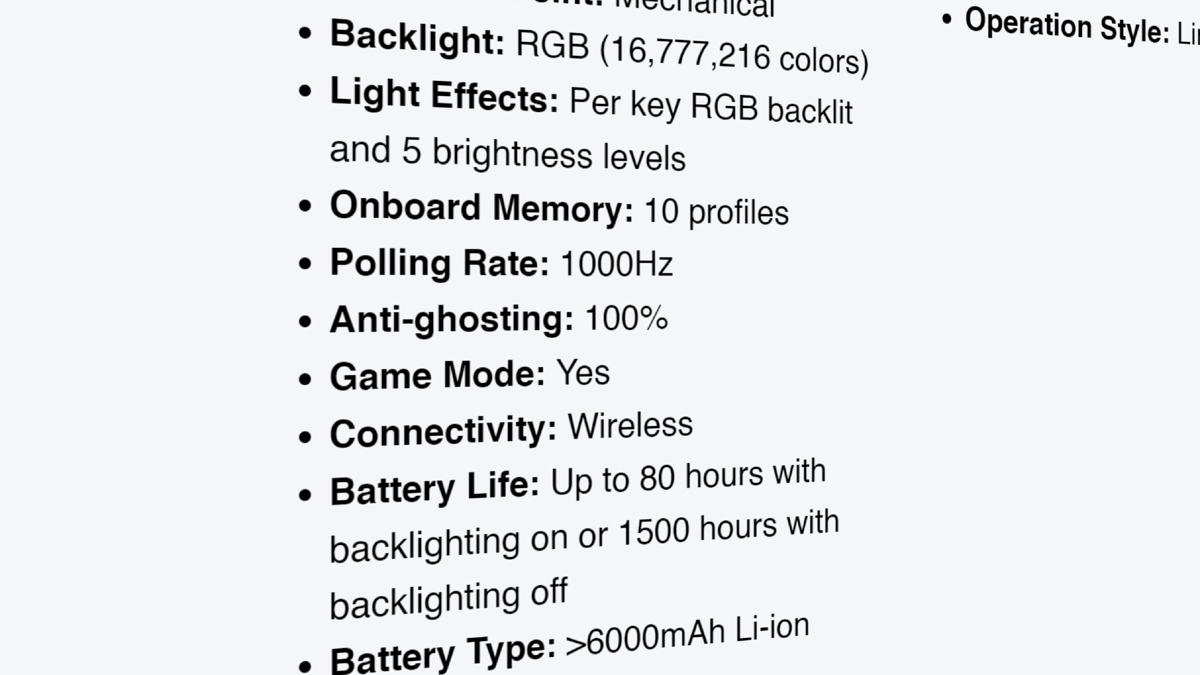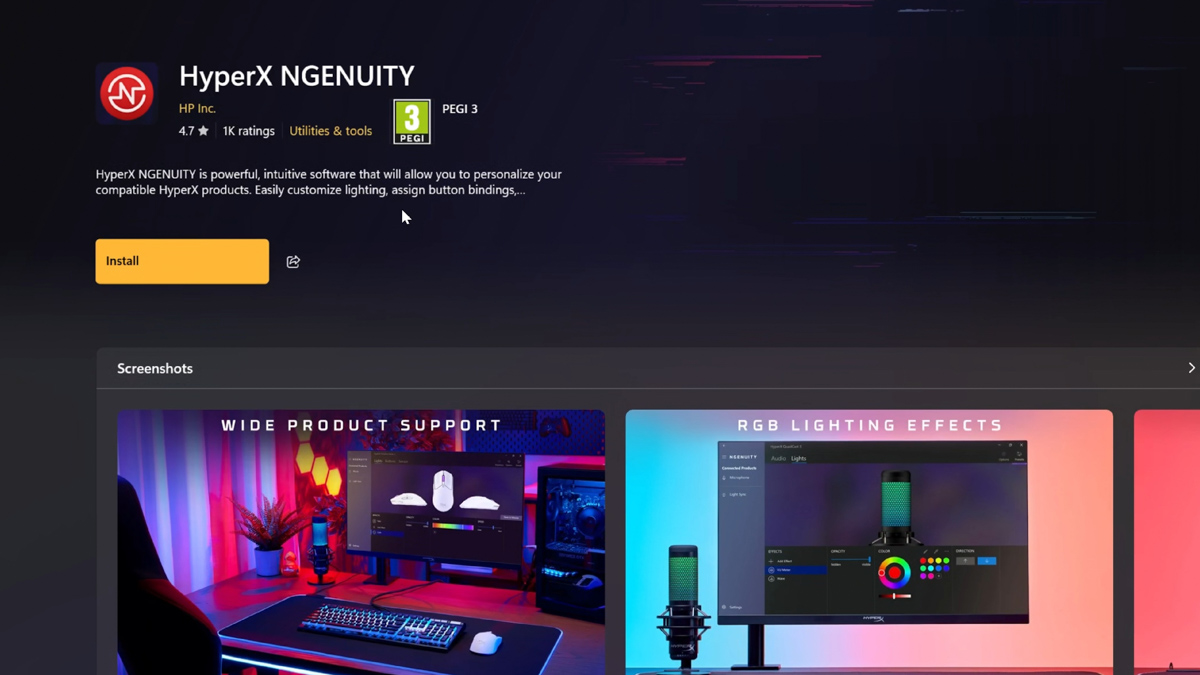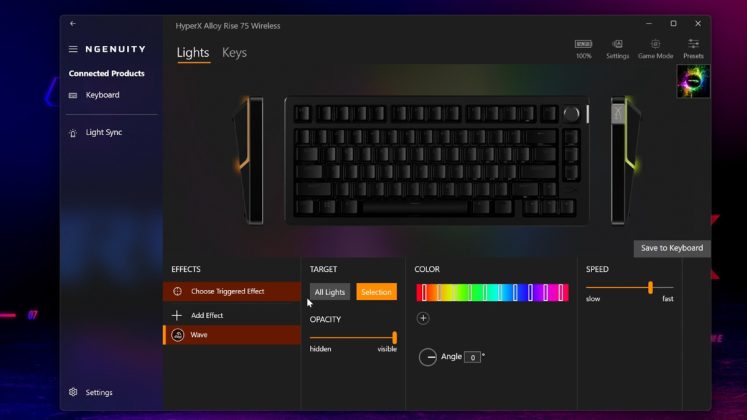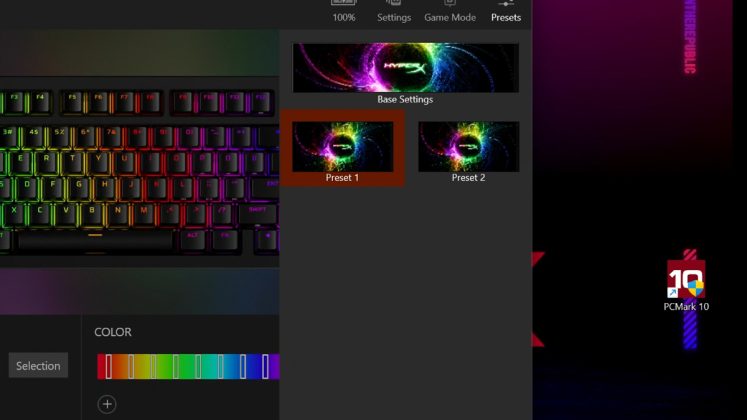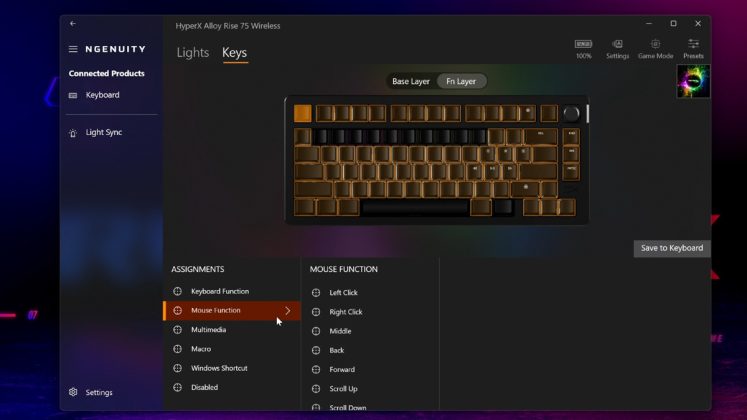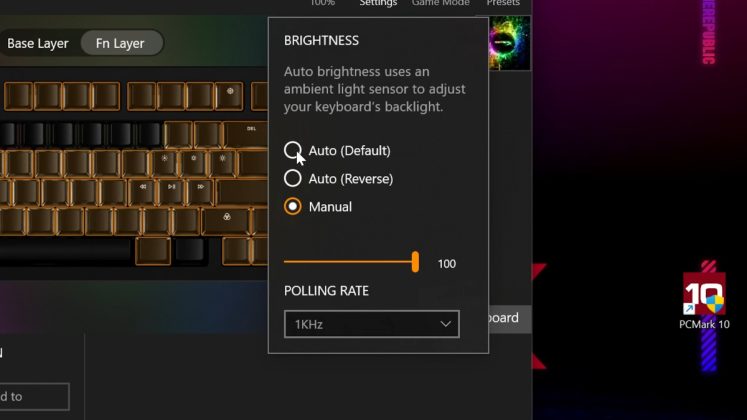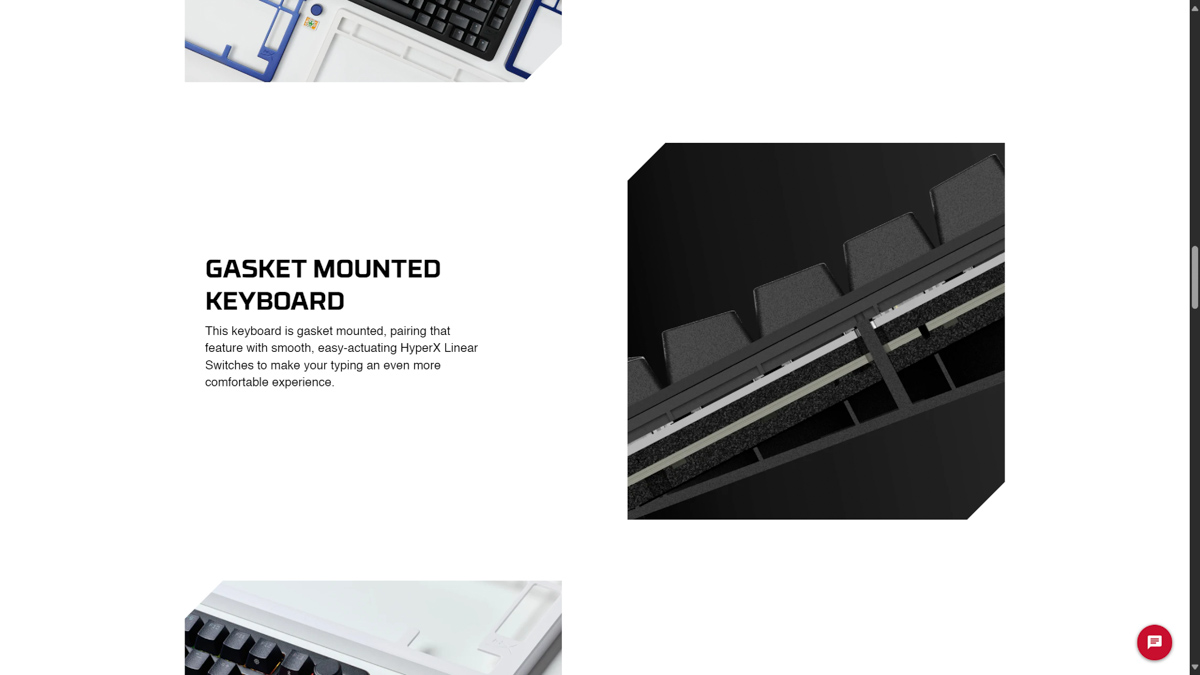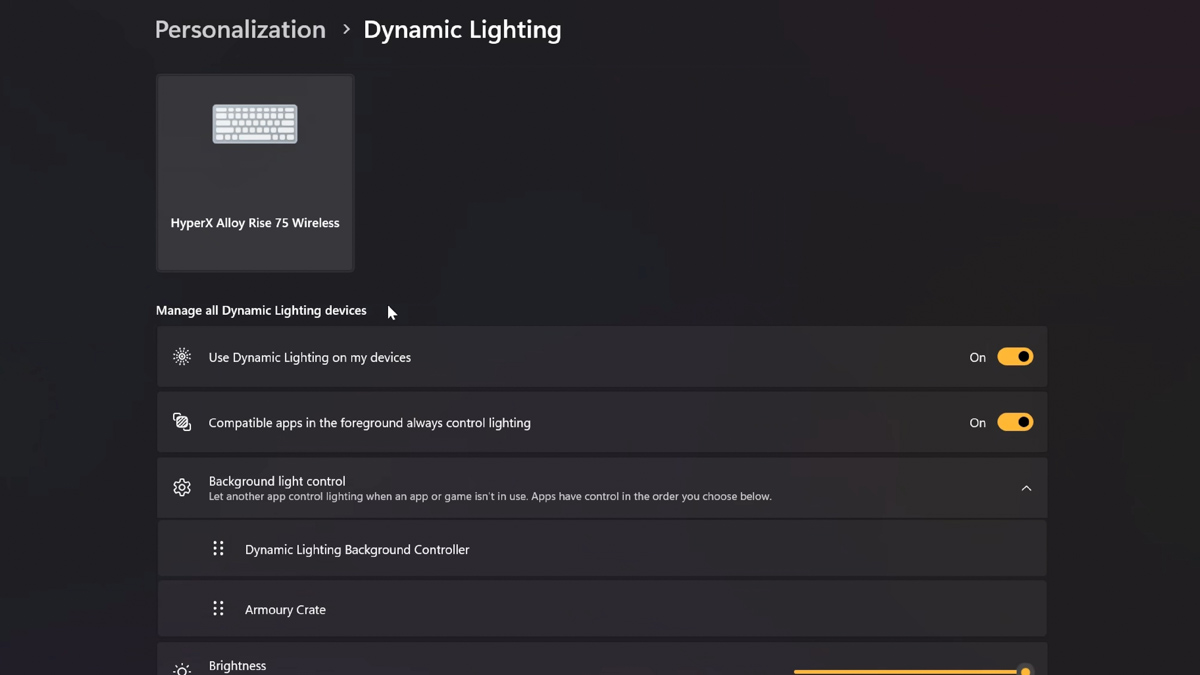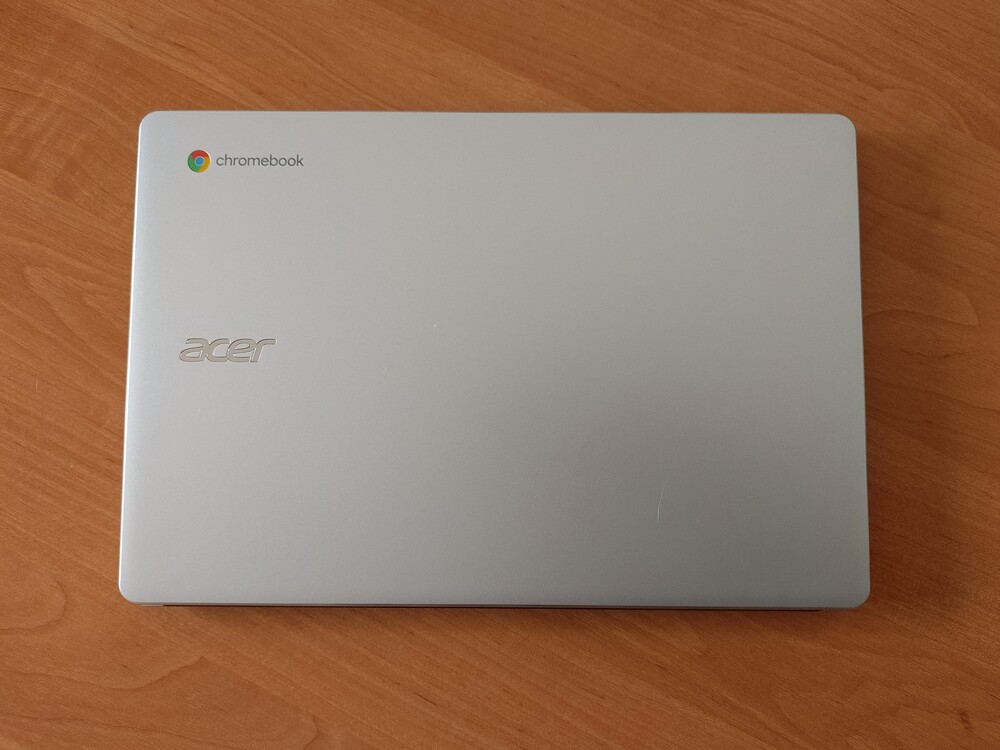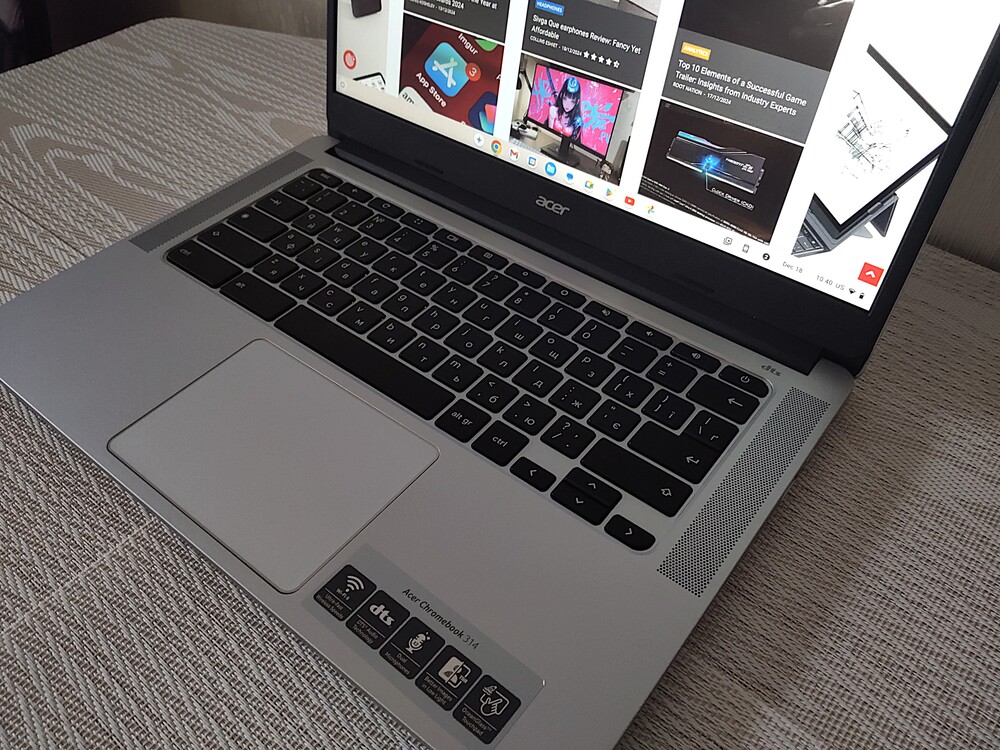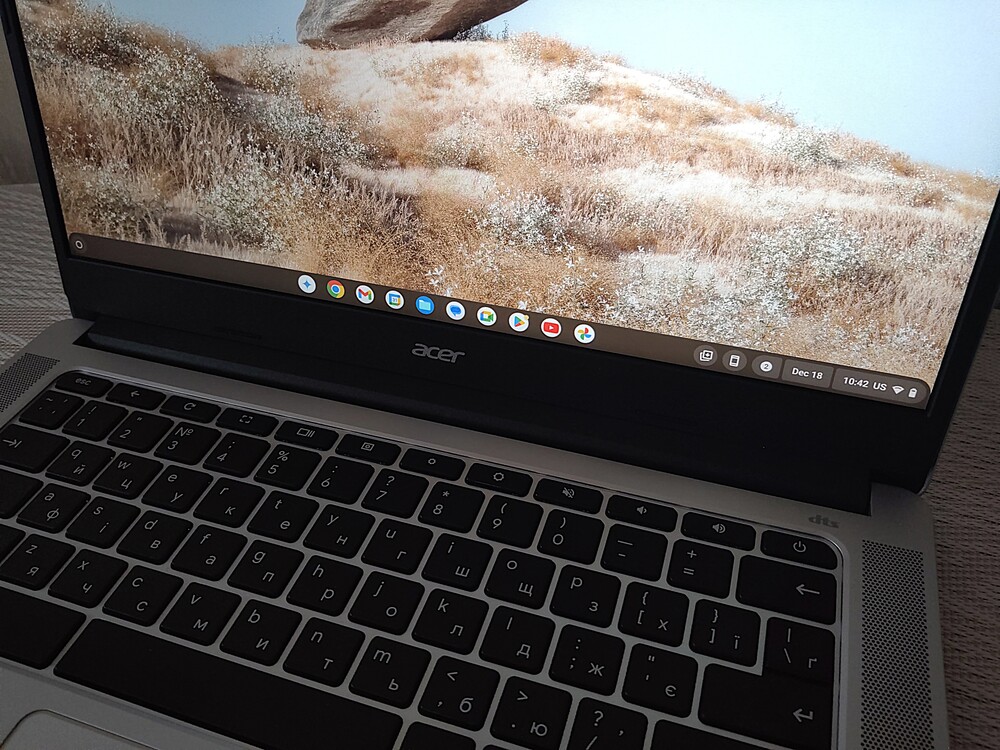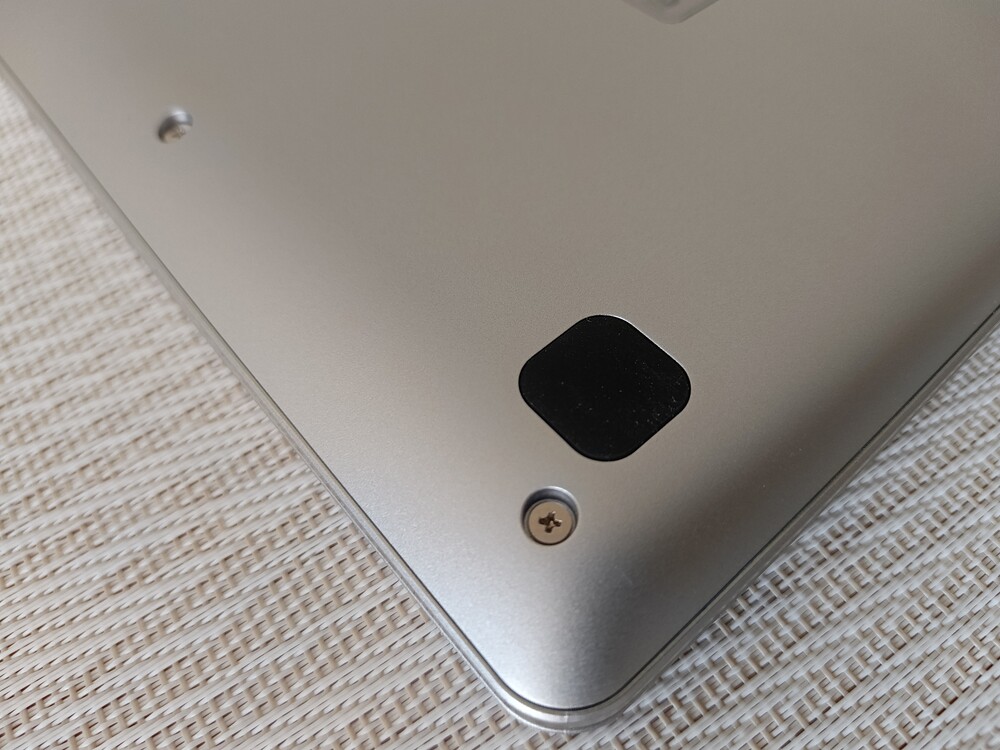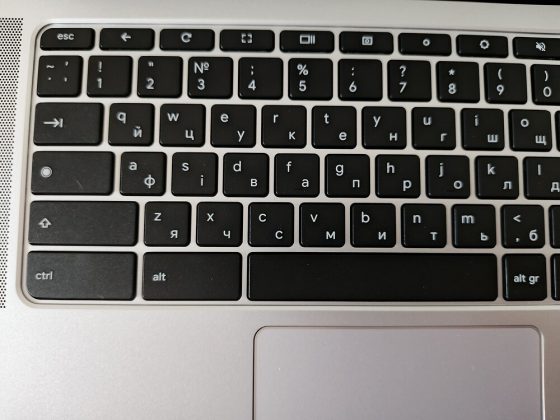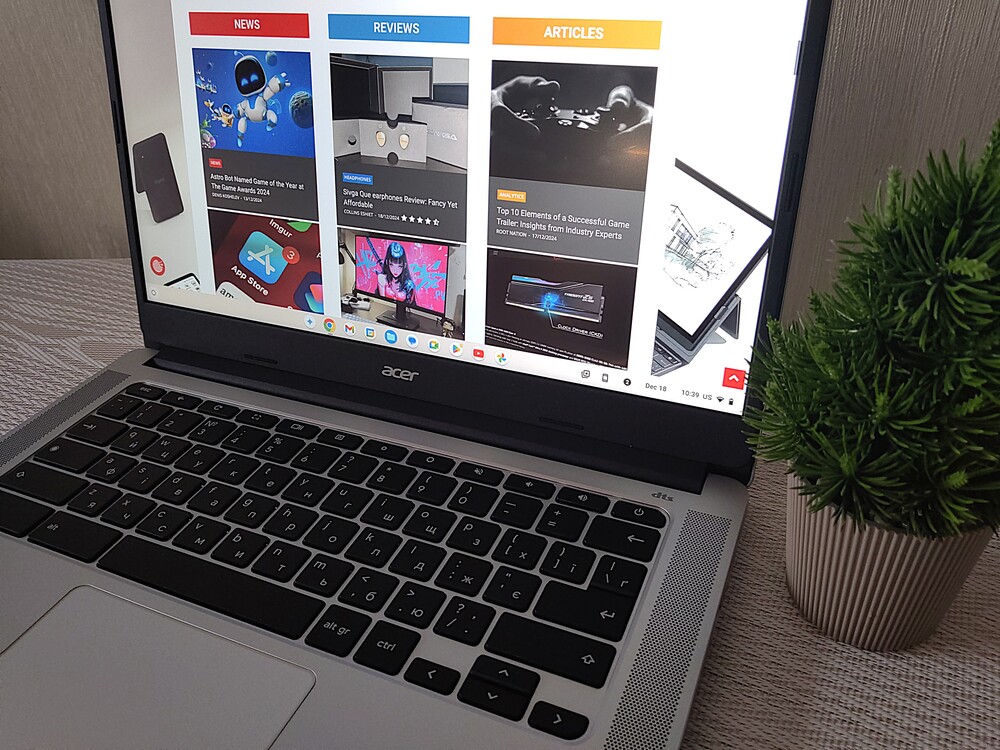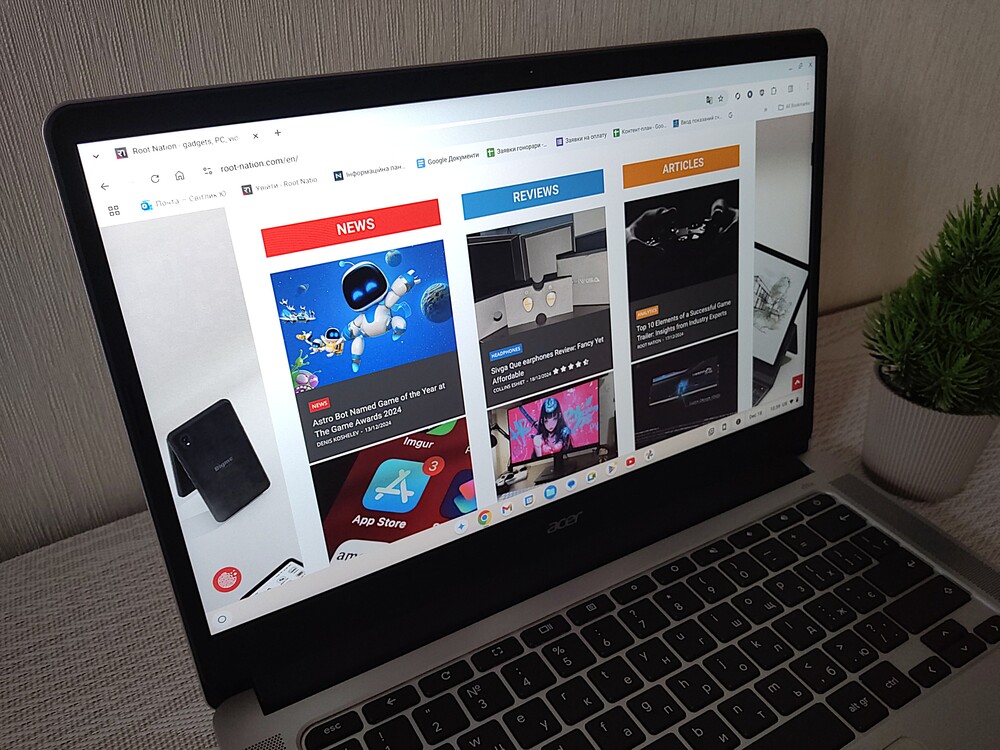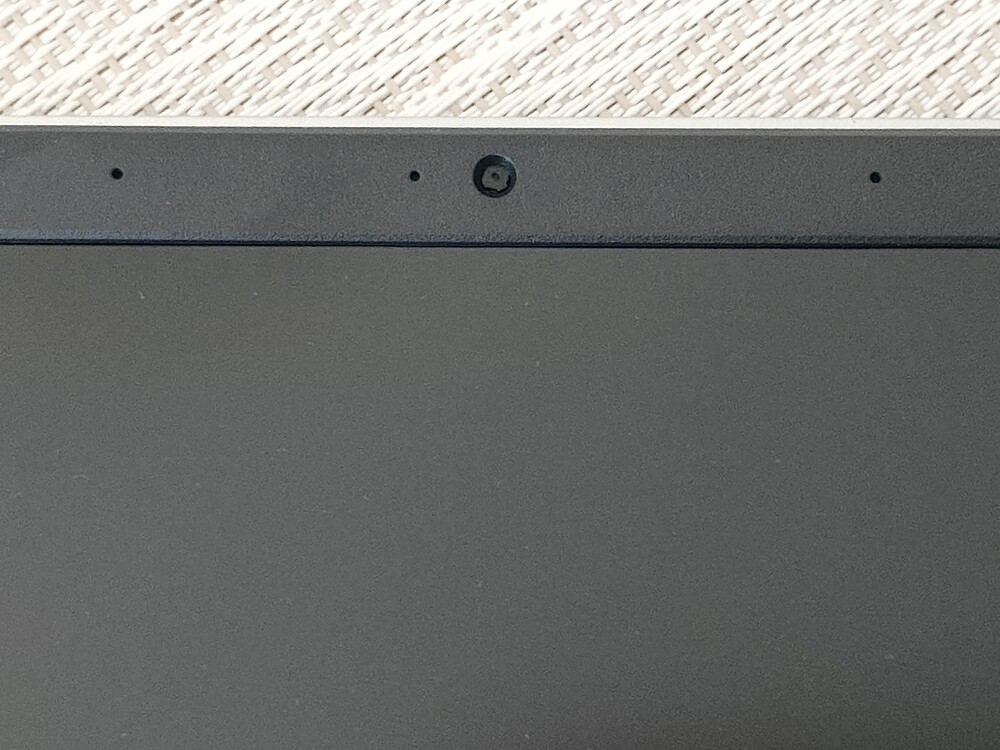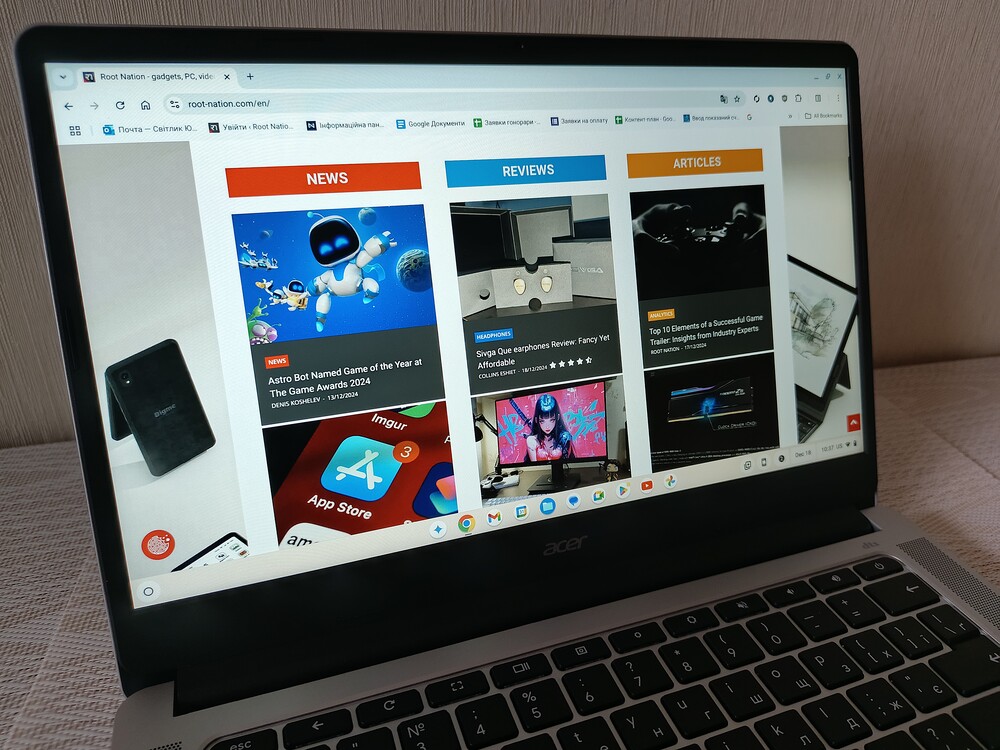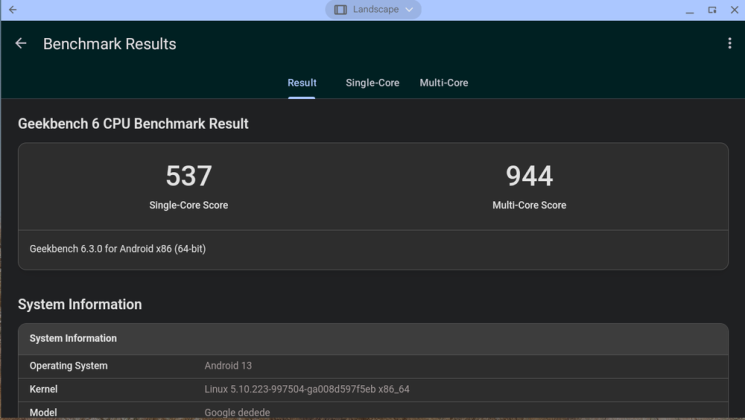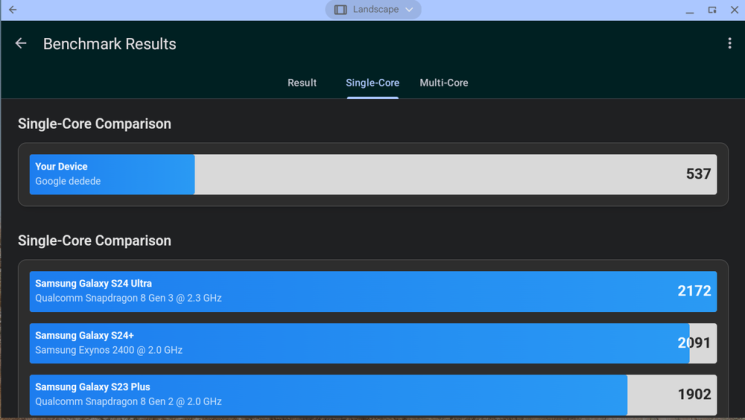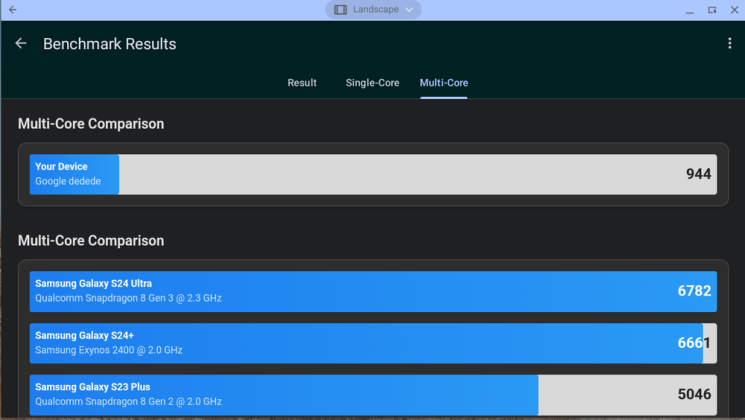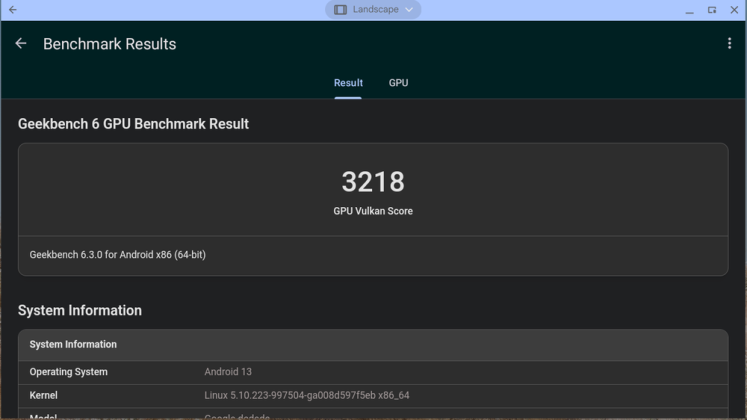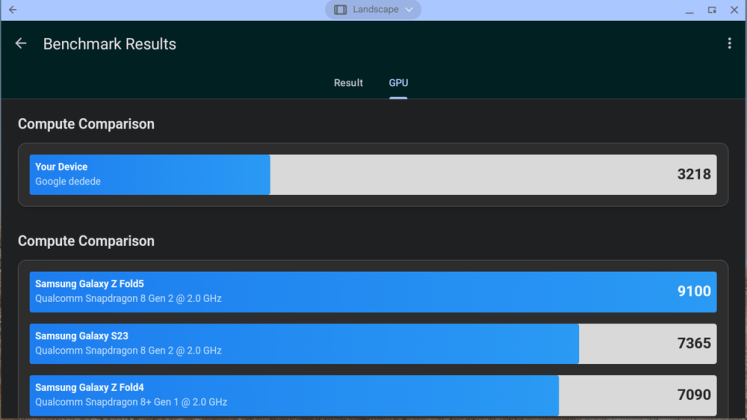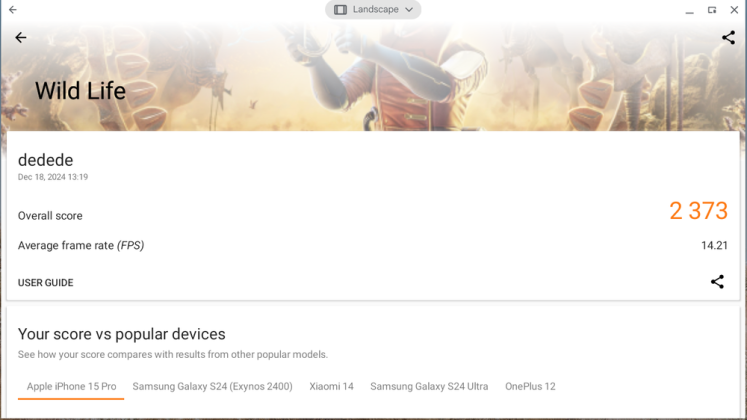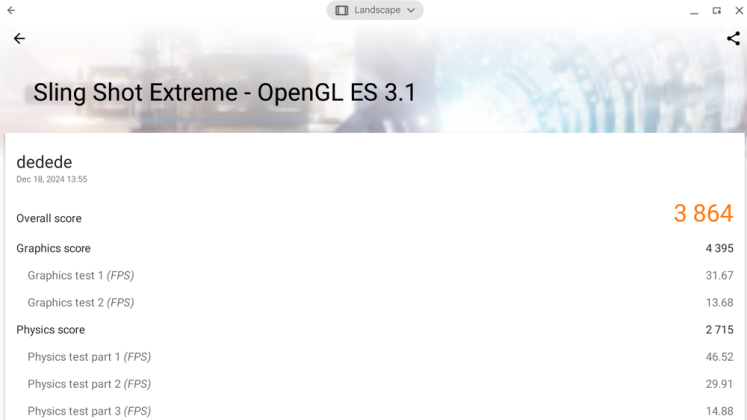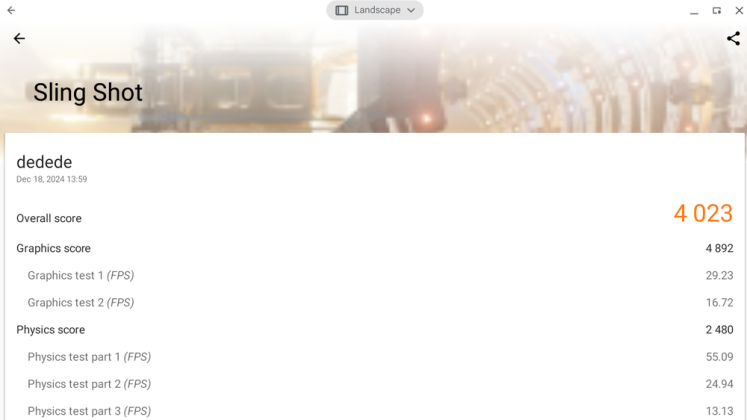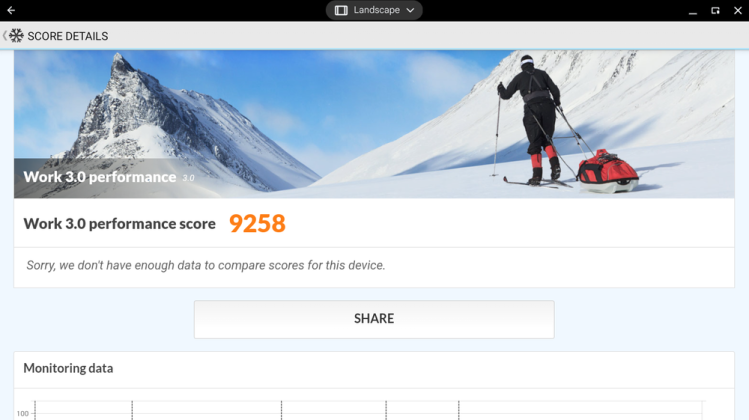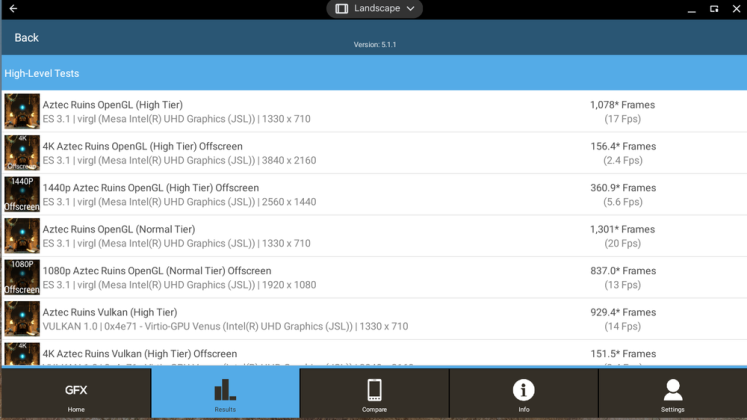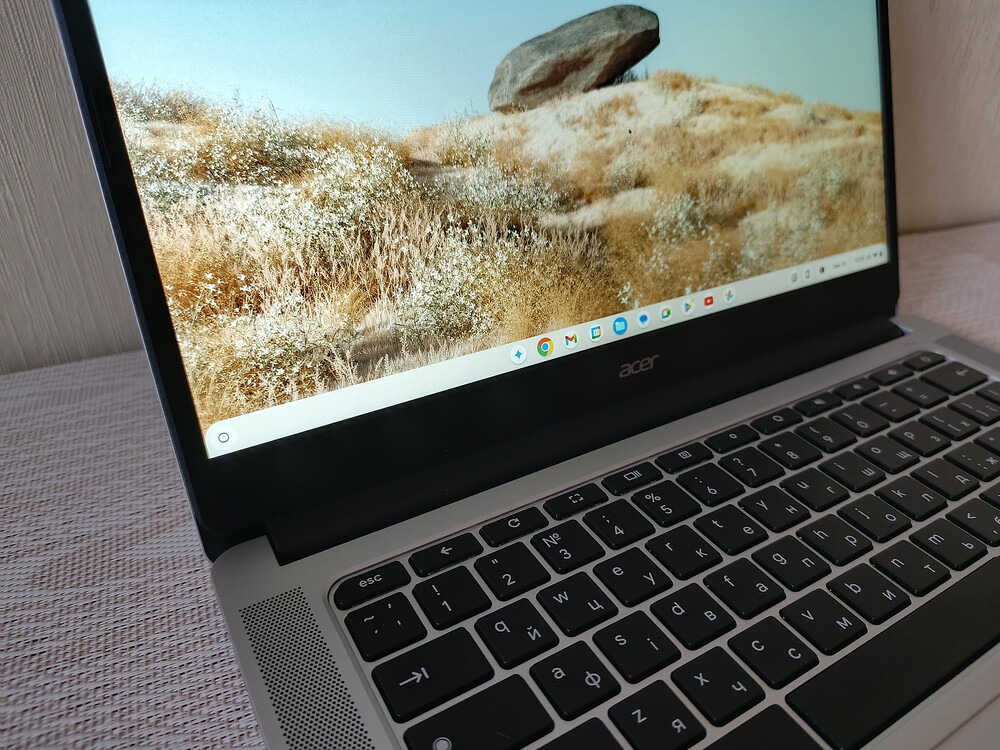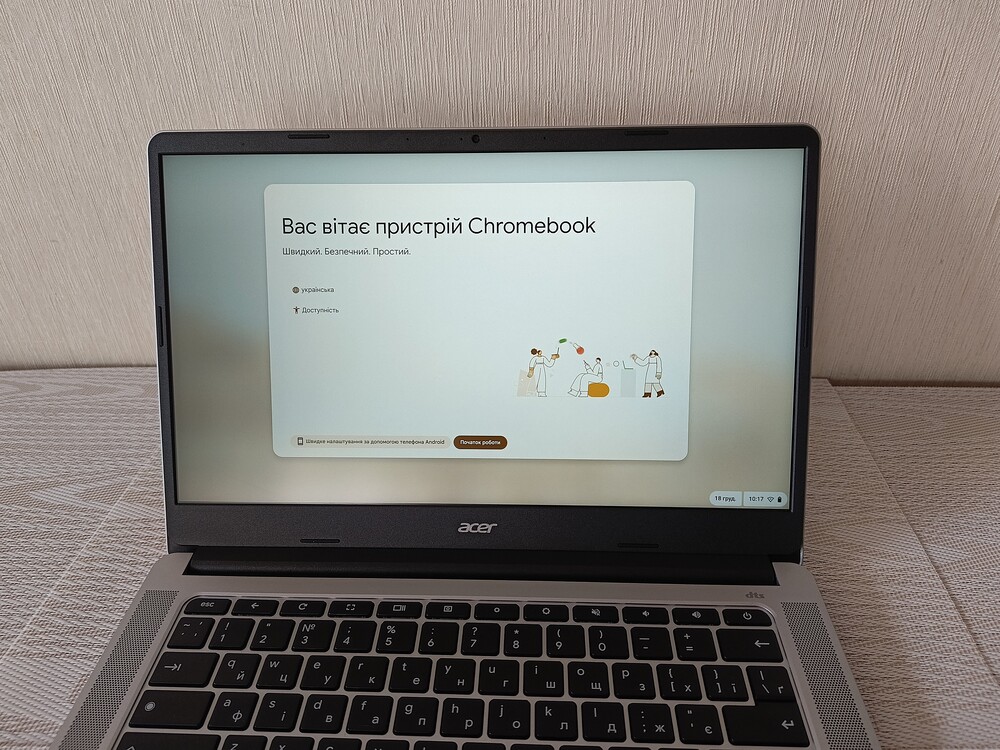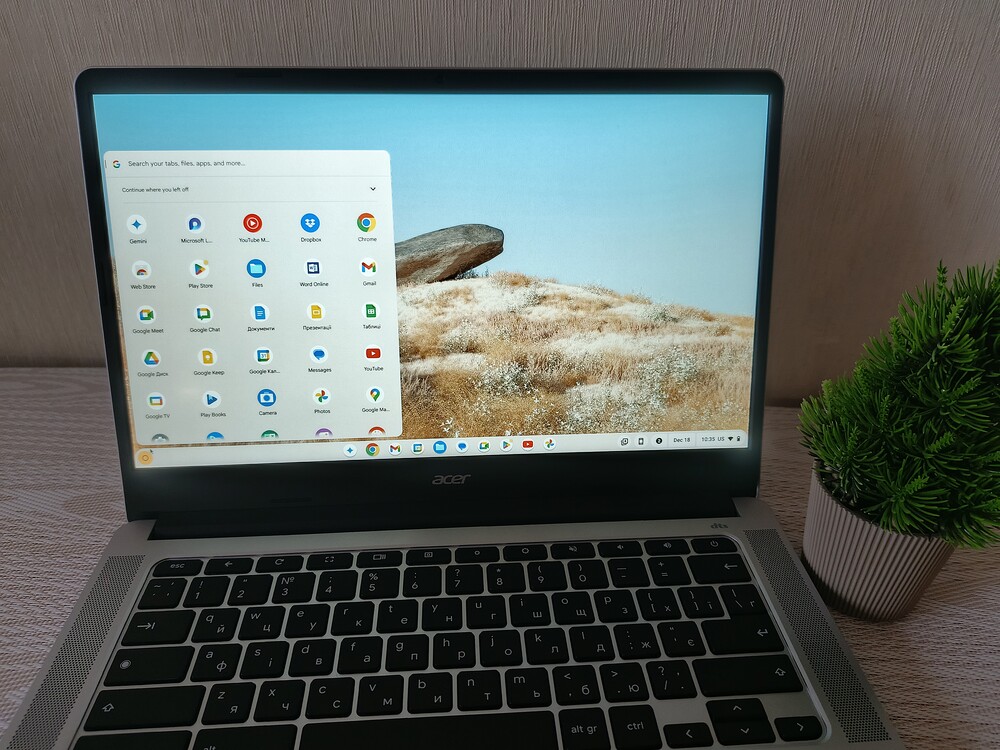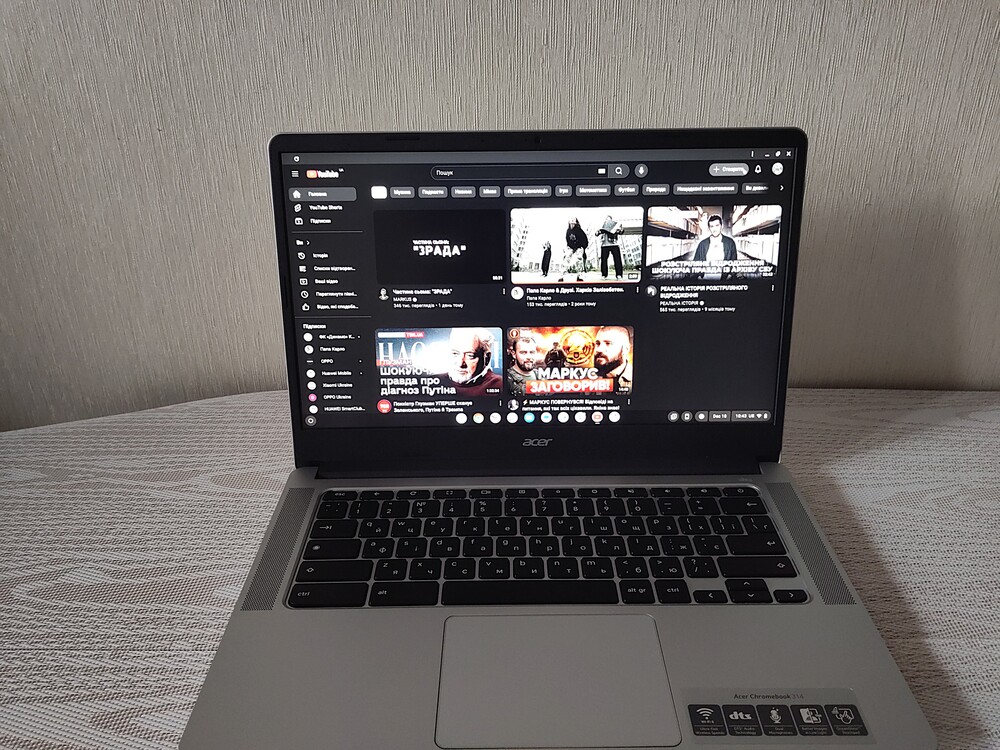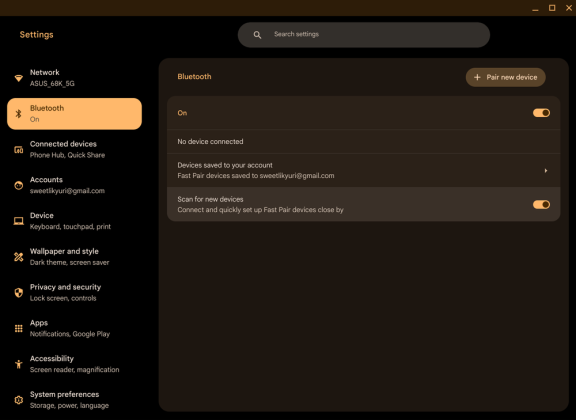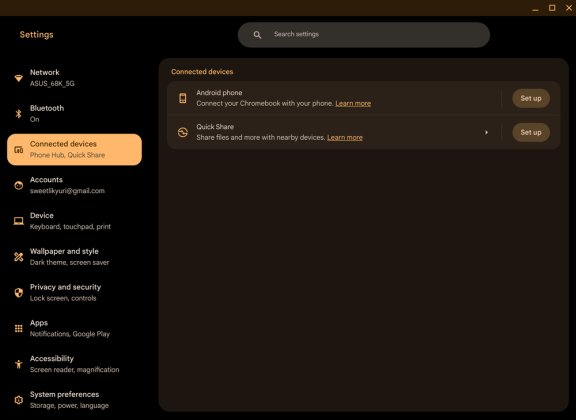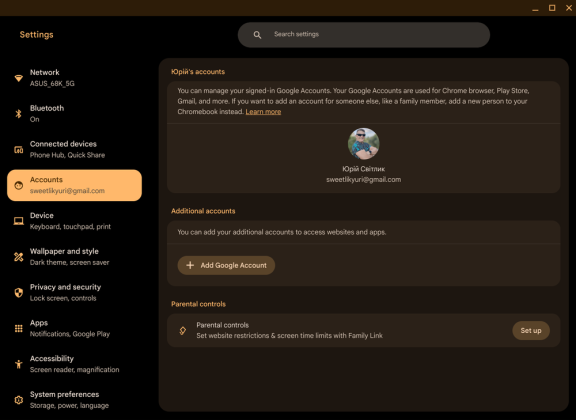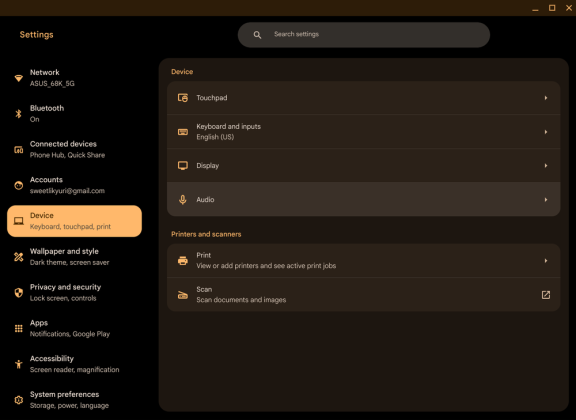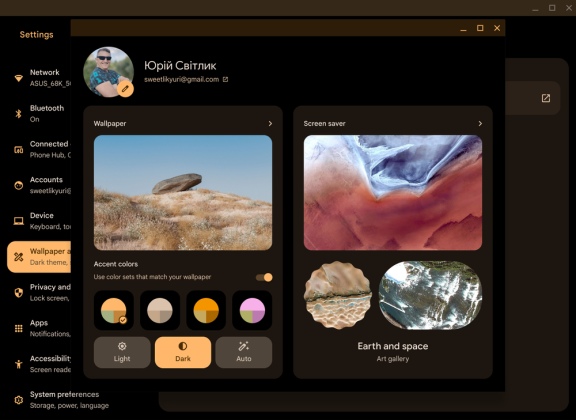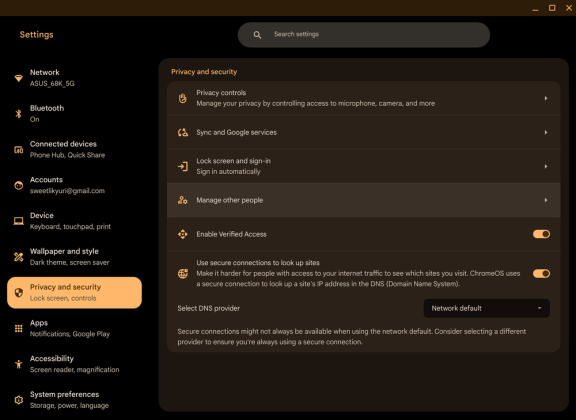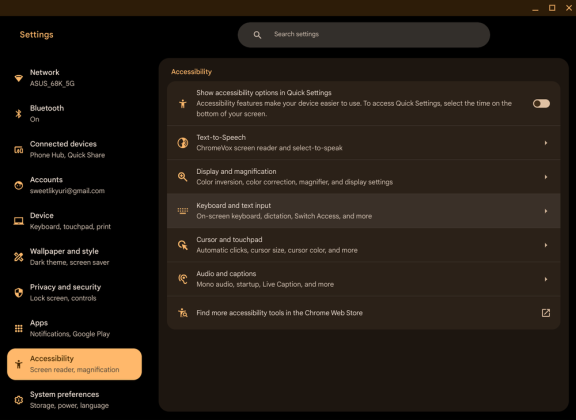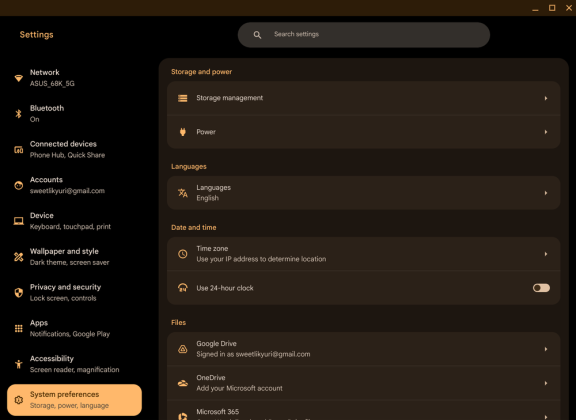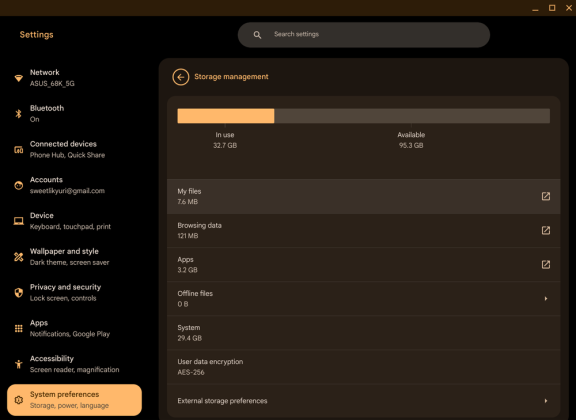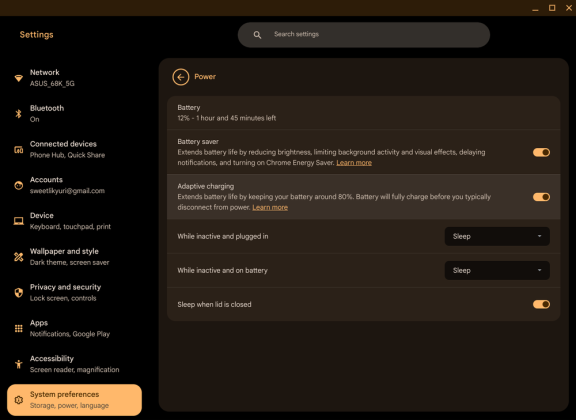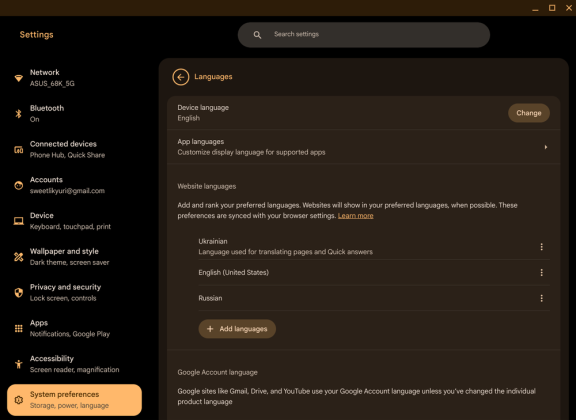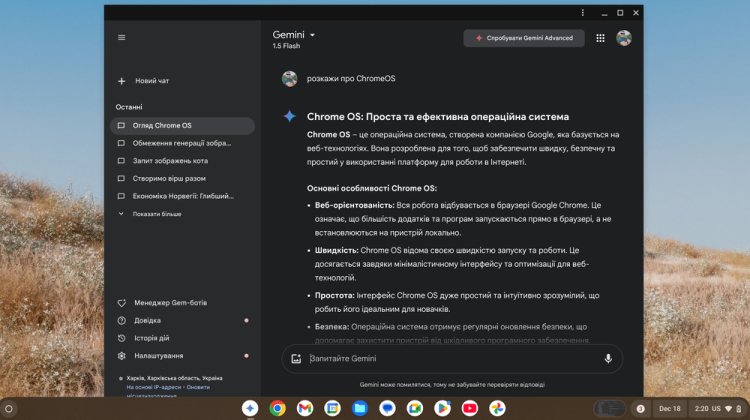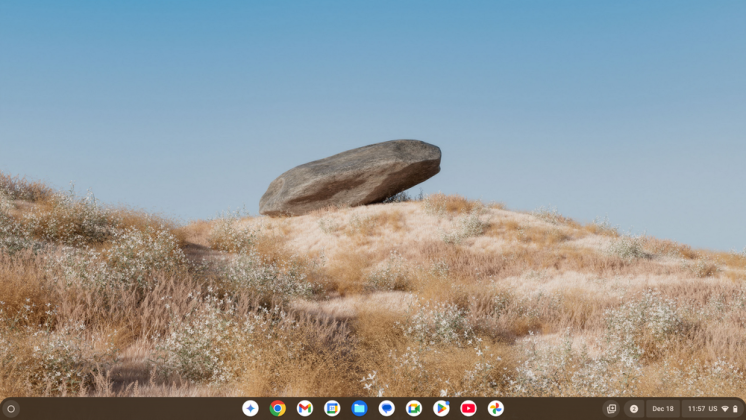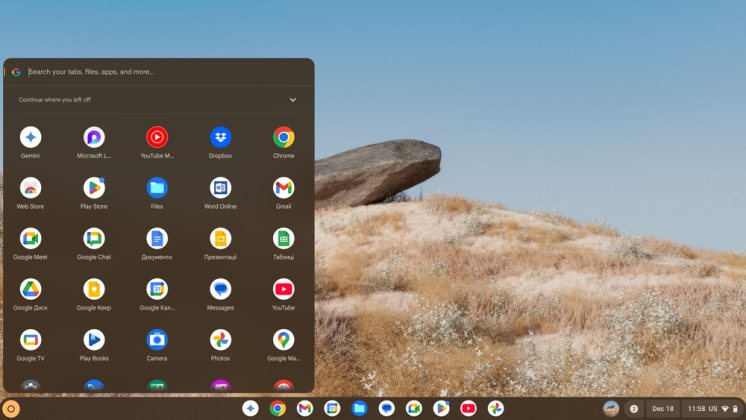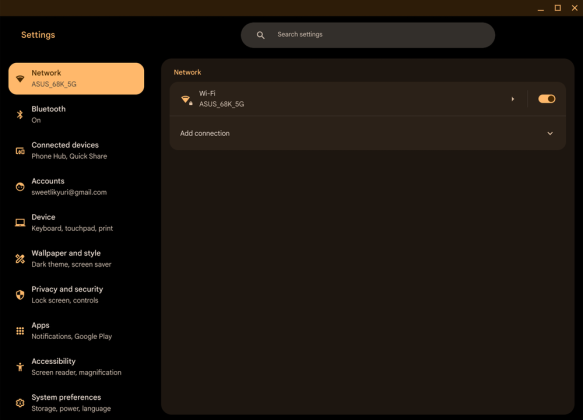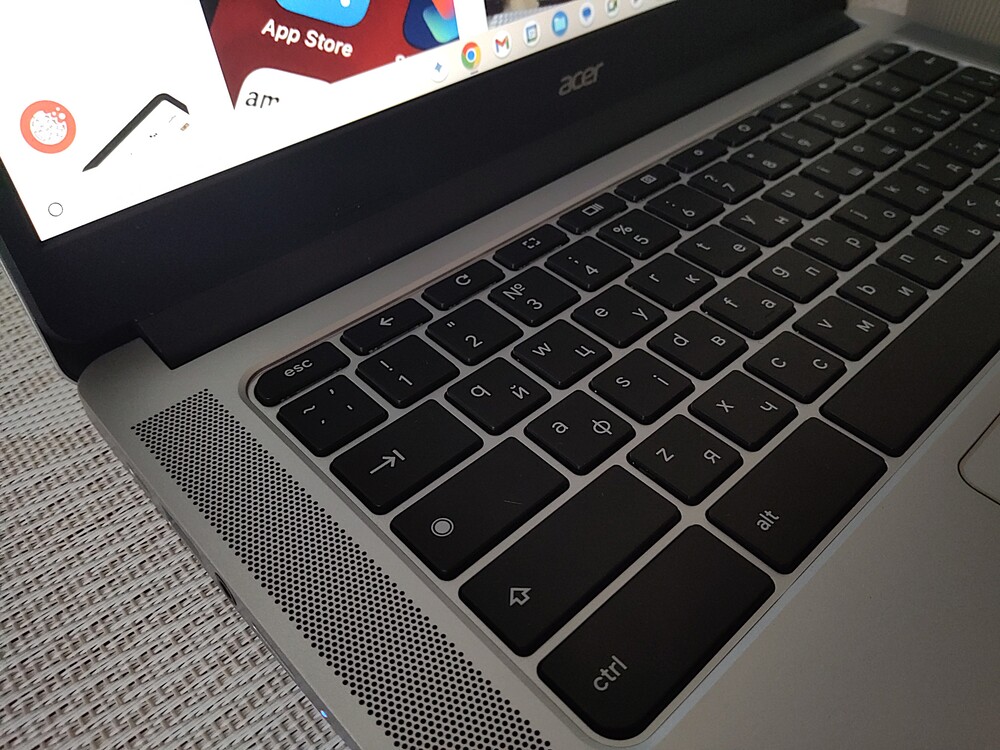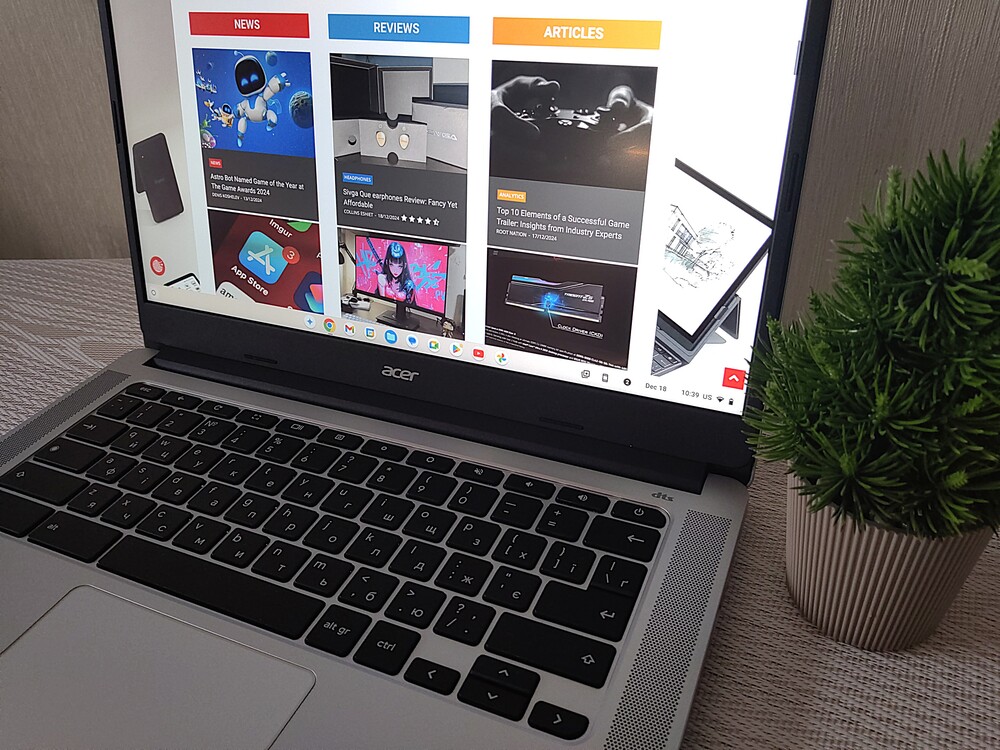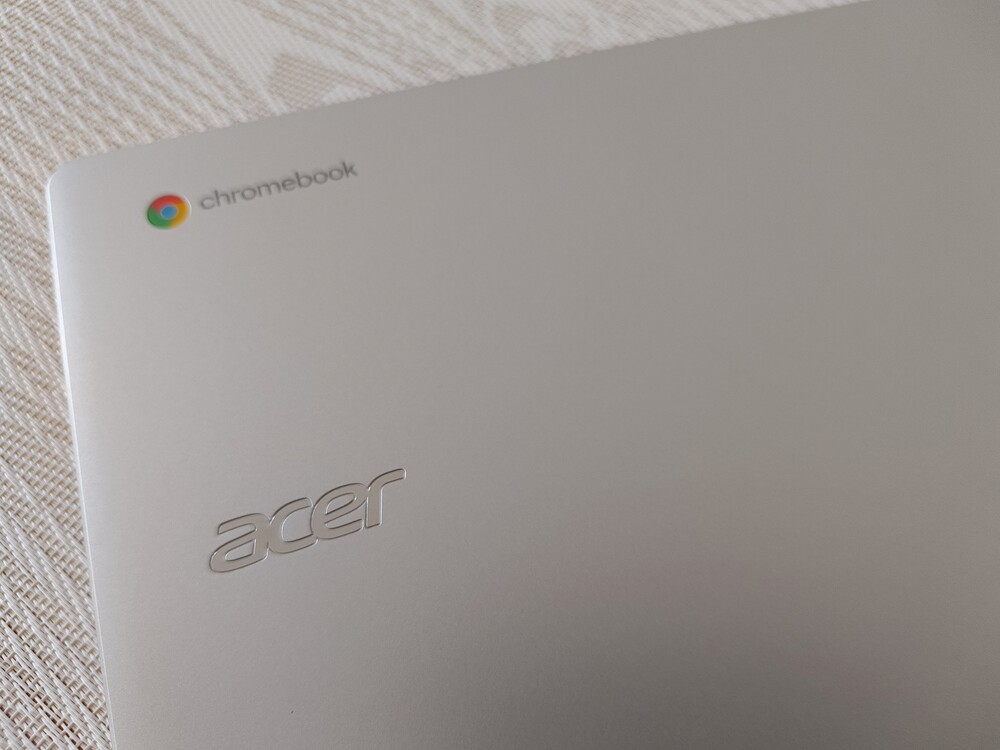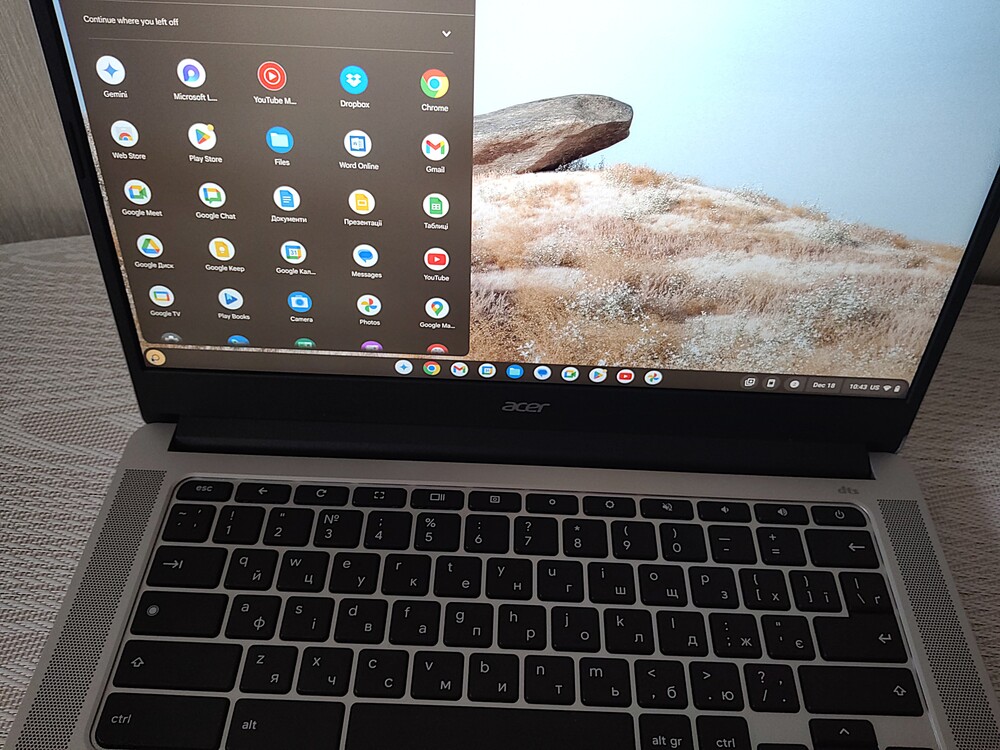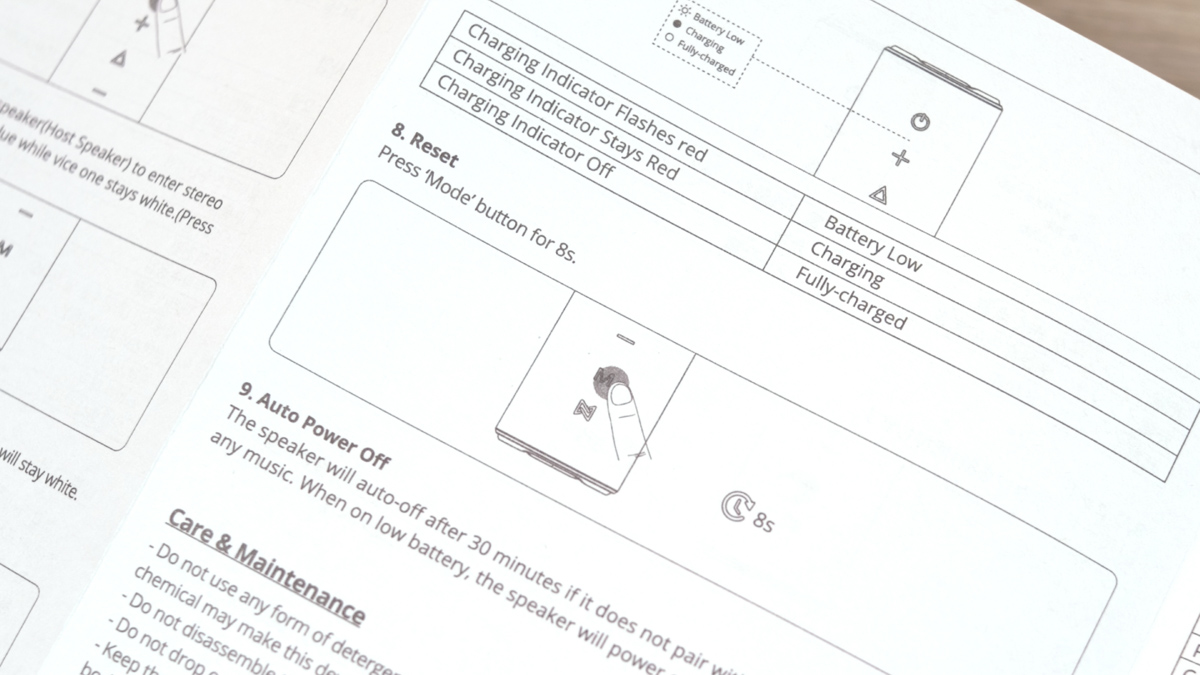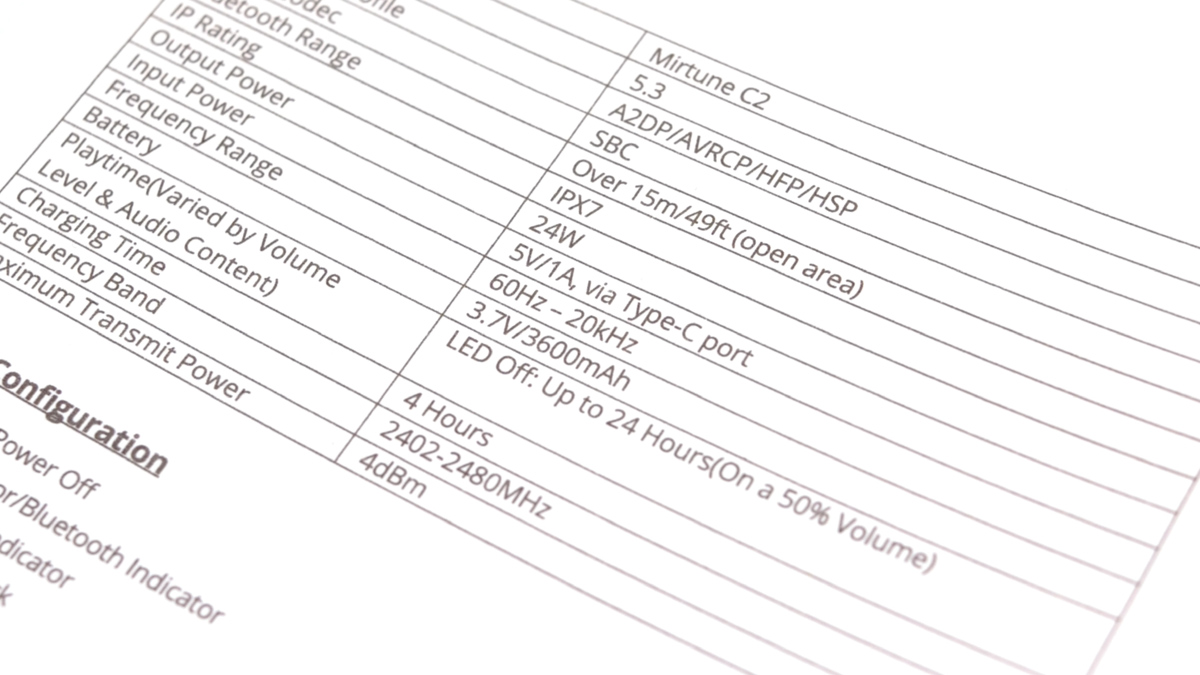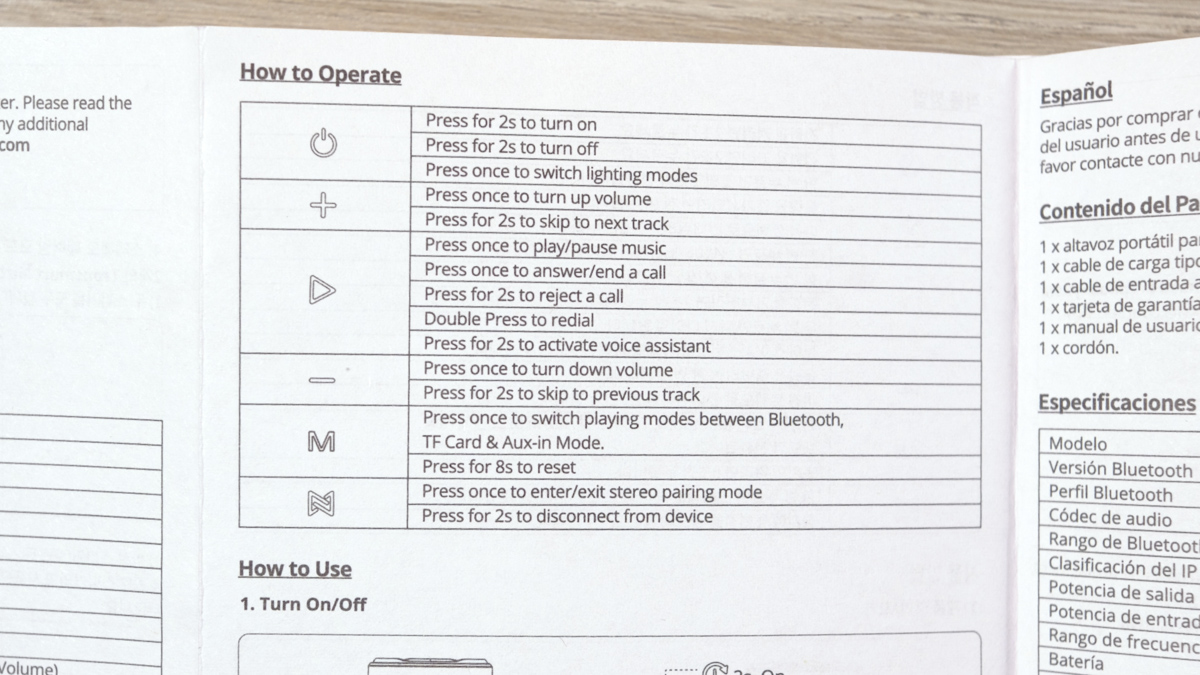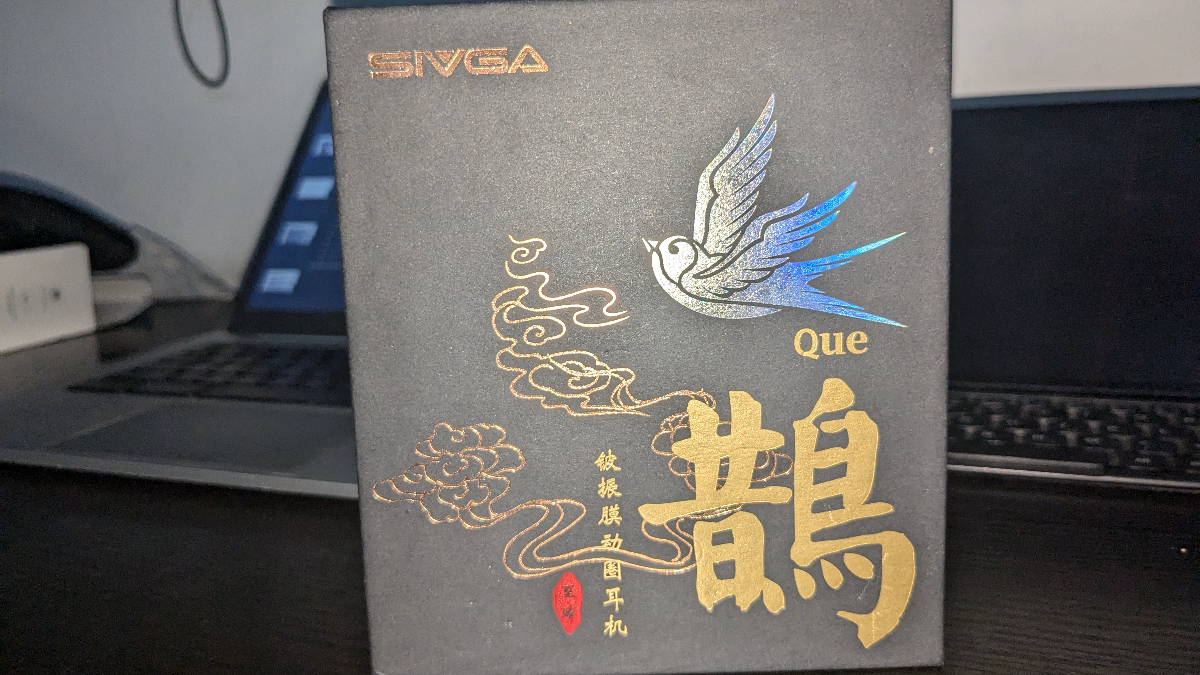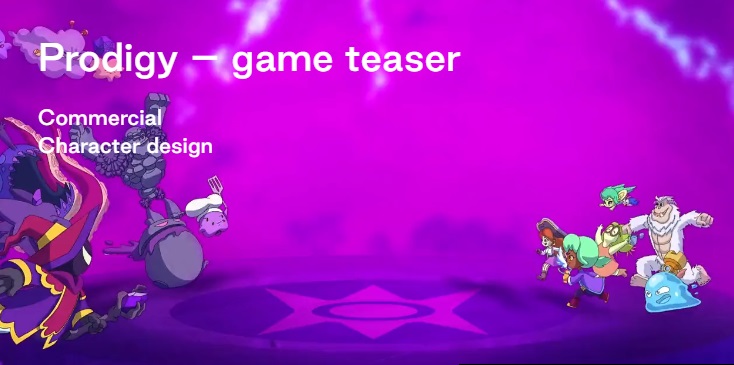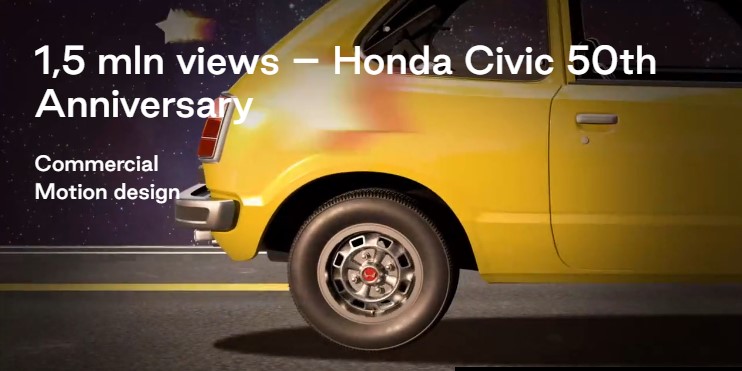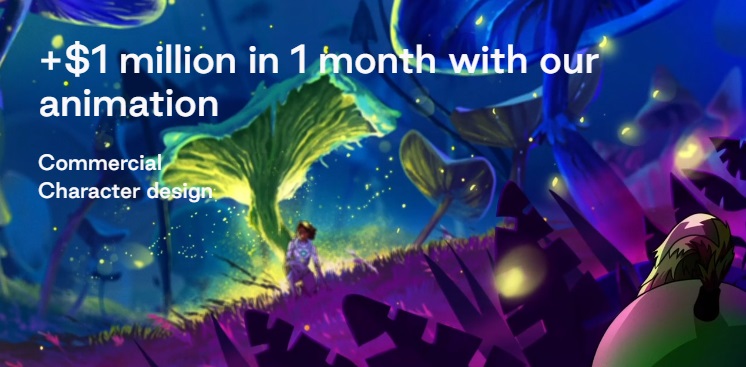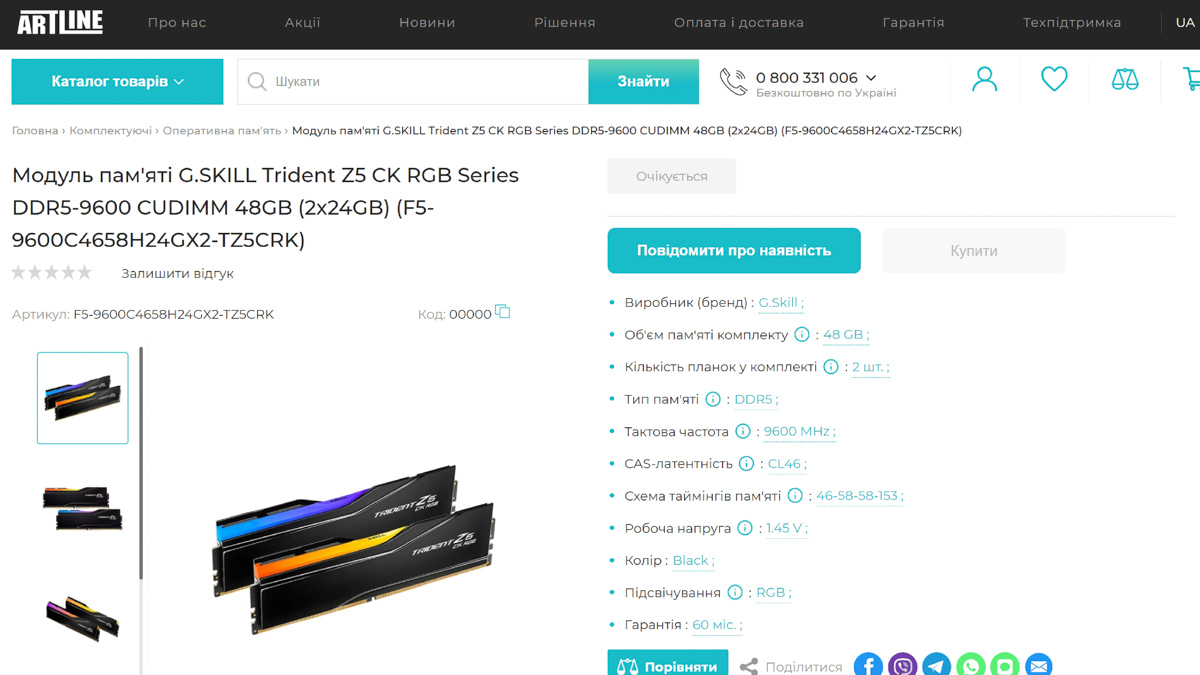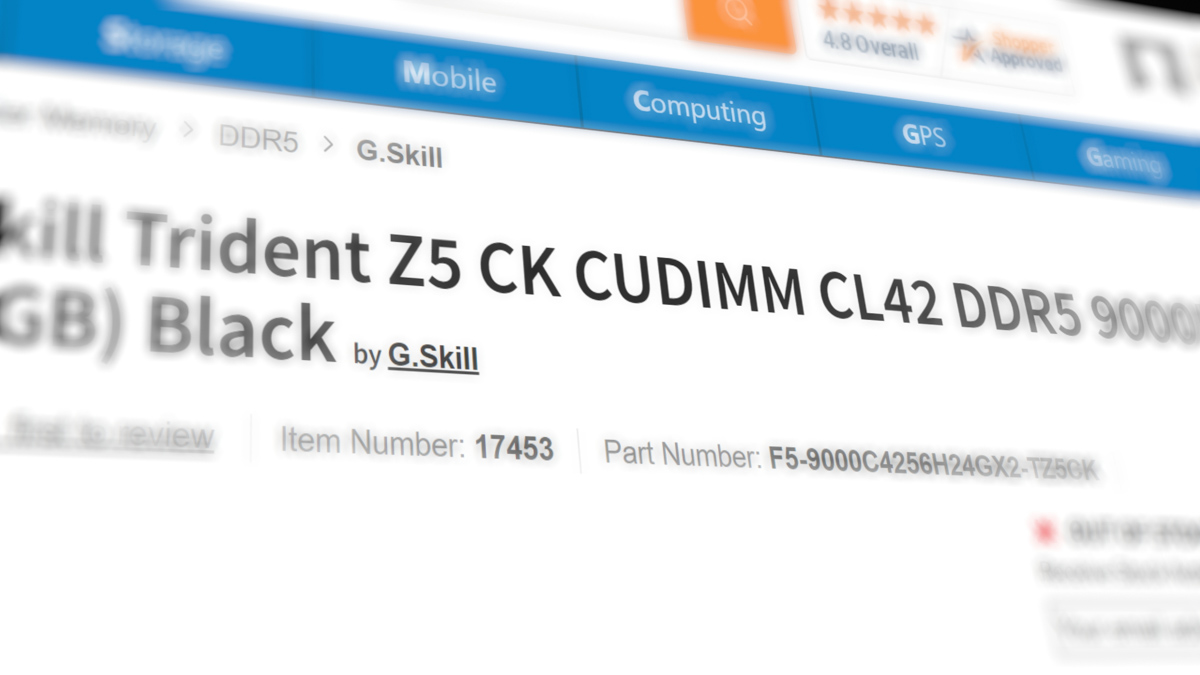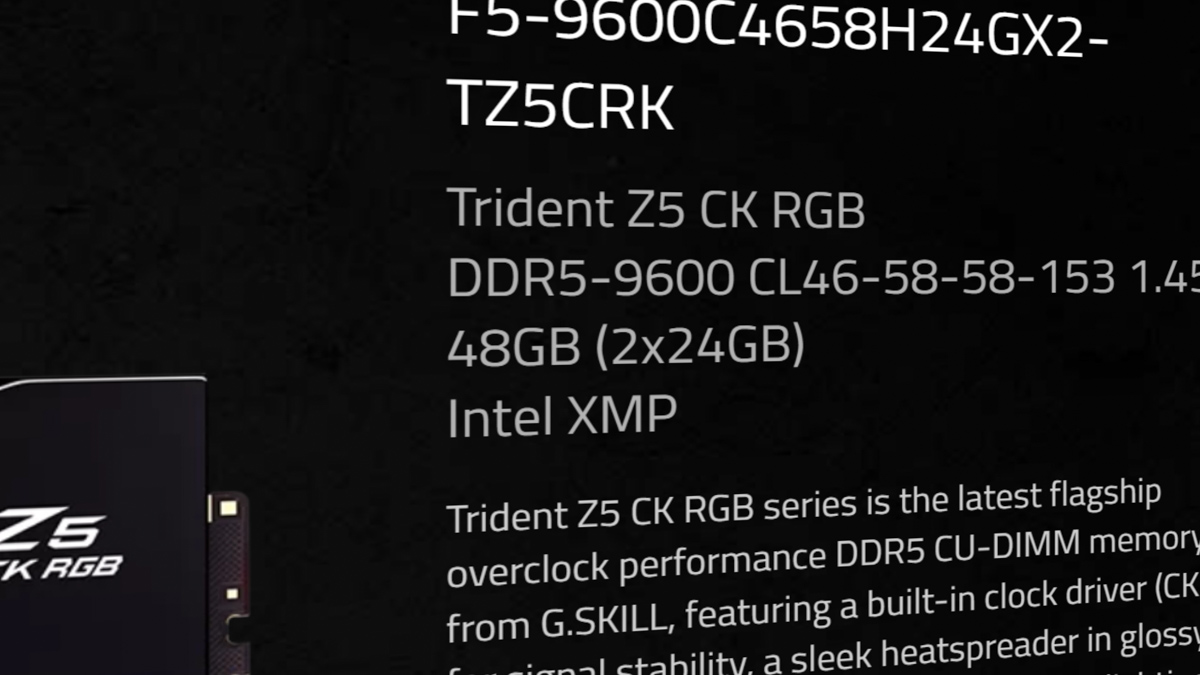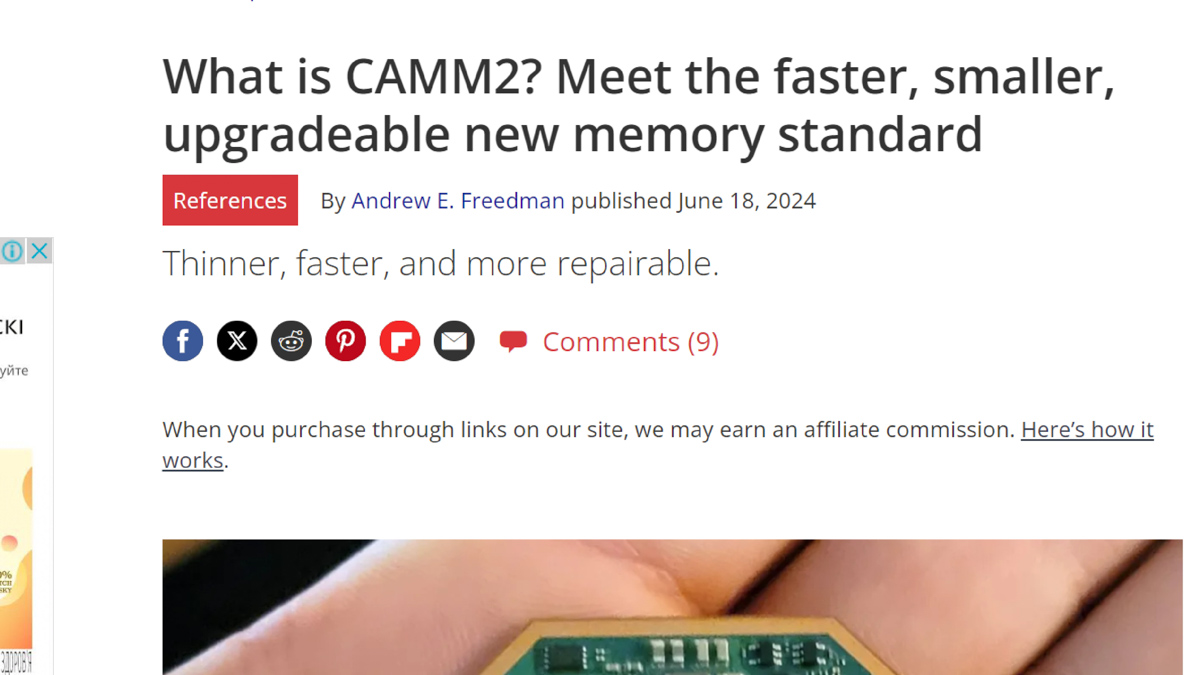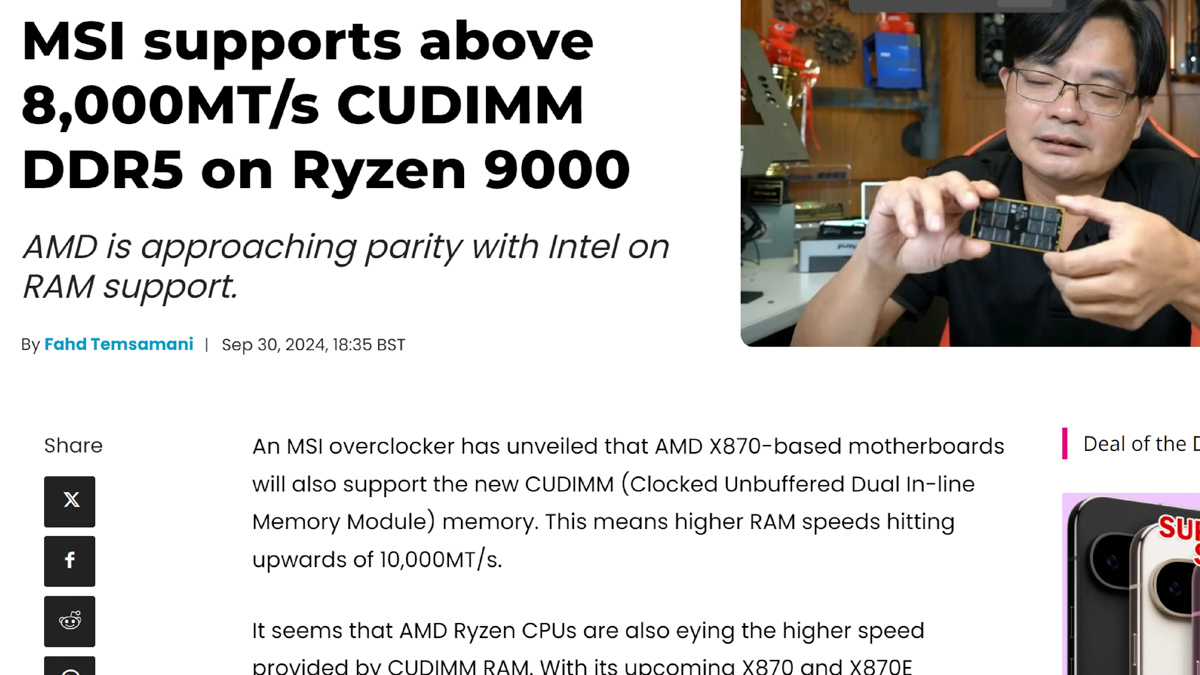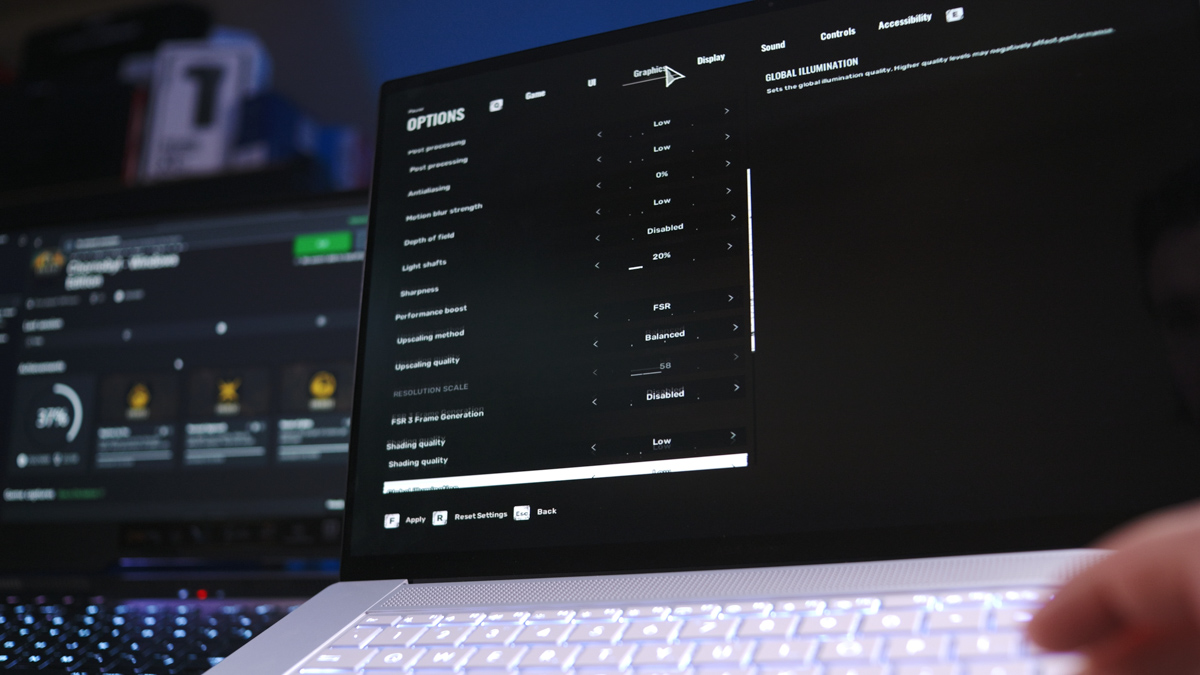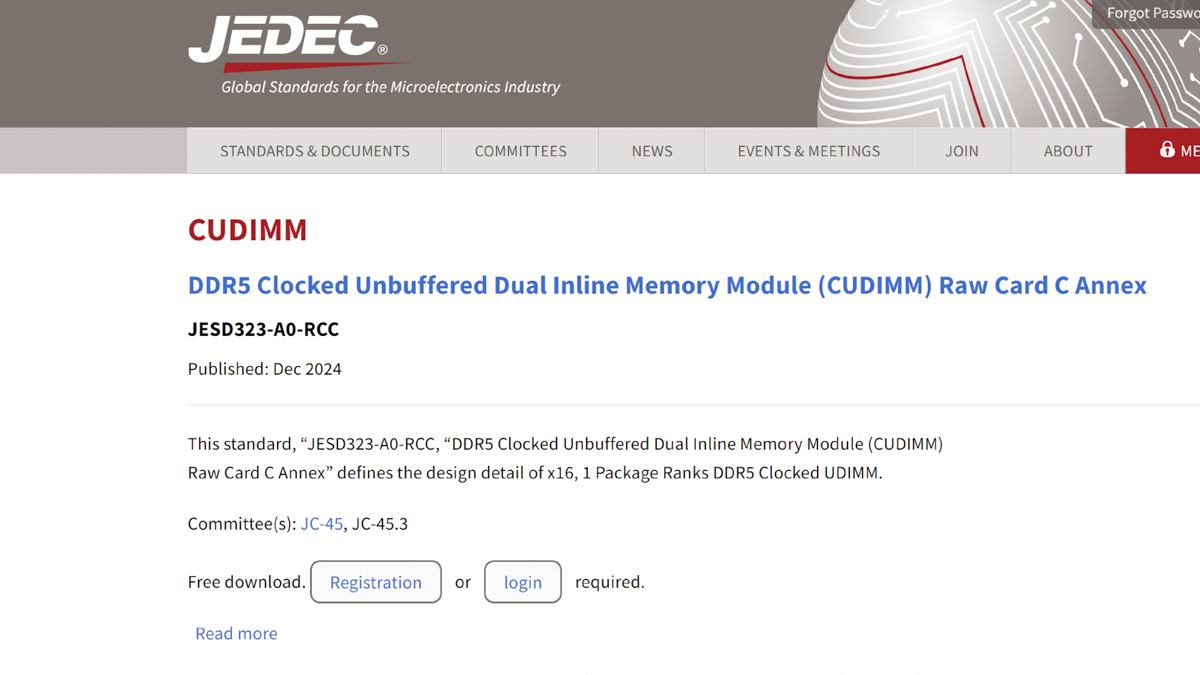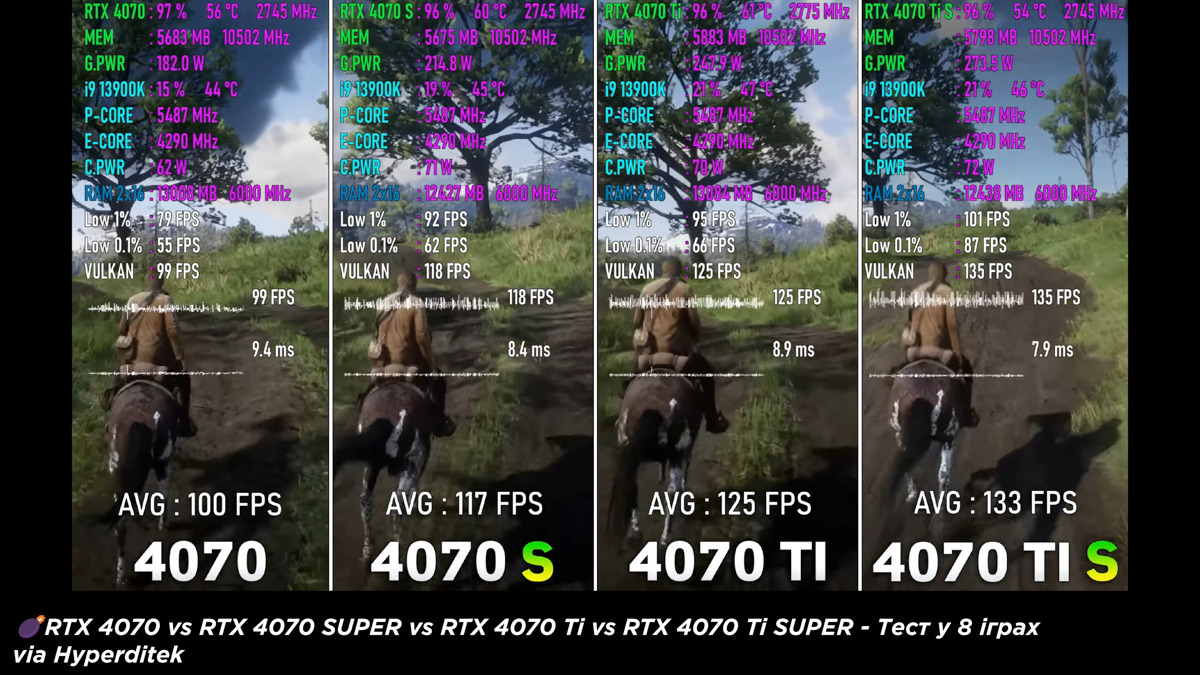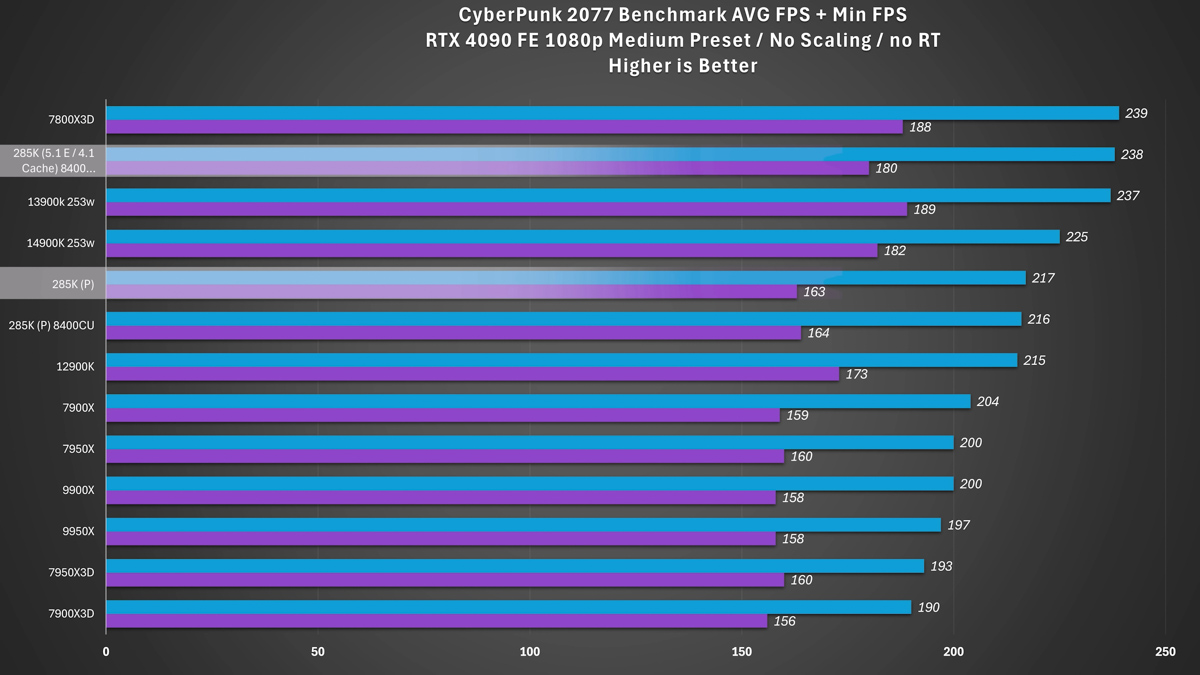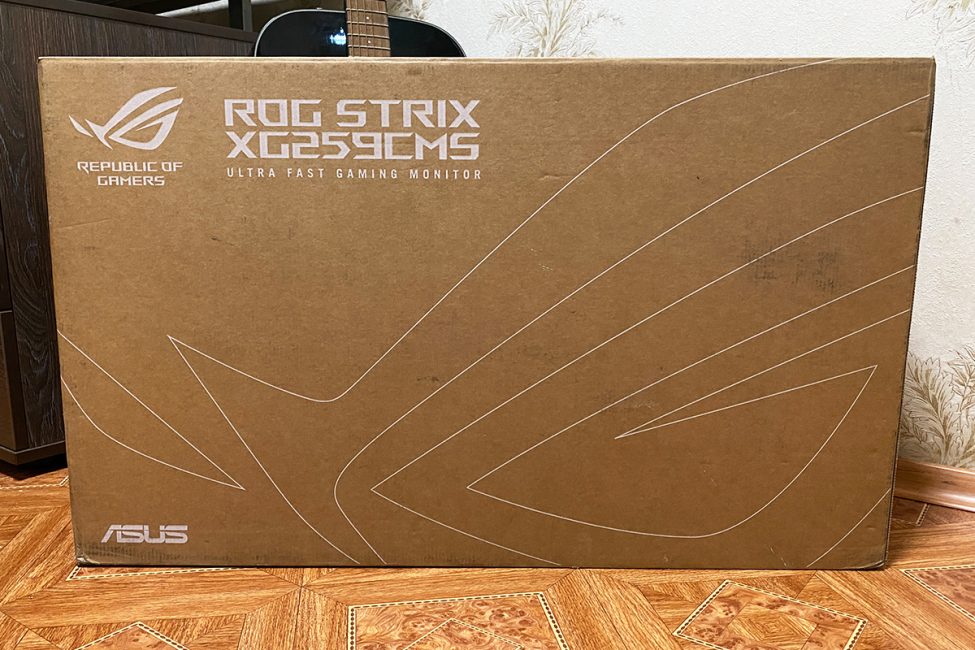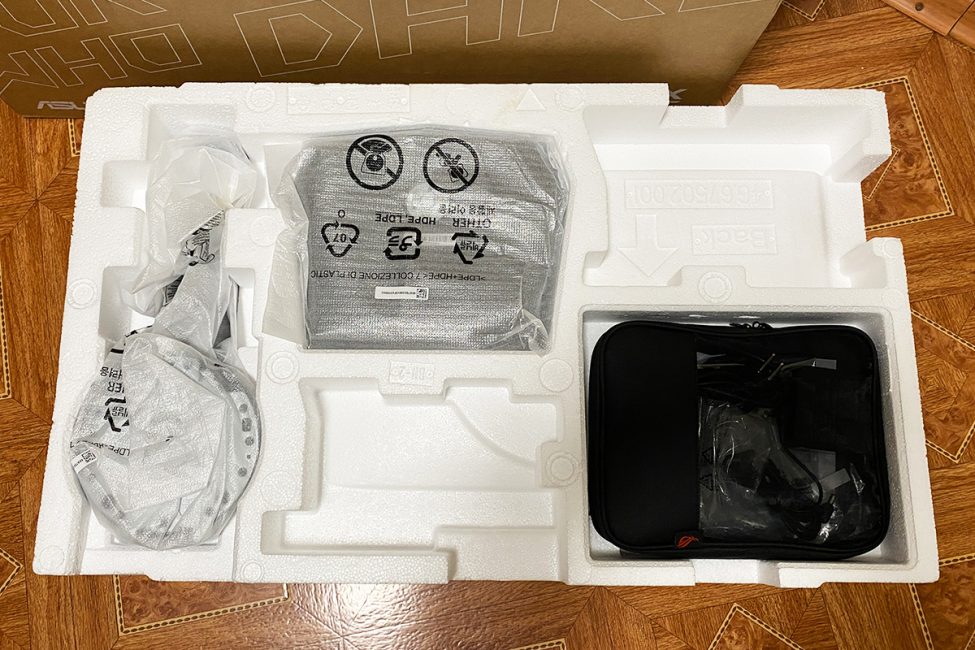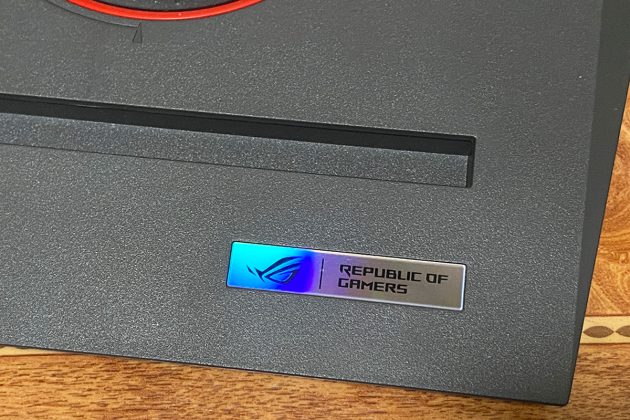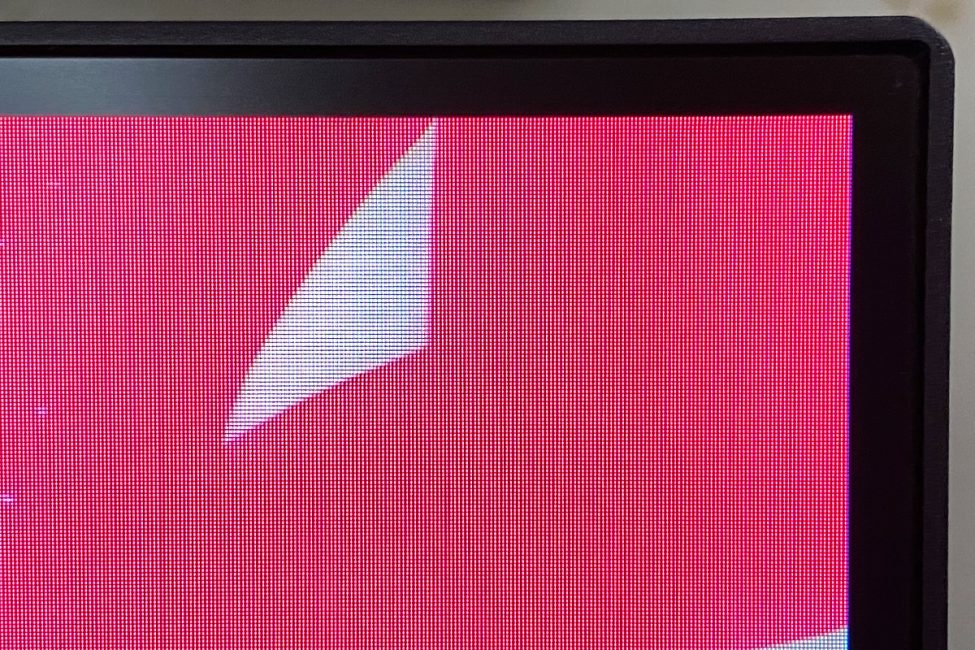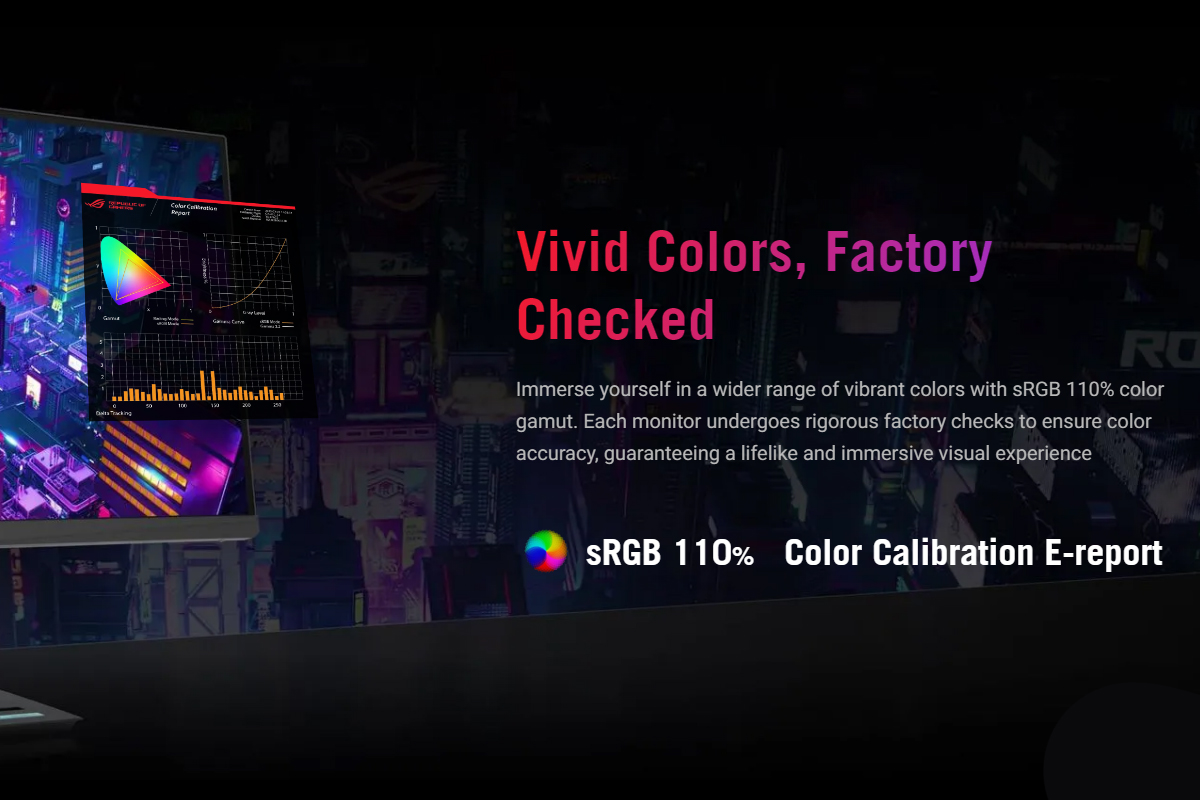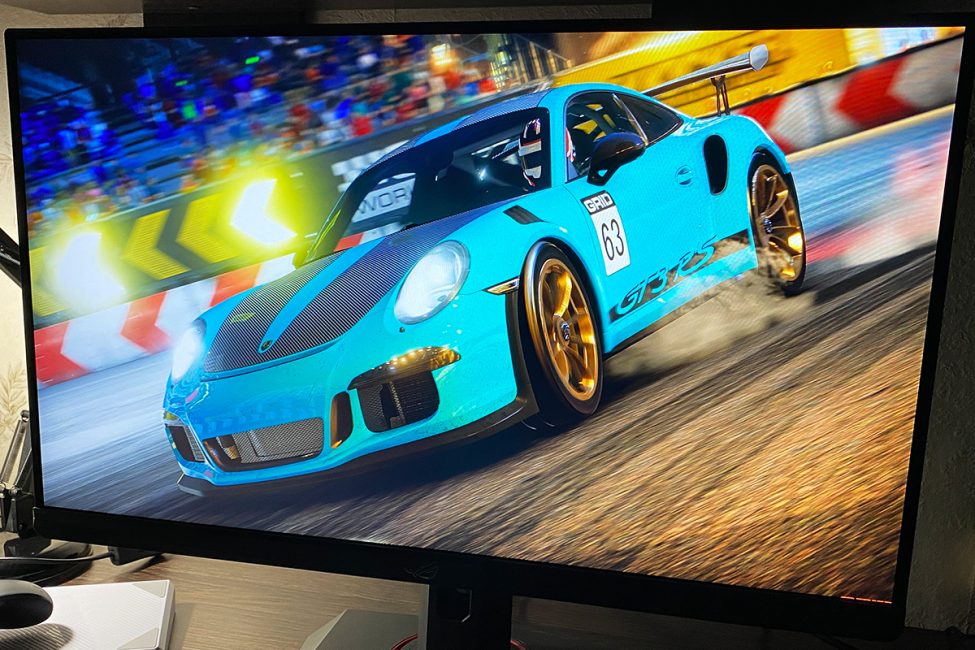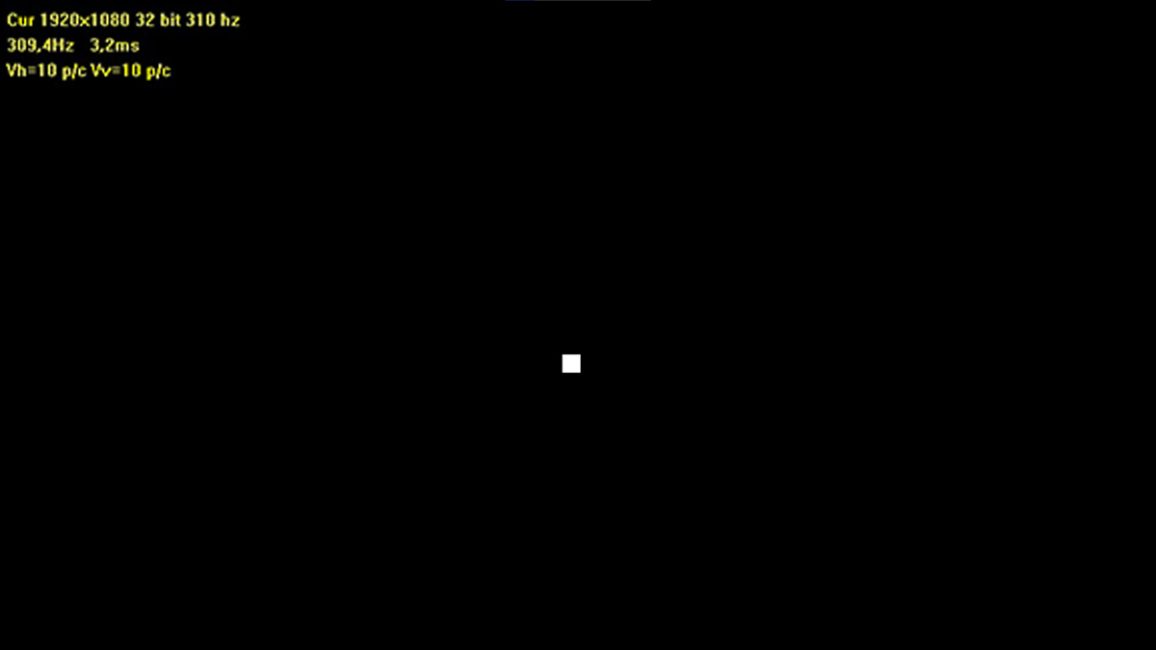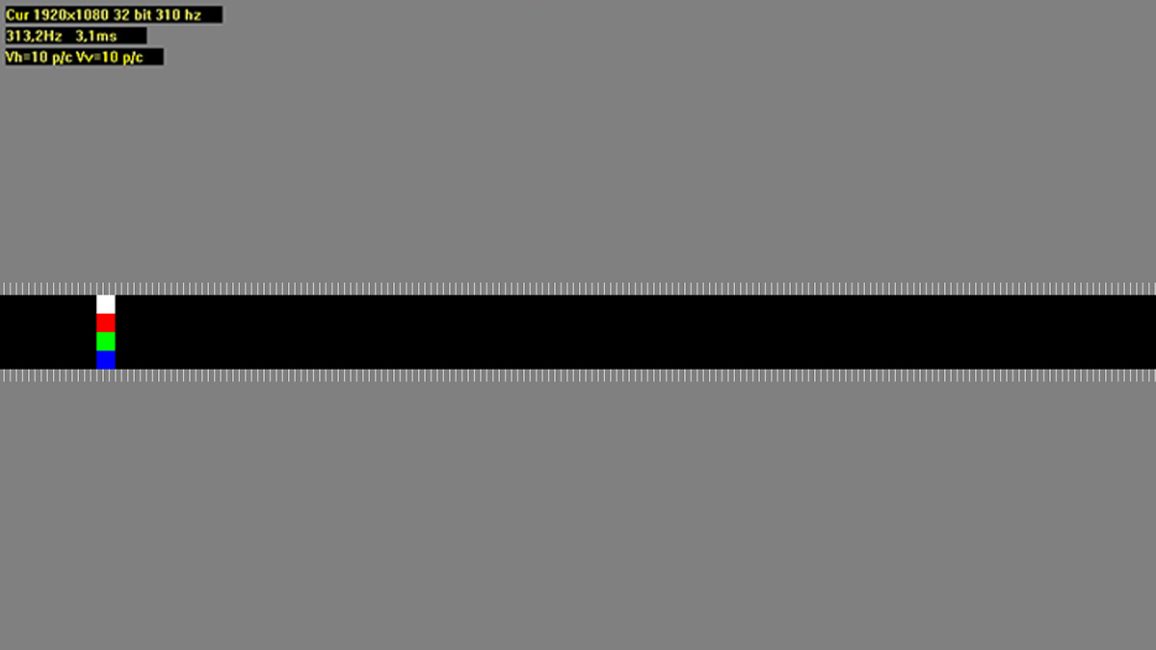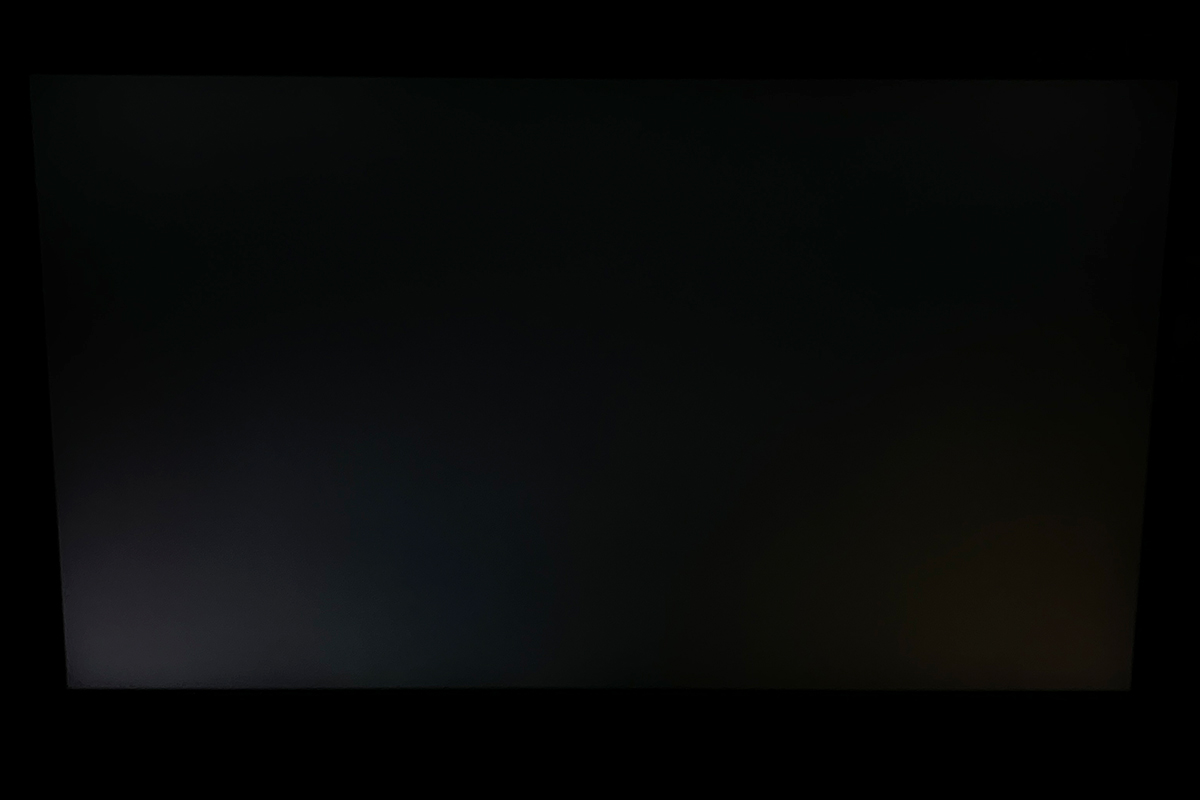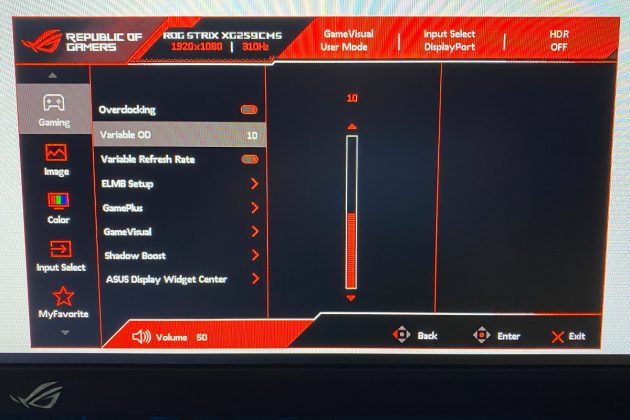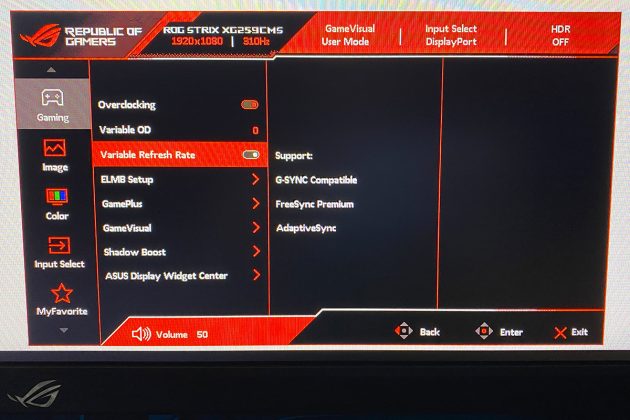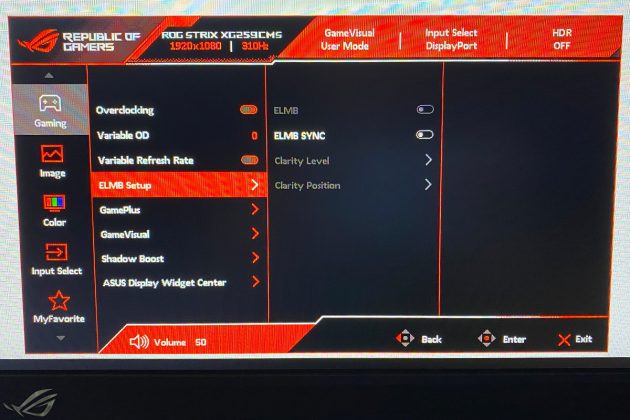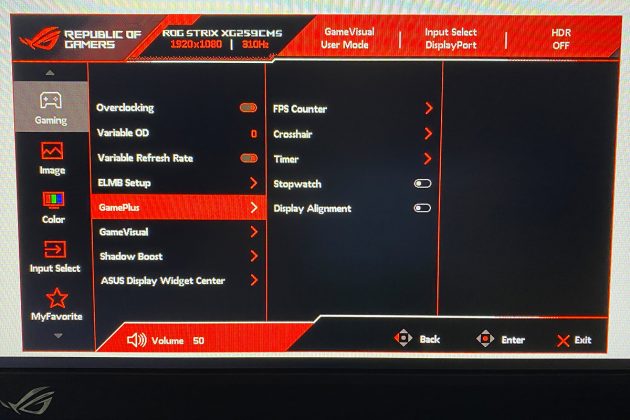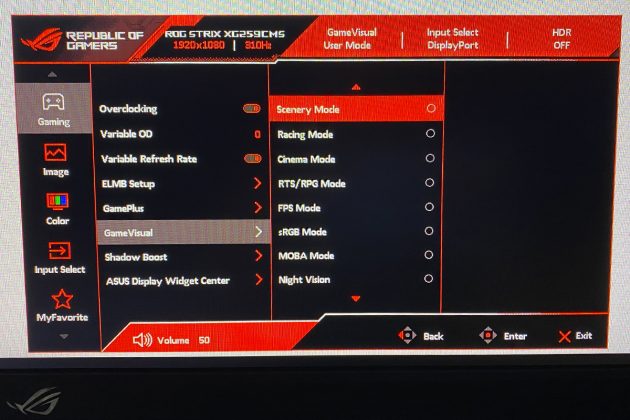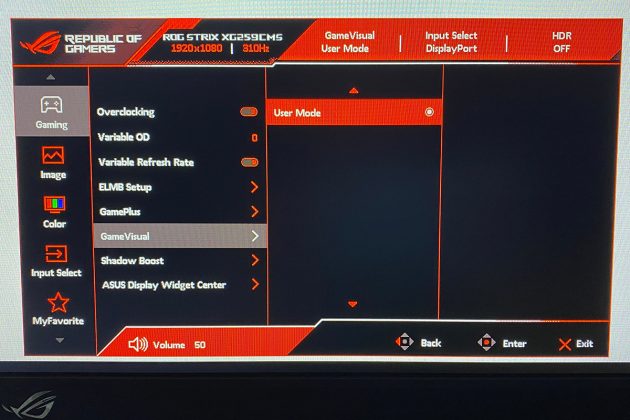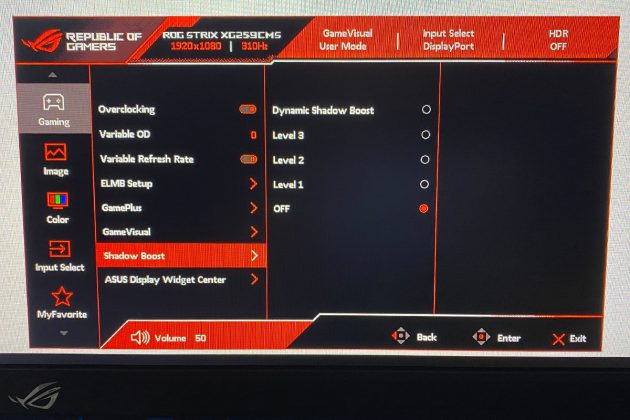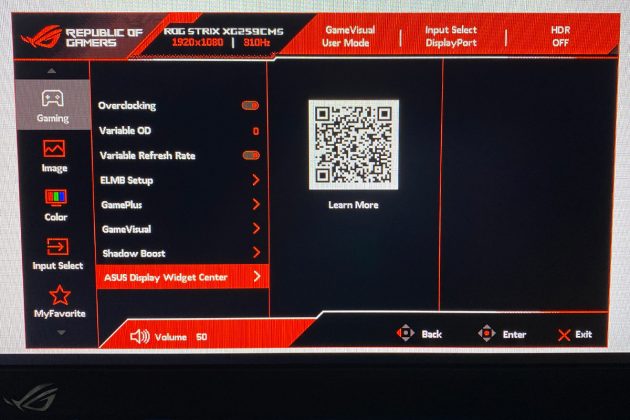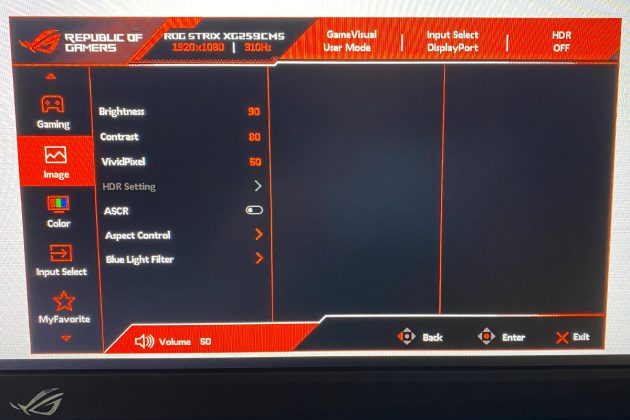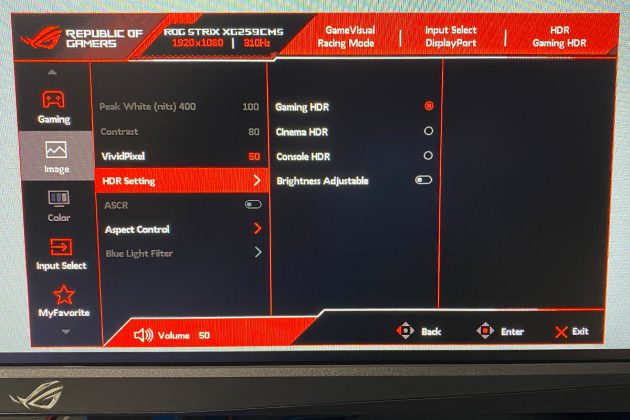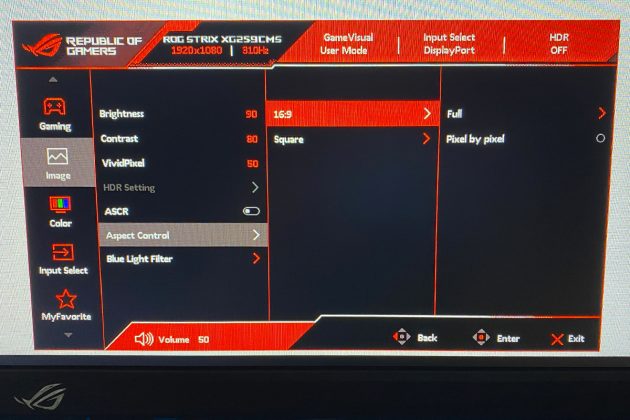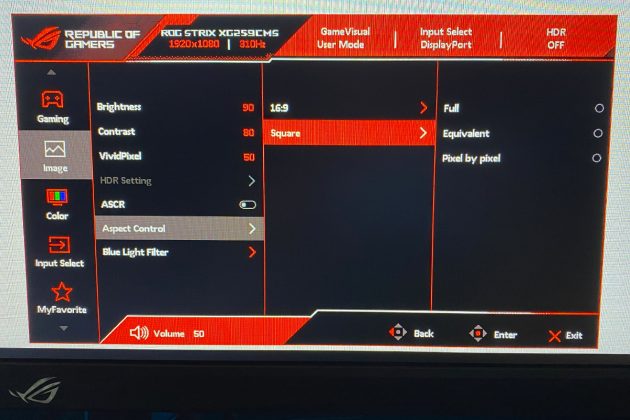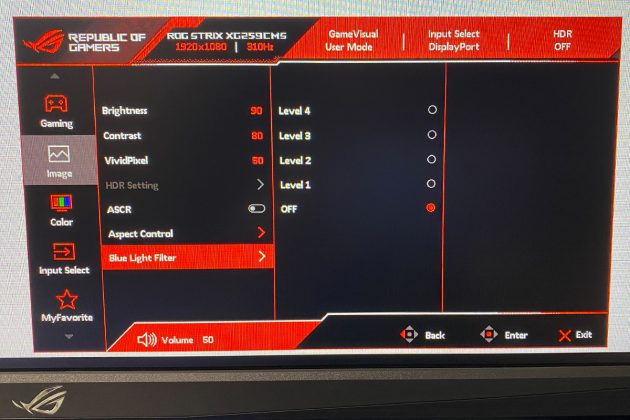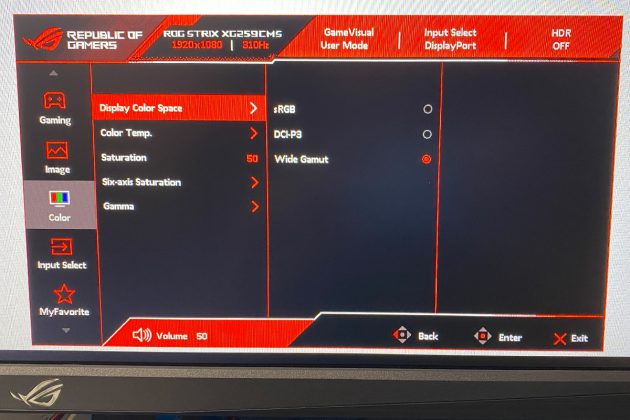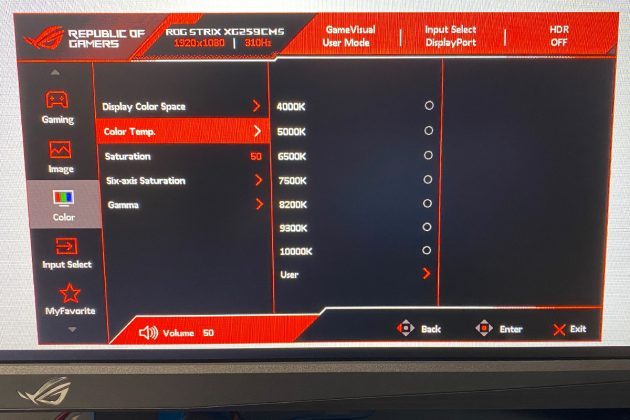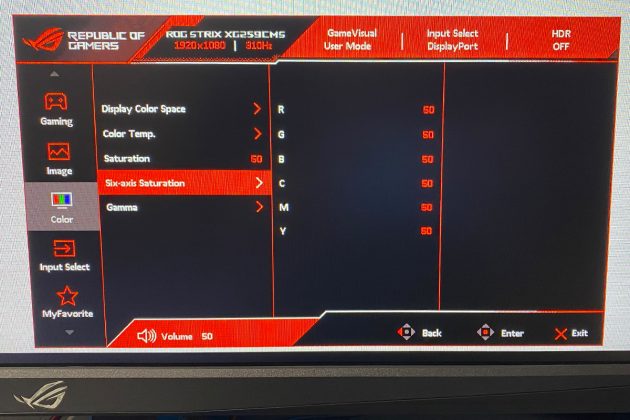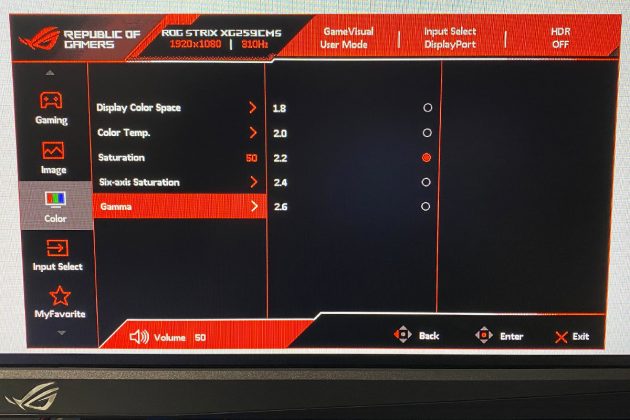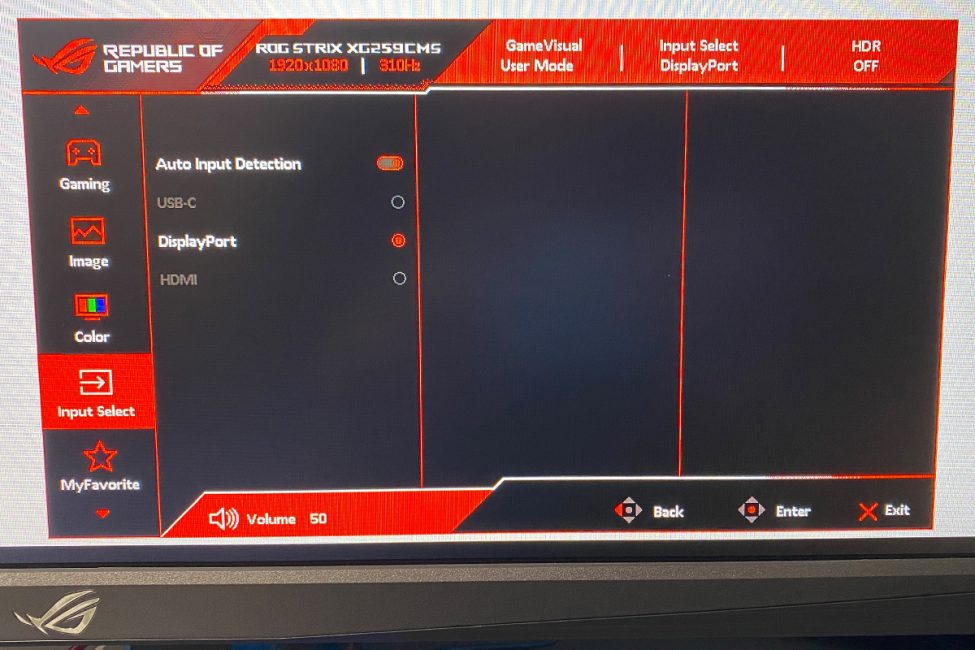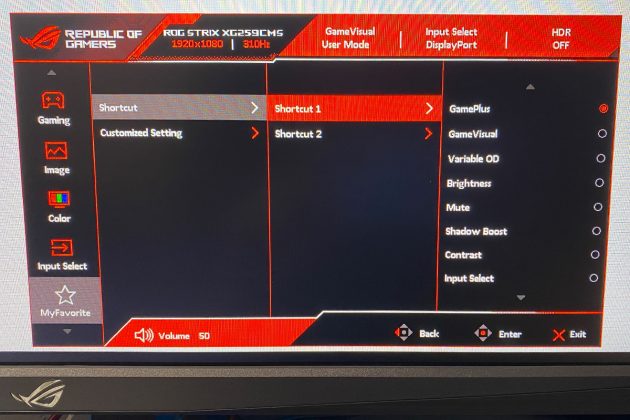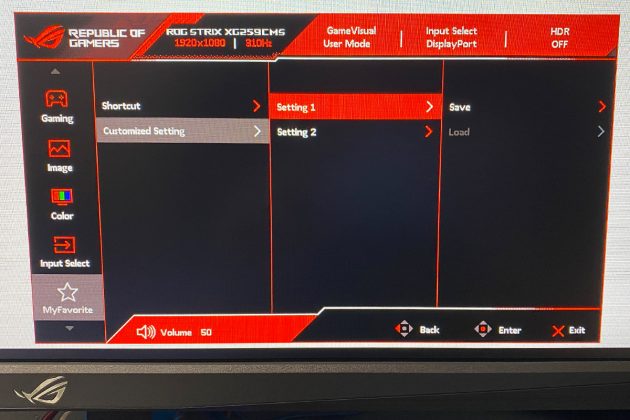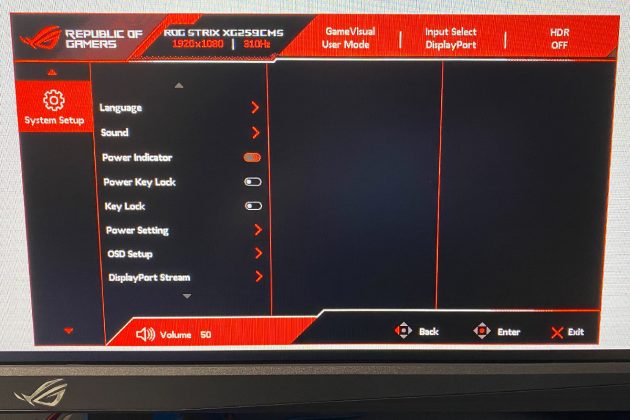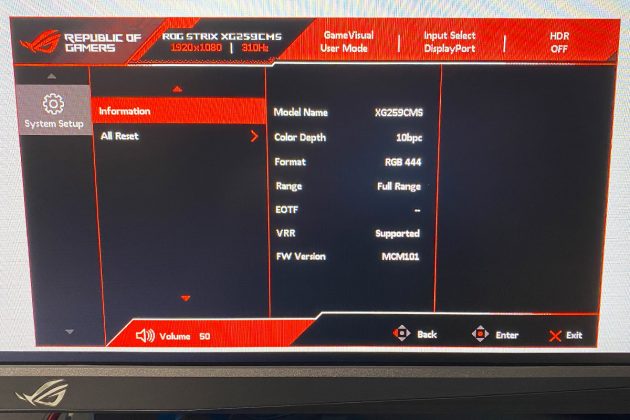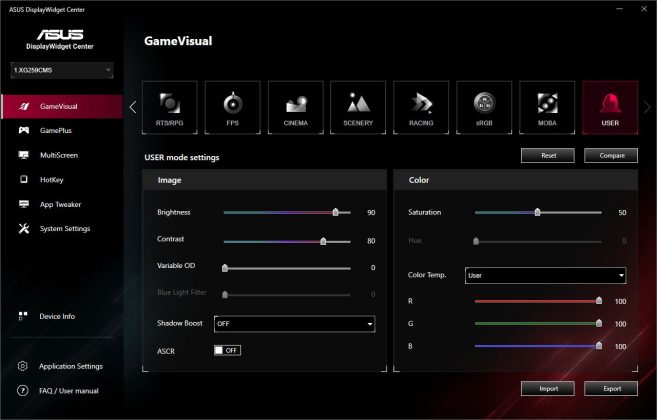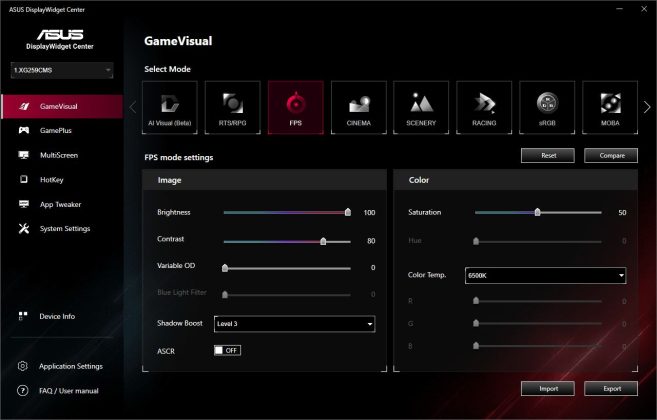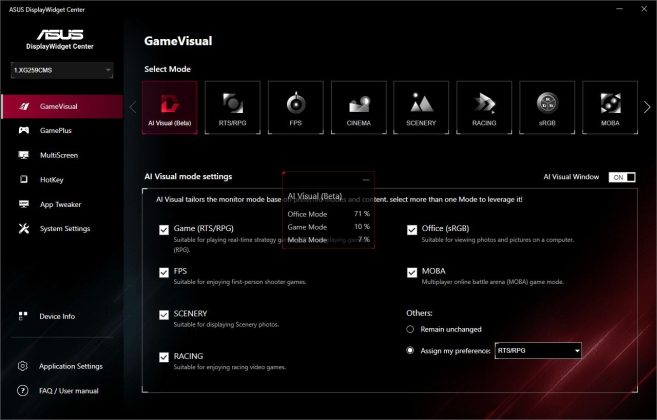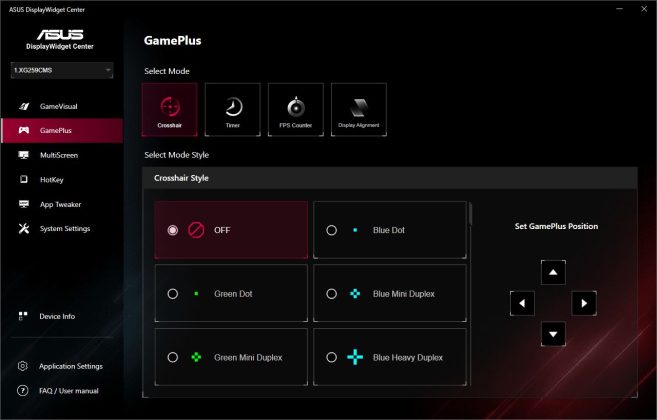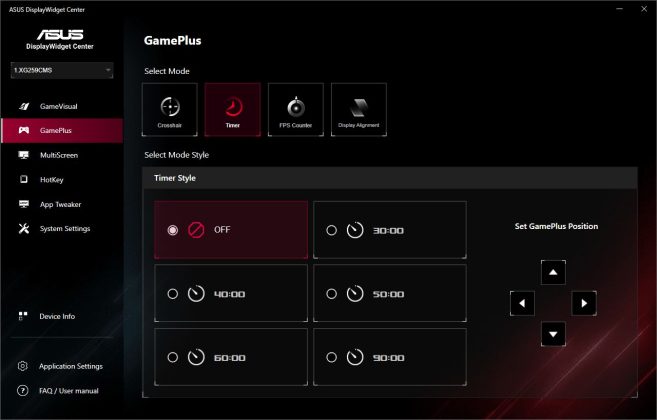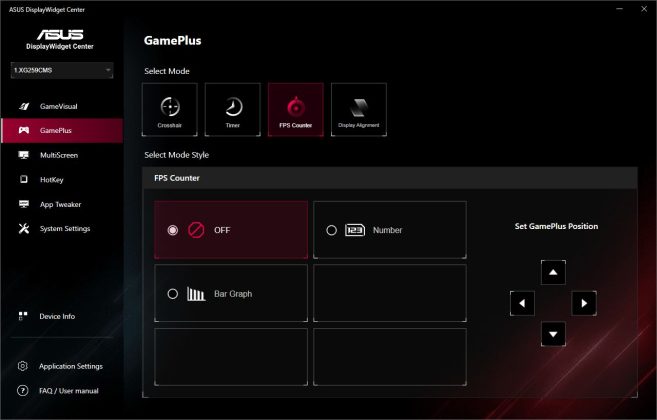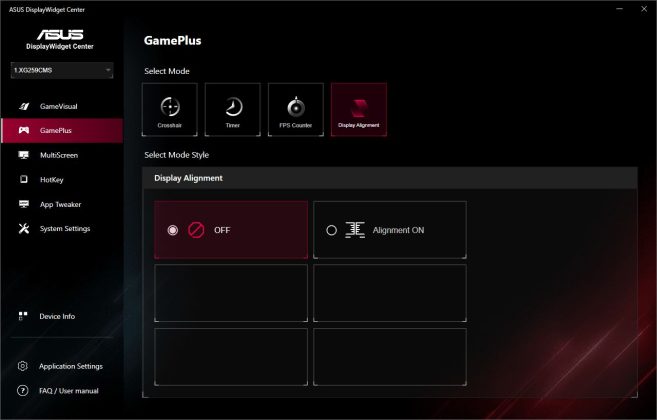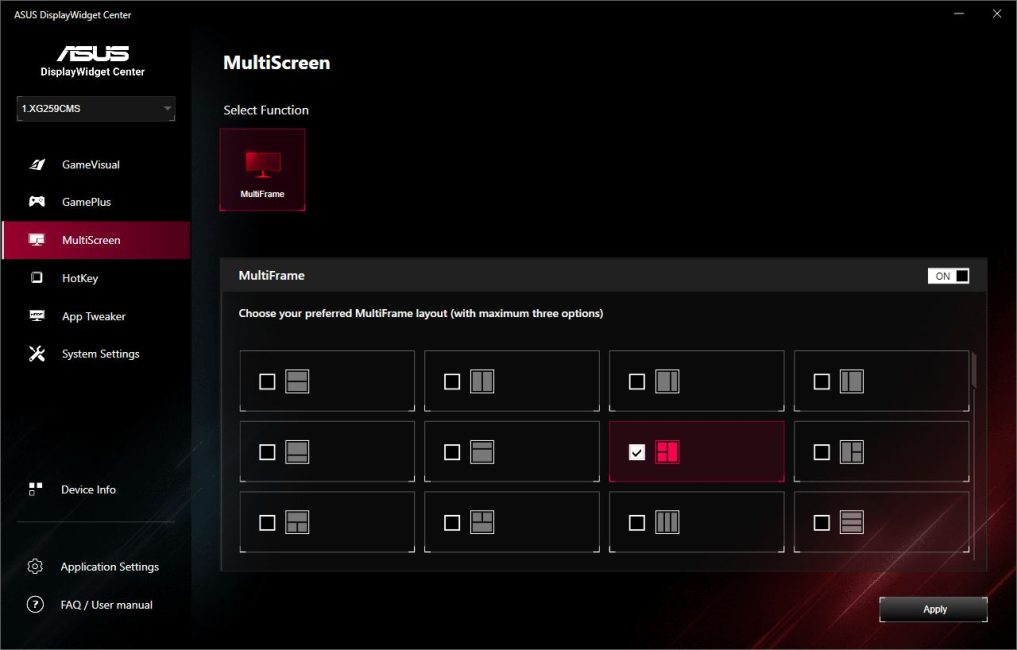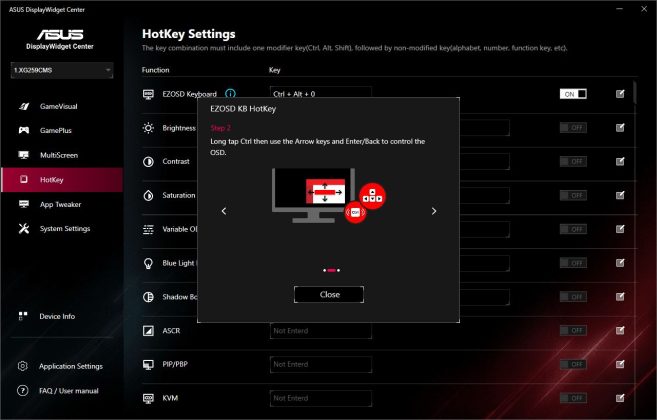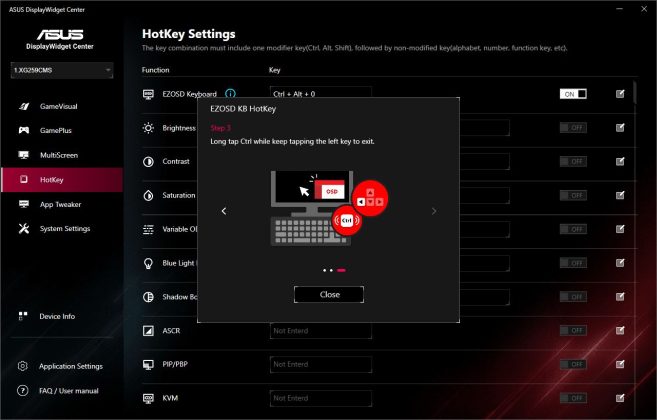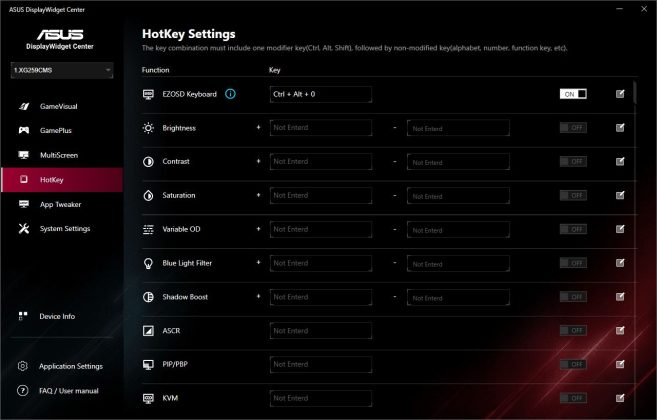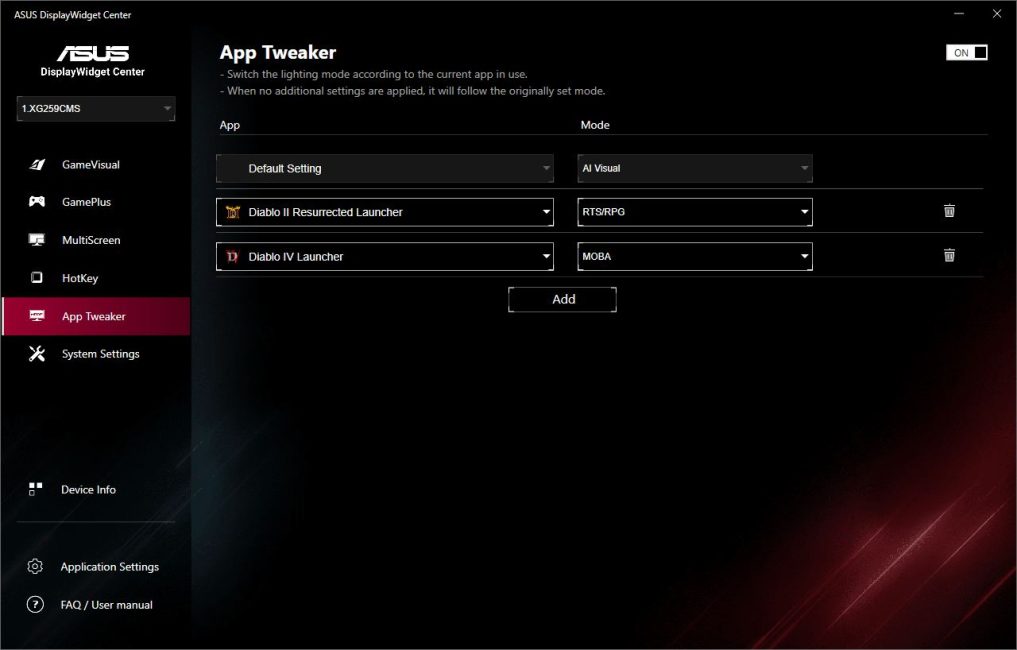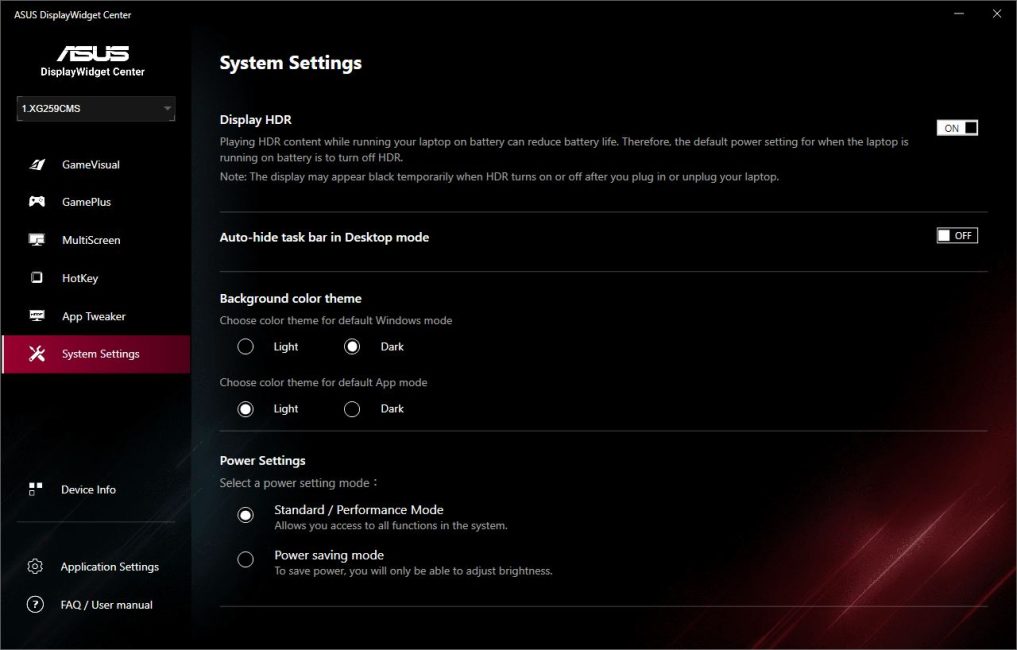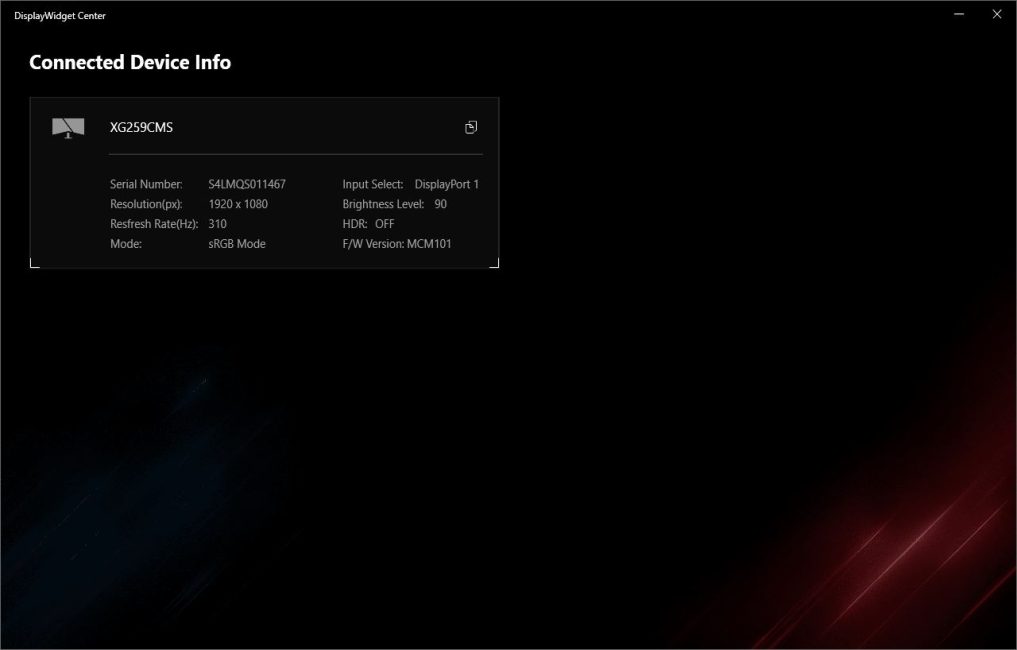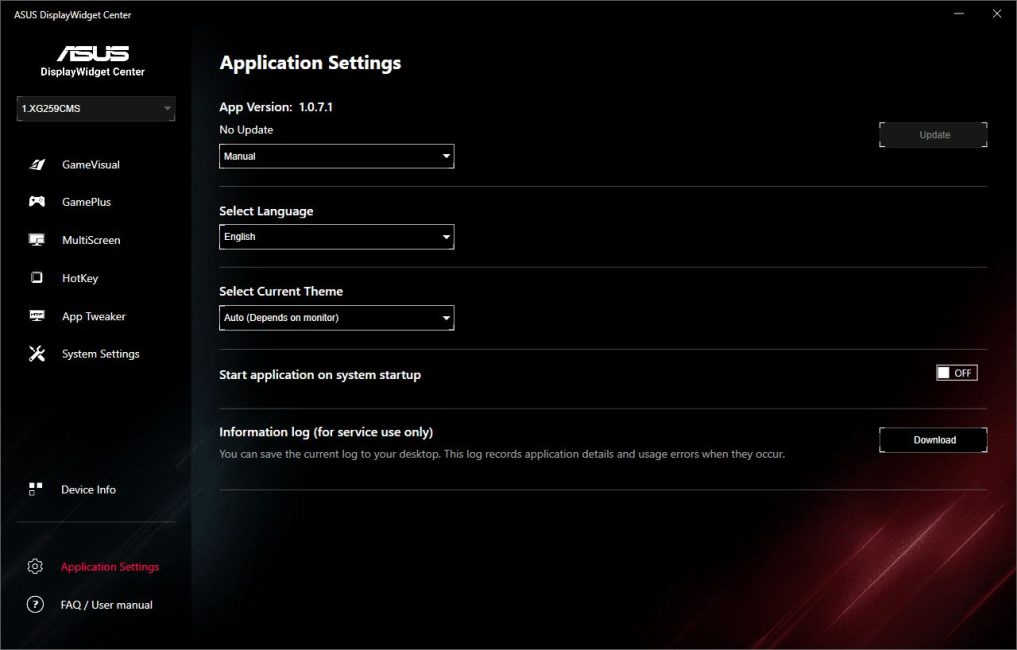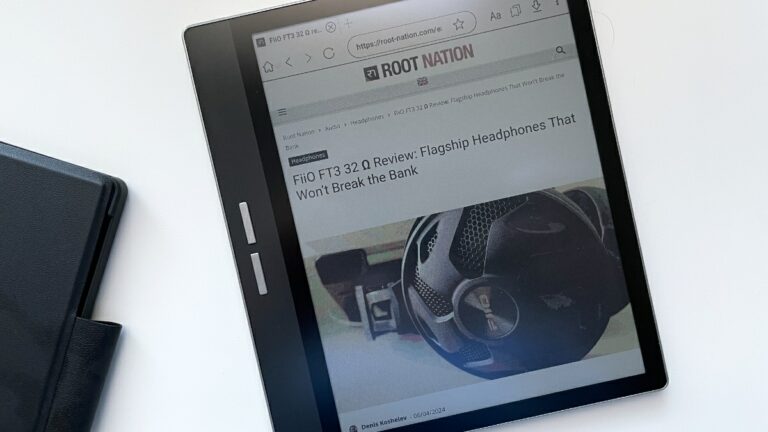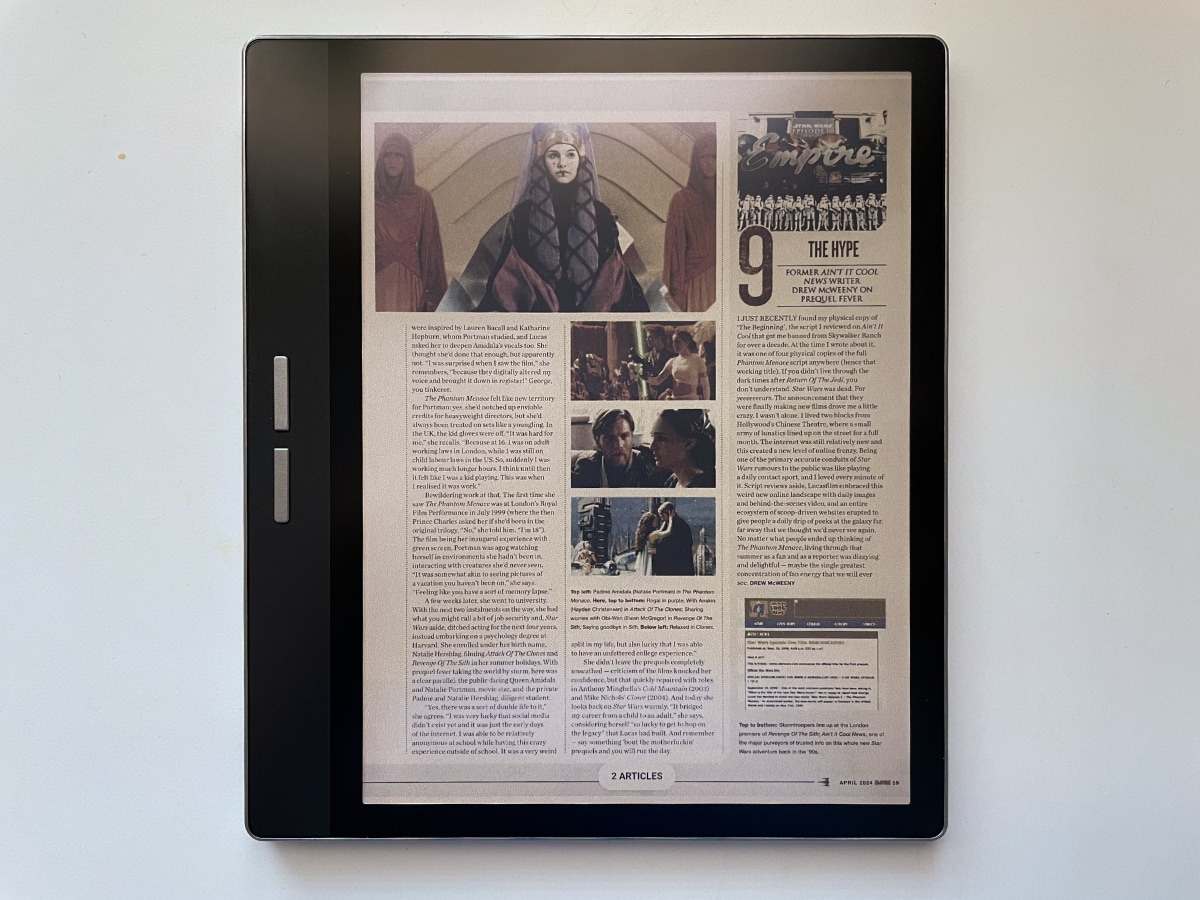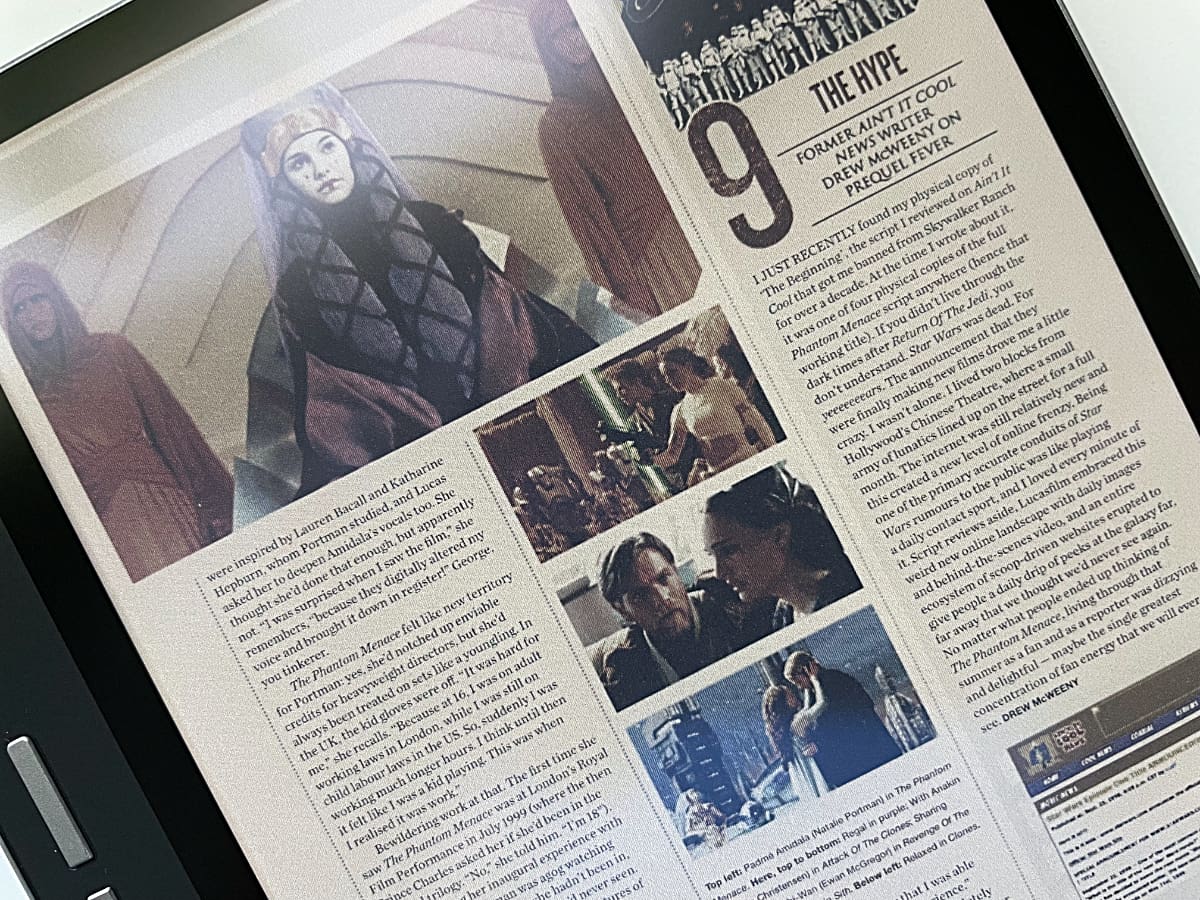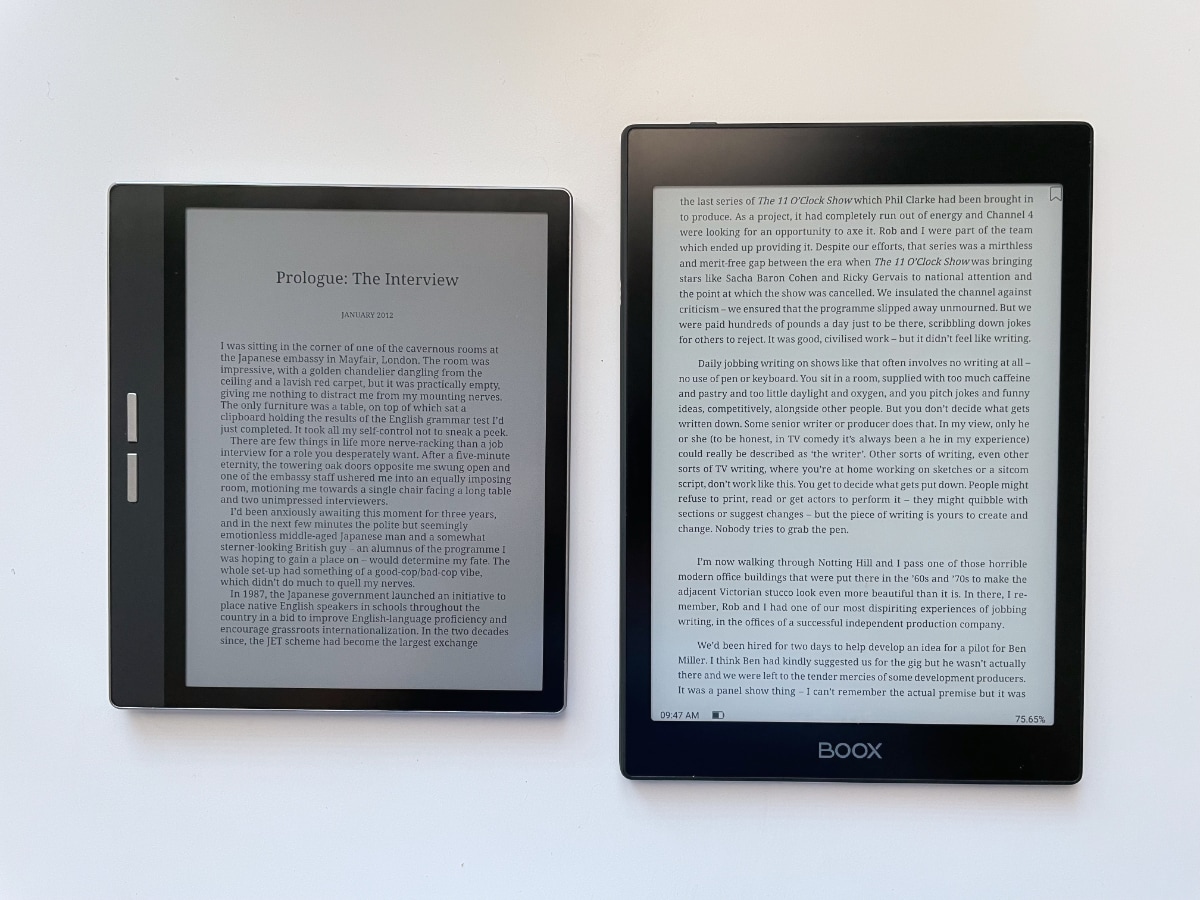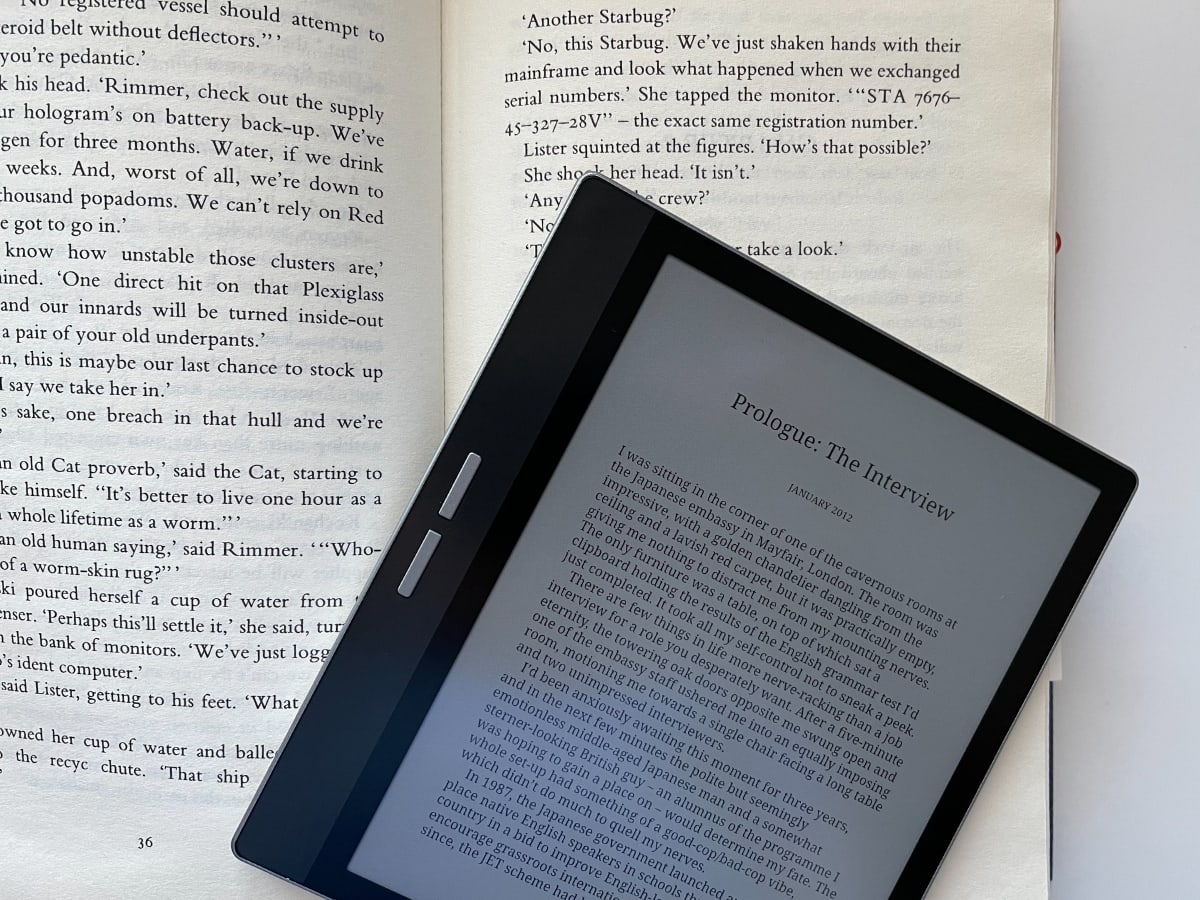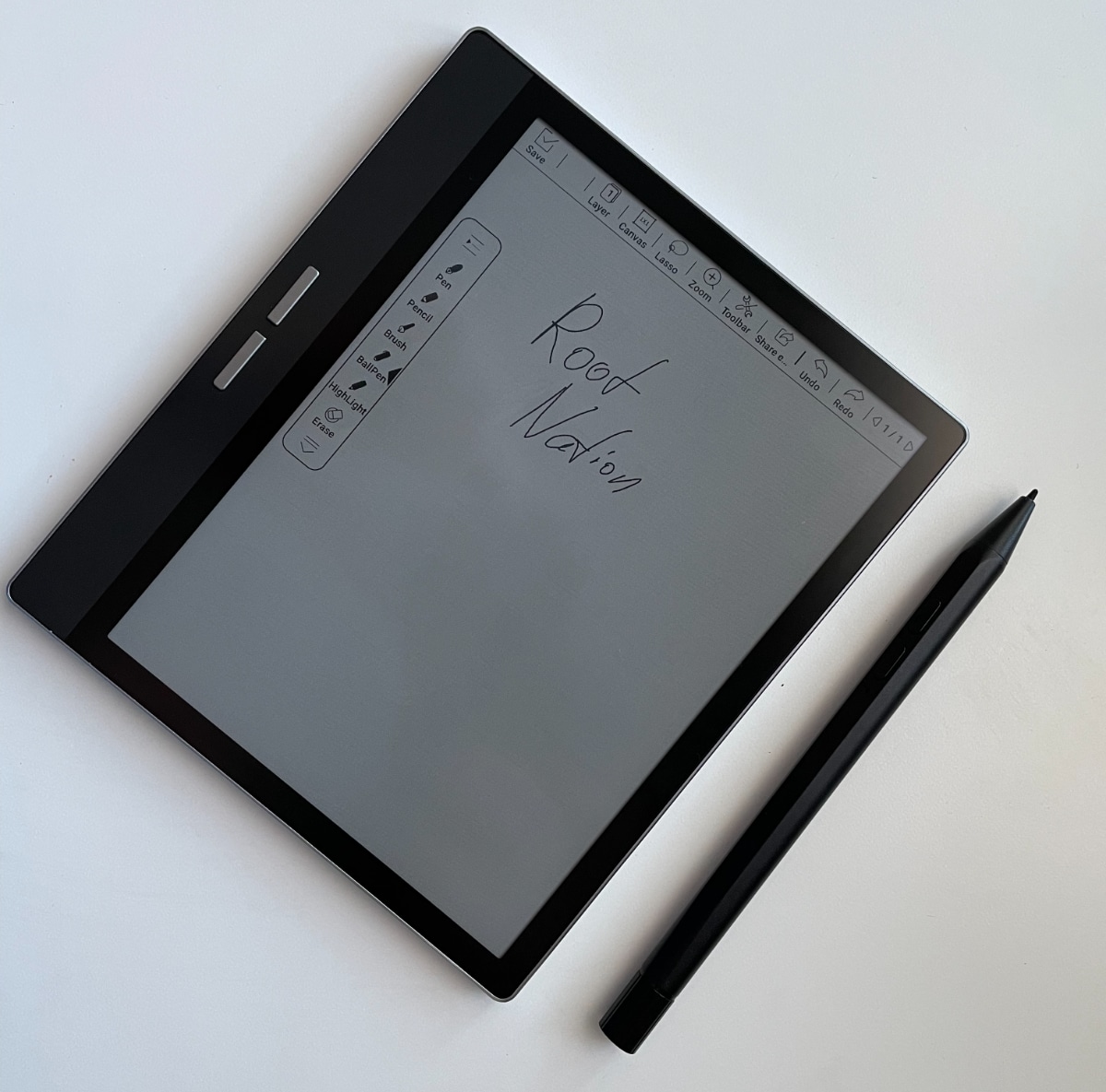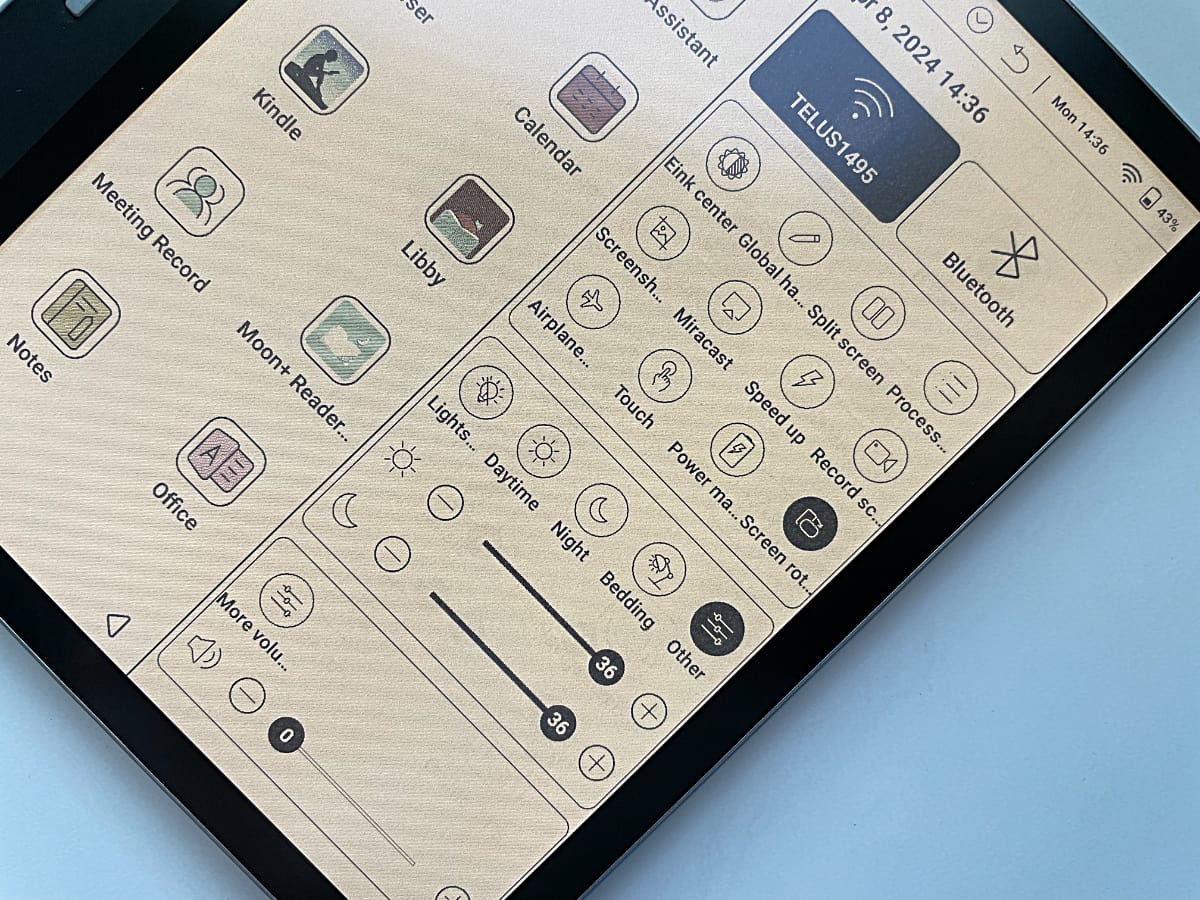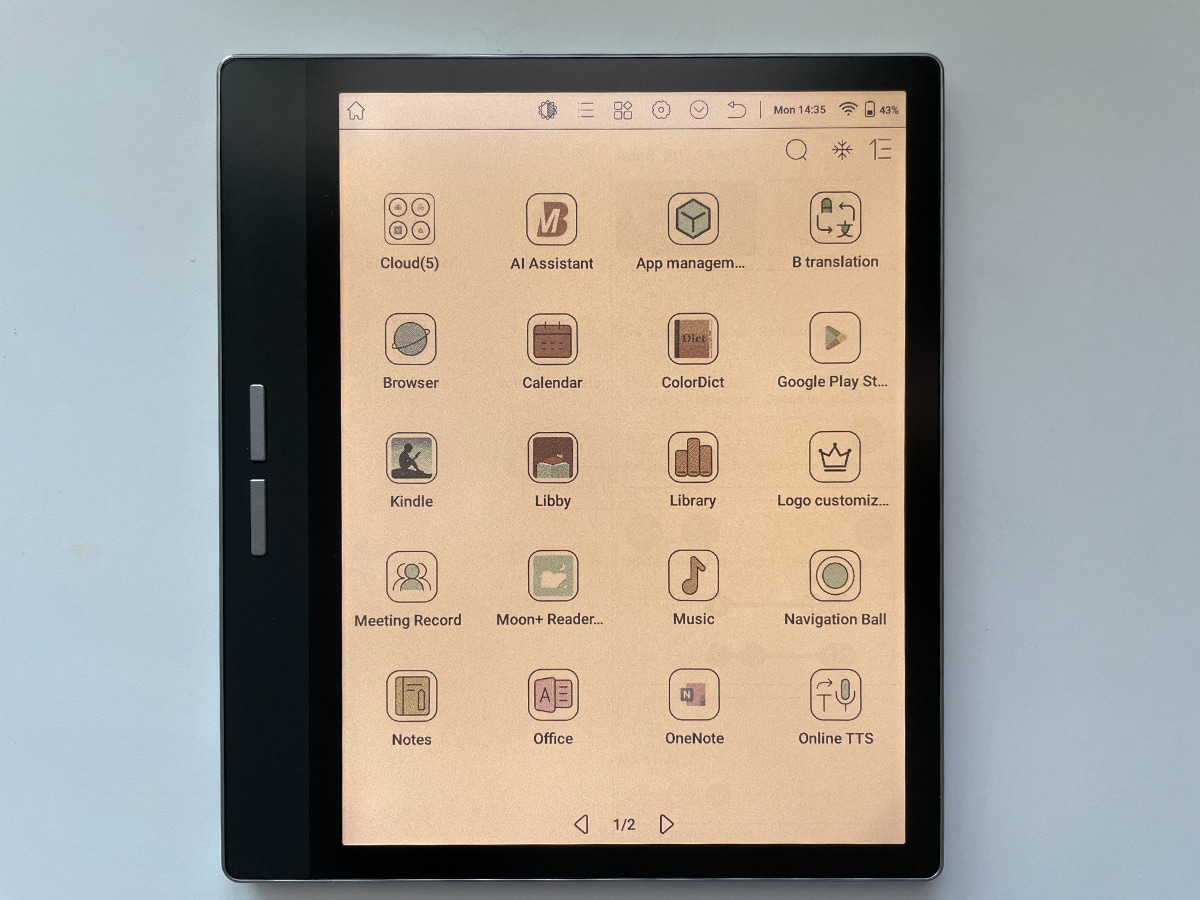Chromebooks are gradually carving out their niche in the laptop market, and a great example of this is today’s review subject—the Acer Chromebook 314 CB314-3HT.
Having some prior experience with Chromebooks, I remain pleasantly surprised by their capabilities. That said, these devices are full of surprises. At first glance, they look like classic laptops with simple designs. But soon, a key difference becomes clear—where’s Windows? It’s not here. Instead, you get Chrome OS, which makes these devices feel more like smartphones, especially in terms of available features and apps.
So, what exactly is a Chromebook, and who should consider buying one? Let’s break it down—get comfortable, as there’s a lot to cover.
Також цікаво: Огляд Acer Chromebook Plus 515: Чи є життя на ChromeOS?
Positioning and price
If something looks like a laptop, has a lid that opens, a display, a working panel with components, along with a keyboard and side ports, it must be a laptop, right?
Well, not quite. The Acer Chromebook 314 CB314-3HT demonstrates that devices like Chromebooks require a different perspective. They also come at a lower price point—something worth noting when discussing these devices, as their affordability is undeniably appealing.

For around $400, you get a 14-inch device powered by an Intel Pentium N6000 processor. This is a perfectly capable machine, designed not to handle the full load of Windows and desktop applications, but instead to focus on running a browser and mobile apps efficiently.
This is where the Acer Chromebook 314 CB314-3HT truly shines. It’s ideal for comfortable web browsing, video conferencing, managing emails, and working with Google Docs while enabling seamless file sharing and collaboration.
At first glance, it might seem limited, but that’s not entirely accurate. The Acer Chromebook 314 CB314-3HT offers plenty of modern features and, for many users, serves as a device that perfectly meets their professional needs. It’s affordable, lightweight, and operates smoothly. What more could a modern user want?
It’s like a well-planned meal: you get the right portion of calories, you feel satisfied, and there’s nothing wasted. But, much like a tailored dish, it’s designed specifically for certain users—and it might not appeal to everyone.
Acer Chromebook 314 CB314-3HT Specifications
First, let’s take a look at the technical specifications of this Acer chromebook.
- Screen: 14″, 1920×1080, IPS 60 Hz, touchscreen with ComfyView matte finish, 16:9 aspect ratio, NTSC color space coverage 45%.
- Processor: Intel Pentium Silver N6000, 4 cores, 1.1 GHz processor frequency
- RAM: 8 GB LPDDR4X 2933 MHz
- Storage: 128 GB eMMC
- Video card: Intel UHD Graphics
- Wireless interfaces: Wi-Fi 6.0 IEEE 802.11a/b/g/n/ac/ax, Bluetooth 5.1
- Card reader: micro SD
- Ports and connectors: 2×USB Type-C 3.2 Gen 1, 2×USB 3.2 Gen 1 Type-A, 3.5 mm combo jack
- Camera: HD 720p
- Audio: DTS, 2 speakers
- Power supply: 65 W Type C
- Battery: 50 Wh, Lithium-ion, AP18C8K (11.25V 50.29Wh 4471mAh), claimed autonomy up to 11.5 hours
- Case material: matte plastic
- Weight: 1.45 kg
- Dimensions: 326×225×20 mm
- Operating system: Chrome OS.
The technical specifications and functionality are quite interesting for the money. But how does everything work in practice?
What’s in the package
The packaging here is standard for Acer devices: eco-friendly, with minimal branding. However, this time, the cardboard box features colorful printing, which might surprise those familiar with Acer’s typically understated laptop packaging.
The box contains plenty of information about the Chromebook and its features. Even the back is adorned with icons for Google’s cloud apps—just in case you weren’t already familiar with them.

Inside the box, you’ll find just the essentials: the Chromebook itself, a power adapter with a USB Type-C output, a power cable for European outlets, and a set of paper documentation. Nothing superfluous, but everything you need is included.
Read also:
The case is plastic, but of good quality
It’s important to remember that Chromebooks are designed to be budget-friendly, and this expectation is evident throughout. However, Acer’s Chromebook doesn’t constantly remind you of its affordability. The chassis is made of attractive silver-colored plastic, with some black accents around the hinge and on the four rubberized feet for stability.
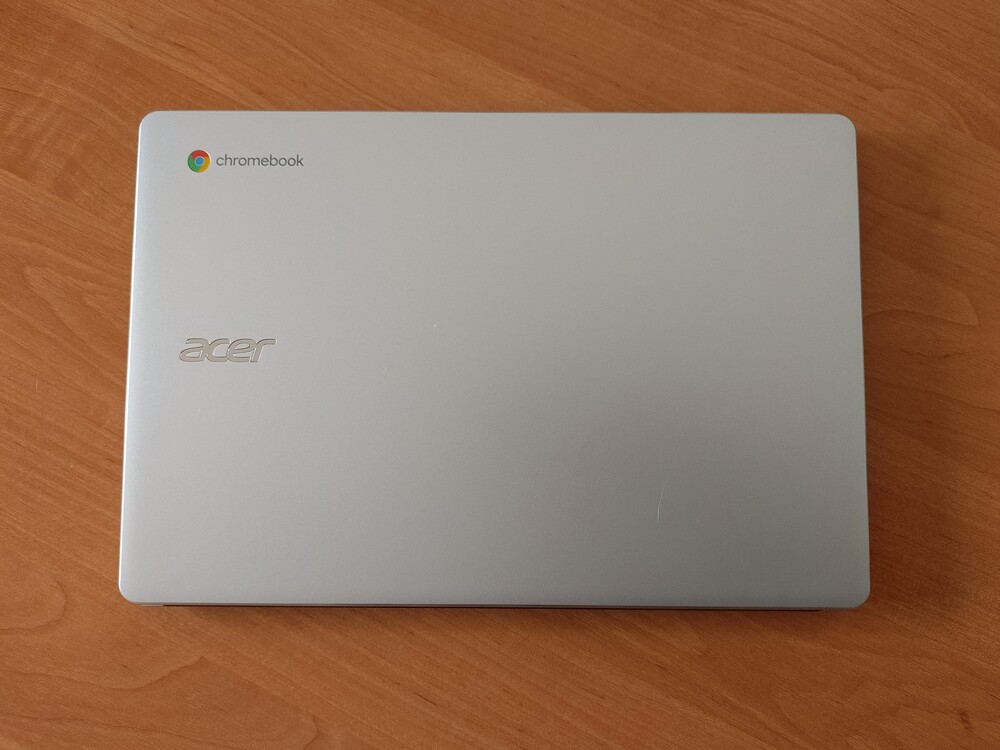
The Acer logo still shines prominently on the lid, accompanied by the round, four-color Chrome browser logo just above it. While the material is matte plastic, the components fit together seamlessly, giving the device a cohesive and polished appearance. Additionally, the finish helps keep the laptop looking clean over extended use. If you’re not expecting metal or glass, you’ll likely be satisfied with the design. The overall construction feels well-thought-out, as you’ll soon discover.

Calling it a particularly slim device would be a stretch—20 mm in thickness doesn’t exactly scream sleekness. However, its lightweight nature is undeniable. At 1.45 kg, it’s easy to lift with one hand, and the weight feels negligible during use. The finish is pleasant to the touch, and the precision of the assembly is commendable. The Chromebook 314 has a clean, appealing design that might just win you over.

The lid and display exhibit slight flex when pressed, a reminder that this is a plastic build, albeit a sturdy one. For most users and typical scenarios, this won’t be a critical issue.
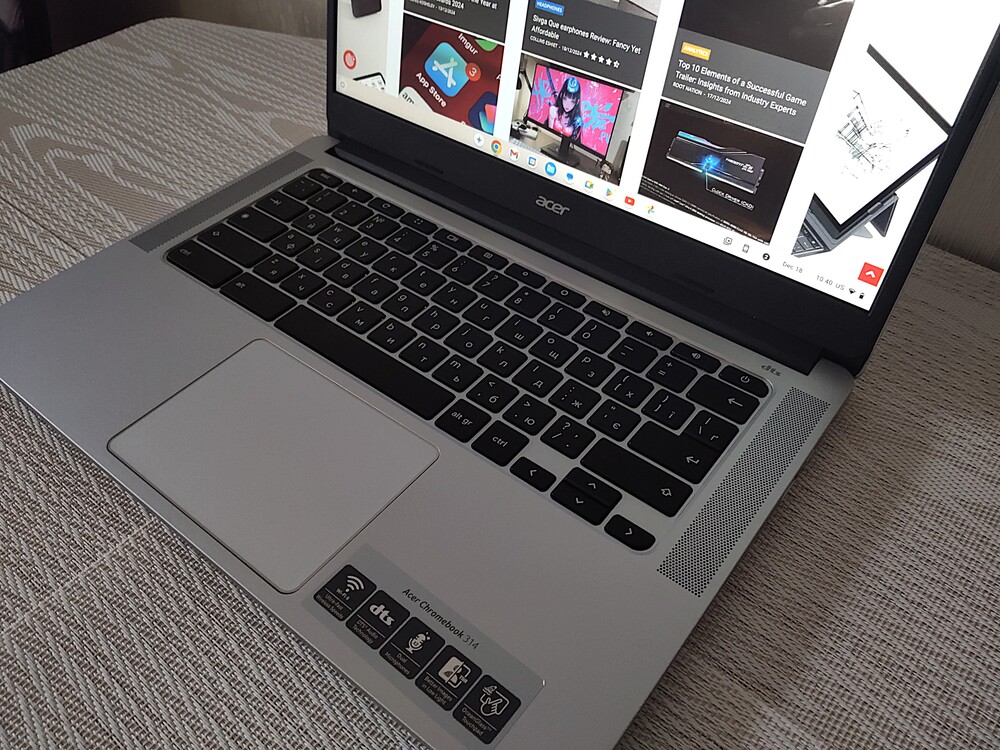
The material around the touchpad and keyboard is more rigid and doesn’t flex, ensuring a comfortable typing experience and smooth touchpad usage.

The relatively thick bezels around the display might not appeal to everyone. However, it’s important to remember that this is a budget device, and such design choices are to be expected at this price point.
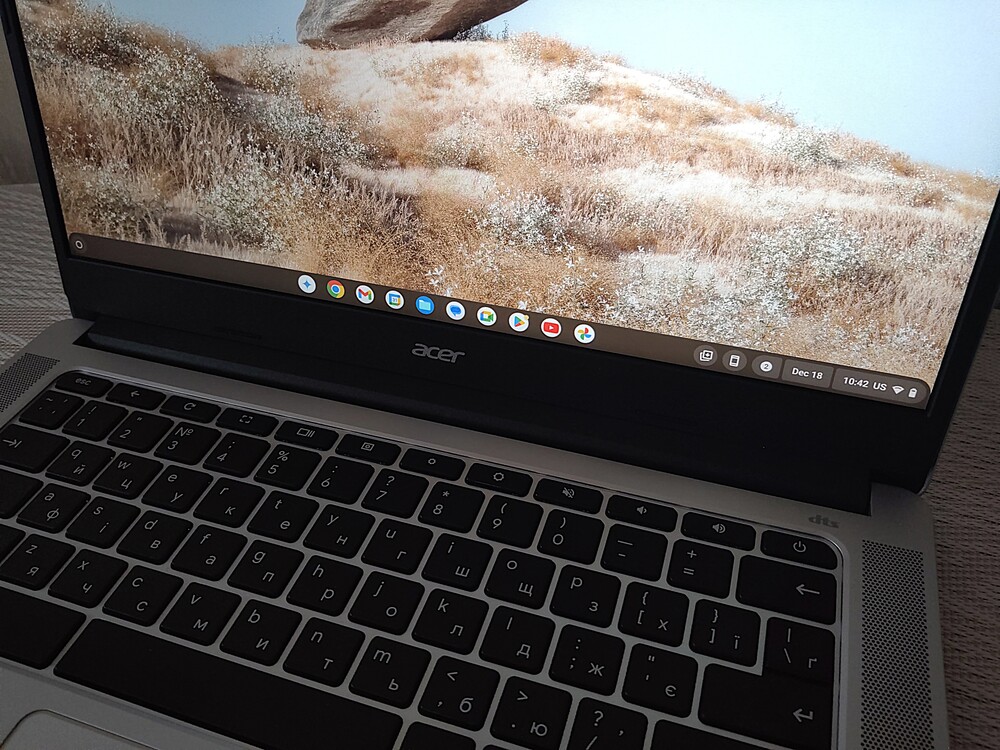
Two speakers are located along the edges of the keyboard. They blend seamlessly into the overall design of the Chromebook. We’ll discuss their sound quality later.

The bottom of the chassis is also made of silver-colored plastic, with the exception of the hinge and four rubberized feet, which are made of black matte plastic. It might not appeal to everyone, but that’s the design choice here.
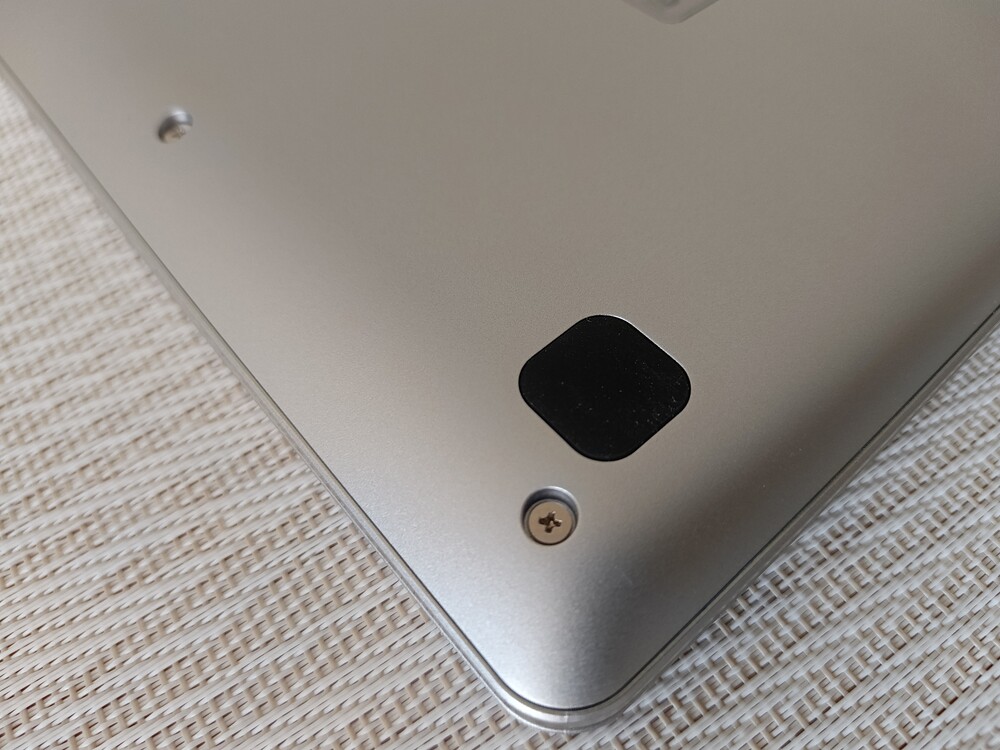
The rubberized feet do their job effectively, providing the Acer Chromebook 314 CB314-3HT with excellent grip on smooth surfaces.

Interestingly, there are no cooling vents here. In fact, the Chromebook doesn’t have an active cooling system at all. Instead, it uses passive cooling, which makes it very quiet under load.

The entire bottom edge of the top lid and the Chromebook itself features a large black hinge, allowing the display to rotate 178° relative to the body.

The hinge itself is quite stiff and sturdy, allowing the Chromebook to hold the desired opening angle securely. This is worth praising Acer for, as budget devices in this price range often have issues with hinges.
In essence, we have a classic Chromebook that, while belonging to the budget laptop category and having certain compromises, remains solid and durable. It features a restrained and neat design that will appeal to many users.
Read also: Express Review of Apple iPad (2021): Is It Still Worth Buying in 2024?
Ports and connectors
All the ports and connectors of the Acer Chromebook 314 CB314-3HT are located on the sides. On the right side, there is one USB Type-A 3.2 Gen 1 port, and above it, another USB Type-C 3.2 Gen 1 port that supports Power Delivery and video output. They also remembered about security: there’s a slot for a Kensington lock as well.

The left side is more interesting. Here, you’ll find a USB Type-C 3.2 Gen 1 port with Power Delivery and video output support, followed by another USB Type-A 3.2 Gen 1 port. Additionally, there’s a standard 3.5mm audio jack and a microSD card reader slot.

This is quite unexpected, considering the current trends in laptops, where such luxuries are becoming a rarity. The charging mode LED indicator completes the package.
The port selection is standard for this price range. Of course, you can’t expect cutting-edge USB4 ports, but it’s still surprising that there’s no full-sized HDMI port. It would certainly have been useful here. However, this is Acer’s decision, and we should respect it.
It’s also worth mentioning that the Acer Chromebook 314 CB314-3HT supports Bluetooth 5.1 and Wi-Fi 6, making it a relatively modern laptop, despite being in the budget segment.
Read also: realme GT 7 Pro Review: Flagship That Outperforms Competitors
The keyboard is unusual but comfortable
If you’ve never used a Chromebook before, the keyboard may surprise you a bit. It seems pretty standard, just like any other laptop keyboard, but not quite. It features a nearly standard QWERTY layout with a small twist. However, there are some differences compared to what you might be used to from Windows devices.

The keyboard doesn’t have traditional function keys (from F1 to F12) at the top, nor does it have a Caps Lock key in the usual sense. Instead, it’s replaced with a button that features a magnifying glass icon. This button serves as a convenient search tool. When pressed, a window pops up with the characteristic “G” symbol, allowing you to enter the desired search query. The system then searches through the device, apps, and the internet.
Acer Chromebook 314 - keyboard
The keyboard also lacks two familiar keys — one for Windows and one for the context menu, which makes sense since there is no Windows on the Chromebook. As a result, the Ctrl and Alt keys are positioned next to each other on either side of the space bar. Additionally, this model does not have a numeric keypad.
The keyboard lacks backlighting. While I know that this convenience is available in more expensive devices, I have to admit I miss it since I’m used to having it. Also, there is no fingerprint scanner in this model. However, you do have the option to connect the computer to a smartphone.

However, don’t worry about ergonomics, because in this regard, the keyboard works wonderfully. Typing on the Acer Chromebook 314 is no problem at all. The excellent key travel and proper key placement make the overall experience very pleasant. The keys work smoothly, and when pressed, they give a distinct tactile click. After a few days, you’ll get used to the key sizes. Personally, I prefer slightly larger keys, but here I give it a good rating.

I’ll briefly mention the touchpad. It’s of medium size, positioned roughly in the center, and its color blends with the rest of the lower panel. According to the manufacturer, the touchpad is made from 100% recycled plastic collected from oceans. The touchpad correctly recognizes gestures and provides the right resistance, though the clicks could be a bit quieter, but it didn’t hinder my work.
Read also: ASUS ZenScreen MB229CF Portable Monitor Review
Acer Chromebook 314 CB314-3HT Display
The Chromebook 314 is equipped with a 14-inch display. The tested model features an IPS panel with a touchscreen, offering a Full HD resolution of 1920×1080 and a 60Hz refresh rate. The display boasts a pixel density of 157 PPI and a 16:9 aspect ratio. It’s also worth mentioning the proprietary matte anti-glare coating, ComfyView.

The display features the typical static contrast ratio of 860:1, which is standard for IPS panels. It’s worth noting the maximum brightness of over 233 cd/m² and a 45% NTSC color gamut. These are quite respectable figures for laptops in this price range.
The screen is readable, with clear and detailed images and fairly accurate color reproduction. Of course, it’s well-suited for office tasks and everyday use.
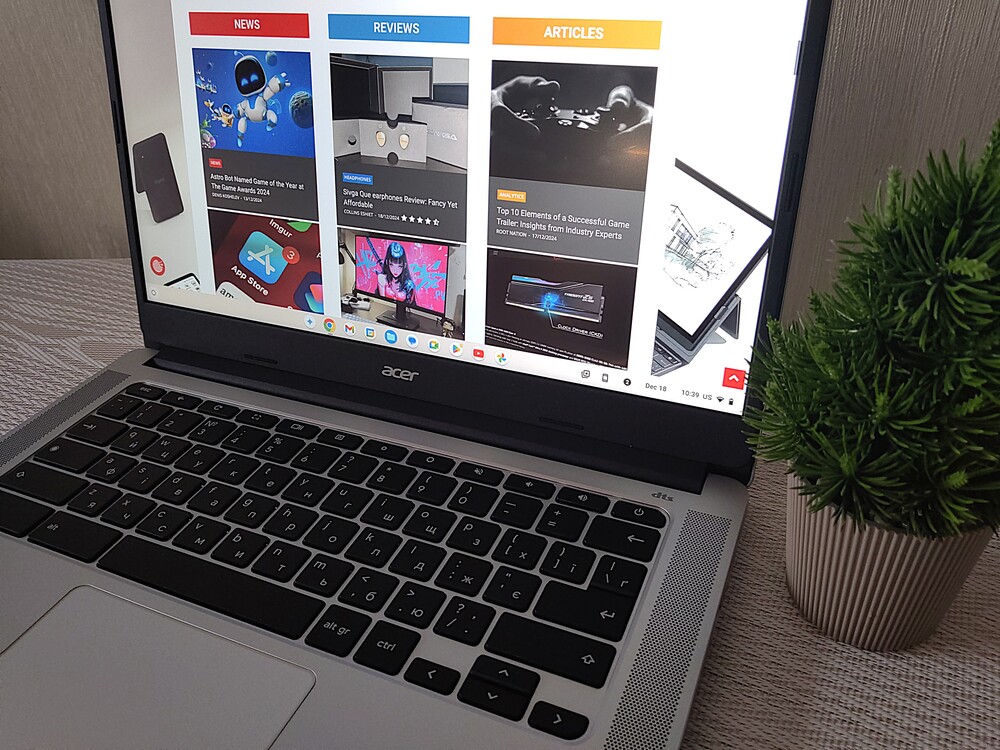
Graphic processing isn’t really an option here. Moreover, this computer is not intended for creators, but rather for everyday tasks such as browsing websites, working with documents, social media, or casual gaming. Thanks to the matte finish on the screen, using this device outdoors is not a big issue.
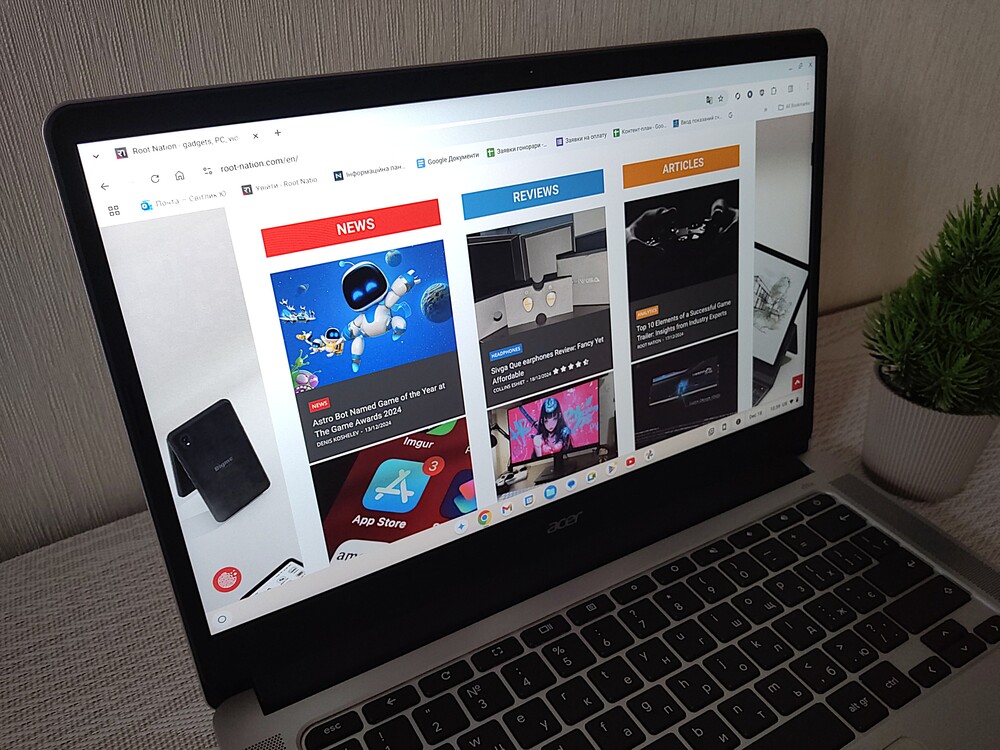
Of course, the display of the Acer Chromebook 314 CB314-3HT can’t be compared to the screens of more expensive laptop models. I compared it to the display of the ASUS Vivobook S14 and found that the colors are a bit blurry, and the contrast isn’t as satisfying. But I just want to remind you that we’re talking about a device priced just under $400, so it’s not worth complaining. The display’s backlighting is even, and even a subjective view of individual colors doesn’t make the picture look bad. The screen is simply good for its price.
Read also: Škoda Kamiq 2024 Review: Is This Compact SUV Crossover Worth Your Attention?
Webcam and audio
It’s also worth noting that above the screen is a 0.9 MP (1280×720) camera. The image quality isn’t the best. I would even say it’s quite mediocre, but it should be sufficient for video calls, for example, through Teams or Zoom. Therefore, the Acer Chromebook 314 CB314-3HT will also work well for remote work or learning.
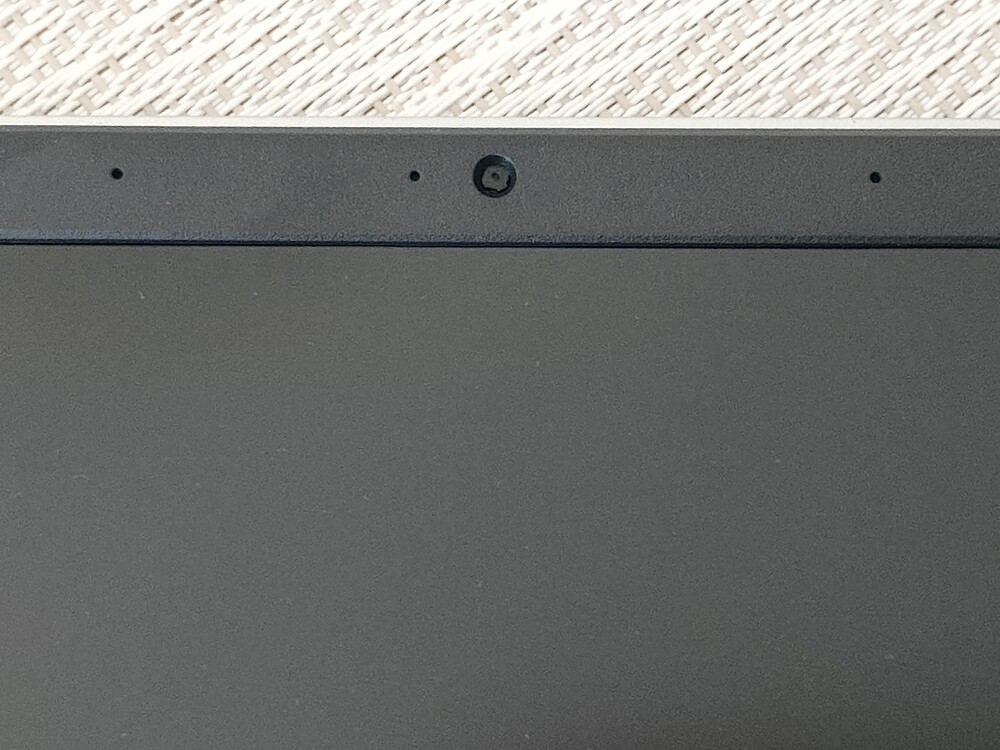
As for the audio, there are two small speakers located at the bottom of the chassis. They don’t have much power, and even at maximum volume, they don’t provide great listening in terms of low, mid, and high frequencies, but the sound is quite balanced.

The manufacturer claims support for virtual surround sound DTS Audio and enhanced bass playback.

The speakers were sufficient for watching YouTube videos or movies, but I wouldn’t recommend them for listening to music. Fortunately, there’s the standard 3.5mm audio jack, which came in handy when I was listening to music on Spotify.
Read also: ASUS ROG Rapture GT-BE19000 Review: Tri-Band Gaming Router
Performance
Chrome OS is still relatively unknown in Ukraine, but it deserves our attention. It’s essentially a platform that revolves around running the Chrome browser and everything related to it. Of course, Android games and apps are also available through the pre-installed Play Store. Integration with Android smartphones is also quite good. So, no matter how you look at it, the Acer Chromebook 314 is perfect for anything you can do in a browser.
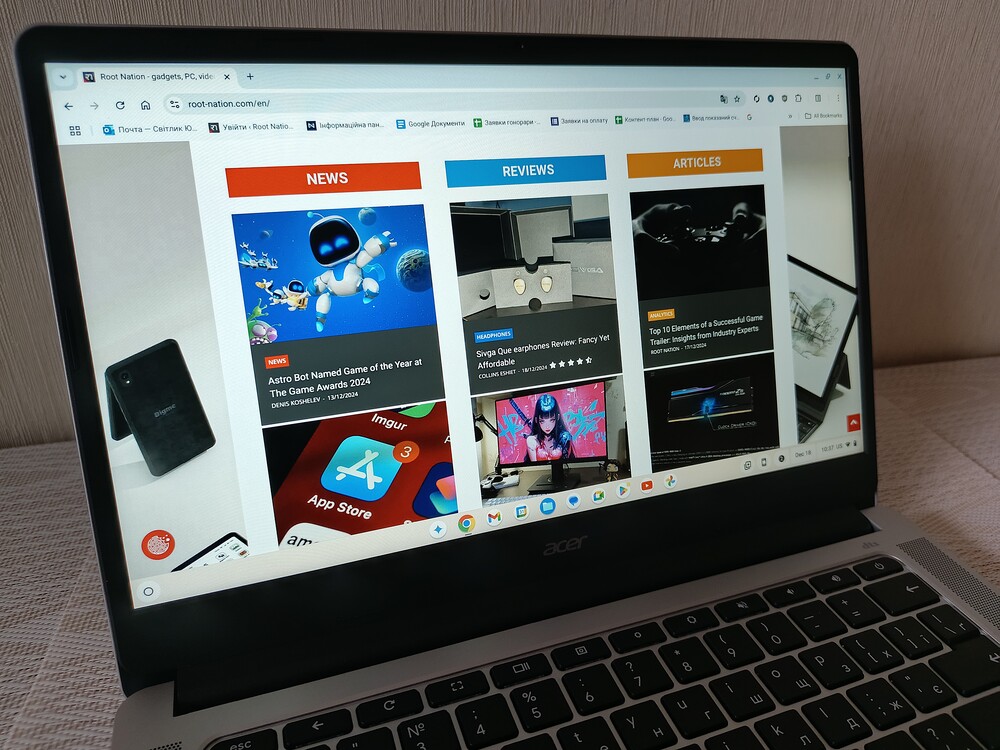
It’s no surprise that the Acer Chromebook 314 CB314-3HT is equipped with an energy-efficient Intel 11th generation Jasper Lake processor. This quad-core Pentium Silver N6000 runs at a base frequency of 1.1 GHz and can boost up to 3.3 GHz under Turbo Boost for short periods. The chipset is manufactured using a 10nm process and has a thermal design power (TDP) of 6W, which is why it relies on passive cooling, which I will elaborate on later.
For graphics, it uses an integrated Intel UHD Graphics subsystem with 32 execution units and a frequency range of 350-850 MHz. So, you shouldn’t expect stellar performance in tests or practical use. The processor isn’t very powerful, and the graphics are fairly modest. However, I was able to edit photos, though with some delays.
Acer Chromebook 314 -TEST
The Acer Chromebook 314 CB314-3HT comes with 8 GB of energy-efficient LPDDR4X RAM running at 2993 MHz and a 128 GB eMMC storage drive. Both the RAM and storage are soldered to the motherboard, meaning neither can be upgraded or replaced. While these are not the fastest memory standards, they are far from the slowest. This does not negatively affect the Chromebook’s performance. The 8 GB of RAM is more than enough for browsing websites and watching videos, and even opening many tabs in Chrome simultaneously does not slow down the Chromebook. The only effect was a slight delay in image loading, but overall, the slowdown was minimal.
I also appreciated that the Acer Chromebook is equipped with relatively modern Wi-Fi modules supporting IEEE 802.11 a/b/g/n/ac/ax standards for internet connectivity. Additionally, Bluetooth 5.1 is included for connecting peripherals.
Read also: ASUS ROG NUC 970 Mini-PC Review: Power in Compact Form
Temperature and noise
The Acer Chromebook 314 CB314-3HT features passive cooling, meaning it does not have any fans that could generate noise. No capacitors or other components produce unpleasant sounds, making the laptop completely silent during use.
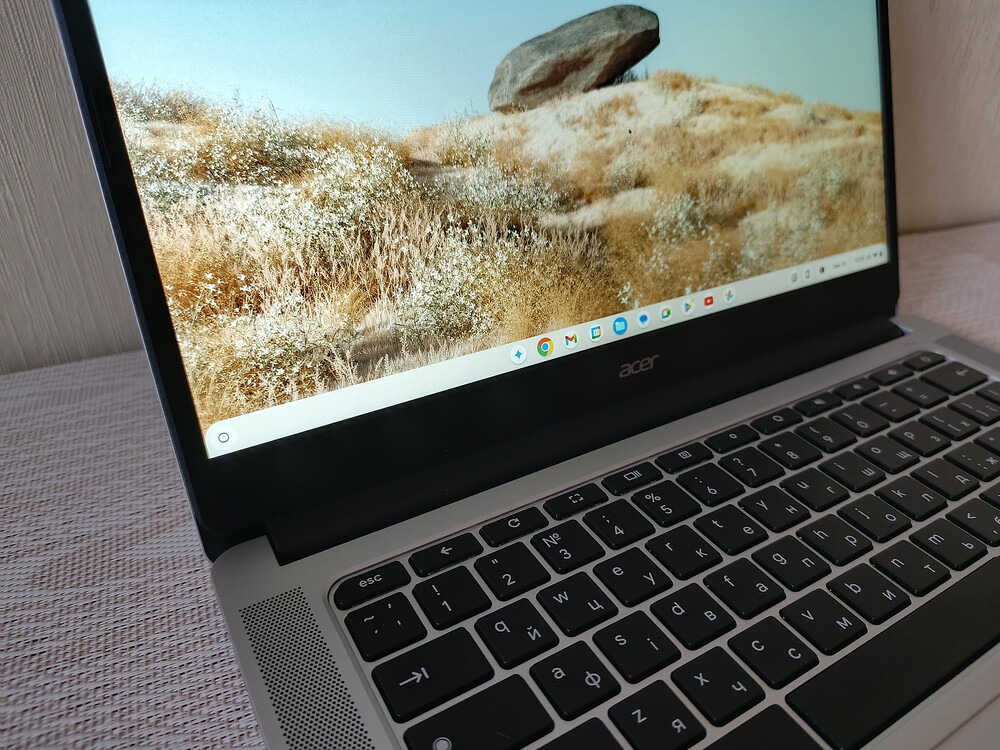
The Acer Chromebook 314 CB314-3HT does not generate excessively high temperatures. Any increase in temperature can only be felt on the bottom of the device. The additional degrees do not transfer to the keyboard, so you won’t notice the laptop heating up from the top.
Read also: Acer Nitro V 14 ANV14-61 Review: Pristine White Gift for Gamer
First startup and setup
Since everything operates within the Google ecosystem, setting up the Chromebook is similar to the first setup of an Android phone. You need to sign in to your Google account (or create one), accept a few terms, and that’s it. The computer is ready for use.
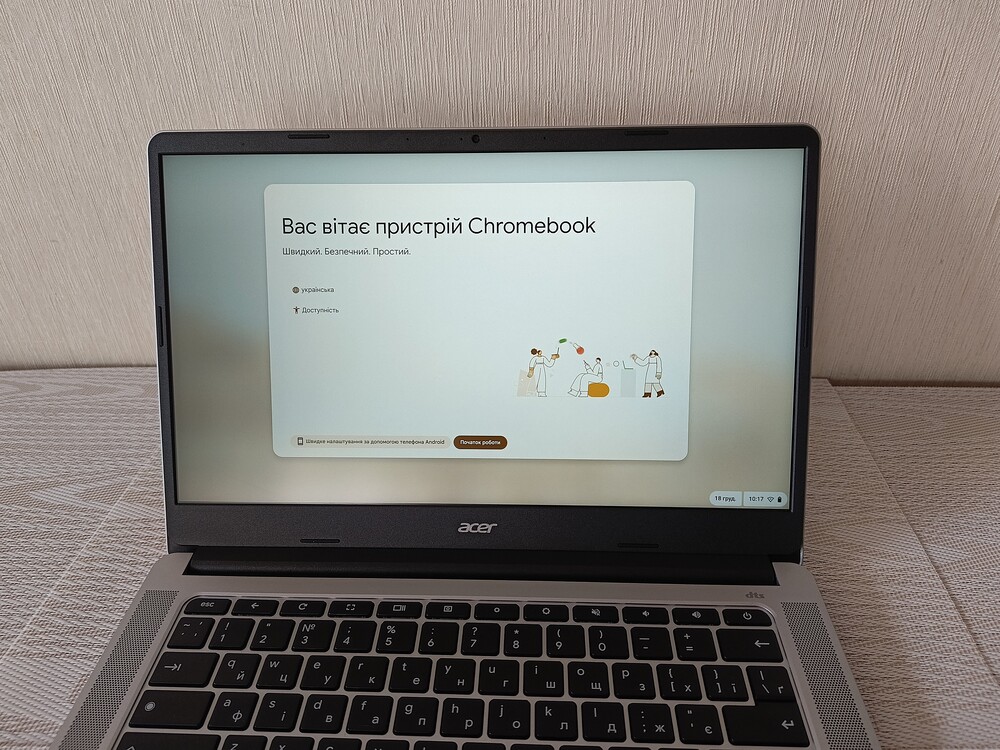
However, the operating system itself presents a bit of a challenge. I’m sure many will find it difficult to get used to this system, regardless of whether you’re coming from Windows or macOS. You’ll have to learn it pretty much from scratch. Fortunately, upon first boot, you get a helpful window with a lot of useful information.
Later on, you can explore and familiarize yourself with the system. The advantage of a Chromebook is that its interface integrates seamlessly with the entire Google ecosystem. Moreover, someone who already has an Android phone will likely find it easier and quicker to adapt. The program icons on your phone further simplify navigation.
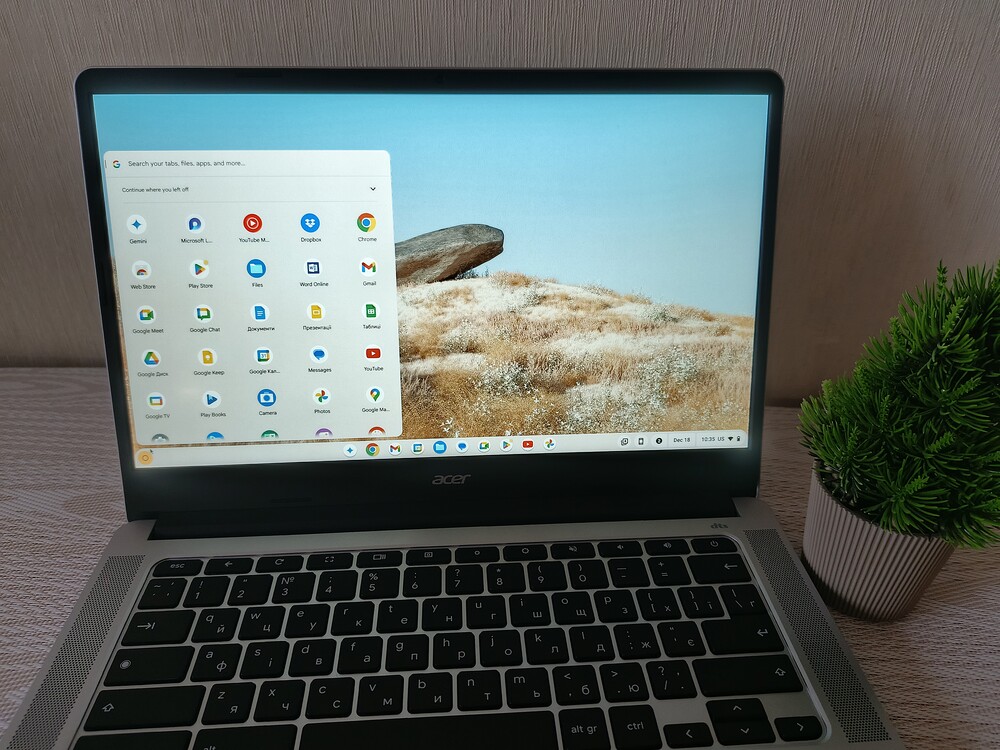
It’s also important to remember that ChromeOS isn’t as flexible as Windows, so app installations are limited to what’s available in the Google Play Store. While all the most popular apps, like Spotify and Netflix, are available, you might be out of luck if you’re searching for something more specific or niche.
Read also: Mitsubishi Eclipse Cross Review: True Japanese Car – Modern on Outside, Conservative on Inside
Acer Chromebook 314 CB314-3HT in practice
Chrome OS is a lightweight system that handles simple tasks effortlessly. The core of Chrome OS is based on a GNU/Linux distribution and is available for both ARM and x86 processors. While the components you’ve seen earlier might not be the most powerful, when combined with this operating system, it’s hard to notice any significant limitations in computational power.

The key to Chromebooks is that everything works within the browser and the cloud. What I appreciate the most about them is the seamless integration with cloud storage. Having worked with similar laptops before, the transition wasn’t as painful for me. Although, there are a few things that feel strange and unfamiliar at first.

However, working on the Acer Chromebook 314 CB314-3HT is quite enjoyable. It’s like working on a large Android smartphone or tablet. Yes, I’m not mistaken—the Chrome OS interface uses Material Design 3, similar to Android 13. There’s a bit of a Windows resemblance with the quick-launch panel and a desktop that has its own quirks. In short, it’s Android as we know it from phones and tablets, but in a more windowed form. So, we have to keep in mind that we won’t be able to install every app we can imagine, but only those available in the Google Play Store. Interestingly, some apps I downloaded ran in phone or tablet mode. Those I installed for mouse clicks or keyboard control (like games), but it wasn’t always the most convenient experience.
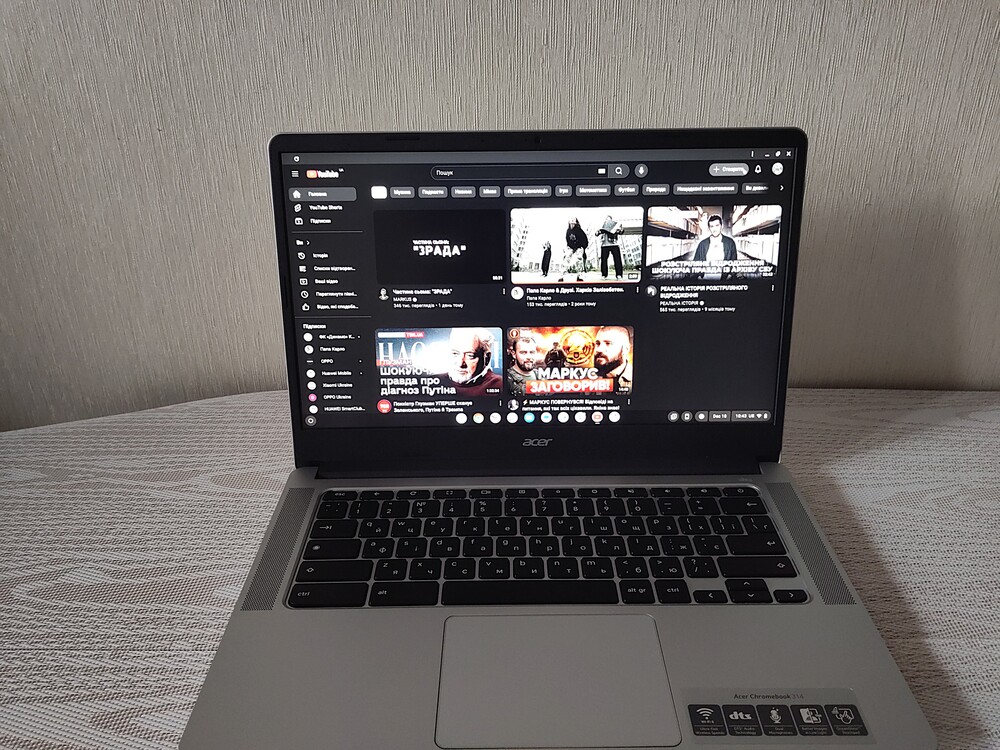
The music player running in the background and working with multiple tabs (including YouTube) performs just as well as on regular, much more expensive laptops. When more complex tasks run in the background, there are slight slowdowns, but they don’t make the experience unbearable, and I never felt the need to switch to something more powerful during my work. Of course, the eMMC memory isn’t particularly fast when it comes to transferring large files, but the Chromebook is primarily designed for online work.
Acer Chromebook 314 -ChromeOS
Can you play games on the Chromebook? The answer is both yes and no. With access to Google Play, it’s possible to download Android apps and games. Once installed and launched, the game runs in fullscreen mode. I tested two games: a simple one, Geometrix Lite (which my grandson enjoys), and a more advanced one, Diablo Immortal.
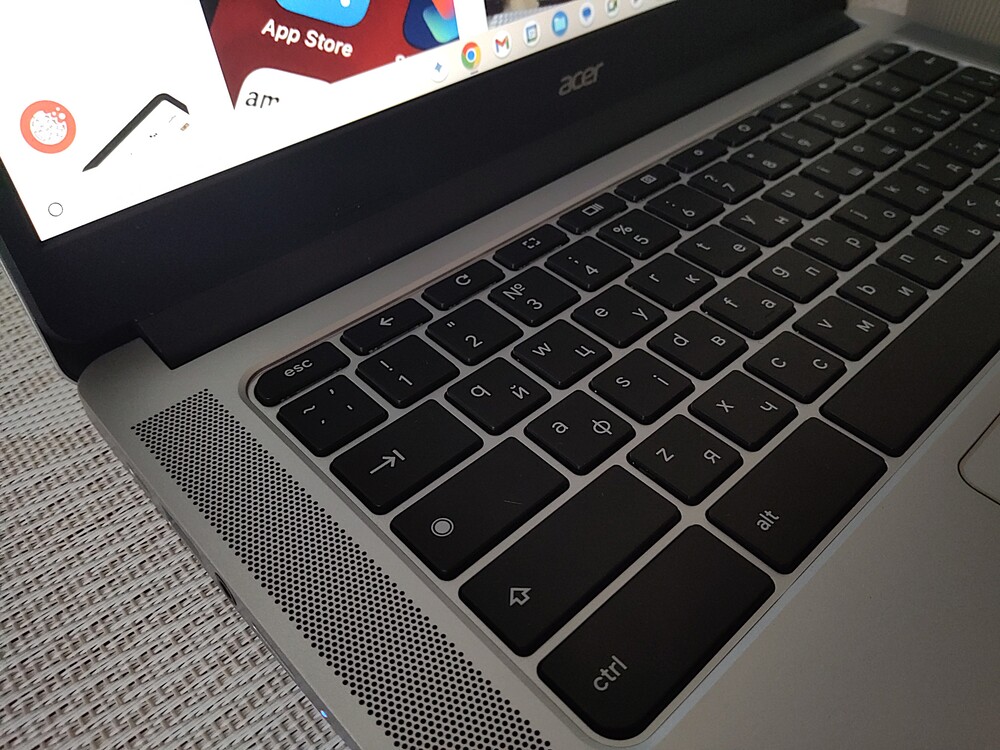
Playing Geometrix Lite was actually quite enjoyable, as the gameplay is simple – you just need to tap at the right moment to make the square jump over obstacles.
With Diablo Immortal, it was much more challenging. The truth is that most Google Play games are designed for touchscreen controls. Playing Diablo on the Chromebook requires both hands, but it’s difficult to change direction and attack at the same time. This made the game hard to play.
To answer the question – yes, you can play games, but you’ll need to spend some time finding one where the controls aren’t frustrating.
Read also: 10 Examples of the Strangest Uses of AI
Battery life
The Acer Chromebook 314 CB314-3HT comes with a non-removable lithium-ion battery, the AP18C8K, which has a nominal capacity of 4471 mAh (11.25 V and 50.29 Wh). The manufacturer claims that this capacity should provide up to 11.5 hours of battery life. Of course, in practice, this isn’t exactly the case. Although…

Despite this, the Acer Chromebook offers impressive battery life. Its efficient components and streamlined system mean that several hours of use without needing to plug in the charger is not a problem. To be precise, the Acer Chromebook 314 CB314-3HT can easily play video for over 11 hours. Working online is a bit more demanding, so you’ll likely need to connect it to an external power source after around 10 hours. These results are more than adequate for most use cases.

At the same time, a full battery charge takes less than 2 hours when connected to the charger. The Chromebook comes with a 65W Delta Electronics ADP-65KE B power adapter. The input signal specifications are 100-240V with a current of 1.7A and a frequency of 50-60Hz. The output provides a maximum of 20V and 3.25A.
Read also: ASUS ROG Azoth Extreme Wireless Gaming Keyboard Review
Who Acer Chromebook 314 CB314-3HT is recognized for
After spending nearly a month with this device, I can say it’s definitely for minimalists — but for very conscious minimalists. If you’re choosing it purely based on price, you might be disappointed. You won’t even find a classic desktop here!
Everything is different, but not necessarily worse. One of the more interesting aspects is the integration with your Google account, which you probably already use on your smartphone. You log into your Google account on the Chromebook, visit the Play Store, and it shows you which mobile apps can be installed on this unique laptop. However, it’s also a bit unconventional because you’ll need to learn how to use it. Your Windows habits won’t quite work here.

Moreover, you can have multiple accounts on the Chromebook, with each one having its own set of apps downloaded from different accounts. One for me, another for my kids or spouse. The device doesn’t specifically collect data about this. Word online encourages you to store files in the cloud, and you simply need to get used to this way of working.
Naturally, not everything here is perfect and flawless. So, let’s take a closer look at the hero of my review.
Read alsо: Infinix HOT 50 Smartphone Review
Why buy Acer Chromebook 314 CB314-3HT?
So, we’ve reached the end of the review for the Acer Chromebook 314 CB314-3HT. My impressions are mixed. It’s a decent laptop, but I think I’m more of a Windows device user. I wouldn’t recommend buying a Chromebook if you plan to install programs written for Windows or use tools created for Microsoft. In this regard, the Chromebook has significant limitations, which will likely frustrate and turn you away.
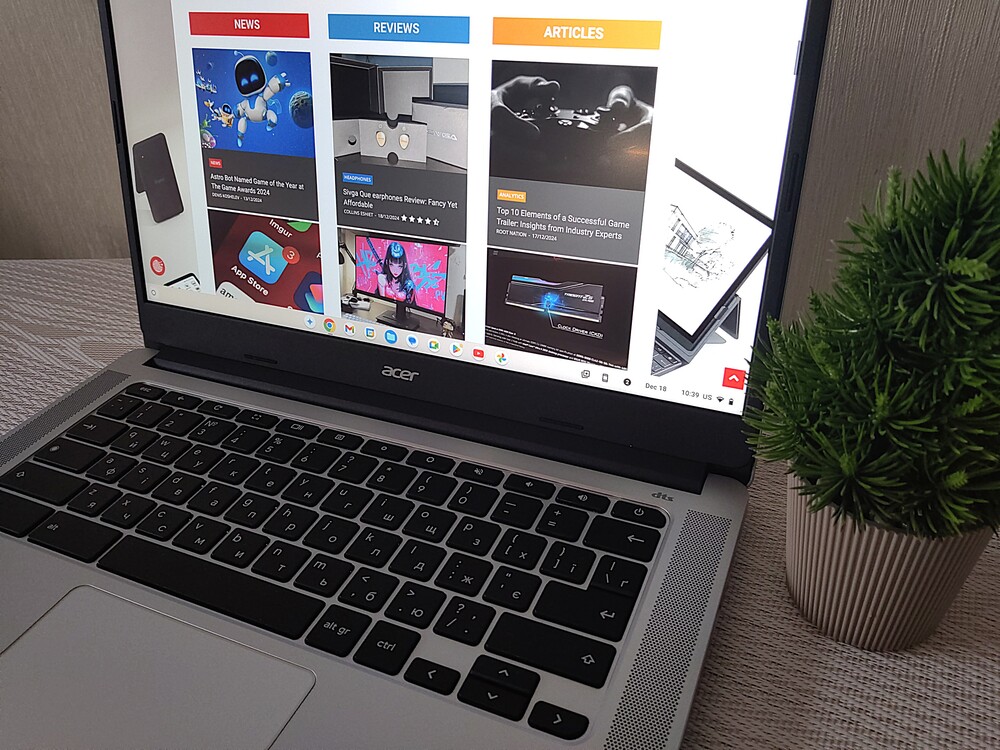
I should note, however, that this device has shown me once again that ChromeOS is definitely worth considering if you don’t use computers for specialized, complex tasks.
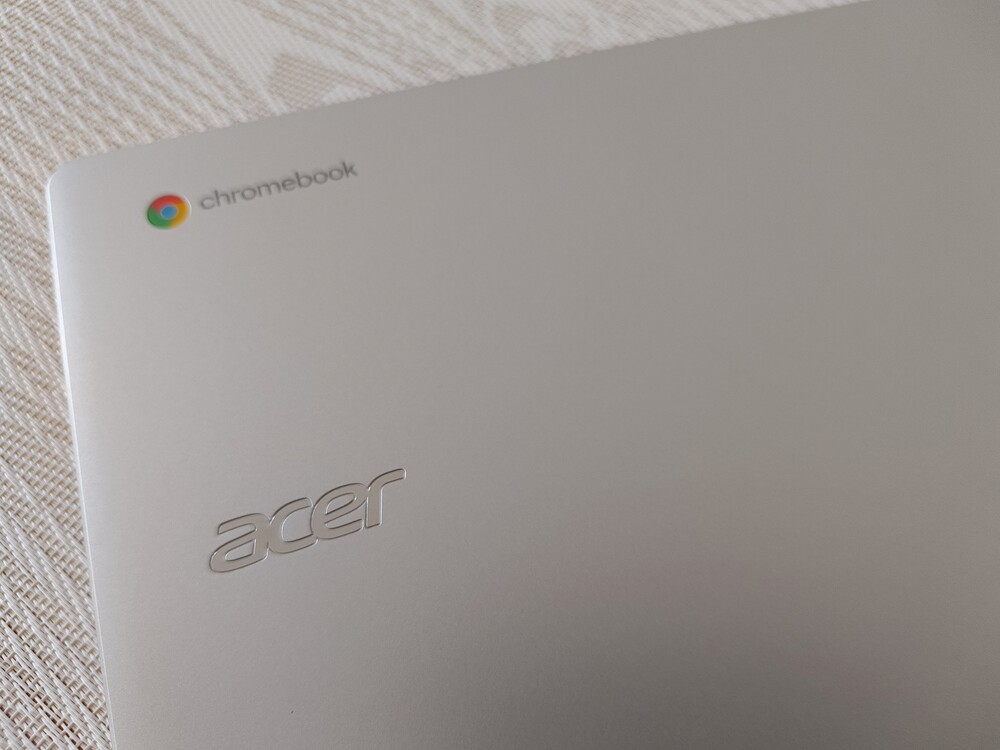
Are you browsing the web? Doing office work? Remote learning? All of this is possible with this device, as the key here is not raw computational power, but a well-optimized operating system. So, for just under $400, you can be confident that nothing will freeze, and everything will run smoothly for a long time – both in terms of battery life and Google’s support. It’s larger and more functional than a tablet, yet cheaper than a traditional laptop, and works faster since it’s not burdened by resource-heavy Windows.
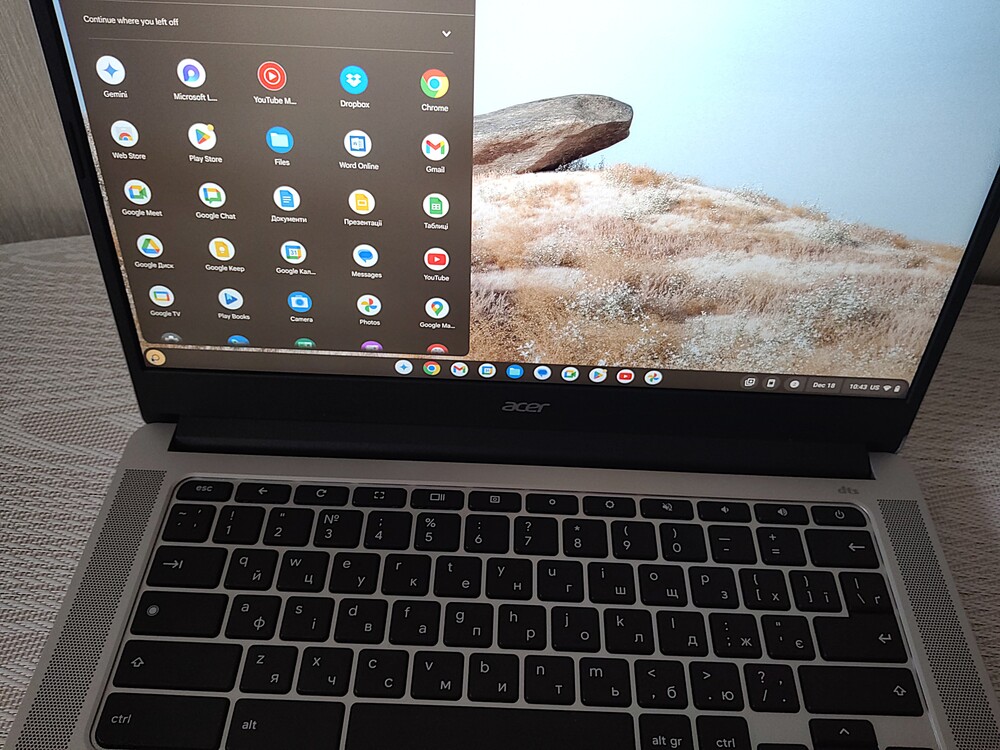
The Acer Chromebook 314 CB314-3HT is a laptop that generally offers a good balance between price and performance. It makes a great choice for students, schoolchildren, and those who mainly need a browser or simple applications. It’s also suitable for programming and development. However, be prepared for some compromises.
Advantages
- stylish and at the same time ascetic design
- comfortable keyboard with full Ukrainian localization
- high-quality materials, compact size and light weight
- 14-inch Full HD IPS touchscreen display with ComfyView matte finish and thin bezels
- simple, secure cloud-based and easy-to-use Chrome OS
- sufficient performance
- passive cooling system
- excellent battery life
- great price
Drawbacks
- not quite comfortable keyboard
- the screen could be better
Read also: